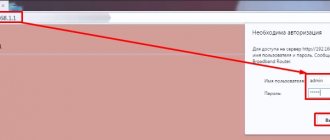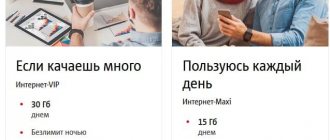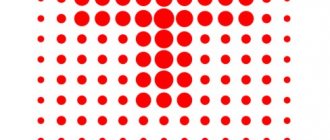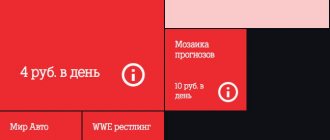MTS provides its subscribers with high-quality mobile communications and high-speed mobile Internet. It is available not only on smartphones or tablets, but also on personal computers or laptops. And we are not talking about a wired network. This is possible thanks to special devices - modems. Some of them even support Wi-Fi sharing. This material will explain what an MTS WiFi 4G router is, what tariffs are available for an MTS WiFi router, and whether it needs to be configured.
How to choose a 4G router
You should not rely on the advice of friends and recommendations on the Internet. Devices of this kind must often be selected individually and to suit the needs of a particular person. Despite this, there are a number of characteristics that you should rely on when choosing any wireless Wi-Fi router, including equipment from.
Wi-Fi standards
Most modern routers operate on 802.11b, 802.11a, 802.11g, 802.11n and 802.11ac standards. A lot depends on them, but the most important thing is the device’s bandwidth (Internet speed). They also affect the frequency range and range of the equipment. The higher the last two parameters are, the better the quality of the network created by the device will be, and the less interference it will create. More information about the standards:
- 802.11b. Is outdated. Its speed reaches 11 Mbit/s, the frequency range is 2.4 GHz, and the range is 50 meters.
- 802.11a. Also an outdated standard with a speed of 54 Mbit/s and the ability to switch to the 5 GHz band, but with a smaller radius - up to 30 meters.
- 802.11g. New option with a radius of up to 50 meters and speeds of up to 54 Mbit/s. The range is the same.
- 802.11n. An even newer standard with speeds of up to 480 Mbit/s and the ability to operate on two bands within a radius of up to 100 meters.
- 802.11ac. The latest gigabit standard. Assumes speeds up to 1.3 Gbps with a radius of more than 100 meters.
Maximum number of clients
It is also important to consider the number of people who can simultaneously connect to the wireless network of the purchased device. If you plan to use it in an office or a large family, then you should take care of this too.
Important! Devices from MTS allow a fairly large number of people to connect simultaneously.
LAN (Ethernet) ports
The presence of a physical Ethernet connector will allow you to connect the device to a laptop or personal computer to improve the quality of the connection. There are also modems that can connect to the Internet via a cable using the same technology and provide faster Internet.
Battery capacity and battery life
If you plan to use the router at work or in other places where connecting to a power supply is difficult, then you should make sure that the device has a built-in battery and can fully function without being charged.
Important! For these purposes, MTS offers a 4G Wi-Fi router PowerBank. It is capable of operating on the 4G standard with a maximum speed of 150 Mbit/s for up to 40 hours without recharging. All this thanks to a powerful 10 thousand mAh battery.
How to set up a router
The main difficulty when setting up an MTS router for the Internet is choosing a network protocol and specifying it in the parameters. You should start by finding information about the type of connection in the contract. Your further actions will depend on this data.
Dynamic IPoE
This is the most popular type of connection, which involves dynamically obtaining an address. The names of the sections may change on different models, but the general principle remains unchanged. For example, let's look at how to set up a WiFi router from MTS DIR 615. Log into the interface, then go to the Network section, and then WAN. If there are connections created, delete them. Next, click Add Now select Dynamic IP in the section, make sure that the DNS address automatically has a special checkmark, enter the information in the remaining fields and save the settings.
DHCP
802.1x. This setting is available for the MTS router (Intercross and some other brands). Enter the Setup section, and then go to the WAN section. Delete the old settings, then click the Add button. Next, check the box next to the Enable 802.1x auth section and specify your login and password to log into the Internet. There is no need to change the remaining data.
PPPoE
This is another popular connection type. Here is the setup of the MTS DIR 615 router and a number of other models (635, 620 and others). Enter Settings, then go to the Network section. There, click under the Add table, and in the next step, specify the connection type (PPPoE), enter the login and password from the contract. Set the authentication mode to Auto and leave the remaining fields unchanged. Now save the settings and restart the MTS router.
Static IPoe
This is a static connection option that has its own characteristics. Let's look at how to set up a router for the MTS provider using DIR 300, 615 or 620 as an example. Go to Settings, and then Network. There, click on the Add button and select Static IP. Next, enter the IP address, subnet mask, default gateway and primary DNS server. This data must be provided by the provider. In the window that appears, click OK, and in the System section, click Save.
3G option
Compact devices are of no less interest. In particular, many questions concern setting up the MTS router 823F and other mobile models. These products come with software on disk or it is already built into the device. The general algorithm looks like this:
- Connect your router using USB.
- Enter settings.
- In the profile management section, select a name from the drop-down list, set a login and password (mts), and specify an access point (internet.mts.ru).
- In the connection settings, select a specific network or leave the automatic mode.
Above are brief instructions on how to set up an MTS mobile router. More detailed information can be found in the product manual and directly from the provider.
Models of MTS 4G routers
At the moment, the company offers three models of branded routers to choose from. They all differ in price, characteristics and their intended purpose. For them to work, you need an operator SIM card and a “For modem” tariff connected to it. By default, this is “MTS Connect-4”. It can be changed to “Unlimited Internet for laptop”.
4G Wi-Fi router 874FT
How to connect MTS Internet for a modem: choosing a tariff and conditions
It is a device that looks like a regular 4G modem from. The device has a throughput of 150 Mbit/s on the new standard and 42 Mbit/s on the outdated 3G. It is fundamentally different from a simple modem in that it can organize a wireless access point using Wi-Fi technology using the 802.11a/b/g/n standards.
In addition, the router can simultaneously connect 10 clients and has a built-in slot for a 3 GB memory card. Offline operation is achieved due to the presence of a 2,300 mAh battery. This is 8 hours of work and 400 hours of waiting. The cost of the modem is 2,900 rubles.
Universal Internet kit: 4G CPE router 8212FT
This device has a standard speed of 150 Mbit/s for similar 4G equipment, but a higher price (4,900 rubles). The Internet kit consists of the device and an MTS SIM card. Wi-Fi distribution standards are the same - 802.11 b/g/n.
Important! The advantage of the center is the ability to connect the device not only to wireless networks, but also to a cable via the Ethernet protocol. In addition, it is capable of simultaneously connecting up to 32 clients.
4G Wi-Fi router PowerBank
It also works on 3G and LTE mobile communication standards with maximum speeds of up to 42 Mbit/s and 150 Mbit/s, respectively. Its distinctive feature is increased battery life. It lasts 40 hours thanks to a 10 thousand mAh capacitive battery. In addition, up to 10 clients can connect to it simultaneously. The price is 4,500 rubles.
How to reset settings
There are situations when you previously configured the MTS WiFi router and forgot your login information. In this case, you need to reset the data to factory settings. This work can be done in two ways.
Soft reset
This option is suitable when you can enter the configuration section of the device (remember your login and password), the router malfunctions and needs to change the connection parameters. Most often, resetting the MTS WiFi router settings is called Reset Factory Defaults. All that is required is to check the appropriate field, click OK and confirm the action. In this case, the product returns to its original settings. In this case, approaches may differ depending on the model used:
- For TP-Link, go to System Tools, and there Factory Settings. After that, click Restore and restart the product.
- If you are working with ASUS, select the Administration section in the menu, go to the Manage Settings tab and click Restore. After this, restart the MTS router.
- If you are using D-Link, enter the interface menu at the top right, click on the System button, and in the menu that appears, select the Factory settings section. Now confirm the action and reboot.
In other MTS routers, the operating principle is approximately identical. Only the names of the sections and the path to the required menu elements differ.
Hard reset
Another way to reset the MTS router is to use the Reset button. It is provided in almost all devices and is usually located on the back of the panel or on the bottom cover. The product itself looks like a round hole, where there is a button located a short distance into the depth.
A sharp object is used to press it, and the response time to restart should be 12-15 seconds. Once all the lights blink while pressing, this indicates a reset. All that remains is to wait for the equipment to restart with factory settings.
Price for MTS routers
What is the most profitable MTS tariff for Internet on a phone?
They have already been mentioned, but it would be useful to highlight them in a separate section:
- 4G modem – 2,600 rubles.
- 4G Wi-Fi modem – 2,900 rubles.
- 4G Wi-Fi router – 3,300 rubles.
- Universal 4G Internet kit – 4,900 rubles.
- Wi-Fi router 4G+ – 5,900 rubles.
- 4G Wi-Fi router PowerBank – 4,500 rubles.
Important! Prices are current for 2021 and taken from the operator’s official website. In addition to the devices themselves, for this money the subscriber also receives unique offers in the form of the archived tariff “MTS Connect-4” and additional options “100 GB of Internet per day” and “60 GB of Internet for 14 days.”
Are there MTS tariffs for a 4G Wi-Fi router with unlimited internet?
How to find out if a device supports the 5 GHz Wi-Fi standard
It is possible to connect unlimited Internet to a modem or router. For this purpose, the tariff plan “For a modem for unlimited Internet for a laptop” has been developed. This is perhaps the only alternative to the archived MTS Connect-4 offer. Whether it is profitable or not is for everyone to decide for themselves, but it provides the following services:
- Unlimited and unlimited internet at speeds up to 4 Mbps.
- No restrictions on downloading files from regular sites, watching streaming videos and using social networks.
- The ability to call within your connection region at a price of 5 rubles per minute. This applies not only to MTS numbers, but also to other mobile operators.
- Receiving incoming SMS messages and sending outgoing SMS to numbers of all operators at a price of 2.5 rubles per piece.
Important! For such pleasure you will have to pay 800 rubles every month. The payment only includes Internet access. You will have to pay separately for SMS messages and calls, based on the conditions specified in the agreement.
Tariffs for 4G Wi-Fi router MTS
In addition to the tariff plan described above, there is also the MTS Connect-4 package. It is old and has been in the archives for a long time. It is impossible to connect to it on a voluntary basis, but it comes with branded equipment, which can be purchased at a mobile phone store or through the official website. If a person purchases a “4G Modem”, “4G Modem + Wi-Fi”, “4G Wi-Fi Router”, “Universal 4G Internet Kit”, “4G+ Wi-Fi Router” and “4G Wi-Fi Router” PowerBank", then he can use "MTS Connet-4" for as long as he likes, but if he switches to the above-mentioned TP, he will never be able to return.
How to connect a router
Before setting up the MTS router, it must be connected to a laptop or computer. There are two possible ways here:
- Using a network cable. To do this, connect on one side to the LAN connector of your laptop/PC, and on the other to the network port on the MTS router. This connection option is more preferable, because it guarantees a stable connection and no interruptions in operation.
- Via Wi-Fi. If you don’t have a cable at hand, you can configure the MTS router via Wi-Fi. To connect, find your device in the connection list and connect to it using a PC, laptop or tablet. This method is suitable if you have previously specified other parameters.
Alternatively, you can use the MTS modem as a router. In this case, the device is connected via a USB connector.
Additional Internet packages
If the main traffic has been used up, then you can connect additional Internet packages for a certain period of time:
- 3 GB for 190 rubles using the combination *111*1417*1#.
- 5 GB for 250 rubles using USSD *111*1517*1#.
- 10 GB for 300 rubles via command *111*1617*1#.
- 20 GB for 350 rubles upon request *111*1817*1#.
Important! This only makes sense if a person does not use unlimited network access, which, by the way, is also limited to 4 Mbit/s. To increase the speed on it, use the “Turbo buttons” for maximum speed at 3 and 6 o’clock.
Setting up MTS 4G routers
All devices sold by the MTS cellular communications company are configured in a similar way, so the instructions are presented alone:
- Installing a SIM card. First of all, you need to separate the SIM card from its box, open the modem and install the chip. After this, the lid closes.
- Connecting the device. At this stage, the device is connected to a USB port on a PC or laptop, or simply left in the place where the network will be caught best.
- Creating a wireless network. You are required to provide the access point name and security code. All this is done not in your personal account, as many are accustomed to thinking, but in a special “Connect Manager” program.
- Connecting clients. After these three steps, you can safely connect smartphones, tablets, laptops and other equipment to the wireless network. It is enough to find the corresponding SSID and enter the password for it.
Thus, here we examined in detail what modems and routers are offered to replace the classic home Internet at the dacha in a private house. The most profitable option is the classic 4G Wi-Fi router 874FT, as it combines quality, decent performance and an affordable price.
Podgornov Ilya Vladimirovich All articles on our site are audited by a technical consultant. If you have any questions, you can always ask them on his page.
Login to router settings
To make changes and set parameters issued by the provider, you must enter the device interface. If the goal is to set up a router for MTS (the model does not matter, be it Asusm or Huawei), connect the router (the principle is discussed above), and in the search bar enter the IP, and then the login and password to log in.
You can use 192.168.1.1 or 192.168.1.1 as the IP. In the case of a mobile router that connects via USB, you may need to enter 192.168.8.1 to log in. Next, enter your username and password (two times admin by default). If everything is done correctly, you will be taken to the device interface. This is where the MTS router is configured.
To obtain accurate data, you can look at the box with the product or look at the bottom of the router. There should be login information that is set by default by the manufacturer.
If you have a mobile MTS device, setup is reduced to setting the APN, as well as login and password. To determine how to configure the MTS router via Wi-Fi, contact your provider for help and specify the type of connection, as well as login information. The information is specified in the contract issued upon connection. You can also clarify the information you are interested in by dialing 8-880-25-008-90.