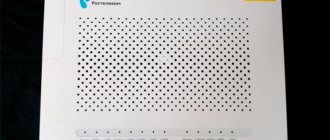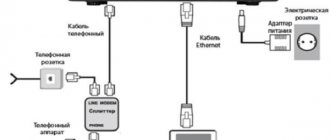The MTS company has recently begun to expand and now, in addition to mobile communications, provides widespread use of unlimited 3G/4G Internet, as well as access to television. But today in the article we will talk about how to go into the settings of the MTS router, configure it or make some changes in the configurations. Regular devices like this already have the necessary settings, so let’s figure it out.
REQUEST! Write your reviews about the quality of the Internet connection below in the comments. Feedback from every client is very important to us.
How to connect
Let's start from the very beginning, to enter the configurator you need to connect to the router. You don't need to install any additional software. You can connect in two ways:
- Via a network cable, if the model has a LAN port on the back. Just take the wire and plug one end into the network card of your computer or laptop, and the other end into the network port on the router.
- Via Wi-Fi - after turning on, you should see the key for the WiFi network on the screen. After the first turn on, it will work immediately, so you just need to connect from any device: laptop, tablet or phone.
Possible problems
How to enter the router settings and what to set there is described above. Even if everything is configured correctly, sometimes problems with connecting to the Internet may occur. Causes:
- The device is discharged. In this case, it is enough to charge the equipment.
- Hardware problems. All cables are connected, the settings are set correctly, but the router refuses to work, moreover, the indicators on it do not light up. The equipment has simply become obsolete. It is not recommended to disassemble and repair it yourself. If the warranty is still valid, return the router to the store. If not, get a new model.
- Battery problems. The device requires a battery to operate. Try to take it out and put it back.
- System failure. A computer, like a router, can “lock up”. This is usually cured by rebooting. Use the “Reset” button on the back of the router case. To do this you will need a thin object, such as a paper clip. Of course, you can unplug the power supply from the socket and plug it back in, but this may cause the firmware to crash.
- If there is no Internet, then there may be problems on the part of the provider (technical work, line break). Contact MTS technical support and ask when the connection will be restored.
If nothing brings results, contact a specialist. Perhaps there was a defect.
Connection
- The Internet center has a built-in Web configurator, so you need to open any browser to access it. We go to the address 192.168.1.1.
- Enter your login and password as admin-admin.
- Internet settings are located in the “Internet Settings” – “WAN” section. Don't confuse it with "LAN".
Further instructions will differ depending on the type of Internet connection. If you have a portable 4G or 3G modem, then you don’t need to configure anything, and you can change the Wi-Fi settings in the “Wireless Mode” section. There you simply indicate the name of the Wi-Fi network and the password for it.
To understand how to set up an MTS WiFi router for home Internet, you need to clarify the type of connection. It is specified in the contract that was given to you upon connection. You can also check this type by calling 8 800 250 0890.
Reviews about routers
When choosing equipment for your home Internet, not only setting up an MTS router is important, but also ease of use. This nuance can be gleaned from real user reviews. For clarity, here are a few comments:
- The MTS 823 F router is a reliable device that has shown its best performance over the course of a year of operation. The connection speed in the apartment (St. Petersburg) is on average 38 Mbit/s. There is a 5G connection. Wi-Fi is displayed in the menu of the product itself. The downside is a periodic decrease in speed and breaks during loads. By the way, in case of interruptions, difficulties with watching movies do not arise due to high-quality buffering.
- D-Link DIR 615 is one of the routers offered by MTS. It has a beautiful body, guarantees fast connection and stable operation. In an apartment, there are no problems with the Internet, but once you leave the house, it is extremely rare to find a connection. In case of failures, you have to reboot from time to time.
- Wi-Fi router MTS Connect 4G LTE is a very fast device with good speed and easy setup. The kit included two SIM cards, a USB charger, a manual and the device itself. The speed test on the 4G network should be up to 100 Mbps, but in reality it shows a little less. Traffic drops the most during peak hours, so it is better to download files at night. Among the advantages, I note a capacious battery, compactness and stability.
You can find other reviews on the Internet that can help you judge the pros and cons of different router models.
Settings
IPoE
“ DHCP Client” as the type . The hostname is " MTSRouter" . Also make sure that the “Automatically obtain DNS addresses” checkbox is checked. After that, at the very bottom, click the “Apply” and reboot the router.
How to set up an MTS 4g modem
How to connect MTS Internet for a modem: choosing a tariff and conditions
As already mentioned, almost all the settings will be made for the user by the device itself. It will install all the drivers and software components needed for network functions to work. After identifying it as a carrier, the wizard for quickly installing and configuring Connect Manager will start. You must follow its detailed instructions.
If the launch window does not appear, most likely, auto-launch of applications from external media is disabled on your computer. It is recommended to go to Explorer, select the device name in the list of connected drives and run the installation file Autorun.exe in the root folder. Next, you must follow all instructions from the installer.
PPTP or L2TP
Select one of the connections “PPTP” or “L2TP”.
Look, by default the automatic detection of settings is checked. There is no need to enter them manually, since the router is already flashed with the necessary IP, mask and gateway data. You need to enter the server address, login and password. At the very bottom, click the apply button and restart the transmitter.
Don `t come in
It often happens when you want to go into settings, but you can’t do it. First of all, make sure that you enter the correct address in the address bar and not in the browser search engine.
Next, you need to make sure that the network card settings do not have a static IP set:
- + R
- ncpa.cpl
- Depending on how you are connected to the device, you need to select one of the connections. On a computer there is usually only one, but on a laptop there is also Wi-Fi or a wireless connection. Select the one you need, right-click and select “Property”.
- Click once on the line where there is the number “4” and below click “Properties”. Now set the settings as in the picture above. Finally click "OK".
But it happens that the modem or router’s DHCP server is turned off, then it will not be able to give you the required IP address, but you can register it manually. In the first line, enter the address of your computer. The first 3 digits should be the same as the IP address of the router, and select the last one from the range from 10 to 254. The mask will be filled in automatically the first time you press it. And in the line “Default gateway” we enter the address of the router or modem.
Static PPtP, L2TP, Static IP
Specify the type. Next, check the box “Set IP address manually:”. You need to manually enter from the contract: IP, Mask, gateway, server address, login and password (for Static IP you do not need to enter). DNS addresses should also be indicated there. I would also advise you to enter them by clicking “manually enter DNS addresses”. But you can click on automatic detection. If there are problems with any sites, you can always go back and enter this data manually. At the very end, do not forget to save the settings and reboot.
Connecting and setting up a Wi-Fi router MTS
Unlike MTS modems, you can set up an Internet connection on Wi-Fi without connecting the device to a computer. It creates a wireless network to which you can connect your phone, tablet or laptop.
Installing a SIM card
The tariff plan for the MTS router is the same as for the modem - “For a laptop”. After choosing a service package, you need to remove the back cover on the case and install the SIM card inside. Next, you need to return the cover to its original place and connect the router to the power supply. The device is ready to distribute the Internet.
Connect to a wireless network
To connect to the router, you need to turn it over and look at the sticker on the bottom. It shows the network name - “MTSXXXXX” and the password. To join it, you need to search for Wi-Fi on your phone, tablet or other connected device, find the network and enter the password. The connection will be established.
Connecting to a computer and installing Connect Manager software
To access the Network on a PC via a Wi-Fi router, you will need to connect the device to the computer, install drivers, and configure “Connect Manager” from MTS. This procedure is completely identical to connecting and configuring operator USB modems.
In the Connect Manager program after installation, you can change the name and password for the wireless network.
802.1x
Specify “ DHCP Client” .
Scroll to the very bottom, find and check the box “Enable 802.1 x Authentification for WAN” . We set the EAP method as “ MD5” . Carefully enter your username and password and click “Apply”.
Where to get manual settings for the modem
Manual settings for MTS modems and routers can be found on the company’s official website. They are represented by four values that are needed to access the Internet. The rest will have to be set independently to your taste. You only need to manually specify:
- Access point: “internet.mts.ru”.
- Login: "mts".
- Password: "mts".
- Call number: “*99#”.
Important! You need to enter them into the appropriate fields in the “Connect Manager” application (item “Settings” - subitem “Modem settings”). Don't forget to save all entered parameters.
Using Windows Tools
Any router and modem can also be configured in the Windows operating system itself. For this:
- Go to the Start menu.
- Looking for the Control Panel application.
- In the appropriate window, select “Network and Sharing Center”.
- Click on the “Change adapter settings” link.
- Find your connection and press RMB, selecting “Properties”.
- Select the “IPv4” section and check the boxes next to the “Automatically provide IP and DNS” items.
Problems with MTS home Internet today
Why me? Why today? Stop mentally asking these questions and start finding out the reason for the lack of Internet at home.
- A favorite technical support question for any provider: did you reboot the router? If you rebooted, but the Internet did not appear after the manipulation, try inserting the cable directly into the PC or laptop. Nothing? Let's move on.
- And you didn’t forget to replenish the Internet: you had a lot of things to do, you ran around and forgot, and the cherished shutdown date crept up unnoticed. We recommend checking in your Personal Account on the official MTS resource via the mobile Internet or in the “My MTS” mobile application. If the balance is negative, top up and continue using.
- If the MTS home Internet works poorly, the operator started technical work, which he did not inform ordinary subscribers about. You can wait until the work stabilizes, or dial the hotline 8800 250 0890 and ask for clarification. In the case of a negative balance, you can do the same: the call is free, and the operators will tell you if the funds in your account are not enough to provide home Internet.
- If you changed your computer or router, and in your joy forgot to inform the technical support of your provider operator about the new MAC address, do not be surprised that the Internet does not work. Call technical support staff and find out.
- The problem may lie in problems or breakdowns on the MTS side. Check the information by calling the Hotline. In this case, all you can do is wait and hope that the employees will handle it quickly (or take a laptop and go to a friend/relative/colleague or to a cafe with free Wi-Fi).
This is where the problems associated with the company providing the service come to an end, which does not make the issue of the lack of Internet closed. If technical support says that everything is fine with the client and provider, read on.