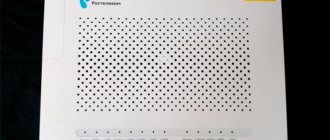Mobile provider Yota relatively recently introduced a router with the ability to operate on a 4G network to the Internet services market. This device allows users to work at high speeds using a variety of devices, from smartphones to computers.
The router allows you to set up a Wi-Fi point at home, which can simultaneously serve several devices, without additional equipment or connection from specialists.
The power of the Yota router allows you to connect up to 5 users simultaneously. The number of connected devices does not affect the speed of the Internet network. The Yota router itself can be configured by the company's subscriber independently. The provider has developed a configuration program specifically for self-configuring modems; more information about the Iota program for modems can be found by using the active link.
Important! The Yota router operates wirelessly; the device has a battery that allows it to hold a charge from 8 to 12 hours.
The wireless device from Yota is quite easy to use; users do not have any difficulties with activating the router themselves.
The company has created a device that does not require additional driver installations or network settings. The network becomes active within a few seconds after connecting the router to a laptop or computer. Activation settings are designed on the device so that installation to the network occurs automatically; all the user needs to do is open an Internet browser on his device.
Thanks to easy activation and sleek appearance, the device immediately took a strong position in the Internet provider market.
Why put a key on the router?
We won’t scare you with stories that you can get secret photos from last year’s vacation through the Internet. Although, if there are craftsmen, they will bypass passwords for this purpose. The latter is necessary for much more banal things, for example, so that no one else uses your network. Indeed, in this case, the data transfer speed is significantly reduced.
Imagine, someone “leftist” connects to your WiFi and starts downloading a 150 GB file. If you are watching a video at this moment or also trying to download something, the speed will be very low. Even worse, if your traffic is not unlimited, yes, why?
There is a more serious reason. People who connect to your WiFi will access the network from your same IP address. If they commit illegal manipulations, the police will come to you. Of course, they will figure out that it was not your computer that was used, but you will definitely have time to get nervous. That is why every person should know how to set and how to change the password on the Eta router.
Security basics
Let's figure out why to put the code on the router?
- Everything is very simple; firstly, your personal information will be inaccessible to hackers and other curious individuals.
- Secondly, you can safely store personal information or other secret documentation..
- Thirdly, by installing a dongle on your wi-fi network, you will save a fair amount of traffic.
- Password on a yota router is one of the main tasks that a subscriber must solve.
How to change the password on an Eta router: instructions
We hope we have convinced you that you need to install a reliable key on your router. Let's learn how to change the password on the Iota Wi-Fi modem, literally, in a few minutes.
Even if you consider yourself to be in the category of users who absolutely do not want to interfere with the operation of the router, for fear of “disturbing or breaking something”, do not be afraid! With our algorithm, you will not only learn how to manage your WiFi, but you will fearlessly navigate all the router’s network settings.
To change the password on the Yota WiFi modem, you need to open its settings interface.
- Most often, when the modem is connected to the computer for the first time, an installer window pops up on the monitor. The drivers are installed automatically, you just need to wait until the system finishes. After which the modem icon will appear among the others in the lower right part of the screen. Click on it to bring up the settings window.
- If it doesn’t work, open any browser and enter the address in the search bar: https://10.0.0.1;
- Now you need to enter the username and password for the Yota WiFi router, which were set as basic. After authorization, you can change the pair to any one you wish.
- Buy Yota Wi-Fi Modem + SIM card - Yota online store
- The input data is always indicated on a sticker, which is usually affixed to the modem or its box.
- Standard login/password is admin/admin, try them first;
- Also, a combination like 12345 or 01234 is often left as a password;
- After authorization, find the settings section and go to the “Protection and Security” tab;
- To change the password on the Eta router during distribution, enter your own key and network name, do not forget to save the actions.
- Done, now a person who does not know your secret code will not be able to connect to your WiFi.
What to do if you forgot your key
So, you’ve learned how to change the password on a Yota WiFi router or modem, but what if you want to change it again, but don’t remember what combination you set? It’s simple, you just need to reset your WiFi router to factory settings, log back into the interface via the admin/admin input pair and change the password.
There is a reset button on every Yota router, it’s called “Reset”. Sometimes the key is hidden inside the case, in which case you need a thin needle to press it. Press the button for 10-15 seconds and wait until the lights on the router go out. As soon as they blink again, the key can be released.
Now go to https://10.0.0.1 again, log in using the basic security code, after which you can change the Iota Wi-Fi password to any other one. Just don’t forget again, or better yet, write it down in your phone notes.
Simple tips
And finally, here are some tips:
- When buying a router (Yota or any other), ask the seller whether the interface and wireless network are secure. Write down this information. First of all, when you get home, set a password for your Yota modem (router).
- If you forgot to ask, don't worry. The parameters for logging into the “admin panel” are always indicated on the device itself, on the back side. You can change the Wi-Fi security key according to our instructions.
- After entering the data, do not forget to click the “Save” or “Apply” button.
- If you have problems with authorization and admin/admin does not work, reset the settings to factory settings. Now try to log into the interface again using the standard login/password.
Sources
- https://yotagid.ru/voprosy-i-otvety/kak-ustanovit-parol/
- https://yota-faq.ru/kak-pomenjat-parol-na-wi-fi-modeme-yota/
- https://yotazone.ru/kak-pomenyat-parol-na-wifi-routere/
- https://mymeizu-online.ru/spravka/yota-izmenit-parol-wifi.html
- https://WiFiGid.ru/nastrojki-routera-dlya-provajdera/kak-postavit-parol-na-wi-fi-yota
- https://tarifberry.ru/yota/kak-postavit-i-pomenyat-parol-wifi-na-yota/
- https://tarifkin.ru/yota/ustanovka-parolya-na-tochku-dostupa-wi-fi-v-modemah-i-routerah-yota
- https://yota-faq.ru/kak-uznat-parol-ot-wi-fi-yota-tochnaja-instrukcija/
- https://umchas.ru/igry/kak-uznat-parol-ot-wifi-modema-i-routera-yota-podrobnaya-instruktsiya
- https://yotazone.ru/kak-postavit-parol-na-wifi-modem/
- https://yota-kabinet.ru/postavit-parol-na-modem-yota
[collapse]
How to come up with a good password on WiFi Yota
Well, now you know how to change the password on the Eta Wi-Fi modem, you can do it at least every day.
However, isn't it better to come up with a reliable combination once and not think about it again?
Here are some recommendations we can give in this case:
- You should not write your name (name of husband, child, cat, dog) as a secret code. If one of your neighbors wants to borrow your WiFi, these are the first options they will try. It is also advisable not to indicate dates of births, weddings and other events known to a wide range of people.
- Phone number, apartment number, house number, address are also bad ideas.
- A strong password is one that is difficult to guess. For example, you can enter your name, but type it with the keyboard set to the English layout.
- It is advisable to add numbers and punctuation marks to the letters;
- Do not try to change the key to a super complex combination - most likely you will not remember it yourself. Come up with something simple, important to you, and unexpected for others. And dilute the word with a number somewhere in the middle;
- Do not use the same passwords for different resources and accounts.
We’ll wrap it up, now any Yota user can change the WiFi password on their router at any time. True, not everyone understands the importance of this procedure. And yet, remember, only you are responsible for the security of your WiFi, so don’t be lazy and try to change your password at least once every few months.
- Unlimited Internet from Yota: connection rules, types and features of the service
How to set a password for a Yota 4G Wi-Fi modem
To install protection and make communication more secure, follow these steps:
- Insert the device into the USB port. A message indicating successful installation will appear.
- To install protection, click on it or open your browser and type https://10.0.0.1 (or status.yota.ru). This will take you to the 4G LTE modem web interface.
- Click on the "Device Settings" option. Here you can change the network name and set a password. The default is open network.
- Select "WPA2 Protected" from the drop-down list. Security settings will appear.
- Disable "Automatic Shutdown". This item periodically leads to a disconnection. To set a password, enter a combination of characters. Remember that it will be displayed as dots. This is necessary for secrecy.
- The minimum number of characters is eight. Choose a combination that is difficult to find. “QWERTY” or “11111111” is what attackers try first.
- Once connected, the settings will be updated and a new option will appear. You can specify ports and DHCP server. There is no need to change anything here.
- The "Restore Defaults" button will help you reset your 4G LTE modem to factory settings.
Now you have a secure wifi network. If you are not satisfied with the signal, read why the Yota 4G LTE modem has poor reception.
How to change the password on the Yota 4G Wifi router
The router is designed to distribute wifi. In addition to the novelty described above, Yota offers two options for wifi routers:
Classic, which works from a cable or 4G LTE modem.
Yota Many who need a SIM card.
In both cases, the entrance to the interface is already password protected. The data must be specified in the contract or indicated on the case.
Most often these are “admin” and “admin”. To set new authorization data for such a device, type https://10.0.0.1, https://192.168.0.0 or https://172.16.0.0 in the browser address bar.
Next you will be taken to the standard interface for the router. If this is a Yota device, go to the status panel. If this is a Zyxel router, then go to the router control panel. Where can you change the value?
We would like to remind you that the router password is required to enter the device interface to change its settings. Don't confuse this with your Wifi password.
How to change the Wifi password on Yota: detailed instructions
Mobile routers from the Yota operator are extremely popular among tens of thousands of citizens of the Russian Federation. Today it is impossible to imagine life without the Internet, which opens unlimited access to huge layers of information all over the world. The Internet is a publicly accessible and popular tool, so there is a need to protect your own devices from unauthorized intrusion by third parties.
Yota modems provide an Internet connection for a large number of users, the maximum number of which, depending on the model, varies from eight to forty-eight. There are a number of situations and reasons when you need to know and remember how to change the password on a Wi-Fi router on Yota. It is worth understanding that protecting a personal device is a primary task, the solution of which determines both the speed of access and the security of personal data.
Setting a password for the Yota Wi-Fi modem is quite simple. To do this, you do not need to have specialized knowledge and skills. There is a strictly defined list of ordered actions that will achieve the desired result. It is important to remember that they must be performed sequentially to prevent errors from occurring. Otherwise, you will need to perform a complete reset of all settings and start the process again.
Possibility of change
The password on Yota is changed in the same way as its installation. The initial steps are to visit the special interface of the router you are using, where the “Security” parameters open. In the field marked “password” or “key” a new password for Eta is indicated, after which all data will remain to be saved.
For better protection, it would be a good idea to change the existing name of the access point. The SSID string is used for this. You should not use any personal data, as this makes it easier for scammers.
About the Yota Wi-Fi 4G LTE modem
For the first time, devices of this format became known relatively recently - since the development of third generation mobile networks, which were able to provide a stable communication channel at high speed. Thanks to the presence of a 3G connection, it has become possible to download and upload large amounts of data from any mobile device within a matter of seconds.
The 4G mobile network (LTE) has become a kind of “big brother” that was able to provide even greater stability and availability. Today, almost all megacities are fully equipped with a fourth generation network.
Unfortunately, this technology has one very significant drawback - the need for a large amount of energy to transmit the signal. Modern mobile phones and tablets lose battery power extremely quickly when working in such networks, which reduces battery life to just a few hours. The Yota Wi-Fi 4G LTE modem is becoming a cheap, affordable and effective solution.
Such devices are “packed” into a compact case and differ in:
- high power;
- sufficient autonomy (up to 12 hours of operation);
- the ability to work in networks of all generations;
- potential to service a large number of connections;
- rich functionality.
The modem from Yota has become the real quintessence of this innovative technology on the Russian market. Thanks to the high quality of the service and favorable prices, the operator’s customer base is increasing daily. If a subscriber needs fast and stable Internet everywhere, then Yota is the best choice. Moreover, all management procedures are described in detail, including how to change the password on the Eta modem.
How to set a password on a Yota Wi-Fi router
The process of how to set or change the password for a Yota Wi-Fi router for connection is carefully described in the technical data sheet of the device, however, these instructions are of a purely technical nature. After reading the description, only a small number of users will be able to understand what is being said, so a simpler algorithm was developed. It is almost impossible to make a mistake that will lead to an irreparable failure of the router, so anyone can do this work on their own - the help of expensive specialists is unlikely to be useful.
However, if you understand that the functioning of the device is impaired, you can always completely reset the settings to factory settings. Thanks to the presence of this function, you can “break” the router only by causing irreparable mechanical damage.
Why set a password?
Is it really necessary to set a password on your device? Securing your wireless connection is a top priority and has many implications, including:
- connection speed;
- Internet stability;
- security of personal data and files;
- compliance with current legislation.
One of the most important characteristics of any Internet connection is its speed. When a large number of users connect, it decreases so much that loading one site can take up to several minutes. This situation is clearly visible in public places – lovers of “freebies” can be found everywhere. A particularly acute problem arises if the client has a limited tariff set up, or is in roaming - then significant financial costs are coming. If the router does not ask for the Iota 4G password to connect, this means that comfortable Internet surfing is at risk.
- The computer or laptop does not see the Yota modem - reasons and methods for solving the problem
The security of personal data is also very important. According to modern requirements, almost all Wi-Fi networks are protected using the WPA2-PSK protocol, which helps prevent data leakage. If the router is not configured properly, then a single local network is formed among all connected devices.
In this case, all information becomes publicly available, including personal photos, contact information, videos, messages and much more. Moreover, unauthorized persons and attackers can infect the device with malicious software that will disrupt the operation of all devices on the network.
Another problem could be the use of the Wi-Fi network by attackers. If users who were connected to the router commit a crime, charges of violating the law will be brought against the subscriber providing access. It is unlikely that he will suffer a full prison sentence, but such a situation will create a lot of problems. You shouldn't risk your safety because of laziness.
How to change the password on a Yota 4G Wi-Fi router
In order to change the access key to connect to the router, you do not need to install specialized software - this can be done on your computer using existing applications. All necessary changes can be made through any convenient browser, for example, Chrome or Mozilla. The router settings are managed through your personal account, the login data for which is available on the device itself.
You can find out the login and password for the Yota Wi-Fi modem by looking at the device case. All the necessary information is usually contained on a white sticker. First of all, you need to find the connection address, which is entered into the browser line. The format of the digital combination is “255.255.255.255”, where the numbers range from 0 to 255. There is also a user name (login) and password (password).
In order to make changes, it is important to ensure that the router is connected. After entering the address, a pop-up window will appear where you will need to set the Yota Wi-Fi password and enter your login information.
After completing the authorization procedure, the user will be taken to the control panel, where he can configure the Yota Wi-Fi password. You need to find the “Wi-Fi Settings” item and go to it. It lists fields with the names of available networks and passwords. Enter the desired values and click the “Save all changes” button. They will take effect after a reboot.
Another pressing problem is the fact that the login data for the personal account of all Yota routers is brought to the factory default state at the manufacturer’s factory. In this regard, any person who is already connected to the network will be able to change the Yota Wi-Fi password and settings. Such a forecast for the development of the situation is extremely dangerous, since the attacker gains unlimited access to all devices in the local connection.
Fixing this situation is very simple. You need to go to the administrator’s personal account, as described earlier, then find the “Personalization” tab, and there – the “Security” or “Device Settings” item. Next, you should activate the “Allow password protection” checkbox, and then change the password. It is important to remember or write it down in an inaccessible place, where you can take the Yota connection password if the need arises, since in the future you will not be able to log into the administrative panel without it. The Apply button will complete the setup process.
After making all the changes, the device will be completely protected from external threats.
Access with or without password
Any router (router) used to organize wireless access to the Internet can provide access with or without a password. If you password-protect an access point, only those who have the password will be able to connect to it. Everyone else will have to guess it. This approach is often used in hotels where wireless access needs to be organized. Guests receive a password from the establishment administrator.
Cafes and restaurants most often use Wi-Fi networks without a password - such access points are called open. Their danger lies in the fact that data transmitted by some users can be intercepted by attackers. This is how passwords from social networks and bank card details are intercepted.
What network to organize at home and how to configure the router is up to the user to decide. But it is best to have access locked with a password. Setting a Wi-Fi password on Yota is not difficult; to do this, you need to log into the administrative panel and change the password. Now we will tell you how this is done on certain devices.
Forgot the password for Eta Wi-Fi: what to do
If the user has forgotten the password for the Yota application, then there is only one solution - reset the settings to the factory state and set the default Yota router password. This can be done if you have physical access to the equipment.
If the client has previously connected to the router from a personal computer running Windows, then you can recover the Yota password using system tools. The corresponding instructions are available to absolutely everyone.
Reset password or settings on Yota router
If you nevertheless decide to reset the Yota password and settings, then you need to find a small hole on the case, which is recessed into the case. Below this hole there is a button that can be pressed using a thin wire. You can use an unbent paper clip as a tool. The instructions are quite simple.
- Insert the paperclip into the hole until it stops.
- Press the button.
- Hold it in this position for at least 10 seconds.
- The reboot will happen automatically.
After this, the connection to the router will be performed without a password. All personal changes will need to be made again.
The Wi-Fi password on the Yota router is a useful tool that guarantees security and comfortable operation, so it is necessary to password protect your modem or router from the moment you purchase it. It is important not to neglect making such settings in order to always have comfortable access to the Internet.
Operation and speed
One of the main advantages of the Yota 4G modem is that it works from an adapter, a battery, or any other device that has a USB connector and the required voltage. Simply put, you can connect it to your computer once, configure the network settings, and then use an adapter to power the modem.
By the way, if you are using an operating system version lower than Windows XP SP3, then you may have some problems connecting and configuring Yota network equipment.
Microsoft products prior to Windows XP SP3 do not support WPA2 technology, so you will either have to update your system or look for RNDIS drivers.
You can measure the speed of the modem using the Speedtest.net website. As practice shows, if the device receives the LTE signal normally, then there are no problems with speed.
Working from a distance causes minor complaints. The stated range of 30-50 meters is a bit exaggerated, since the signal weakens already at a distance of about 10 meters. But even a weakened signal pleasantly surprises with its stability, which can be considered an advantage.