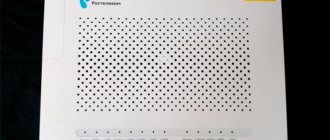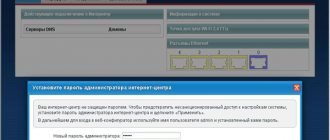Mobile provider Yota relatively recently introduced a router with the ability to operate on a 4G network to the Internet services market. This device allows users to work at high speeds using a variety of devices, from smartphones to computers.
The router allows you to set up a Wi-Fi point at home, which can simultaneously serve several devices, without additional equipment or connection from specialists.
The power of the Yota router allows you to connect up to 5 users simultaneously. The number of connected devices does not affect the speed of the Internet network. The Yota router itself can be configured by the company's subscriber independently. The provider has developed a configuration program specifically for self-configuring modems; more information about the Iota program for modems can be found by using the active link.
Important! The Yota router operates wirelessly; the device has a battery that allows it to hold a charge from 8 to 12 hours.
The wireless device from Yota is quite easy to use; users do not have any difficulties with activating the router themselves.
The company has created a device that does not require additional driver installations or network settings. The network becomes active within a few seconds after connecting the router to a laptop or computer. Activation settings are designed on the device so that installation to the network occurs automatically; all the user needs to do is open an Internet browser on his device.
Thanks to easy activation and sleek appearance, the device immediately took a strong position in the Internet provider market.
What is Yota LTE
The Internet network operator Yota cares about its customers and always tries to use and provide new developments. One of these developments was the LTE Internet network, which the operator offered not only to mobile network users, but also to customers using high-speed routers and company-branded models.
Yota offers Internet on the 4G network in several options that allow you to surf the Internet at the required speed and automatically adjust the frequencies of data transmission to the network.
Yota is one of the few operators to offer several levels of LTE network coverage.
Important! When using a 4G network, a Yota client is insured against changes in Internet speed. Due to the large coverage of the territory, the company's clients, when one of the coverage networks decreases (1800 or 26000 MHz), automatically switches to the frequency perceived by the device in a given region or territory.
Also, using a two-phase network with LTE coverage, the company insured its clients against the fact that a particular device may not perceive one of the proposed frequencies, in which case Yota transfers its client to the required coverage frequency. Using automatic frequency switching allows customers to stay connected and have high-speed Internet at their fingertips. This frequency also applies to users using Yota in European countries. A big advantage of working on a two-phase frequency is the complete absence of additional settings that subscribers of many other operators are forced to make.
Reviews about Iota
Kalmykov Evgeniy Sergeevich, 44 years old, Moscow
I started using this telecom operator a long time ago. But it was only two months ago that they finally had stable internet. It was completely impossible to get through to the company’s employees to resolve the issue of slow Internet. When I called, they answered with vague phrases, such as you are in an area of a weak signal or they are undergoing technical work. The operator's work is at a stable "3".
Chobotar Andrey Ivanovich, 30 years old, Murmansk
The speed of mobile Internet and telephone communication is fire. But number transfer, virtual number, and any other requests begin with collecting the necessary documents. For what? It's already 2019, people solve problems by email. Overall, my rating is four.
Review of Yota routers
The company offers a relatively extensive selection of devices that provide wireless network connectivity. Some models are universal and can work without being connected to a power supply, while others allow work to be carried out exclusively using the power supply. Thus, the company has developed a range of models in which each client can choose the device he needs. At the same time, the company tried to minimize the costs of its customers and developed special SIM cards for the company’s Internet devices.
Important! Yota routers are divided into two types: routers with a modem and without a modem.
Yota Many router (with modem)
Like all the company’s devices designed for working on the Internet and distributing a Wi-Fi network, it has a laconic design and is available in two colors: white and black.
According to the stated characteristics of the operator, it can maintain uninterrupted network supply for up to 16 hours at high speed and allows the connection of 8 users simultaneously. The operation of a router directly depends on the technical device to which it is connected. The connection occurs via a USB connector.
Yota router – Internet center b315 (with modem)
The router of this model also works using a modem and is a more serious device intended for installation in an office or in a large house, where large capacity is required for connected devices without losing data transfer speed to the Internet.
The router has in its arsenal the ability to create a local network (small transmission volumes), and the direct function of the device is to distribute a wi-fi network.
32 devices can be connected to such a device, and its range of action is designed to be more than 40 meters.
Important! The router works properly at high data transfer speeds, in places quite remote from communication towers, but it requires additional connection and configuration of antennas. Antennas are not included with the router. And the price of such a model varies on average from 6 to 10 thousand rubles.
Yota Ready (Mini) - with built-in modem
This device model is intended for use at home or in office spaces with a small number of users.
The router connects to the power transmission network and does not operate on a built-in battery, while the kit already includes two antennas that ensure data transmission at the most remote points from communication towers. The cost of such a router is quite affordable and does not exceed 5 thousand rubles. The offered model has only one color - black.
Yota Ready (Viva) - with modem
The router comes with a modem and two antennas and is also intended for personal use at home. It assumes a wired network connection to the device, with a distinctive feature being the individual settings of the router, which increase the speed of data transfer on the Internet. In Wi-Fi mode, the router operates at the same speeds as the previous model.
The router cannot boast of external data; it is almost identical to the previous version, and in terms of color it has only black. The price of such a model slightly exceeds 5 thousand rubles.
Yota Ready (Maxi) – with modem
The router operates at high Internet speeds and has two types of network connections: wireless and using a local connection.
The kit includes two antennas to increase the network feed speed. Antennas are components, which means that the Yota subscriber himself makes the decision to install them. At a point where communication towers are located at a short distance, the router operates without antennas. The router also has a connector for connecting a TV.
External data, like previous models of the Ready family, has one color option and does not have any special design features.
Each router from the Yota provider is designed for individual user selection, thereby choosing the required model, the company’s client does not overpay for functions he does not need. Each model has simple settings and does not require additional installation drivers or unpackers.
Reviews
In general, users of all presented options note the practicality and ease of connecting devices; they also approve of the design and compactness of most models, as well as the low subscription fee in conditions of fast Internet operation.
Of the negative comments, the most common mention is that some models, such as Yota Mani, break down relatively quickly and do not last long in operation. Some users note that the router of this model does not withstand the stated 16 hours of operation, and is only active for 6-10 hours.
The possibility of network-Internet differences is often noted, but for the most part, such reviews are found in areas with a great distance from the network supply communication towers.
Important! When paying attention to customer reviews, you should take into account the facts of the territorial location of Yota’s customers, as well as the individual user’s individual use of their device, as well as the correct settings of the routers.
How to connect to PC
Connecting a Yota product to a desktop computer or laptop in most cases does not take much time and does not cause any problems.
In order for the router to start working, you need to connect the device via the UCB port to the computer. After this, the router will automatically download the necessary utilities and drivers to the PC, and then the network will automatically download and configure – transfer.
In some cases, the user is required to independently install the manufacturer's program Yota Access (a special program for installing equipment on operating systems of computers running on the Windows platform).
For simpler models of modems from the Yota operator, no additional installations or connection of applications and programs are required. In this case, installation occurs automatically and does not take more than 15 seconds.
Important! If problems arise with the router settings and connecting it to the network, a Yota subscriber can always go to the manufacturer’s official web resource and read detailed instructions there. Instructions for installing and configuring the device are publicly available in PDF format. An alternative way to solve problems that arise is to call the operator’s number (free when calling from a Yota operator mobile device).
Advantages of the Yota operator
Before entering the market, the operator carefully analyzed the needs of users, and therefore offered subscribers profitable and convenient mobile communications and unlimited Internet without speed limits when limits were exhausted. These services are aimed primarily at users of tablets and smartphones who dream of unlimited access to the World Wide Web and prefer to be online, no matter where they are.
The Yota operator has several significant advantages that distinguish it from others.
100% UNLIMITED INTERNET. There are no restrictions on traffic and speed, even if you reach the limit, like other operators. You can watch dozens of your favorite films in good quality from your smartphone or tablet, sitting on a bench in a summer park or in your country house. NO NATIONAL ROAMING
It doesn't matter where you are now or where you are calling. Did you buy a SIM card in Moscow and go to Vladimir? There is no need to activate additional roaming options “Everywhere at home” and the like
Call from any city to another for free as part of the connected package of minutes. With Iota you feel at home everywhere. Plus, when you are in a foreign region, you do not pay for incoming calls. The company has its own LTE networks and uses MegaFon’s 2G and 3G infrastructure, so there is no doubt about the quality of communications. UNLIMITED CALLS WITHIN THE NETWORK. Call without restrictions to friends and relatives throughout the country who use Yota services. UNLIMITED MESSAGES. It's a small thing, but nice. Sending SMS is free without restrictions throughout Russia. FEDERAL MOBILE NUMBERS. Subscribers receive federal numbers in the format +7 999 xxx xx xx. The number format is the same for all regions and starts with +7 (999) ... SELECTION OF VOICE MINUTES. Choose the number of minutes for calls to numbers of other operators and local phones. You can choose a package from 300 to 3000 minutes per month.
Thanks to its features, the youngest operator Yota will be of interest to travelers, Internet surfers, business users with frequent business trips, and simply technically advanced people.
Yota tariff plans
In the field of tariff policy, the Yota operator stands apart. Compared to the Big Three, everything here is structured differently. Any tariff includes:
The subscriber can only choose how many minutes he wants to talk per month: 300, 500, 1000, 2000 or 3000 (Moscow region packages). The subscription fee will depend on this, which currently for Muscovites varies in the range from 490 rubles. for a minimum package of up to 1890 rubles. per month. In the regions of Russia, other packages and prices apply. If you stay in a “foreign” region for more than 30 days, the terms of the home tariff will no longer be available, and the operator will offer different prices.
A package of minutes is spent on calls to local and long-distance numbers of any operators. Unlimited SMS is already included in packages for 50 rubles. per month, and without connecting this option you can save money, but each SMS will be charged at 1.9 rubles.
If you often call family and friends who also use , the starting rate of 300 minutes is suitable for you. Do you have to call other numbers within the city? Connect to tariffs with a large number of prepaid minutes.
It is important to know that Yota package tariffs with unlimited Internet are intended exclusively for smartphones. If the SIM card is not used for its intended purpose - for example, in a tablet, router or for distributing wi-fi - the Internet speed will be limited
Configure via WEB
There are a number of ways to configure the router to suit the user’s parameters and solve some problems with the device in home mode.
One of these methods is setting up a router using a web connection. In order to independently configure the device at home, the user must have at least one browser installed on the computer in operating mode.
In order to go to the web connection settings, the user needs to enter a digital combination in the running browser on the start page in the address bar of the page. The combination entered by users is the IP address of the router, specified in the initial factory settings, it looks like this: 10.0.0.1.
Next, in the login and password entry window that opens, you need to enter the parameters specified by the manufacturer and having a standard form: login – admin, password – 1234.
Important! After authorization through the factory settings, a Yota subscriber can change the login and password in the management settings to the ones he needs, and enter a combination that he came up with independently.
The web-control settings window will contain all the information about the device and all its technical characteristics. If necessary, the user can conduct diagnostics that will identify possible connection problems.
Connecting to the router
To set up your router, you will need to connect to it from a computer, laptop, tablet or smartphone.
If you have a laptop or computer with a network card, it is easier to connect via cable. Look in the box from under the router for a patch cord - this is a piece of cable with two RJ-45 connectors. We connect one end of the cable to the computer, the other to the LAN port.
To connect via Wi-Fi, turn the router over and look at the stickers - there may be the name of the network and the password for it. If they are not there, look in the list of wireless networks for a new one with a name similar to the name of the router. It is possible that you will not need a password to connect to this network.
When connecting with a cable, you don’t need to specifically specify any passwords or networks—everything should work automatically.
Check the network connection status. If suddenly everything is connected, then you are lucky and you can go straight to configuration . But if you can’t connect, a window pops up asking for a password, or a network with the required name is not found, then we’ll look into it further.
Setting up WI-FI
Yota routers and modems are equipped with additional settings that allow you to set important functions that the subscriber needs independently.
All modem models are equipped with built-in factory settings, which require setting the necessary parameters automatically within a few seconds from the moment the device is connected to a computer or laptop.
In the case of setting the necessary wi-fi network settings for all devices, a single algorithm was developed that solves the problem of how to configure a Yota router:
- Connect the modem via USB adapter to the computer.
- Wait for the necessary notification that the settings have been completed and drivers installed, as well as a notification that the modem is ready for use.
- After this, the user must manually open the browser installed on his computer and enter one of the combinations in the address field on the main page: 10.0.0.1 or status.yota.ru. These combinations are identical and both take the user to the so-called Personal Account window.
- Before starting work in the “Personal Account” section, the user must undergo authorization, which is provided on this resource by entering the subscriber’s personal phone number.
- The number indicated by the Yota subscriber should receive an SMS notification within a few seconds, which will indicate the activation code required for authorization in the “Personal Account” system.
- Initially, the wi-fi network settings provide for the activation of an open network; in this case, the user changes the access type in the settings.
Important! If necessary, any user can contact a Yota service specialist and receive detailed instructions on how to set up a Yota router at home. Also, when purchasing a device, a Yota client can use a paid service in the operator’s salon, where the necessary settings will be charged to him.
Recovering and changing the client password
If a subscriber has forgotten his password, he can recover it. To do this, on the main page you need to enter your username or phone number and click on the “Forgot password” button.
- The system will send the person to a new page where he will have to enter his email or smartphone number.
- Write the code from the picture, which is given on the right.
- Click on the “Get temporary password” button.
- Having received it on your phone or email, enter it into the dialog box on the Iota main page screen.
- Click on the change password button.
- Enter a new one and confirm.
Now the subscriber can use the new password. He should write it down somewhere so he doesn't have to go through this long recovery process next time.
To change your password you need:
- Click on the “Change Password” tab.
- Enter the old one and then register the new one.
- Confirm new.
- Click on the “Save” button.
The password change will be completed successfully only when the old and new passwords are entered correctly.
Reset
In some cases, the user needs to return the Yota router to the settings originally set. Switching to factory settings is possible only by going to the web, through a browser installed on the user’s computer.
If it is necessary to return to the original settings, the user must enter the already known combination in the address bar on the browser home page - 10.0.0.1.
In the router settings window that opens, at the very bottom of the page there is a button called “return to factory settings.”
After pressing this button, the router will need a little more than half an hour to completely restart the system. This function does not require additional steps from the user; the system resets settings automatically.
Important! If you need to reboot your device normally, you should not use this method. In this case, it is best to press the system reboot button, which is located on the device itself.
Software version
The provider has developed special software for routers and modems, which, just like the software on a computer or mobile device, should be updated in a timely manner, the Yota client warns itself against “braking” during operation.
Important! Software updates on wireless network distribution devices occur automatically and do not require the user to take additional measures.
In order for the new software to work properly, the router must be rebooted after installing the new software; this can be done by pressing the necessary button on the device or simply removing it from the power supply network, and then, after a minute, connecting it back.
To check the availability of new software or to find out which version of the software was originally installed, the user needs to use the “Personal Account” service located in the web service 10.0.0.1. After authorization in the personal account, various menu items will become available to the subscriber, one of them will be “Software Version”. After selecting the appropriate item, the subscriber will have access to all the necessary information about the software of the Yota router or modem.
How to register in Yota
The Yota brand, which several years ago was an independent player in the market and now belongs to, is an original fourth-generation virtual communication service - 4G. The Iota provider provides clients with fast and unhindered access to Internet resources. In addition, this brand provides high-quality and modern mobile communication services in Russia. A priori, not everyone has a personal account on the Yota website; you first need to create and register it. This can be done in a few minutes - the algorithm, as you can see below, is quite simple.
How to change WI-FI password
Network users may need to change the password on routers from the Yota provider for various reasons, the main and most common of which is setting a password during initial startup. The fact is that the default settings of the router are to create a local network with open access. A password for the Wi-Fi network must be set in order to protect yourself from unwanted connections, which lead to a decrease in the speed of the router and often lead to unnecessary overpayments.
There are several ways to change the Wi-Fi password on your Yota router. The methods are universal and are intended for changing the password on different routers:
- The easiest way is to contact the flagship store and, even before purchasing, check with a specialist whether the router has a password that restricts unwanted connections; if so, you need to check where it is written down. If not, you should ask to set such a password immediately in the salon;
- If the first step was not carried out, and the Yota client was already at home, it is necessary to check the device itself for the presence of a password and login record on the back of the panel;
- In order to set a password, you need to enter the “Personal Account” combination in the browser on the home page: 10.0.0.1, in the window that opens, go through the necessary authorization by phone number or enter the specified factory login and password, which usually look like this: login - admin, password - 1234/admin. After entering the necessary information, select the menu item “manage router and password”.
Important! If problems arise with changing or setting a password, the user can always contact a Yota customer service specialist using the toll-free number listed on the operator’s official website.
What to do if you entered incorrect data
If you made a mistake when entering or the information has changed, you can edit it in the “Profile” tab of the browser. Here you can change your password, email or phone number. In the mobile application, only the tariff and phone number can be changed. To change the latter, click on the number and select one of the proposed ones.
We told you how to register for a Yota personal account. The developers have done everything to simplify this procedure as much as possible. Each operator has a similar service, but only this operator makes everything so simple and functional that even a person who is far from using mobile phones and PCs can figure it out.
Setting up remote access
Yota's product provides for connection via remote access, which each user can also do independently
Important! The need to set up remote access mainly arises among owners of Internet centers that are installed in small offices.
If it is necessary to set up remote access, the user must contact the operator’s service center or the network manager and ask for a so-called “clean/white” IP address. And then in the “Personal Account” section of the operator, in the IP address settings item, enter the new received address.
The user can also establish a remote connection independently, without contacting technical support; to do this, you will need to connect the Internet center via a local network to a desktop computer using a UCB adapter.
Open the browser installed on your computer and enter the “Personal Account” command code 10.0.0.1.
Next, you need to select the desired item from the settings menu and check the box next to the “allow remote access” box. Sometimes the operator requests the addresses of devices that will be connected remotely, in which case a window with empty fields will automatically be displayed on the computer screen in which the addresses of such connections must be entered.
Connecting via remote access is also possible through the “Forwarding” item; in this case, you will need to enter the address to which the signal will be forwarded.
Personal account features
Thanks to an account on the provider’s website, you can:
- Connect new devices to an existing subscriber account;
- Check the balance and status of the network;
- Use a convenient payment window for services. You can always top up your account online using a bank card or electronic money;
- View traffic consumption statistics;
- Connect a new tariff;
- Communicate with support. Iota has organized convenient round-the-clock access to a chat with an operator who can check if everything is okay with your Internet and help fix any bugs that may arise.
DHCP
Setting up DHCP, just like other functions that are installed in the router, the user can configure independently.
If it is necessary to configure this server, the user will need to connect the router via a local network using a UCB connector adapter to his computer and, using an installed, properly working browser, enter the address of the Yota start page -10.0.0.1 on the home page in the page address line.
After authorization or registration, if you are logging in for the first time. In the window that opens, the Yota client sees a page with menu items from which you need to select “DHCP Service”. In the menu field that opens, select the “Start/enable server” item, and then click the “Continue” button.
Important! This server allows you to filter devices and addresses of local networks and IP addresses. If the server is configured incorrectly, the risk of a situation in which the server addresses will contain “virus addresses” increases.
Also in the expanded paragraph, the Yota client can independently familiarize himself with the registered server addresses and if some or one of them seems suspicious to him, he can rewrite them to the necessary router addresses.
Yota personal profile functionality
After the company transitioned from the status of an Internet provider to an additional mobile operator, which took place at the end of the summer of 2014, the service employees had to completely rework the user service system.
As a result, the interface turned out to be more convenient and rich, including the following sections for fully customizing services:
- Select and change, if necessary, a tariff plan.
- Statistics of all operations performed.
- Sending regular reports to the client's email.
- Yota many personal account even through the phone introduces you to current updates and attractive offers.
- Payment in yota my account for all services used (phone calls, Internet from computer and mobile).
There is no price for a yota personal account. Huge opportunities for support and constant monitoring for users make cooperation comfortable and transparent.
Clients can exercise data control not only on the website, but also through special applications for mobile devices running on Android and iOS. True, in this case the functions will be somewhat limited.