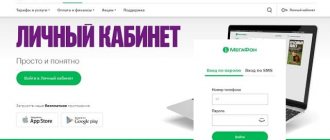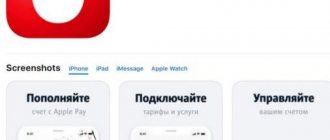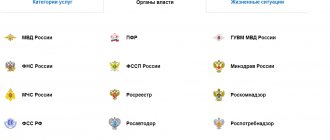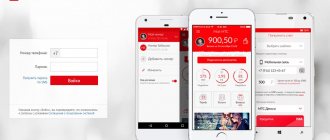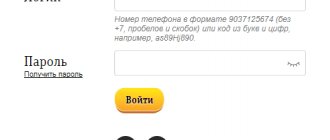In addition to cellular communications, MTS also offers users home Internet and TV. Since the service is constantly expanding, customers have many additional questions about service, tariff plans, and others. To minimize their time, a special personal section was developed. And to gain access to it, you must first register your MTS Home Internet account.
Temporary blocking of Internet and TV
Sometimes it becomes necessary to block receiving services for a certain time. For example, a subscriber leaves for work for several months and does not need services for this period. To do this, you need to familiarize yourself with the blocking conditions:
- Blocking can be done for a maximum of 30 days per year, and this function can be used only once per year.
- You can block it using your personal account or by contacting support.
- If the subscriber does not have a home Internet connection, the function will not be available.
- During the blocking period, funds for using the services are no longer withdrawn from the subscriber’s account.
- This service is paid and the cost depends on the region. The user's account must have sufficient funds to pay for the blocking.
- The function is automatically disabled upon expiration of the selected period or earlier if the client so desires.
If you have been using mobile communication services from MTS for a long time, and are also looking for a good home Internet and television provider, then you should pay attention to the provision of these services from the same company. Thanks to the information you have studied, you can easily connect the services and try them out for yourself.
All home television packages from MTS provide very good opportunities. Now a choice of channels has become available, with a price of 1 ruble per channel per month. And the variety of channels themselves is more than 190 pieces.
MTS Personal Account login by phone number
Logging into MTS Personal account by phone number is needed to perform many available functions. My MTS Personal Account gives you access to almost all the functions provided by this telecom operator.
MTS personal account will help you find out:
To log into your MTS personal account using your phone number, you must:
If you have forgotten your password or this is your first time logging into your Personal Account using a phone number, you should press the button: “Receive password via SMS.” The next step is to enter the phone number, but the first digit +7 or 8 is not entered.
Next, enter the numbers of the verification code from the picture that appears.
- Click: Get password. You will see a message like this: “an SMS with a password has been sent to you”
- Enter your message in the box and click the “Login” button
It is possible that the SMS message will not arrive immediately. This may be due to congestion on the communication lines, so please wait about 2 minutes. If the SMS did not arrive, try again to get a new code.
Here you can see a video instruction showing how to log into your Personal Account using your phone number:
After the completed operations, you will be taken to your MTS Personal Account and will be able to perform the actions you need.
Login to your MTS Personal Account using your mobile phone number
Many users ask how to log into their MTS personal account from a mobile phone. This is much more convenient than looking for a desktop computer or logging into your Personal Account using your phone number.
It is convenient to enter your MTS personal account from your mobile phone. After registration, even if you leave the site, the program itself will remember your data. Later, when you need to return, you don't have to enter your password. Login to your MTS personal account will be carried out automatically.
If the system does not enter for any reason, you can re-enter the password you used during registration.
First, you need to log in to the official MTS website. Next, follow the step-by-step instructions:
You can also go to the website www.mts.ru and find the inscription “My MTS” there, which is located in the upper right corner of the page. You can press any of the keys: My MTS or MTS Personal Account.
- In the drop-down menu, select “Mobile communications.” After the window for entering your mobile phone number and password opens, enter the data.
- After entering your phone number, click on “Receive password via SMS”
- Wait until the access code arrives and enter it in the appropriate window.
Now you no longer need to receive a personal access code via SMS.
Important: after you have logged into your MTS Personal Account using your mobile phone number, try to immediately change the password sent by the operator to another one that is more complex and easy for you to remember. This will protect you from unwanted access to your personal data and funds
In the future, you will be able to log into your Personal Account from any electronic device, for example, a smartphone, tablet, desktop computer with an MTS-Connect modem.
When you access the Internet through the MTS network, you will be taken to your Personal Account without a password. You can also set a permanent password by going to “Settings” of your Personal Account.
Login to your MTS Personal Account via social networks
If you want to log into your MTS Personal Account using social networks, you only need to click on the desired icon, which will take you to the required site.
Login to MTS via Odnoklassniki
Login to your MTS Personal Account via Facebook
mts-lichnii-kabinet.ru
ul
Connecting to the router
To set up your router, you will need to connect to it from a computer, laptop, tablet or smartphone.
If you have a laptop or computer with a network card, it is easier to connect via cable. Look in the box from under the router for a patch cord - this is a piece of cable with two RJ-45 connectors. We connect one end of the cable to the computer, the other to the LAN port.
To connect via Wi-Fi, turn the router over and look at the stickers - there may be the name of the network and the password for it. If they are not there, look in the list of wireless networks for a new one with a name similar to the name of the router. It is possible that you will not need a password to connect to this network.
When connecting with a cable, you don’t need to specifically specify any passwords or networks—everything should work automatically.
Check the network connection status. If suddenly everything is connected, then you are lucky and you can go straight to configuration . But if you can’t connect, a window pops up asking for a password, or a network with the required name is not found, then we’ll look into it further.
How to add several numbers to your MTS Personal Account
Many people have several SIM cards at the same time, and not necessarily from different operators. In addition, parents often issue SIM cards in their name for children or elderly parents. Creating a personal account for each number is not very convenient. Agree, it will be much more convenient to add several numbers to one account. MTS understands perfectly well that many subscribers have a desire to add one or more numbers, so the operator did not deprive its customers of this opportunity.
You can add several MTS numbers to your personal account. The main thing is that they all belong to you
Please also note that numbers must be purchased within the same region. That is, if one number was purchased, for example, in Moscow, and another in Yekaterinburg, it will not be possible to manage them from one account
If all these conditions are met, you can add the number(s) to your personal account.
Instructions for adding another number to your MTS subscriber account:
ul
Checking router availability via IP 192.168.0.1
In order to make sure that our router is accessible and we can log into its personal account, we should simply enter the IP in the address bar of the browser. As a result, the authorization form will be displayed; if it appears, it means the connection is established and we can continue.
As you can see, checking the availability of our router is very simple.
Why can’t I log into my MTS personal account?
If you need to use a personal account, but you cannot go through the recommendation process, you can identify the following reasons for this malfunction:
- The password does not work - the most common problem, relevant for clients who have been using the functionality of their account for a long time;
- The password does not arrive via SMS, which is why you cannot use the updated functionality of the authorization system;
- Other types of errors, or self-blocking of such a function by the subscriber.
Let's take a closer look at each of the possible faults, which will allow you to solve the problem yourself without contacting the operator's support service.
Password doesn't work
The most common problem among users who want to set up their number from a phone or website. If you have been using the functionality of your personal account for a long time and have gone through the old type of registration (you filled out a user form yourself and set a password in the form of an arbitrary combination of characters).
In this case, the recommendations are classic:
- Check the layout and activation of Caps Lock;
- Make sure the number specified is correct;
- If you copy a password, make sure you don't accidentally grab an extra character on a line in a text document.
The "Invalid Password" message may also appear if a long time has passed since it was received. With the new authorization system, everything is similar, only here you need to order the process of sending an SMS with an access code to your personal phone number each time. When working with the official mobile application, this process is automated.
SMS with password does not arrive
Also, an equally common reason when searching for an answer to the request “I can’t log into my MTS personal account” is the lack of a response SMS when requesting an access password. Double-check the number provided in the appropriate field. The reason may also be related to:
- Incorrect functioning or technical work on the operator’s side;
- The presence of a corresponding block or debt on the personal account balance;
- An outdated or pirated version of the software installed on your smartphone (if you choose this method).
Writes "Validation blocked"
The "Check Block" notification is directly related to:
- By installing a SIM card lock in case it is lost or no longer needed for further use;
- Activation, which can be installed by a legal entity when using the corporate line of tariff plans.
The ban can be lifted by contacting the owner of the number directly so that he activates the corresponding option in the control panel, or by directly contacting qualified specialists of the telecommunications company with this request.
How to connect TV in your MTS personal account
The peculiarity of television broadcasting from MTS is that TV is interactive, and the subscription fee includes not only television, but also the Internet. You can connect directly at the MTS office, but the fastest and most convenient way is the web resource.
Connect TV
Select your region of residence in the top line. Then on the page that opens, you need to go to the “Tariffs and Services” section, where in the line below select the “TV” tab. Fields will open in which you need to select your city of residence and address.
If MTS has the technical capability, then a form will open below that needs to be filled out:
- choose digital or interactive TV;
- familiarize yourself with the current tariffs and give preference to the most suitable one;
- indicate whether there is a need to purchase equipment;
- select additional options (for example, connecting several TVs to one device);
- fill in your personal information and provide contact information.
After sending the questionnaire, the MTS operator will contact you within one business day to confirm the date of arrival of the technician to set up the equipment and connect to the TV. A specialist will arrive within 72 hours.
Satellite
If you do not have the technical ability to connect to MTS cable TV, then the company offers to use satellite television. This service has 190 channels available, of which 35 are broadcast in HD format. Despite the fact that today you can watch your favorite shows and movies via the Internet, television still remains a priority in this regard.
There are two tariffs available in the satellite TV line, differing only in the payment period:
- basic for a month - 140 rubles;
- basic for a year - 1,200 rubles.
A form will open in which you fill in the address of the location of the object and contact phone number. In the next few hours, a specialist will call him to agree on a tariff and rent equipment.
Cable
To connect MTS cable television, you must first check the technical feasibility. It is not necessary to log into your personal account for this. To do this, just go to the “TV” section on the MTS page and fill in your residential address.
If approved, you need to fill out the form below, where:
- choose digital or interactive TV;
- indicate the connected tariff;
- if additional equipment is needed, you can also select it here;
- Be sure to fill in the fields with personal data and contact phone number.
Within 8 hours, an operator will call you on your mobile phone to coordinate your application and the time for a visit to a specialist who will install and configure the equipment.
Incorrect selection of LAN port on the device
You should also check your network cable connection to see if it is connected correctly. Make sure you use the “LAN” port and not the “Internet” port - otherwise nothing will work and you will not be able to configure the router correctly.
Some routers have two or more LAN ports, however many of them can be used for interactive TV (IPTV), so they cannot be used for our current purpose.
Try to remember the specific port (LAN1, LAN2, etc.) that is used for the TV. If you can't remember, try connecting to each port and logging in with the IP address in your router settings. At the same time, carefully monitor the indicators; if they do not change the light or do not light up at all, most likely you have problems with the router itself. In this case, you should contact your router's service center for additional settings or repairs.
Login to your MTS personal account Internet and television
Please note that before you start working on your account, you must indicate your region of presence. The selection is made in the top line
Click on the name of the region and in the list that opens, click on your region.
Login using your personal account to dom mts ru
To authorize in the system, you first need to select the type of login you are specifying:
- personal account;
- ADSL – high-speed modem line;
- PPPoE – network protocol;
- IPOE is an Internet connection technology.
The simplest option for logging into your personal account is your personal account number. You can find it in the MTS service agreement or in the payment receipt.
Enter your personal account as your login, and you can find your password in the service agreement. If you need to set your own access code, then when logging into your personal account, go to the “Settings” section and set your own password.
Other models
In this section I will provide IP addresses for other routers that can also work with the MTS provider. Here are the login details for the web interface:
- ASUS – 192.168.1.1;
- HUAWEI – 168.100.1;
- PARADYNE – 192.168.1.1;
- ZTE – 192.168.0.1;
- ZyXEL Keenetic – 192.168.1.1 or keenetic.net;
- Acorp – 168.1.254 or 192.168.1.1;
- B-Focus – 192.168.1.251;
- Billion BIPAC – 19168.1.254;
- LA Fonera – 192.168.10.1;
- Linksys – 192.168.1.1;
- NETGEAR – 192.168.1.1;
- TP-Link – 192.168.1.1 or 192.168.0.1, if not suitable – tplinklogin.net;
- TRENDNET – 192.168.10.1;
- INTERCROSS – 192.168.1.1.
In addition to the IP address, of course you will need authorization data - username (login) and password. In most cases this is admin/admin. Sometimes the manufacturer specifies root as the login. There is also a password other than admin. Try - 0000, 1234.
The exact details for logging into the router’s web interface can always be found on the device itself - there is a sticker with information on the back side.
How to find out the IP address of a router is described in the following video:
That's all. If you have any questions or need help setting up your router, be sure to write in the comments! We are always happy to help our readers!
Login to your MTS Bank personal account
If the authorization process went well, then you will receive an SMS notification on your cell phone with information that you have logged into the system. This is done for the security of your office. So that you know that someone has entered your MTS Bank Personal Account.
If it was not you who did this, then take action quickly. When logging into your personal account for the first time, be sure to change your password. Come up with a complex combination and write it down so you don't forget. You can change your login if you wish.
First, we type and visit the page personalbank.ru. Don’t let it scare you that the name doesn’t even have a hint of MTS banking. The company decided to divide the website and personal account into different resources. Be sure to look at the green background for the padlock that should be present on the page.
This is proof that you are really on the bank’s website and your connection is secure.
Next, enter your personal data and click on “ok”. You can also log in using your cell phone number instead of your login, but the password will remain unchanged.
MTS personal account home internet and TV - Login to your account
To quickly access your personal account for home Internet and TV, you must enter the username and password in the appropriate fields if the user is registered in the account.
Otherwise, you must first register in your personal account.
To register, you will need to click on the link below and enter the following information:
- Read the service agreement;
- Choose your legal status;
- Surname;
- Name;
- Surname;
- Passport Series;
- Passport ID;
- Date of Birth;
- The authority that issued the passport;
- Passport issue date;
Not everyone knows that the well-known company MTS provides its customers with more than just mobile communication services. Not long ago they introduced new functionality that is spreading well throughout the service market.
We are talking about television, home Internet and an MTS personal account, which allows you to manage all this without leaving your home.
MTS personal account
Many people are accustomed to the fact that when a problem arises with communication or it is necessary to change the tariff plan, they have to contact the operator’s branch or call the support service. However, in 2018 it is not at all necessary to do this. Most modern communication providers, including MTS, offer their clients to use the personal account function, which allows them to perform all the necessary manipulations with their services.
The list of capabilities that the user of such a function receives from the operator is as follows:
- View the payment statement.
- View the list of tariff plans available for connection.
- Switch to another tariff or activate an additional option.
- Provide detailed information on the use of Internet traffic.
- Transfer money from one personal account to another.
- Select antivirus software and install it on your computer or smartphone.
- Contact support online.
- And much more.
The personal account is provided to users free of charge. The procedure for registering it depends on what services you use. You can register a separate account for your phone, or you can register it together with the Internet and TV.
After completing these simple steps, you can enter the office and perform all the necessary manipulations.
It is worth noting that you can access your profile not only through the website on your computer, but also using an interactive set-top box, which is provided when you connect to television. Moreover, for this you do not need to enter a login and password, since the set-top box is already registered to your agreement.
All that remains is to enter the desired menu and enter your first and last name. The most successful function with this use is the payment of a subscription fee, because you no longer need to go to terminals and the like.
Lost password from personal account
Anyone can find themselves in a situation where the password to access their personal account has been lost. Therefore, you should immediately write down all your passwords in a reliable notepad that will not be lost.
In another case, when you have lost your login or password for your home Internet or television, you will have to contact technical support. The call will be free. However, be prepared for the fact that the operator may request some passport data that will be required to restore access.
802.1x
Specify “ DHCP Client” .
Scroll to the very bottom, find and check the box “Enable 802.1 x Authentification for WAN” . We set the EAP method as “ MD5” . Carefully enter your username and password and click “Apply”.
Source
Methods for logging into your Home Internet and TV account from MTS
There are several ways to log in to your home TV and internet account. You can log in to your account using the following methods.
- By personal account (or contract number).
- Through a social network account.
- Through an interactive set-top box (from the TV screen).
- In the MTS TV application.
The personal account number is present in the agreement with the organization, which is concluded when activating home Internet and TV directly at home or at the operator’s sales office. Linking a social network account to an MTS account will allow you to authorize the system in a few “clicks”. Using a TV provides the easiest access to your personal account. Let's consider each of the above methods in turn.
By personal account
This authorization method, well known to many, requires the user to perform a series of actions according to the following instructions.
Via social network
Another option for logging into your home Internet and TV personal account is to log in through an account on one of the popular social networks. But to link, you will first need to authorize the service using your personal account, as described above. Then you need to perform the following operations.
- After entering your personal page, go to the “Settings” section.
- Scroll down and find the option to link your social network account.
- Specify one of the following services for binding:
- Microsoft Windows.
- Confirm the action by pressing the appropriate button.
- Allow the selected service access to your MTS account.
- Receive an SMS code and enter it in the appropriate field as confirmation of the operation.
This completes the linking of MTS accounts and the selected external resource. In this way, you can link not one, but several social networks to a page in turn.
From the TV screen
This method is one of the easiest to get into your personal TV and Internet account. The service acquired this function not so long ago - in August 2017, subscribers learned the good news and began to use this tool en masse. From the menu of the interactive set-top box, you can not only log into your account, but also pay a monthly commission. In this case, you do not need to enter your login and password. To complete authorization, follow the steps given here.
- On the TV screen using the remote control, go to the interactive menu of the receiver.
- Find the personal account item in the list that appears and click on the select button.
- Enter the first and last name of the subscriber with whom the service agreement was concluded.
- Perform authorization by pressing the confirmation button on the remote control.
When you subsequently log into your account from the TV screen, the set-top box’s memory will save the entered data, and you will not need to enter it again.
Via the app
A mobile application specially developed by the company will allow you to quickly enter your personal account without entering registration data. First you need to download this software product.
- Open the application store on your mobile device (Google Play, Windows Store, AppStore).
- Go to the search section.
- Enter “MTS TV” in the search bar and click the “Find” button.
- Select the first program from the list shown.
- Click on the download and installation buttons.
After installing this software on your mobile phone, just launch the application from the main menu. Authorization in the account will occur automatically when the device is connected to MTS servers. You may be required to enter your credentials the first time, but this procedure will not be performed in the future.
Main functions
After logging in, the subscriber will see the main page. Here you can see the menu, available services and promotions, account status, information about the owner of the service package. The main top menu of the client's account contains the following sections.
- Account management. Allows you to see the current balance, contract information and other information on your personal account.
- Services. A list of all options offered to the client for the current tariff offer.
- Payment. Balance replenishment, history of payments made, “Promised payment” option.
- Notifications and settings. Alert control center and personal account settings. Here the user will be able to configure the service, as well as change the current tariff.
Recovering a security code from self-service services
If the password to access your personal account is lost, the user can always recover it in the following ways:
- Contact the nearest company store with an agreement for the provision of services and an identification document of the owner.
- Send an application to the email address of the company's contact center.
- Receive a password via SMS or email:
- On the account login page, enter the subscriber's login or personal account number;
- Click on the access code recovery button;
- Specify a convenient method of receiving – SMS/e-mail;
- Wait for a notification with a personal login code.
Free cellular communication exists!
Simply free, without any conditions or reservations. Try Danycom's "Free" or . You don't need to pay anything - just use it. Danycom website
Download mobile app for free
You can manage your personal account with MGTS through the mobile application. Its capabilities allow:
- find out the balance and make payments on time without charging a commission;
- order mobile phone details;
- manage tariffs, services and additional options;
- learn about the remaining Internet traffic.
You can download the free MGTS mobile application on a smartphone or tablet with the Android and iOS operating systems: