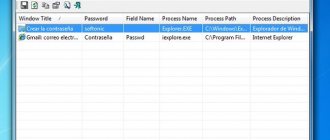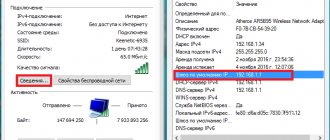At the time of writing this instruction, PJSC Rostelecom provides its subscribers with a total of about 50 models of various modems, WiFi routers and GPON optical terminals when connecting. Moreover, most of them have proprietary firmware and the operator’s logo on the case. At the same time, the provider is not involved in the production of access equipment. Devices from D-Link, Rotek, Sercomm, Huawei, Sagemcom, Eltex, ZTE, etc. are presented under the Rostelecom logo. As you can see, the choice of equipment is quite wide. In this instruction, I will show you how to go into the settings of a router, ADSL modem or optical terminal from Rostelecom, even if you are not an expert in this and for the first time decided to configure the router yourself without calling a specialist.
How to log into the admin panel of a router from Rostelecom
The Rostelecom company provides its subscribers with various equipment for rent, including routers. The company is not involved in the production of equipment, but in world practice a scheme is widely used in which the manufacturer supplies the provider with equipment without a logo, and the provider already applies his own. Rostelecom does the same (it cooperates with companies Huawei, zte, eltex, sagemcom, etc.), which means that clients may have different models in use. In this article we will look at universal ways to access your router settings.
How to enter the router settings
So, you rented or bought a router, came home and want to set up the Internet or make some other settings (for example, set up wi-fi). To do this, you need to open the package, connect power and a cable to the router, but not the one that comes into your apartment from the entrance, but the one that will connect the router to a computer or laptop. Connect the other end of the cable to your turned on computer. For most router models, the admin panel is available at 192.168.1.1 or 192.168.0.1 . Type one of them into the address bar of your browser and press enter.
After this, a window for entering your login and password should appear in front of you.
The username and password for logging in are indicated in the operating instructions for the router, but if you could not find such information there, then try the following combinations:
- login - admin, password - empty
- login - admin, password - admin
- login - admin, password - password
- login - admin, password - 1234
If one of the combinations is correct, then a page with available router settings will open in front of you.
If these options do not work, then you need to reset the settings to factory settings. To do this, find the Reset button on the back wall and press it for a few seconds while the router is turned on.
Sony TV and router ONT ZTE ZXHN F670
Hello! I have a Sony TV model KDL-55W905A. Previously it connected perfectly to Wi-Fi.
I recently changed my provider to MGTS, now I have a GPON connection with an ONT ZTE ZXHN F670 router.
The TV does not connect to Wi-Fi. Sees only the 2.4 GHz network. Other devices at home work without problems with this router. The TV connects to the Internet when distributing from the phone. We called tech. MGTS support and SONY technical support, but no one could find the reason.
I thought maybe some of those didn’t go together. capabilities, but judging by the technical characteristics, both devices support the IEEE802.11n protocol. I don’t even know what else could be the problem and which direction to look in?
Answer
Hello. Having studied the characteristics of the Sony KDL-55W905A TV and the ONT ZTE ZXHN F670 router, I did not find a single reason why such a connection problem could arise. The ONT ZTE ZXHN F670 router can broadcast Wi-Fi in two bands (2.4 GHz and 5 GHz). The TV most likely does not support the 5 GHz band (802.11ac standard). But this is not a problem, it must connect to the network in the 2.4 GHz band.
If you set the same Wi-Fi network name on the new router as it was on the old one, then this may be the reason why your Sony TV does not connect to Wi-Fi.
I would change the network name and password on the new router. The security type should be WPA2-PSK. In the router settings, in the section with Wi-Fi network settings, you need to check whether the operating mode is set to 802.11n or mixed (auto). You can manually set the channel width to 20 MHz or 40 MHz. After each change of settings, you need to save them and reboot the router. Unfortunately, I can’t give you more details on setting up the ONT ZTE ZXHN F670 specifically. This device does not exist.
13.03.19
Posted by: Yana
Basic settings of the Rostelecom router
The first tab of the router settings displays summary information about the current state of the device. We don't make any settings here.
The second tab is where you configure your Internet connection. Select the interface you need (in our case PPPoE/VPN) and click on the “add connection” button.
In the window that opens, you need to select a protocol, come up with a name for the connection, enter a username and password for Internet access (this information should be in your contract), as well as the server address. Leave the remaining items in the “auto” state.
If you have several computers at home, then on the next tab you can assign each device its own IP address on your home network.
The next tab is responsible for setting up Wi-Fi. Here you need to set the name of your network, select the encryption type and come up with a password.
The manufacturer regularly releases firmware updates that correct errors found by users and add new functionality to the device. That's why it's worth checking regularly for available updates. Go to the settings tab and find the “update” item there. The screen will display the current firmware version and the version available for update. All you have to do is click on the “install” button.
As you can see, if you have minimal knowledge, you can configure the router yourself without calling a company specialist to your home. Ask questions in the comments and we will help you, but in the meantime we recommend watching a video on this topic.
Share with friends on social networks:
Features of the technology
How is GPON fundamentally different? This technology is based on the use of fiber optic cables. They significantly outperform copper ones and allow you to increase network stability and data transfer speed.
Let's list the advantages of the technology:
- There is no need to buy a Rostelecom GPON terminal and router. If desired, you can connect the cable directly to your computer.
- Thousands of clients can be connected to the network without losing signal quality.
- The Internet works stably.
- It will not depend on the current weather.
- Provides high speed. G – designation of gigabit Internet.
- Fiber optics can last for many years. The cable does not oxidize during operation.
- Based on this technology, new solutions with increased data transfer rates are being developed.
- Subscribers do not have problems with further use of the Internet.
GPON has already become the company's basic solution. The technology provides access speeds of up to 100 Mbit/s. This is enough for online games, quickly downloading files and watching videos in high definition.
If you have any questions or complaints, please let us know.
Rostelecom also offers connection to XPON in large cities. The data transfer speed using this technology has been increased to 200 Mbit/s. This is an excellent parameter; RT was one of the first to master the new standard.
How to change the access password to a personal WI-FI network - Rostelecom
A post for those users who want to change the access password to their own WI-Fi network, but find it difficult to set up!
Typically, installers do not arbitrarily change passwords that are given by default by the manufacturer - as a rule, the password is indicated somewhere on the back of the set-top box - router. However, there are some options for accessing password information, and there are different types of employees!
In order to change your Wi-Fi password, and as a result, prevent your neighbors from using your network... you must have full access to the Wi-Fi router settings.
…there are many reasons for setting passwords! for example, through a wi-fi network, scammers can easily gain access to your personal information if you are an active user and constantly work with all kinds of banking, etc. in these cases, it is advisable to have a password!
Well, let's take it in order...
Classic: Login (username) is usually admin and the password is the same, or without a password at all...
Did you accidentally press RESET and the settings on the router were reset?
Did you accidentally press RESET and the settings on the router were reset? — No problem, we’ll fix the problem in a couple of clicks using our instructions. With the advent of such a device as a router, many Internet users have discovered new horizons and opportunities. Of course - now wires are not needed, and from one point you can receive the Internet to various devices. However, a number of purely technical problems arose. Sometimes a configured device that has just worked like a clock refuses to perform its functions. What's the matter? Either the network disappears or the settings get lost. Maybe it's broken? May be. But, as a rule, everything is much simpler. More on this below.
how to change the password for a personal WI FI network - Rostelecom
As soon as the password is accepted by the system, the following WI FI router settings menu will open in front of us
...in this article I won’t focus on or ramble on... and therefore I’ll keep it short:
You need to select “Network” in the left vertical submenu. A submenu of the “Network” tab will open - in them you need to select VLAN (Wireless Network).
But in its menu we select, as you understand, “Security”
Well, the next steps are indecently simple!…
Set your own password and you're done!
Don't touch the rest of the settings! ...everything should be great there. In any case, you should check with technical support. Although this support leaves much to be desired...
Click the “Confirm” changes button!
That's it, the password has been changed. ...Don't forget him too!
...as a kind of reminder to us, if you used a personal laptop or phone on the network, now log in (connect) to your network again))
I draw your close attention: !! I advise you to enter passwords manually! — numeric or sign (minus -) on the right side of the keyboard.
It often happens that when using some exotic symbols in passwords like (minus -) or... when retyping user documents for you, some symbols turn into the wrong ones (the difference between text editors, and editors in general with a human factor )): example “short dash” or “long dash”.
So it’s better to work with your hands: save time and nerves!
Good luck! and useful work on the network...
Subscribe to Complitra news - we provide a lot of useful information!
. And of course, read the articles on the site: I share my bitter experience for your sweet well-being))
MIG subscription - ERA of useful knowledge!!
How to enter the settings of a Rostelecom router
At the time of writing this instruction, PJSC Rostelecom provides its subscribers with a total of about 50 models of various modems, WiFi routers and GPON optical terminals when connecting. Moreover, most of them have proprietary firmware and the operator’s logo on the case. At the same time, the provider is not involved in the production of access equipment. Devices from D-Link, Rotek, Sercomm, Huawei, Sagemcom, Eltex, ZTE, etc. are presented under the Rostelecom logo. As you can see, the choice of equipment is quite wide. In this instruction, I will show you how to go into the settings of a router, ADSL modem or optical terminal from Rostelecom, even if you are not an expert in this and for the first time decided to configure the router yourself without calling a specialist.
Why change is needed
When choosing one or another tariff for accessing the Internet through a wifi router, the user expects to receive the connection speed declared by the operator for the paid subscription fee. At first it may be close to the regulated value, but often after some time it decreases. In this case, the problem rarely lies in a malfunction of the wifi router or problems on the part of the provider. Both the user and the provider may not be aware of the existence of additional connected devices. The provided traffic is only distributed over a larger number of equipment, and the speed of each connection is significantly reduced, but the number of connections is not displayed.
Many users are surprised how neighbors, essentially complete strangers, can guess a complex router password, but in reality it turns out to be quite simple. This happens for the following reasons:
- After purchasing a new wifi router, you need to not only plug it into the network, but configure it correctly. Inexperienced users often choose default settings so as not to understand the intricacies of a complex process. The standard password in most cases is the same for all routers from a given manufacturer, so it is not difficult to find it out through Internet forums or online instructions for the equipment.
- Not every person can configure a router correctly, and especially not everyone knows how to change the password on a wifi router, so a computer technician is invited to carry out these actions. A specialist, through his negligence, inexperience, or in agreement with users, can protect the connection with a simple, easily guessed password. The most popular combinations today are “123456” and “qwerty”.
- If you set up an Internet connection on a zte router in a hurry, you may not notice the special point about installing a security key. In this case, strangers will not even have to search or select a combination; a couple of mouse clicks will be enough to connect to your wireless network.
How to log into the admin panel of the router
You have a bought or rented router in your hands and you go to set up your connection or WiFi network yourself - change the password, for example. OK! Start by connecting to your router. The best option is through the LAN cable that comes with it (usually it is yellow or blue, but this is not necessary).
You can, of course, do this via WiFi if you know the network name and password. But for the initial setup of the router, it is still best to use a cable connection. Are you connected? Great. Now you need to get into its web interface. This is an interactive tool in the form of a website that contains all the device configuration parameters. It is also called the personal account of the Rostelecom router, but this is incorrect. It would be more correct to call it “web interface” or “web configurator”. How to enter it? I will show you now!
Pick up the device and inspect it carefully. It should have something like this on it:
Study it carefully! Here, in addition to information about the serial number, hardware MAC address and firmware version, a method will be written on how to log into the Rostelecom router. In my example, this is the area on the right, which is o. Here's another example from Sagemcom [email protected] 1744:
SFP IAD Qtech QFR-300-4G-2V-W with optical port
This gigabit router model is interesting primarily because of the presence of an optical SFP port into which optical transceivers can be connected. Recently, the Qtech QFR-300-4G-2V-W router is often used to replace a media converter for point-to-point connections. A very interesting feature - the device will see the transceiver only if you first plug in the module, and only then turn on the device. Otherwise, it does not want to recognize it in any way and only works via Ethernet WAN. In terms of functionality, this is a full-fledged triple play, that is, the device is capable of providing three services - Internet, television and SIP telephony. For the latter there is one FXS port (the modification QFR-300-4G-2V-WU already has two FXS ports). Unfortunately, this Cutek does not support the 5 GHz band, which is strange for this level and price. Instructions on how to set up a router - .
In this article, I deliberately did not consider ONT optical terminals issued to Rostelecom subscribers. There is a separate topic for this: GPON Rostelecom.
Rostelecom router - 192.168.0.1 or 192.168.1.1?!
This section is for those who were unable to enter the router settings using the address https://rt - the browser writes “page not found” or sends it to a search engine. The fact is that this address does not work on all of the provider’s branded routers. In addition, due to the network settings of the PC, this address may not be processed correctly - two. What to do? That's right - gain access to the Rostelecom router through its IP address. How to recognize him? Yes, everything is there - in a sticker on the case!
Here, for example, is the Sercomm RV6699 ONT terminal, which is quite often found on PON connections from Rostelecom. As you can see, on it, in addition to the symbolic one, the IP address is immediately written - 192.168.0.1. That is, to access its web interface you need to enter the IP address 192.168.0.1 in the address bar of your browser - like this:
After this, everything will continue according to the usual scenario. But not all Rostelecom routers use IP 192.168.0.1! There are also models that use the address 192.168.1.1, such as Sagemcom [email protected] 2804 routers.
Not all branded devices of the provider have the address https://rt. An example could be again the same Sagemcom or Qtech - the address 192.168.1.1 and authorization data in the configurator are written there. Accordingly, in the address bar to log into the Rostelecom router you must enter IP 192.168.1.1 - like this:
Answers on questions
Among the most frequently asked questions to the MGTS support service are the following:
- Is it possible to replace the provider's router device with your own with optimal settings? The company installs equipment that best suits the subscriber’s needs (services, tariff plan). Therefore, such a replacement is not encouraged.
- Why is it not possible to remotely log into the router to configure it via the Internet? The company's policy provides for maximum security, so access to the external network router is usually blocked in the settings. If absolutely necessary, the settings can be changed independently or in agreement with support specialists.
- What Wi-Fi security technology should you use? WPA2 technology with AES encryption provides maximum security. For access from legacy devices, you may need to enable WEP or use TIP encryption. It is recommended to use them in case of emergency due to their greater vulnerability.
- How to correctly set the key for a wireless network? It is recommended to select a key of at least 10 characters in length, alternating lowercase and uppercase characters of the Latin alphabet and numbers. The key should not be associative (words, memorable dates, etc.), since a random set is more resistant to hacking using brute force attacks.
How to find out the IP address of a Rostelecom router
By the way, there are models of Rostelecom routers that use a completely different subnet. The same D-Link DPN-R5402 has IP 192.168.8.1. Accordingly, it will not be possible to access it through 192.168.0.1 and 192.168.1.1. How can you find out the IP of the Rostelecom router in this case? Very simple! You need to launch the Windows command line and enter the ipconfig . Like this:
The command output will contain the addresses of all network adapters. As a rule, on the average computer there are only 1 or 2 active adapters. If you are connected to the router via a cable, then look at the data on the Ethernet cable adapter. If via WiFi, then we look at the data about the wireless network. The IP address of the Rostelecom router will be written in the “Main gateway” line! Write it in the address bar of your browser and press the “Enter” key.