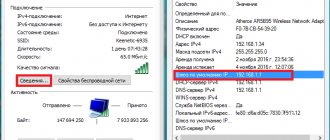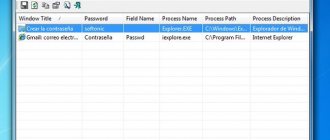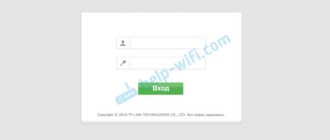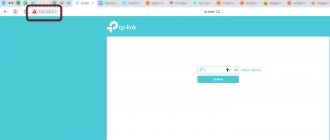The main ways to recover a router password are hardware and software. In the first case, it is possible to check the settings on the device’s home page, while the software method requires the registry and special applications that can be used to scan information on the computer. Below we tell you what to do if you forgot your router password. We will provide all possible methods, as well as instructions for restoring access to the router. Here are proven ways to find out the wifi password, which we suggest reading below.
Recovering the router password
Before you find out what a user should do if he has forgotten the router password, he will need to follow several simple sequential steps to recover data.
Data recovery using a computer
1. There is a Wi-Fi icon at the bottom right corner of the screen. Right-click on it;
2. Next, the “Network and Sharing Center” section will appear. Now you will need the “Manage wireless networks” item, which you need to select;
3. Then another window will appear on the screen, on which you will need to right-click. Select "Properties";
4. Now you need a “Network Security Key” located inside the “Security” tab, where you will be presented with a hidden password. Put o, the password will become available.
There is another way to solve the problem if you forgot the password for your Wi-Fi router. To implement this you will need a router.
We use a router
1. Connect the equipment to your computer using the power cord (supplied);
2. Enter the set of numbers 192.168.1.1 in the address bar of the browser, then enter the data in the login and password column. This will give you access to your hardware settings. By default, the password and login are set to admin on most equipment models;
3. Next you should be interested in the Wireless and Wireless Security tabs. Then you will need the PSK Password column, in which you will see your password.
Use the Power Shell command
Moving on to a more advanced method, in Power Shell, you can use the Network Shell (Netsh) command to view a lot of details about your network, including its password.
Additionally, you can also use this method to view the passwords of all the networks that your computer has been connected to previously. For example, if you want to find out your office network password while you are at home, you can do it using this method without having to connect to the office network.
Right-click the Start menu and select Power Shell from the list.
In Power Shell, type netsh wlan show profiles and press Enter. You will see all saved network names in the User Profiles
.
Just copy the name of the network(s) from here so you can easily use it in the next command.
To find out the password of any of the saved networks, use the below command and replace wifiname
to the name of your wifi network.
netsh wlan show profile “name=wifiname” key=clear
For example, in my case the command would be netsh wlan show profile “name=SSID hidden” key=clear.
Once you press the Enter key, you will see a lot of information about this network. Here in the security settings
, the password will be written next to the contents of the key.
Password reset
Resetting the settings to factory settings in most cases solves the problem with the password, but is considered the most radical. Below we will tell you how to reset the password from a Wi-Fi router correctly. If the factory settings are not suitable, it is recommended to reset the settings. It is worth noting that this is not difficult to do:
1. All routers are equipped with a small button located next to the power button. Press the button for 10 seconds;
2. Next, all data, including login and password, will be deleted and replaced with standard factory settings;
3. Go to the equipment settings, where you can enter your personal data again in order to use the device again.
Regardless of which routers (Asus, Tp-Link, etc.) you use, the principle of resetting settings is the same for different models. Changing your Wi-Fi password is easy: just follow a clear sequence of steps.
Legal consequences
More recently, internet theft has become a criminal offense and can be punishable by up to five years. But in reality, it is unlikely that you will face real punishment just for connecting to someone else’s router. This will only be considered a truly serious crime if you used the connection to obtain the user’s personal data.
Consequences of using someone else's Internet
In addition, you must agree that it is unlikely that in our country a case of traffic theft will go to trial. You can always come to an agreement with your neighbor and apologize, not to mention the fact that it will be quite difficult to figure you out. And if you use closed networks found on the street, then this is generally almost unrealistic.
But, still, it is not recommended to use someone else’s Wi-Fi unless absolutely necessary and for a long time. After all, these are material losses for the owner of the network, which becomes a serious reason for litigation.
Password recovery using the program
There are various effective programs that help you recover your router password. A software method for resetting a router password or recovering forgotten data helps solve the problem using the following programs:
- RouterPassView;
- Wireless Password Recovery;
- Dialupass;
- WirelessKeyView;
- Remote Desktop PassView.
The above is not all the programs used to view the password on the router. Such products are developed by amateurs and often contain links to resources with virus software.
Important! Since the use of amateur programs poses a threat to computer security, it is advisable to use an anti-virus program throughout the entire process of restoring identification data!
The RouterPassView program is very popular in solving such problems, the operating principle of which is as follows: all passwords and logins are saved in a saved equipment configuration file. But getting to this data is not easy because it is encrypted. It is this file that serves the user's interests. To use the program, take several steps:
1. Launch the program;
2. Click the "Open File" icon;
3. Specify the path to the file or drag the file into the program window using the mouse.
The program is released in English, and therefore you will need a localizer.
This is useful! How to change the password on the router.
How to find out your Wi-Fi password on a computer running MacOS?
- On Mac OS X, launch Keychain Access from the Applications directory or using Spotlight;
- On the left side of the sidebar, select “System”;
- In the list of networks that opens, look for the one you need and click the “ i ” button (located at the bottom);
- Check the box next to “Show password”, enter the administrator code, and you're done.
Error 651 miniport wan
Recovering a password on a router may be accompanied by an error message. It is worth saying right away that this failure is insignificant and the way to eliminate it is most often simple. This message indicates a problem with the modem or router. The reason may be incorrect interaction between the computer and auxiliary equipment. Lack of physical connections via miniport wan on Windows OS, technical work on the part of the service provider, incorrect network connection settings - all this can cause an error message to appear. However, in the vast majority of cases, the root of the problem lies in incorrect user actions. The way to fix the error is as follows:
1. First of all, you should restart your computer;
2. The next step is to disconnect the router from the network for 10 minutes. Turn it on again after the specified time has elapsed;
3. Now you will need to check the network cable for integrity. Also check if it is properly connected to the network card;
4. If you have several network cards, try connecting to each of them one by one;
5. Internet connection is important, so check the connection signal when using a device other than your computer;
6. Next, you will need the “Control Panel”. Go to the section and remove the drivers for the network card, and then install the latest version of the software.
Often the instructions given above help solve the problem of eliminating the error. In rare cases, users have to go to customer service specialists.
What to do if the methods shown did not help
Have you tried everything and still can’t find the Wi-Fi password? Then reset your phone or router to factory settings to create a new password.
Take the router in your hands and press the reset button, which is located on the back of the router (Screen 4).
When you come up with a new Wi-Fi password, be sure to write it down so you don’t forget it next time.
Standard passwords for routers
The standard router password can be useful in solving the problem under consideration. Most often, in the standard equipment settings, the default login is admin, as well as the corresponding password. However, it is worth understanding that not all manufacturers adhere to standard names, and therefore there may be some differences . D-Link DI-804 is a router model that has an unexpected feature - the password entry field must remain empty with a similar login, while the Zyxel Prestige 650 model provides a password and login in the form of a set of numbers 1234.