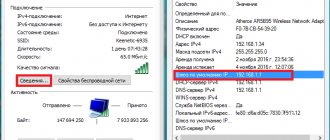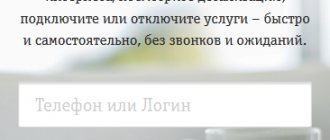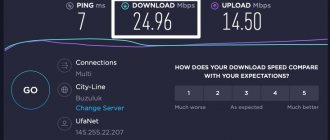Depending on the circumstances, an Internet user may be faced with the question of how to find out the password for Beeline WiFi. The reasons for such difficulties may vary. For example, a person previously remembered the security key, but now he has forgotten. In this case, there are only two ways - try to restore the previous data or set a new code to enter WiFi. Below we will consider all the available options in detail.
Methods for obtaining a password
The combination of numbers for entering will be temporary. For future use, you should change the password at your discretion. There are several ways to obtain a temporary code.
Method 1. Via USSD request
This option is suitable for subscribers who do not have permanent or temporary access to the World Wide Web.
- On a mobile phone or tablet you need to dial the number combination *110*9#.
- Press the call key.
- Expect an SMS message with a password inside.
- Login to your personal account.
- Replace the code with your own to ensure maximum security.
The temporary password has a limited validity period - after 5 minutes it stops functioning.
To change the code combination, you need to click on the “Change Password” link, then you will need to enter the old password and the new one twice.
Method 2. On the operator’s website
If there are no problems with Internet access, the subscriber can use the following option:
- Visit the official website.
- Click on the “Personal Account” tab.
- Enter your mobile number in the special field.
- Press the “Receive password via SMS” button.
- Enter the combination in the appropriate box.
If you forgot, how to restore
To recover the password from your Beeline Wi-Fi router, you can use any of the methods above. If they do not work for one reason or another, the only way to solve the problem is to do a hard reset of the router. The advantage of this method is that after a reset, all router data is reset to zero. It will contain the settings set by the manufacturer. Find out how to disable the Start service here.
The algorithm is like this:
- Find the reset button on your router (called Reset). With its help, you can reset all settings to factory settings.
- Beeline personal account. Login to your Beeline Personal Account by phone number
- Take some sharp object, for example, a paperclip, then insert it into the hole and press the hidden key.
- Hold the button actuated for 30 seconds and then release it.
- Wait until all the LEDs blink and the router restarts.
After these manipulations, you can enter the router settings and enter a new password for Wi-Fi. The disadvantage of this method is that all Beeline provider settings will have to be entered again.
How to find out the WiFi password on a Beeline router
Let's consider a situation where a person has forgotten the password for the Beeline Wi-Fi router and is trying to restore access to the global network. To do this, you can go one of several ways - find out the security key using the router settings, through special Windows tools, or using programs (for a PC or phone).
Via router
The easiest way to find out the password for Wi-Fi Beeline is to go into the router settings and get the data directly from the control panel. To do this, the provider's client must have complete information to log into the router.
The algorithm is like this:
- Connect the provider cable to the router into the WAN connector.
- Connect your PC or laptop using any of the LAN ports.
- Log in to any of the web explorers, for example, Google Chrome, Safari, Opera or others.
- Enter the IP address 192.168.10.1 into the URL bar.
- In the login panel, enter admin twice. An option is possible when information is entered into only the login field, and the password column remains empty. To find out your login information, you can look at the bottom of the router or in the agreement with the provider (if the data has been changed).
- Go to WiFi Settings, and from there Security.
- Look in the Password section. (Here, by the way, we’ll tell you how to change it if necessary.) At this stage, you can find out the old or set a new security key.
Now save the settings and restart the router. After the reboot, you can connect to the Network and use Wi-Fi Beeline as usual.
Via Windows 10 or 8.1
As an alternative to the method discussed, you can use another method of obtaining data via Wi-Fi Beeline. First, connect to a WiFi network, the password for which you need to find out. Next, do the following:
- Go to Network and Sharing Center. To do this, click on the Wi-Fi connection symbol at the bottom right. Alternatively, right-click on the icon (for Windows 8).
- In the active networks section, enter the list of connections and find your WiFi network.
- Click on its name, and in the new window click on the Wireless Network Properties button.
- In the Security section, check Show entered characters. This will allow you to find out the password from Wi-Fi to Beeline.
To simplify the considered path, you can make it simpler. Go to the command line by typing Win+R. Next, enter the command ncpa.cpl and right-click on your connection to Wi-Fi Beeline. Now select Status and access your security key. In another article we will tell you how to disable English lessons with a command.
On Windows 7
If you only have a laptop or PC with Windows 7 at hand, the algorithm of actions will be different. To find out the Beeline WiFi password, do the following:
- On a PC connected to the WiFi router, enter the Network Control Center. To do this, click on the connection button at the bottom right and select the desired item or find it through the Control Panel and the Network section.
- On the left side in the menu that appears, select the Manage wireless networks section, and in the list that appears, double-click on the desired connection.
- Enter the Security sub-item and check the Show entered characters checkbox.
In this way you can find out the Wi-Fi password.
Via command line
There are situations when you are unable to connect to WiFi, for example, if you do not have security key information. Let's look at how to find out the password on a Beeline router in this case. The algorithm is like this:
- Login to your PC and launch Command Prompt Win+R.
- Issue the netsh wlan show profiles command.
- Find the one you need in the list of networks.
- Enter the following command, but now write the name of your network in it - netsh wlan show profile name=Your SSID key=clear.
- Look in the Key Contents section to see the WiFi password.
This method is shorter and faster. But, like previous methods, it does not work on all versions of the OS.
For Android
If you previously connected via Wi-Fi Beeline using an Android phone, you can find out the necessary information in the smartphone’s memory. To do this, it is enough to have access to the device and use one of two ways. If you want, then look at everything about the High-Speed tariff plan.
First:
- Log in to ES Explorer or Root Explorer. Both of these programs help you find out the information you need.
- Go to the data/misc/wifi section, where Wi-Fi passwords are stored.
- Open the wpa_supplicant.conf file, where the required data is indicated in an accessible form.
- Find the psk indicator in the file, which provides the necessary information on the security key for Beeline WiFi.
Second:
- Install a special application from Google Play, for example, WiFi Password. Get root rights first.
- Enter the program and rewrite the necessary information. As a rule, the interface of such applications is simple, so finding out the necessary data is not difficult.
If none of the methods worked, you can find out the Wi-Fi password on Beeline through a program on your computer (more on this below).
Using a program on a PC
Another way to get information about the Wi-Fi password from Beeline is to use the WirelessKeyView program. The software is free and available for download to anyone. Immediately after startup, a list of WiFi passwords saved on the PC appears on the screen. The network name and key are shown.
How to find out your login and password
Finding out your login and password if they have been forgotten will not be difficult. Login is the ten-digit telephone number of the subscriber. You must enter numbers in the field, without 8 or +7.
If you lose your password, you can easily recover it by requesting a temporary combination using any of the methods described above.
Are you satisfied with the quality of Beeline services provided?
- No 70%, 2078 votes2078 votes70%2078 votes - 70% of all votes
- Yes 30%, 878 votes878 votes30%878 votes - 30% of all votes
Total votes: 295615.10.2019× You or from your IP have already voted.
Preparatory activities
Before you begin the procedure, you should know exactly the current safety parameters. Typically, the default security code and name are indicated directly on a sticker glued to the device body.
The IP address of the device is often written here, which is used to log into the equipment’s web interface. This information can also be extracted from the accompanying documentation and the agreement with the provider.
The Beeline company provides everyone with the opportunity to buy branded multifunctional devices in its showroom that meet modern Wi-Fi network requirements. Now each client has access to the model that best suits his requirements. Regardless of the manufacturer, the router must have a password.
The password has the sole purpose of making the wifi zone you paid for secure. Unfortunately, today it is a very common phenomenon when strangers guess the access code and use the Internet without the owner’s permission. This can negatively affect not only the quality of traffic, but also provoke the loss of valuable information from computers or gadgets. Therefore, experts advise changing the wifi key monthly and making it as complex as possible each time. To do this, it is recommended to use a combination of numbers, symbols, capital and small Latin letters. It is also convenient to change the password to something more memorable for you.
- Termination of an agreement with Beeline: how to refuse mobile services, home Internet or TV?
Changing your password is not that difficult, so even a novice user can do it. To successfully change everything, you need to take into account the features of each wifi router.
Prerequisites for making changes
The password is the only thing that stands between the free Wi-Fi zone and strangers who decide to profit from your traffic. They are trying to guess this treasured code. Experts advise changing the password on your router monthly. You need to use numbers and letters in combination, and the letters must be different in size.
Why do you need to make changes to the router:
- The more devices connected to your home network, the slower the Internet speed. Therefore, it is advisable to get rid of unnecessary users, especially if the owner did not give them permission to connect to his network;
- Important information can be stolen from your device: bank accounts, passwords and email addresses. Experienced computer geeks can gain access without even being in physical proximity to your home;
- “Particularly creative hackers” can launch a virus into your network. As a result, a complete breakdown of devices connected to this network may occur.
So how? Scary? Then you shouldn’t delay replacing the Beeline router code. Before setting a password, you need to know the current security combination.
For what purposes is a password used?
The combination of numbers to enter gives the user access to all connected services.
The subscriber can:
- keep track of all necessary information;
- disable and enable additional functions;
- top up your phone balance with a bank card;
- check the balance of minutes, SMS and Internet packages;
- connect other numbers;
- use the option to block the Internet during vacation (up to 90 days);
- and perform a number of different operations.
The password is used on the mobile application for smartphones and tablets, as well as on the company’s official website.
To avoid various misunderstandings in the form of charges for paid subscriptions and other services, it is recommended to remember the code and not give it to third parties. Ideally, the password should be changed from time to time; this approach will ensure maximum security from intruders.
What to do if you forgot your PIN and PUK codes
Anyone can face an unpleasant situation when a protective combination is lost or forgotten. In this case, you should not come up with passwords at random, because the provider has set a limit on the number of errors. If the sequence is specified incorrectly, the SIM card is blocked.
We recommend: Instructions for disabling the “Riddles and Puzzles” service
If you haven’t changed the PIN yourself in the settings of your mobile device, then try entering the standard combination of four zeros or ones. They are used by default by many cellular operators. In case of restriction of access to personal information, the subscriber can contact the provider. Moreover, after the exchange procedure, the established tariff plan and additional services on the number will be preserved.
If problems occur with initialization, it is recommended to perform a recovery. Several methods have been implemented to resolve the issue independently and by contacting the operator’s specialists.
- How to hack a Beeline personal account
Personal Area
Your personal account allows you to check the current status of your personal account and promptly replenish it directly on the website. On the portal you can select services, activate or deactivate them, and request background information.
If the PIN code is lost, the user can look up the security combination in the personal account environment. Follow the instructions:
- Go to the provider's official portal on the Internet.
- On the main page, select the personal account section. It is located on the top panel of the workspace.
- The authorization menu will open. Write your password and phone number to log into your account.
- Once in the portal interface, click on the personal information tab. The PIN from the SIM card is displayed here.
Try to remember and save the code sequence so as not to encounter a similar situation in the future.
A similar procedure is implemented in the official program for mobile devices “My Beeline”. The service is a simplified copy of a personal account and has a full set of functionality of the web version. Download and install the application. To log in, you need to specify a password and login. If you have forgotten your account combination, request a new one by writing the coded USSD command *110*9#. A notification with a password will be sent to your smartphone. You will be greeted by the main screen where you can see the PIN from the SIM card.
Operator's office
Ask for support from company representatives in your locality. Find your nearest Beeline customer service department. Contact a free seller, he will name the treasured combination. At the time of your visit, the manager will ask you to provide your passport information, because such information is confidential and available only to the owner of the SIM card.
Call the contact center
If there is no Internet and it is impossible to solve the problem yourself, it is recommended to contact professionals at the technical assistance service of the provider. Call the short service number 0611, you will hear the voice of an automatic informant on the receiver.
To switch to a free consultant, follow the instructions from the virtual assistant. Navigation in the voice menu is done by pressing the corresponding keys on the smartphone keyboard in tone dialing mode.
Ask the manager to announce or replace the lost combination. To confirm identity and ownership of the card, the operator will ask for passport details and personal information. Outgoing calls are not subject to tariffs anywhere in the world via the internal Beeline network.
We recommend: Comparison of Megafon and Beeline - may the best win!
other methods
There are alternative methods to find out the PIN code on your phone:
- When purchasing a new SIM card, a set of documentation and a plastic card are supplied. It shows PIN and PAK codes.
- After switching to service, a bilateral agreement for the provision of cellular communication services is concluded with Beeline. Look for a paper copy of the agreement at home. It contains the owner’s personal information and a security sequence of numbers.
In the settings of modern mobile devices, you can independently set a different PIN at your discretion.
Find out the status of your Home Phone and Internet account through your personal account
There is also a way to determine the debt or simply view the status of your account through the self-service system. True, only those subscribers who are connected in certain regions in which these services are provided can take advantage.
More detailed information on regions is provided on the company's official website. You can check it like this:
- Open the page cabinet.beeline.ru
- Enter login and password
- Click the “Login” button
After this, a page will open with all the necessary information. You can also perform call details for a certain period of time, thereby viewing which directions the calls were made, their duration and cost.
It is difficult to imagine modern life without high-speed home Internet and digital television. And, the Beeline company strives to provide its subscribers with these services of the best quality, and to make their use as convenient as possible.
Until recently, in order to change the tariff you had to contact the provider’s office, and to top up your balance you had to look for an ATM. Now everything has become much easier! To manage your home Internet and digital television, there is a personal account, which you can log in from your phone or tablet, or from your computer.
Changing the password through the router interface
There are several ways to change your password. If one of them occurs, you will need to make changes to the router settings. By the way, most manufacturers recommend it for device security. To replace, you need a browser and the router's IP address. It must be entered in the address bar. It is indicated on the back of the device. But there is another way to find out these treasured numbers. You need to go to “Wireless Networks”. Open the context menu and select “Status”→ “Information”. A window will open in which the IP address is indicated opposite the line “Default gateway IPv4”. Now that you know everything you need, you can proceed to changing your password.
After entering numbers in the address bar, the device administrator window opens. To log in you need to identify yourself. Enter the following information:
- Login - “admin”;
- The password is “1234”. Failure? Try dialing “1111”.
It happens that providers make changes to standard access passwords. This may be the reason why your login attempt failed. If the router is Beeline, then you need to call the number and clarify the login details.
Method #6: Reset the router
If all else fails, then you also have the option to completely reset the router and change its settings back to default (including the password).
Note : This will reset all the settings you've configured, and you'll have to set up your router again. This should be your last resort, so be sure to try everything else before you try this option.
To reset your router, you need to press the reset button located on your router. The button is located inside a tiny hole and is hard to find, but should be located on the back of the router near the ports.
To press the button you will need to use a paperclip or something similar to hit the button. Simply press the button and hold it until you see all the lights on your router flashing. This will reset the router so you can set it up again.
To reconfigure your router, you can log in using the default login information located on the back of the router. You can also check your router model online to get the information you need. Suddenly create a strong password and write it down somewhere or save it online.
If you want to add any other method to recover WiFi password, please let us know in the comments below.
Do you have questions on the topic “ How to find out your Wi-Fi password ?” — write them in the comment form on our website.
Wi-Fi security key (PIN) and other factory information
What information can be found on the router:
- Network name , or SS>(IP, web address) – this address is needed to enter the router settings. It can be either an IP address, usually 192.168.1.1, or 192.168.0.1, or a hostname (made up of letters). For example: tplinkwifi.net, my.keenetic.net, miwifi.com. At the same time, access by IP address also works.
- Username and password (Username, Password) – the factory login and password that must be specified on the authorization page when entering the settings of the router or modem. Usually, during the process of setting up the router, we change them.
- MAC address – may also come in handy. Especially if your provider binds by MAC address.
- Router model and hardware version (Rev, H/W Ver) - may be useful, for example, for searching for firmware or other information.
- F/W Ver – firmware version installed at the factory. Not available on all devices.
Using the example of a TP-Link router
The numbers in the screenshot correspond to the list you can see above. On all TP-Link devices, the factory information is located on a sticker on the bottom of the router.
Factory information on the ASUS router
Please note that on ASUS routers the password will be signed as “PIN Code”. And the network will most likely be called “ASUS”.
Wi-Fi password on the D-Link router case
On D-Link devices, the factory information looks something like this:
Security key and other information on ZyXEL
A small feature. ZyXEL Keenetic does not have a username and password installed from the factory, which must be entered when logging into the control panel. The router will prompt you to set your data immediately after entering the settings.
Address, password, MAC address on Tenda routers
Tenda has everything as standard. Unless the name of the Wi-Fi network and the user name are indicated.
Totolink
On my Totolink router, some of the information is printed on the case.
And the MAC address, model, hardware version and, as far as I understand, the serial number is indicated below, on a small sticker with a barcode.
Information on the Netis router
Address to enter settings: netis.cc. And everything seems to be standard: MAC, SSID, Password.
I think this information will be enough.
If you have anything to add on the topic of the article, or have any questions, write in the comments. Best wishes!
How many unlock attempts with incorrect input
Before you start selecting a SIM card password, please note that if you write the security combination incorrectly three times, the provider will block it one-sidedly. The recovery procedure, which will require a PUK code, will help correct the situation. It is also provided in the documentation set. Without it, you will not be able to return the SIM card.
Entering a PAK has a limitation; ten attempts to unlock are given. After entering an incorrect combination above the set limit, the SIM card is permanently blocked and cannot be restored. The only way out is to contact the communication shop with a request to replace the card with a new one while preserving your personal information.
Video for the article
The Beeline “Personal Account” service is a convenient mechanism for managing mobile communication services around the clock from anywhere in the world without the help of a call center operator.
In the article:
Each owner of a Beeline number has the opportunity to quickly and easily register in a personal account to control financial expenses, connect (disconnect) services, change the tariff plan, replenish the account in a convenient way, including with a plastic card.
Now there is no need for separate and tedious cost control for several numbers. All the necessary information is compactly systematized in the “My Beeline” service and is always available for analysis and adjustment.
How to find your current password
By default, routers have a factory password. It consists of 10-12 digits. They are indicated on a sticker on the back of the box. When a technician comes to set up the modem, he can make a number of changes at the client’s request, including setting a new password. It must be written down in the Internet service agreement. If the modem box or contracts were lost, how can I find out the password then. You can also view the password on a Beeline router using a computer. Follow the instructions below and you will succeed:
- In the panel with the clock (lower right corner) click on the “Wireless Networks” icon;
- A window for selecting a network will appear. You need to right-click on it;
- Select “Properties” from the list;
- Go to the “Security” tab;
- Check the box next to “Display entered characters”;
- As a result, the “Security Key” line will change. The points are converted into a valid Wi-Fi code.
You may fail the determination procedure if:
- The number combination was not saved on the device;
- You are connecting from a new device.
If such a situation arises, you should contact the staff. The company's customer service telephone number is 8. A company employee will ask you for the contract number, the full name of the person in whose name the contract is, telephone number and answer your questions. In addition to information, a Beeline employee can change the wifi password at your request. Or you can go to your “Personal Account” on the Beeline website and find all the necessary information there.
Password recovery
Users who, for any reason, cannot remember the password to enter their Personal Account can always recover it. To do this, we suggest using the following instructions.
- Load the main page of beeline.ru and click on the “Personal Account” link.
- Next to the password entry field we find the “Get password” hyperlink, click on it.
- In the new window that opens, select which Beeline account you want to access: mobile or home.
- Next, click on the name of the device (phone, tablet, USB modem) and, following the prompts, receive the password in the form of an SMS or email.
In the case of Beeline home Internet, you can enter a personal account number in the login line.
How to unlock the password for your “My Beeline” personal account - 3.0 out of 5 based on 9 votes
Many users have already appreciated the benefits of servicing through an electronic self-service system. In it, users can perform various actions to manage services and options for their number and tariff.
But there are often situations when a subscriber forgets his login and password for accessing his account and cannot log into the system. In such cases, it is necessary to restore access or login data. It's quite easy to do if you know how to do it.
Changing the password on Beeline router models
The first thing you need to do is look at the password on the router case. The stickers contain the necessary information: login, password, hardware version of the device. Next, we’ll tell you how to change the password on a Beeline WiFi router.
Beeline provides a line of its own routers, differing in additional functionality, but at the same time similar in configuration and management interface and modifications. Therefore, the algorithm for changing the wi-fi password will be the same for each of the presented models. Equipment setup can be done without technical support, using the tips offered in the article. Let's look at changing the password on three different models.
We'll tell you how to change the password on a Beeline WiFi router:
- Launch a web browser and go to the address indicated on the box or on the case.
- Enter login and password.
- In the control panel, find the “Wi-Fi” section, select “Security”.
- Enter the new information in the fields indicated and save the changes.
- Reboot your router.
Changing the key on the “Smart Box” model:
- Repeat the first and second steps from the previous paragraph.
- On the start page, select the “Quick setup” section.
- In the “Home Internet” menu, write down new information in the “Login” and “Password” fields.
- Click “Save”.
To install new protection on the “Zyxel Keenetic Ultra” model:
- Open the settings home page.
- At the bottom, click the wireless network icon (“ladder”).
- In the “Network key” line, write down the desired combination of characters.
- Click “Apply”.
How to manage services through your personal account
Managing services is quite simple. To do this, you need to log into your Beeline personal account using your phone number and go to the “ Service Management”
».
After this, the display will display information with already connected services and those that are not yet active, but available for connection.
To activate any of the options available in your tariff, just move the indicator to the working position. After this, you should go to the Requests
, in order to check the connection and disconnection status of the options. So the diagram looks like this:
- Login to self-service
- Go to the “ Service Management
” - Connect/Disconnect option
- Then go to the “ Requests
” - Check option status
This section will display all the options that are connected to your number. To avoid a long search for the required option, just use the data filter.
Method #1: Find the password in Windows
The password is saved on your PC, to access it, click the network icon located in the system tray in the lower right corner of the screen. From there, click "Open Network and Sharing Center."
In the window that opens, click “change adapter settings” in the left menu.
Now right-click on the wireless adapter you want to repair and select “Status” from the context menu.
Making changes to the “secret code” on SmartBox Beeline
A new product has appeared in Beeline stores - a smart box router. It supports internet speeds above 250 Mbps. If you have become the proud owner of a Beeline smart box, then you should take care of the security of the network. Below is a template of actions on how to change the password:
- Make sure that the modem is connected to the Internet;
- Go to any browser and enter 168.1.1 in the address bar;
- To identify, enter the login - “admin and admin” or “beeline” (in the same format) and the current password;
- In the window that opens, click on the “Continue” button;
- In the settings window, select the “Advanced settings” tab;
- The next item is the “Wi-Fi” category;
- In the “Authentication” subcategory, select the maximum value - “WPA2-PSK”;
- In the “SSID” line, change the password and click on the “Save” button.
Description
Among the many Beeline services, stable is also offered. The quality of communication is complemented by an inexpensive, full-fledged mail service, which a small number of people currently know about.
This electronic mailbox is available to those who are connected to the “Home Internet” option, while other mobile users have restrictions for registration.
Email works on two company servers:
- Domain zone bmail.ru;
- Additional domain zone post.ru.
If the virtual address is not suitable in one zone, then you can try to connect in another. Registration on the mail resource follows a standard algorithm, but how to disable it on Beeline?
To register, you need to click on the “Create mailbox” button
Next you will be transferred to your Beeline personal account, where you need to log in and follow the operator’s instructions
You can solve this problem either by deleting the mailbox on the site, or by disabling it itself.
Unlike other services, the Beeline email box provides users with the following advantages:
- Availability from sites of other operators;
- There is access even with unpaid Internet;
- Different interface versions are suitable for different devices;
- There is an option to store the address book;
- You can use it through special applications and programs.
>Survey for users
When you can't change data
The only case when it is not possible to change the password is when the user does not have access to the local router settings account. This can only happen if the password or login for the account has been forgotten, and there is no way to reset the router using the Reset button. There is only one way out: either remember your login information or perform a reset.
You can change the password on any router if you know your credentials or have the ability to reset the settings to default values. By default, the same address is used to log into your account on all routers, but further steps differ and depend on the firmware.
Let's start with the fact that a router can be called any network device that allows you to simultaneously connect two or more “machines” to the Internet. The router can connect computers (PCs, laptops, etc.) both via a standard network cable and using Wi-Fi.
For new clients
Your personal account is an excellent assistant for managing your number, tariff and expenses. To enter it, you need to obtain a password for your Beeline personal account. The first time it is done like this:
- In the right corner of the beeline.ru website, click on the yellow tab - LC;
- In the window that opens, click on the link How to get a login and password;
- On the new page we select which account we want to access. Click the Go to mobile button;
- Enter your login and click Receive;
- The login is your ten-digit phone number without 8: 903 ХХХ ХХ ХХ.
- A temporary code will be sent via SMS. Follow the link to the Authorization Page, where we enter it. Then click the Login button;
- The one-time code is temporary and must be entered for one-time access to your personal account.
- The system will offer to create a new permanent cipher for your Beeline personal account. Using it, you will be able to log into your personal account without resorting to sending a code via SMS.
- To save a permanent code and log into your account, click Change.
There is another option on how to find out the Beeline password from your personal account:
- We enter the sent temporary code into the authorization page window.
Useful: Beeline TV does not work - what to do? The answer is in the article.
For re-entries
How to use a permanent code to log into your account:
- Enter your login in the authorization window and click Next;
- Click on the Login button with a permanent code;
- Enter it in the window that appears and click Login.
Instructions
- If you have forgotten the login and password for your modem, but you definitely remember that these data have not been changed and they remain standard, then inspect the modem case. Many manufacturers of this device indicate on the case not only the device identification number, but also its standard login and password. In most cases, this information is very easy to remember; the login is usually the word “Admin” or the name of the manufacturer, and the password is often a simple set of numbers such as 1234 or 1111.
Login and password on the modem case If you do not find the necessary information on the case, then carefully study the documentation that is provided with the device. Most often, the login and password are written on the page on which information for accessing the modem settings is indicated.
Documentation with information is provided along with the device.
A complete instruction manual for the modem can also help you; you can find it on the official website of the manufacturer of your device.
If you currently do not have access to your personal account
Provided that the password was irretrievably lost or simply forgotten, and you did not have time to change the settings inside your account, you can also restore it. To do this, you need to go directly to the main page of your personal account, where fields for entering your login and password are displayed on the screen. Please note that there is information about receiving a password via SMS. It is located on the right next to the password entry field.
In order to receive a new login password, you only need to enter the USSD code in the format *110*9#.
In response, you will receive a password and will be able to log into your account using it. We recommend that you immediately change your password to one that you are sure to remember, and also set up the possibility of recovery for the future.
In addition, it won’t hurt to save your unique password in your browser settings so that during the next authentication procedures, the data is entered automatically using the “autofill” method.
Where is the Wi-Fi password, IP address, MAC address, login and password written on the router?
It’s not uncommon for comments to appear asking me where on the router you can see the password for the Wi-Fi network, the factory login and password, the router address, or the MAC address. Almost every network device has a lot of useful factory information. And if you decide to configure the router yourself, then this information will definitely be useful to you.
Most often, there is a need to look at the Wi-Fi password that was set on the router from the factory. It is also a security key, or PIN code. And all because now most manufacturers set a password for Wi-Fi from the factory. When you buy a new router, or reset the settings, to connect to the wireless network (which has a factory name), you need to specify a password (PIN code). At least to go into the router settings and change the factory security key. True, there are models whose wireless network is not protected by default.
On almost all routers and modems, the factory information is written on the body of the device itself. Most often, this is a sticker with information on the bottom of the router.
Now we will take a closer look at the information on devices from the most popular manufacturers.
Why put a password on Wi-Fi
Protecting personal data is one of the main reasons why you need to set a password on your wireless network access point. Wi-Fi that is not password-protected will allow anyone to access the network, and this automatically reduces traffic speed: Internet pages load poorly and other content becomes inaccessible. There is a real threat of criminal punishment if criminal activity was carried out through a free access point, while the owner of the IP address will be held accountable to the law, and the attackers will remain unpunished.
Methods for changing the password on a Beeline wifi router
Modern technologies allow us to walk freely at home and still continue to use the Internet resource. But to prevent strangers from connecting to your paid Internet, you need to take measures. For example, change your password. Not every user knows how to change the password on a Beeline wifi router. So it's time to highlight this defense issue.
Router installation
This device is quite easy to install, but if you ordered it as part of a tariff plan, the installers who will set up your Internet will install everything themselves. They will choose the right location for installation so that the signal covers as large an area of the apartment as possible for the most convenient use of the Internet.
For example, for the popular “Fantastic” tariff plan, the package will include a “SmartBox TURBO” router. It has 4 built-in omnidirectional antennas, dual-band data transmission method and supports speeds up to 1Gb/s.
Sources used:
- https://beelineexpert.ru/spravka/pass-lk/
- https://beelinex.ru/kak-uznat-parol-ot-wifi/
- https://phonekz.ru/veeline/kak-vosstanovit-parol-ot-domashnego-interneta-bilajn.html
- https://beelinehelp24.ru/voprosy-otvety/pin-kod-sim-karty
- https://beelinex.ru/kak-poluchit-parol-ot-lichnogo-kabineta/
- https://beegid.ru/voprosy-i-otvety/chto-delat-esli-zabyl-parol-k-lichnomu-kabinetu-bilajn/
Configuring a Beeline router to broadcast a wireless signal
Finally, all that remains is to configure WiFi. Open the “Wireless Network” section in the menu and set your own values for:
- — the name of your wifi network, which will be displayed in the list for connection
- Network security method - WPA2-Personal
Wireless networking has taken the concept of comfort to a new level. In offices, houses, apartments, personal computers, phones, tablets with WI-FI support through a router have access to the World Wide Web. But a permanent method of communication, which provides connection and access to the Internet around the clock, has a weak side - security. If your wireless network is not secure, your personal information is at risk. There is only one way out: regularly take care of changing the wifi password, and we’ll figure out how to do this in detail.
Sources used:
- https://lumpics.ru/how-to-change-wi-fi-password-on-beeline-router/
- https://phonekz.ru/veeline/kak-smenit-parol-na-routere-bilajn.html
- https://mobilkoy.ru/kak-pomenyat-parol-na-wi-fi-routere-bilajn
- https://bezprovodoff.com/wi-fi/bezopastnost/kak-pomenyat-parol-na-wi-fi-routere-beeline.html
- https://telefon.guide/bilayn/internet/parol-na-wifi-router
- https://znaiwifi.com/instrukciya/kak-pomenyat-parol-na-routere-beeline.html
- https://goodtarif.ru/stati/nastrojka-routera-smart-boks-beeline-smena-parolya.html