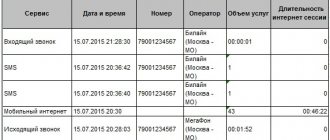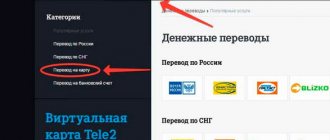Error 28 when sending or receiving SMS to Beeline indicates that the settings in the phone have been violated, the configuration has not been configured, or the route has been entered incorrectly. In this regard, it is necessary to restart the cellular device or remove the SIM card from the device slot. If this does not help, then you should look for the cause of the failure when sending a message in the sms center settings.
Reason for error 28
First, you need to decide what the specified error code means.
The numbers cannot be deciphered in any way; 28 is the company’s service code; it may indicate the presence of a technical error in the mobile device or cellular service. When trying to write an outgoing message, the subscriber sees a notification from the provider with an error on the screen. There are several main reasons why the instant messaging function is blocked. In most of them, the culprit is the consumer’s mobile phone and incorrectly specified settings in the system interface. Let's consider what can affect the appearance of an error when Tele2 SMS messages are not sent:
- Phone number. In most cases, the cause of all failures is the carelessness of the consumer himself. When writing a message, you must indicate the recipient's telephone combination. The standard number consists of 11 digits; if you make a typo, error 28 will be displayed on the screen of your cellular device.
- SMS center. When registering in the Tele2 cellular network and connecting a SIM card to a mobile device, the SMS center number is automatically registered in the system settings of the smartphone. If a subscriber accidentally deletes it or enters it incorrectly, the correspondence function will become unavailable. Please note that the code sequence depends on the user’s region of residence, so the parameters may change when moving.
- Balance. In order for a mobile phone to correctly perform its basic functions, the consumer must regularly top up his account. If there is insufficient funds, sending messages is automatically blocked until the required amount is deposited.
- Leftovers. Most provider contracts provide the subscriber with a fixed set of free messages. If the available quota is fully consumed before the next billing period, you will not be able to write an SMS. The function will be restored after updating the monthly limit.
- Package features. A similar error situation occurs if the provided package is not valid for a certain number (for example, in another region), and there are not enough funds on the balance to leave a message.
- Net. The subscriber is outside the coverage of Tele2 cellular communications. You can check this parameter by looking at the antenna indicator on the desktop of your smartphone.
- Trouble. The culprit of the error may be the subscriber's cell phone or SIM card. Damage to the card results in its further unsuitability for use. If only the SMS sending function does not work, and all other characteristics are normal, then you should look for the reason elsewhere.
Any of the listed reasons is enough for error 28 to appear on the display. The user may encounter a similar problem due to inattention.
If problems occur, first check whether the “Flight” mode is activated on your mobile phone.
Check if the site works for other people
Whenever you are unable to connect to a site (for any reason), you can also check if you are having connection problems or if other people are having the same problem. There are many tools for this, but we recommend isitdownrightnow. com and downforeveryoneorjustme. com. Both work almost the same. Enter the URL you want to check and get the result.
If you receive a message that the site is down for everyone, there is nothing you can do, but try again later. If the report shows that the site is working, the problem may be on your side. It is very rare to see a 503 error, but it is possible and you can try some of the options we describe below.
Error 28 on Beeline - what does it mean?
Error 28 occurs when an SMS message is sent, the message cannot be sent and information with an error code is displayed on the screen, in this case error 28.
For Beeline subscribers, the appearance of such an error indicates that there are not enough funds on the SIM card balance to send. Most often, this problem is faced by owners of tariffs with a postpaid payment system (once a month), where a limited number of minutes, mobile Internet and a package of SMS messages are provided. Therefore, first of all, try to check the balance on your SIM card *102#.
Why is this happening:
The package of SMS messages available for sending is consumed when the sender is in the home region, so if you move to another region, the SMS package becomes unavailable for you, so when sending an SMS, the mobile operator tries to debit additional money from your account.
Installing the official operator application
Install the official application of your operator from the Play Store or AppStore. There you can manage all service packages, change the tariff, track the balance and movement of funds in the account. All popular mobile operators have download links:
- My Tele2.
- My MTS.
- Megaphone.
- My Beeline.
- Yota is a mobile operator for Android.
Each application has the following features:
- Management of service packages;
- Switching tariff plan;
- Checking balance, SMS balance, minutes and gigabytes;
- You can display a widget displaying the current balance;
- Important options – top up your balance from a card or Google Pay account;
- Taking the promised payment;
- View expense statistics and report;
- Call details;
Why do crashes happen?
Glitches that impede phone calls are rare today as carriers strive to improve equipment and maintenance. However, there are still cases when the connection fails, although they can be predicted.
Typically, such problems arise during major events or during public holidays. The reason for these failures is network congestion. Any mobile tower has a quota for receiving calls. If many people in one place use a mobile phone at the same time, the connection is lost.
Such problems are resolved on average within half an hour, sometimes simply because the number of calls decreases, sometimes thanks to the assistance of the operator. However, difficulties cannot always be corrected only by the operator. Some problems are sometimes easier for the user to deal with, and sometimes they need to be dealt with on their own.
An incorrect request from the user is one of the most common errors that occur when sending a message. The reasons for this are incorrect settings of the new device, improper use of the phone by the user, or failures of the smartphone OS. To troubleshoot such problems, you can use the instructions below.
SMS messages are not sent from number 900
If you are working with a mobile bank and when sending a message to the short number 900, you receive one of the errors with the code: 28, 38 or 500 - this means that there is no active bank connected to your number. Go to the website or mobile banking application and check the linked number.
You may have already created a mobile banking account, but have not verified your phone number, or your account has not yet been activated.
The second case is that an incorrect subscriber number was specified during registration. In this way, the bank protects its clients so as not to carry out money transfers and financial transactions for unregistered users.
How to resolve error 28 yourself?
First of all, you need to establish the reason why this error notification appears. Most often, the SMS center settings are to blame - they may be saved incorrectly or contain irrelevant information.
Correct number: +79043490000.
Instructions:
- If you have a smartphone with Apple OS, enter the command: **5005*7672*+79043490000# and press the call button.
- For Android, another combination is provided: *#*#4636#*#*, after entering, a menu will open where you need to select the “Text messages” section and specify the SMS center number. If you have two SIM cards, the system will prompt you to select the one you need to save the settings.
- Reboot the device, saving all entered data.
You may also need to adjust the settings for sending messages. In the settings, go to the “Text Messages” section and make sure that it says:
- GSM transmission channel only;
- maximum delivery time;
- message type – SMS or test (displayed differently on all devices).
View your phone settings
The main reason for error 28 Tele 2 is incorrect settings in the mobile device system. In order for the smartphone to work correctly and send SMS messages without errors, you must correctly specify the SMS center number. The characteristics may accidentally go wrong after moving, changing place of residence, flashing the operating system, or resetting basic settings.
First of all, it is recommended to restart the mobile device and recheck the function. In some cases, a simple restart of the smartphone overcomes the error. If this does not help, then you should check the Tele2 SMS center number in your phone settings.
To specify a valid sequence in the parameters, you will need the following:
- Open the SMS message writing window.
- Go to the settings section. To go, you need to press the button in the form of three dots or a gear on the bottom panel of the device.
- Select “Advanced” and open the “SMS Center” section.
- Register +7904 349 0000.
- Save your changes.
It should be remembered that the center number is different for different telecom operators.
It is not necessary to search for the desired tab in the cell phone system. To activate the correct settings, enter *#*#4636#*#* . After this, the SMS center settings menu will open. Enter the Tele2 message center number +7904 349 0000 in it, click the “Update” button.
The described procedure is implemented for owners of phones with an Android operating system. Consumers with Apple mobile devices can get rid of the error by typing one command. In the call menu, enter the USSD code **5005*7672*+79043490000# . Confirm shipment. The necessary parameters will be installed automatically.
Important information
On the support pages of the official websites of mobile operators there are recommendations that you should use first if messages from Android have stopped being sent.
- Restart your device and try sending the message again.
- Check if the SMS recipient number is correct. If it starts with the number 8, try entering it in the international format - using “+7”.
- Check your balance. Perhaps there are not enough funds to send SMS. Information about the balance can be clarified during a call to the operator, in the “Personal Account” on the official website or in the mobile application.
- If messages are not sent to a specific subscriber, make sure that you are not on his “Black List”.
Method 1: Setting up an SMS center
An SMS center is a service through which messages are sent. It is a regular number, which necessarily starts with “+7” and depends on the mobile operator and region. If it is not specified or specified incorrectly, then SMS will not be sent. As a rule, at the time of purchase, the SIM card is already configured to send messages, but if necessary, the number can be entered manually through the device settings, having first checked with the operator. Let's look at how to connect an SMS center using the example of Megafon cellular communications.
- Open the “Messages” application, tap the icon in the form of three dots and select “Settings”.
- Click “Advanced” and open the “SMS” section.
- Tap “SMS center”, indicate the required number or change the existing one and click “Install”.
Method 2: Clear cache
Errors when sending messages may be caused by the application itself. In this case, you can try clearing its cache.
Go to the “Settings” of your smartphone, open the “Applications” section, find “Messages” in the list and tap on it.
Go to the “Memory” section and click “Clear cache”. After that we try to send a message.
Method 3: Clear memory
Modern smartphones do not have a specific SMS limit. The device can store as many of them as its memory allows. But if it is full, there may be problems with sending and receiving SMS. You can solve them by freeing up space, which we have already written about in more detail in a separate article.
Method 4: Removing conflicting software
Boot your smartphone into “Safe Mode”, in which only system applications work and all downloaded ones are blocked. To do this, open the “Shutdown Menu” by long pressing the physical power button of the device, then hold down the “Shutdown” icon and on the next screen confirm that the phone is booting into “Safe Mode”.
Now try sending SMS. If it works, then the reason is in some third-party application. In this case, you can remove this software one by one, starting with the one that was recently installed. This is written in more detail in another article.
If the recommendations do not help, check your SIM card. If possible, insert it into another device. If the problem persists, contact support to check the status. If everything works on the operator’s side, most likely the SIM card will have to be changed.
If messages are being sent from another device, then the problem is with the phone. There may be a problem with the system. In this case, you can try to reflash Android. Naturally, after such actions the phone will lose its warranty, and all responsibility for the consequences falls entirely on the user. Read more about firmware for Android devices in the following article.
Resetting settings (Hard Reset), as the most radical way
Full formatting of a mobile device, “hard reset” or “wipe”, means resetting all data stored in the gadget’s memory. Usually, smartphone owners use this method only as a last resort. However, in a situation where messages do not arrive, the operation may be useful.
It is worth knowing that after completely formatting the phone, the information on it will be deleted from the internal memory. The files located on the Secure Digital Memory card will remain safe and sound. To carry out this radical method you need:
- turn off the device;
- enter recovery mode by pressing and holding a certain set of keys until the display lights up. Depending on the smartphone model, the combinations may be slightly different: “Volume down and power key”; “Volume up and On key; “Volume up, Power key and Home button.
By pressing the corresponding keys, you can move up and down the screen, confirm the selected option with the key to lock and turn on the device. In modern modernized smartphones, the recovery menu is usually touch-sensitive. After completing the steps and turning on “Recovery Mode”, click on the “wipe data/factory reset” window, and then click on “Yes - delete all user data”. After clicking, the user confirms his consent to completely format the internal memory of the device. At the very end of the operation, you need to click on the “reboot system now” window that pops up.
The entire data reset procedure will take two to three minutes. After these steps, the mobile device will reboot itself and restore its factory settings. The gadget's interface will look like it was purchased in a store.
Ways to solve the problem
SMS notifications are a quick way to communicate with other cellular users and, as a rule, the cheapest compared to a regular call. If a failure occurs, the phone user will not be able to send.
Attention! Beeline SMS messages are not sent - every subscriber should know what to do and what options exist to resolve the problem.
What to do if your phone does not send SMS from the Beeline operator:
- Check the cellular signal strength. If the subscriber is in an area with weak or intermittent coverage, the message will not go out until the subscriber enters an area with good signal coverage.
- Checking the functionality of the mobile phone and SIM card. Perhaps the device is faulty or the SIM card itself does not function due to frequent rearrangement, or it was initially cut carelessly. Replacing the card or repairing the cell phone will help solve the problem.
- Find out the balance. If the phone and SIM card turned out to be working after checking, but the message continues to not be sent, perhaps the reason will be trivial - a lack of funds in the account.
- Finding the cause in a mobile phone. It is likely that the phone's settings have gone wrong or the memory is full, so messages will not arrive. The problem can be easily solved by making a couple of simple adjustments or clearing the clogged memory of the device.
If a subscriber asks a question about why SMS messages are not sent from a Beeline phone, do not panic, you need to pay attention to simple things that may cause problems. If you can’t figure out the problem yourself, you can call your mobile operator at any time. As a rule, support specialists know what the reason is and will help you figure out what happened.
Check your balance and remaining minutes
The most common reason for disabling the SMS sending service is to reset the balance of your mobile account. If there is not a penny on it, you can no longer send messages until you transfer a sufficient amount to the account. You can easily check your balance by typing the well-known command *102# . The answer will come in just a few seconds and will contain the amount on the balance of your number. In addition, you can go to your Personal Account or open the “My Beeline” - the necessary information is also there.
Don't forget to track your package SMS consumption if your tariff provides for a limited number of messages per month. If it is exceeded, you begin to pay for sending each message, and the money in your account can quickly run out. To always be aware of what you currently have, connect with the command *110*901# . All data on the amount of money in your account, the balance of package minutes, SMS and Internet traffic will be before your eyes every time you pick up your phone.
Check SMS memory buffer
Many users forget to clear the phone memory specifically allocated for storing received messages. As a result, the buffer overflows and the phone's mobile messaging service refuses to function. You can neither receive SMS nor send your own.
Correcting the situation is very simple: you just need to erase unnecessary messages from the archive, making room for new SMS. Immediately after cleaning, the SMS service will work and all functions will be fully restored.
Check your SMS settings
Sometimes SMS settings get lost spontaneously, which leads to the system refusing to send messages. There is nothing wrong with this, it’s easy to restore the necessary settings, and you don’t even have to use the ominous “Reset” button, which resets the settings to their original state. It will be enough:
- open the settings menu and select the messages section;
- find the tab “SMS center number” >;
- erase the contents of the tab and manually enter the correct number +79037011111 , check the correctness of the entry and save the entry;
- check other settings: the data transmission channel must be specified as GSM, but in no case GPRS, message type or format – “Text” or “Text”, SMS, Standard/Normal.
After restoring SMS settings, be sure to restart your phone to register the correct settings in its operating system. After the reboot, test the correctness of sending: type any text and send it to number 000 . Testing is performed free of charge.
Check the Blacklist
Many phones have a restrictive Blacklist feature that allows you to disable calls and/or messages.
Find this feature in the settings and check its status. If you accidentally turned on the blocking of sending messages, disable this function, and normal operation of the phone will be restored immediately.
Setting up SMS center numbers
When you send an SMS text message, it first goes to the SMS center, and from there to the recipient.
SMS center (SMSC) is a service of the operator’s mobile network for exchanging short text messages. The service is automatic and is responsible for receiving, storing and subsequent sending to the recipient.
Each mobile operator has its own numbers for these centers. Find the number you need in the list and follow the settings from the instructions below
Numbers of SMS centers of mobile operators:
- Tele2: +79043490000;
- MTS, +79184330000;
- Megafon: +7 926 290 9090;
- Beeline: +79037011111;
- Yota: +79585370690;
Current error coding
Problems with SMS messages often appear, regardless of what gadget we are talking about - an Android, an iPhone or a regular device. Sometimes a combination of numbers or a so-called error code appears on the screen, with which you can easily determine the cause of the violation. We are talking about the following encodings:
| Digital code | Cause of failure |
| «28» | The subscriber is not identified |
| «21» | SMS transmission was rejected |
| «30» | The subscriber to whom the message is sent is unknown |
| «38» | Network problems |
| «41» | Temporary violation |
| «42» | Network is overloaded |
| «208» | Device memory is full |
| «213» | Data errors when loading from SIM card |
| «516» | The message length does not meet the specified character limit |
The listed codes explain what the causes of the violation may be and will allow you to take measures to solve the problem in the shortest possible time.
Additional recommendations
If you cannot determine the cause and troubleshoot the problem yourself, it is recommended that you contact the cellular network customer support service for help by calling or calling 0500. Experienced employees will help resolve any information issue, providing comprehensive advice free of charge.
You can restore the correct operation of the SMS service yourself or with the help of customer support. The result is an uninterrupted use of text messages. If questionable failures occur, it is recommended to conduct a full diagnostic of the device or reset the settings to factory settings.
Refresh the page
As we already mentioned, the 503 error indicates a temporary problem, and sometimes this problem is very temporary. For example, the site may be overloaded with traffic. So, it's always worth trying to refresh the page. Most browsers use the F5 key to refresh and also provide a Refresh button somewhere in the address bar. This doesn't often fix the problem, but it only takes a second to complete.
Warning: Be sure to pay special attention if an error occurs when you make a payment. Refreshing the page may force you to pay twice, so watch out for that.