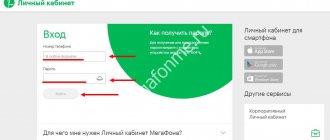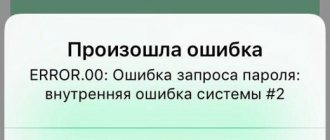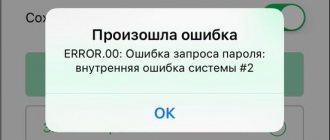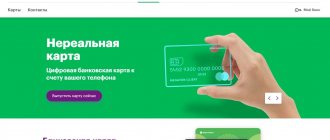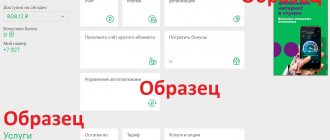Be sure to check which region is set in the upper right corner. If it is not installed correctly, it must be configured manually.
You can log into your personal account using the following link: https://b2blk.megafon.ru/. You will need to select the desired area and then move using a special button. Next, enter your login and password. The client immediately gets to the company's number control panel.
How to become a Megafon corporate client
To conclude an agreement on the provision of communication services with Megafon, it is not enough for a legal entity to purchase a SIM card. Registration of a corporate client occurs as follows:
- Visit your nearest communications store or call the hotline for legal entities at .
- Find out the exact list of documents that need to be provided for registration. Different types of companies require their own set of documents.
- Collect the necessary documentation, sign it and bring it to the nearest office. Don’t forget your passport if you are the head of a company, or a power of attorney if you are an employee authorized to resolve such issues.
After this, an agreement will be concluded with the company. Megafon also offers remote registration of corporate clients. To do this, you need to go to the corporate section of the company’s official website at the address and click on the “Become a client” button in the upper left corner of the screen. Fill out an application with detailed information, and soon the operator’s consultants will contact you with an offer of cooperation and special tariff options. You can send the necessary documents in scanned form. Then the agreement is signed using an electronic signature in the Electronic Document Management service.
Act of reconciliation
In order for the subscriber to receive this document, you should click on personal accounts in your account and then select the desired number. Afterwards, a page will open with all the account data. Then you need to select a time period and continue working. The reconciliation report will begin to be prepared. This process is slow, so sometimes you will need to wait a little.
To avoid wasting time waiting, you can select the type of notification (SMS or mail).
Those documents that the client created in the account are saved in it. If a file has disappeared on your computer, you can restore it by going to your order history. You can receive data from your order history by email, and you can also set a security password that will protect the information from prying eyes.
When the reconciliation report is ready, you can save it on your PC. To do this, you just need to click on the document. You can also send the file by email using the appropriate button.
Gaining access to your Personal Account
After registering a corporate client, access to your Personal Account does not open immediately. First, you will have to fill out an application for access, where you need to register:
- Name of the organization or name of the individual entrepreneur;
- TIN and checkpoint numbers;
- Numbers of purchased SIM cards that need to be registered in the system;
- Contact e-mail of the corporate client;
- The name and contact information of the organization's representative, as well as information about the power of attorney.
The completed application can be brought to the communication center, sent to the company’s legal address, or sent by email for corporate clients. After processing the request, passwords for logging into the system will be sent to the specified phone numbers.
Let's sum it up
The convenience of Megafon’s personal account is appreciated by all corporate clients who did not miss the opportunity to register on the official service. Some subscribers have only 10 working contacts, while others have more than a hundred numbers.
Regardless of the scale, the functions of a special portal of a cellular operator allow you to manage the necessary information without special training.
For individuals, the personal account is presented in one version, and for legal entities - in another. The functionality is tailored to the requirements of clients who can control several SIM cards and tariffs at the same time . Using a personal account allows you to save time when performing any operation.
Login to your Personal Account for corporate clients
To log in to your corporate Personal Account, you need to complete the following steps:
- Open the official personal account page at moscow.megafon.ru/corporate if your SIM card was registered in Moscow or the Moscow region. Residents of other regions need to go to b2b.megafon.ru.
- Select your region in the top right corner of the page. If it is specified incorrectly, connection problems may occur.
- Enter the phone number specified in the application for access and the password received in the SMS message.
- Click on the “Continue” button.
You will be redirected to your Personal Account.
If you deleted an SMS message with your password or lost it, click on the active “Forgot your password” link located before the “Continue” button. Enter your login or phone number, as well as the answer to the security question that was selected during registration. After completing these steps, a new password will be sent to your SIM card or email.
Changing SIM card
When the client has a backup SIM card in stock, he can change it himself, using only his personal account. This service is necessary, for example, if an employee has lost his phone. To do this, you need to go to the mobile communications section and select the desired number from the list, then press the SIM card change button.
Next, a form will appear to fill out, in which you need to indicate the phone number of the new SIM card and the blocking code (PUK-1). After that, click on the “Replace” button.
Forwarding
Clients can check the number of active redirects. To do this, you need to select a specific phone number and log into it. Next, go to the forwarding menu. It will provide information about all active redirects. You can also correct the data in this menu. Accordingly, you can either add or remove redirects.
Main functionality of the Personal Account
Megafon has developed a personal account for corporate clients to comfortably keep track of all the company's SIM cards, as well as manage expenses, services and tariffs. Let's look at its main capabilities.
Controlling costs for Megafon communication services
In your Personal Account for corporate clients, you can view information about debited and credited funds at any time. This is done like this:
- Click on the “View payments” button;
- Select the necessary personal accounts if you have several of them;
- View the finished table.
When viewing data, you can sort by date, amounts, specific numbers and other parameters.
Receiving reports
Reporting documents on expenses for communication services are generated in the system in several stages. To obtain them you need to do the following:
- Select one or more personal accounts for which you need to generate documentation. Click on the “Get reporting documents” button.
- Select the required data in the table that opens and click on the “Get reporting documents” button again. You will be asked to select the type of report, as well as the name and format of the document. It can be XLS, HTML or PDF.
- Check that all the data has been entered accurately, and then click on the “Done” button at the bottom of the screen.
Reports will be generated automatically. They can always be found and re-viewed in the “Order History” subsection.
Downloading the reconciliation report
Unlike conventional reports on expenses for communication services, a reconciliation report is obtained in this way:
- Click on the “Generate reconciliation report” button in your Personal Account;
- Select the desired period for reconciliation of calculations;
- Specify the option to receive notification;
- Wait for the report to be generated.
The finished document can be found in the “Order History” section. From there you can send it by e-mail or download it as an archive that can be protected with a password.
Adding an employee
If you need to provide a corporate number to a new person, this can also be done in your personal account. Here you can order a new SIM card with a corporate number and a preset tariff, and also add the employee’s personal data - name, email address, position and contact information. The specified data can be changed or deleted at any time. This is done by right-clicking on the desired profile. You can also double-click the left mouse button.
Replacing the SIM card
If one of your employees has lost or damaged their SIM card, it can be replaced. To do this, you must have a pre-purchased backup SIM on which the necessary data is overwritten. Remote SIM card replacement is performed as follows:
- Click on the “Replace SIM card” button in your Personal Account.
- Indicate the phone number that needs to be restored, as well as the ICC of the backup SIM card.
- Enter PUK1 of your spare SIM card.
- Click on the “Replace” button.
It will take some time to activate the SIM card - from several minutes to several hours.
Tariff and service management
In your Personal Account you can change tariff plans, as well as connect and disconnect any services, options and subscriptions. Moreover, this can be done both for one specific number and en masse, if you need to change the conditions for several employees at the same time.
Communication services are managed as follows:
- Select one or more phones to which you want to apply further changes.
- Click on the “Mobile Communication” button.
- Select what you need - connect or disconnect the service, change the tariff plan, and so on.
- Specify a time to make changes. If they do not expire, please mark this separately.
- Check the information, click on the “Done” button.
The changes will take effect within a few minutes. When changing tariffs or connecting new services, make sure that there are enough funds in your account - most often they are debited immediately.
Setting marks
To quickly change the conditions on the numbers of certain employees or view their expenses, you can combine them into groups using labels. You can assign several tags to one number at once.
Setting labels is done like this:
- Open the employee's profile.
- Switch to the “General Information” tab.
- Click on the “Change Labels” button.
- Specify a label or several labels, confirm the changes, and close the window.
Tags can also be placed collectively. To do this, select the required numbers, click on the “Mobile Communications” button, and after redirecting to a new page, click on the “Change Labels” button at the bottom of the screen. Using the same method, you can assign and change employee positions in your personal account. Like tags, titles can be used to filter callers.
Setting up forwarding
For all Megafon corporate clients, you can set up incoming call forwarding. This is done like this:
- Select the SIM card to which you want to install forwarding.
- Click on the “Forwarding” tab.
- Activate the “Add” button to launch the function.
- Select the forwarding number and service type.
- Check the data, click on the “Apply” button.
To remove the forwarding function, open the subscriber's profile, find the desired item there and click on the red cross on the right side of the screen. This can also be done directly at the time of making a call in the program.
Additional features
In addition to the main functionality, the Personal Account of a corporate client also has many interesting additional options. You may find the following features useful:
- Receiving detailed instructions on how to work in your Personal Account by clicking on the active link “About the system”;
- Changing contacts and personal information about a specific user in the “Settings” section;
- Changing the password and secret question to log in to the system in the “Security” section;
- View statistics of logins to your Personal Account with the current number.
Of course, these are not all the functions of the system. You can find out more about working in your Personal Account on the operator’s website or by calling the hotline.
Summary
Megafon’s personal account for corporate clients is a convenient tool for managing communication services and controlling expenses. It can be used in a browser version or as a special application for legal entities. The service is intuitive and has a large number of functions. The only serious disadvantage will be the difficulty of connecting. First, a legal entity needs to conclude an agreement, and then write an application for access. With other operators, registration is much easier.
Tariff plans for LLCs and individual entrepreneurs
MegaFon offers its potential clients several tariff plans to choose from, depending on their goals and objectives, capabilities and direct desires of a legal entity or entrepreneur.
What tariff plans can a client consider? They are quite different and suitable for different purposes:
Business tariff “Manage!”
It is convenient because it is possible to independently set the required number of minutes and traffic volume, thereby correlating the fee according to the tariff. Cashback in the amount of 7% of monthly expenses and regulation of payments made by the company and which by the employee himself are also provided.
MegaFon Online Corporate
The tariff is suitable for those who need to travel frequently and have access to Mobile Internet at hand. Favorable tariff plan without subscription fee. You can get good benefits from this by using the tariff specifically for data transfer.
Internet of Things tariff
Another tariff plan without a monthly fee, suitable for customers with a large number of subscriber numbers - here their number is not limited. It is possible to connect various additional options, such as a secure channel for data transfer and access to M2M Monitoring.