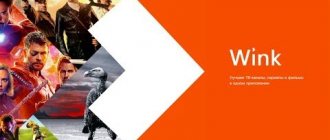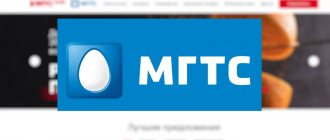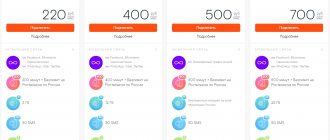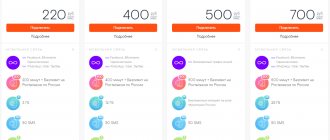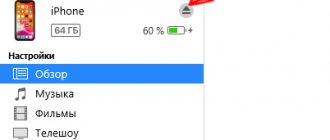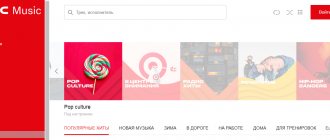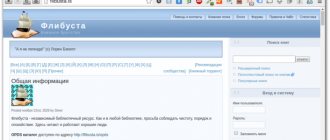In the fall of 2021, it introduced a qualitatively new multimedia platform, which it called the next stage in the development of interactive TV. This platform is called " Wink", and quickly gained popularity among hundreds of thousands of users. Its functionality turned out to be much wider than its predecessor, guaranteeing high image quality and rich interactive capabilities. After this, a gradual stage of transition of TV set-top boxes from Rostelecom to the Wink platform began, which continues to this day. If you already have a TV set-top box from Rostelecom, then you will undoubtedly want to take advantage of the rich functionality of Wink on your device. How to do this? Below we will analyze in detail the Wink connection from Rostelecom, if you already have a TV set-top box from this provider,
What is Wink from Rostelecom?
The Wink platform is an interactive television service that is not limited to displaying TV channels. The range of functionality includes access to a large number of films, TV series, sports channels and audiobooks with the option of free subscription.
Wink is a relatively new platform, but already the numbers of content provided are impressive - 50,000 films and TV series that are available in real time. A distinctive feature is that access to some series appears earlier than on TV.
The advanced interface allows you to set content based on your interests in a few clicks. In Wink, you determine which service package you want to connect to by selecting dozens of proposed films and TV series. You also have the opportunity to buy individual films or rent them.
Thanks to multimedia, the service works not only with the help of a set-top box, but also without it:
- in the browser;
- on smartphones;
- on Smart TV.
The created account can be linked to all devices. The platform does not affect the ability to interact with the application.
Watching TV
If you have subscribed to one of the television tariffs or a service package that already includes wink, then all channels will already be available through the menu of the Rostelecom set-top box. In other cases, you can do everything yourself by selecting a package of TV channels or a subscription in the settings, and pay online using a bank card, which you can link for convenience.
Read > Interactive television Rostelecom
Pros and cons of Wink
No platform is perfect; each has positive and negative sides. When it comes to Wink, the advantages include:
- Multiplatform. Wink has a clear advantage over others: a physical console. This means that it can work not only with Smart TV, but also with regular TVs.
- The Internet is not from Rostelecom. Wink works from any provider, not just from Rostelecom.
- Single personal account. All purchases of TV packages, films and subscriptions are made from a single personal account.
- Free subscription . The first month of using the service is free.
- Large package of services. Wink provides dozens of packages that include Disney channels, the Amediateka platform and much more.
These are not all the advantages of this service, but even in such a small quantity they show the potential of Wink. In addition to the advantages, the platform also has disadvantages:
- Not all films are available. Although the Wink library contains tens of thousands of films, some films are still not found on the service - these are old and unlicensed films.
- Paid cinema. To watch some films on the service, you need to pay for them.
These are the most significant disadvantages of the service, but they are all offset by the pressure of the positive aspects.
Advantages and disadvantages
The service is popular; many clients are not averse to signing up for it and evaluating the service from Rostelecom. However, it is worth warning users about the pros and cons of connecting this option to their tariff plan. Below is the table.
| Advantages | Flaws |
| The user will be able to view video content without annoying advertising, which often interferes | You cannot select channels and films individually or to your taste; you will be able to subscribe to an already formed package |
| If the client is interested in a certain topic, then the channels are conveniently grouped into categories. By subscribing, the user will be aware of events and news | Some users may not be satisfied with the amount, since having home Internet, the subscriber has the opportunity to find any TV series or movie through a web browser. The question of overpayment arises |
| A variety of subscriptions and a wide selection of content at different prices. The user will be able to choose the best option for himself | To operate the Wink platform, you need to install a special application, which causes difficulties for users who are not friendly with technology and have a long understanding of how software works |
Main features of the application
Each service must have rich functionality to satisfy the needs of users: watching movies, TV series, sports channels, listening to audiobooks - all this is a priori included in the set-top boxes.
Wink stands out from other applications with a number of additional features.
- Multiscreen. This function allows you to view content from any device: phone, PC, TV, tablet. It is enough to link your Rostelecom account and have a stable Internet connection. Multiscreen is available to every user from the moment the contract is signed.
- Multiroom. An opportunity that allows you to broadcast a TV signal to several TVs in the house without reducing the quality of sound and video. The advantage is that there is no need to use wires.
- View control. Wink allows the user to manage the content as desired: pause, start watching over, rewind to a specific fragment, archive the program, record it to watch later.
- Parental control. Thanks to this function, a parent can be calm about their child, because he will not be able to buy anything or go where he doesn’t need to.
- Downloading movies. Users do not always have the opportunity to go online to watch movies. With Wink, you can download the tape at any time and watch it even when there is no connection.
Interactive television Rostelecom
Interactive television from Rostelecom allows you to watch TV with maximum comfort. The service includes many additional viewing control features.
To use the service, special equipment is required. This is an interactive Wink console from the company. It can be purchased in installments or as a one-time purchase.
And owners of smart TVs manufactured after 2012 can do without a set-top box. On such devices, it is enough to install the application from Rostelecom.
As for consoles, there are currently 2 options available:
- a regular Wink set-top box, included in any tariff with interactive TV;
- advanced version of Wink+, working over Wi-Fi. Sold separately.
Connection costs and tariffs
Wink from Rostelecom has quite reasonable tariffs:
- Light. Provides the necessary basis for the user: online cinema, more.tv series, TV channels and UFC fights. The starter package includes: Channel One, Russia, TNT, Zvezda, TV3, Match and other basic channels. The cost of connection for 1 month is 179 rubles, for 3 - 529 rubles, for 6 - 999 rubles.
- Transformer. There is currently a promotion on this tariff. Until June 1, 2021, watch everything you want, so that later you can leave what is interesting to you: the magical world of Disney, foreign blockbusters, series from more.tv and ABC studios, sports channels, Our Cinema. The first month of connection is free, then - 399 rubles.
- Premium It provides access to more than 50,000 films and TV series, 316 TV channels, Amediateka, more.tv, ABC Studios, Universal, music and educational programs. Watch classic films from legendary directors (Scorsese, Personality, Fincher, etc.). Subscription cost is 1800 rubles per month.
How to install Wink?
Since Wink is a multi-platform video service, this begs the question: how to install the application on a TV, smartphone or laptop? Let's look at the procedure for installing the program on various devices.
On TV
Wink works on all modern TVs. The key condition for the service to work is the presence of a Smart TV based on Orsay or Tizen (Samsung) or based on WebOS (LG and Smart TV).
How to install Wink on Samsung:
- Connect the TV receiver to the Wi-Fi wireless network through the device settings.
- Exit to the home screen by pressing the button on your remote control.
- Open “Samsung Apps” or “APPS” depending on your TV model.
- Go to the “Video” section or use the search to find the “Wink” or “Interactive TV” program.
- Enter “Wink” or “Vink” in the search bar.
- Click on “Install” or “Open” if the application is already installed.
How to install Wink on LG:
- Press the button with the image of a house on the remote control.
- Once the menu opens, click “Search”.
- Enter “Wink” in the search bar.
- Select “Wink” from the list and press the “Enter” button.
- Click on the “Install” button.
To install Wink on Smart TVs:
- Open the app store.
- Enter the name of the program in the search.
- Install it by clicking on the corresponding button.
TV set-top boxes
If you have a TV model without Smart TV, the application will still work. It is enough to purchase a set-top box from Apple, starting with version 10.0, or a set-top box with Android TV, the version of which starts from 5.0.
Installing Wink via USB flash drive
If the Google Play application store is not available on your device, or the device is a set-top box with a mobile version of the Android OS, you will not be able to install the required version of Wink. There is an option to install the application via a USB flash drive:
- Download the APK file of the application here: https://static.iptv.rt.ru/files/130100.apk.
- Go to the “Settings” menu.
- Go to the “Security and Restrictions” section.
- Turn on the “Unknown sources” mode.
- Download the APK file to your flash drive.
- Place the file in the usb:\.bravia-shopdemo\demo_apps\.apk directory.
- Insert the flash drive into the USB port on the TV.
- Enter “Settings”.
- Go to “Demo Settings”.
- Click on “Install Demo App from USB”.
To simplify the task, you can watch the video instructions for installing the application:
On a computer or laptop
If you have a computer or laptop with the Internet, you will not have to install additional software to connect. Just go to the website https://wink.rt.ru/ and launch the service directly from the browser.
For smartphone and tablet
To install Wink on an Android smartphone or tablet:
- Go to Play Market.
- Enter the name of the application, and then click “Install”.
- After installation, click the “Open” button.
To install the application on iOS:
- Go to the AppStore application.
- Enter the name of the service.
- Click on the download button and wait for the download to finish.
- After installation, click the “Open” button.
If you use the Tele2 cellular operator, this makes it possible to use Wink on all devices, despite the fact that it is focused on mobile phones.
As part of the service, special offers are available that are only for Tele2 subscribers. Payment for all content is made from the personal phone account.
How to install an application on a TV or set-top box
The installation process described below is suitable for any Samsung TV model since 2013 with Smart TV installed. With minor differences, this process also occurs when working with Android TV and Apple TV set-top boxes.
READ What is a smart home from Rostelecom: review
The following instructions provide several screenshots. Depending on your device model, the interface may look slightly different. But the principle of operation is the same, so you should easily figure it out.
- You need to go to the app store.
- Enter the word Wink in the search
- Click on the “Install” button.
- If there is such a button, you can add an application to your Home screen to quickly find it.
- Now you can log into the application by inserting your phone number there
How to register?
Before connecting Wink, register on the website https://wink.rt.ru/. Registration using Android as an example (registration on other platforms is no different):
- Click on the “More” button.
- Click on the “Login or Register” button.
- Enter the number and click “Next”.
- Enter the 4-digit code from SMS.
How to connect the Wink set-top box Rostelecom
Although manufacturers are constantly simplifying the connection and setup procedure, many still encounter difficulties when connecting the device.
Today the procedure has been reduced to a minimum:
- The user fills out an application and receives the device.
- Connects it to your home Internet via Wi-Fi. Also connects Wink to the TV itself.
- Launches the system, logs in with your Wink account and enjoys the service.
If difficulties arise, you can use detailed instructions with illustrations from Rostelecom itself. It is posted at the following link: https://rt-static.rt.ru/sites/default/files/doc/manual-wink.pdf
Login to the application
After you register an account, log into Wink:
- Click on the “Login” button.
- Enter your phone number.
- Enter the code sent to the specified number.
- You are logged into your account.
Content
Wink has a lot of options to meet the needs of users, access to which is provided by service packages.
Subscriptions
In addition to the Light, Transformer and Premium subscriptions, you can connect additional ones:
- Cinema ViP. A subscription that provides access to the ViP movie library and the ability to watch more than 120 channels.
- Premier match. A subscription that allows you to watch live Premier League football.
- Adult. A subscription that gives access to erotic channels and movies.
A television
Hundreds of TV channels are available on the service without additional subscriptions:
- STS;
- TNT;
- Friday;
- First;
- Russia;
- NTV;
- TV3;
- Carousel;
- RenTV.
Thanks to the Wink TV Online feature, you can always watch your favorite shows via your smartphone or laptop, even if you don't have access to a TV.
Films and TV series
On the Wink service you have access to films and TV series. You can always watch great movie franchises like:
- Star Wars;
- Stranger;
- Men in Black;
- tapes from Marvel.
On Wink you will find various selections from critics, watch the best Russian and foreign films, world classics, and feel nostalgic for the old days in the films of the 80s and 90s.
Channels for children
The Wink video service provides the opportunity to watch movies not only for adults, but also for children. The platform has many entertaining and educational programs for kids: Dreamworks cartoons, stories about princesses, adventures in space, Smeshariki and much more.
Thematic channels
Wink provides the opportunity to watch not ordinary channels, but thematic ones: sports, history, entertainment, educational, adults, music, information, TV shopping, culinary, regional and others. All these programs are devoted to certain topics, and they talk only about them.
Translations of Goblina
Correct translations by Dmitry Goblina Puchkov are known throughout the CIS. No censorship, no restrictions - you will find all this in Goblina translations on Wink.
Puchkov voiced over many films for the service: the TV series “Breaking Bad”, the legendary “Snatch”, the cult “Back to the Future” and dozens of other famous films.
UFC
Fierce battles have always interested the strong part of humanity. On Wink you can not only watch films, but also watch the battles of two fighters on the UFC TV channel entirely in Russian. Live broadcasts, recordings of the best fights, past tournaments - all this is available in the service.
How to use the application?
More functionality means more difficulties in mastering the application. For convenient use of the service, configure it for yourself: time, additional devices, promotional codes.
Setting the time in the region
- Go to the “My” section.
- Click on the “My Settings” button.
- Click on the “Time Zone Settings” button.
- Select your time zone.
How to add a device to your account?
With Wink you can enjoy watching at any time, just link an additional device to your account: phone, laptop or tablet.
The process of linking an account is no different from creating it:
- Click on the “More” button.
- Click on the “Login or Register” button.
- Enter your phone number and click “Next”.
- Enter the 4-digit code.
- You have added the device to your account.
How to check connected devices and remove unnecessary ones?
If you accidentally connected a device and want to remove it, do the following:
- Click on the “More” button.
- Go to settings.
- Click on the “My Devices” button.
- Select the extra device.
- Click “Delete”.
- The redundant device has been removed.
Setting the interface font
If the font seems too small or, on the contrary, large, change its size. To change the interface font, follow a number of simple steps:
- Go to the “My” section, click on the “My Settings” button.
- Click on the “System Settings” button.
- Click on the “Font Size” button.
- Select a font by clicking on the “Standard” or “Large” button.
How to receive and activate a promotional code?
A promotional code is a code that allows you to receive a subscription or service package for free. Rostelecom often holds promotions and gives everyone the opportunity to get acquainted with its service. He gives promotional codes for thousands of films and TV series.
There are several ways to get promotional codes. If you are a cellular subscriber from Rostelecom, enter a USSD request to receive the code: *100*389*1#.
To receive a promotional code for owners of interactive TV:
- Enter the console settings interface, find the “Wink as a gift” item.
- Follow the steps according to the instructions that appear on the screen, after which you will receive a code.
- Click “Next” and your promo code will be activated.
You can activate the promotional code on any device: on a computer, mobile phone, TV or set-top box. Let's figure out how to activate a promotional code on a smartphone:
- Go to the “More” section and select “Activate promotional code”.
- Enter the promotional code (it must consist of 9 to 15 digits) and click the “Activate” button.
- You have successfully activated the promotional code.
Purchasing and paying for content
When choosing any paid service, the service requests details - card number, expiration date and CVC code. To pay for content, follow a series of simple steps:
- Select the content you want.
- Click the “Buy” button.
- Enter your PIN if you have one.
- Select your desired payment method.
- Enter the card details, click “Confirm”.
- Click on the “Save bank card” button if you want to purchase content in the future without entering details.
Purchase protection
Wink has a feature that protects against thoughtless purchases. At any time you can block the registration of paid subscriptions. After this, to purchase content, you will first need to enter the PIN code you created. Further:
- Open settings, click on the current profile.
- Click on the three dots, then on the “Edit” button.
- Click on the “Shopping by PIN” button.
Change PIN code
To change your PIN code, follow these simple steps:
- Open settings, click on the current profile.
- To edit your profile, click on the three dots on the right and select the “Edit” function.
- Click on “Access PIN”. Changing the password is only possible in the “Main” profile.
- Enter your current PIN (default is 0000).
- Come up with a new code, and then enter it again.
- After this, your PIN will be successfully changed.
How to unsubscribe from Wink?
If for some reason you remain dissatisfied after using the service, you can always unsubscribe from Wink. The easiest way to do this is on a computer, but it can be done on other devices, the procedure is no different. To unsubscribe from Wink, follow these simple instructions:
- Open the “Subscriptions” section.
- After that, find the active subscription that you want to disable and click on the subscription card that shows “Active”.
- Go to the subscription card, click “Disable”.
After completing the steps, a message appears indicating that the subscription was successfully deactivated. It is valid until the end of the designated period, and is not extended after that. If the card does not have a “Disable” button, and the subscription is displayed as “Active until...”, then auto-renewal is already disabled.
Contact support
If you encounter any problem while using the service, Wink support will always help you with a solution.
There are several ways to contact technical support:
- By hotline: 8-800-510-510-8.
- Via service email
- Through any device convenient for you: an application on a TV, tablet, smartphone or through the website. Go to the menu, select “Help”, then “Report a problem” or “Feedback”.
- Through feedback on the website wink.rt.ru, if you do not have an account. The link to it is located at the bottom of the site.
Installation of GFN.ru
After downloading the GeForce Now application, it appears in the list of installed ones (the “My Applications” folder). When you first start, you will need a smartphone. Instead of entering registration data, the application prompts you to follow the link from the QR code. Registration takes place on the GFN website. In the application on the set-top box, just enter the confirmation code.
Authorization in GFN on Wink
All that remains is to choose what to play on. Any Android console works well with a computer mouse and keyboard. So the main thing is that you have these devices in stock. The set-top box from Rostelecom has only one USB port, so connecting a wired keyboard and a wired mouse at the same time will not work. Apparently you need to use a USB hub. Or try connecting one of the devices via Bluetooth.
The console has Bluetooth, so we took the second path and connected the DualShock gamepad from the PlayStation 4 console. This is done simply - in the console settings in the Bluetooth menu, just select the “Connecting devices” item, then hold down a couple of buttons on the gamepad. You can then use the gamepad to both navigate apps and play games.
In addition, you can connect a wireless headset to Bluetooth. It will turn out to be quite a gaming setup.
FAQ
Sometimes users have questions regarding the operation of the application. Below is a list of the most common problems encountered.
How to return the old Rostelecom interface instead of Wink?
If you are not satisfied with the new interface, you can simply return it to the old one:
- Go to the “My” section.
- Next, go to “My Settings”.
- Then click “Return to old interface”.
If this function is not in the settings, most likely you have previously switched to a tariff plan from a new service package: Transformer, Maximum or Premium.
How to connect Wink on another device?
To use Wink, create an account that will apply to all devices. That is, if you register on one device (TV, phone, computer), your account will be available on others.
When you rent or purchase a TV set-top box from RTK, an account is created automatically. The contract specifies the login and password for activation.
What to do if Rostelecom blocked Wink?
If RTC blocked Wink, don't worry. Contact technical support using the hotline number: 8-800-510-510-8. If you don't get any response or help, try changing the DNS on your platform. The essence of the changes is the same on all devices. Let's look at the example of the Android system:
- Open the Android operating system settings.
- Select “Network” (“Wi-Fi” or “Ethernet”).
- Select the network you are connected to.
- Select “IP Address Settings”.
- Select “Static”.
- Enter the desired address (you don’t have to change it).
- Specify the gateway (you don’t have to change it).
- Specify the length of the network mask - 24 (can not be changed).
- Specify DNS - 8.8.8.8.
- Specify an alternative DNS - 8.8.4.4.
How do I know if my TV supports Wink?
To find out if your TV supports video service, check the platform specifications. If it is a Samsung product, Wink supports TVs released in 2013-2014 and company devices running the Tizen or Orsay operating system.
LG Smart TVs with the WebOS operating system version 3.0 or higher have full support. If you have a platform from another brand, the TV must have a Smart TV running on the Android TV or Apple TV operating system.
Do I need to buy a console?
If you have an old TV model, you need to buy a set-top box. Wink can be installed on any Apple TV set-top box starting with version 10.0, or Android TV with version 5.0 or higher.
Is traffic consumed when viewing multimedia content on Wink Rostelecom?
If you are a subscriber of the telecom operator Rostelecom, for mobile communication tariff plans that have the “Wink for 0” function enabled, no traffic is consumed when using the application.
User reviews
Vladimir Ruseinov, 32 years old, analyst, Moscow region. Here I found some good audiobooks, although listening to them on TV is inconvenient. There are also various books for schoolchildren. I definitely recommend it. Among the mass of used video services for TV, I liked this one the most.
Valentin, 27 years old, doctor, Moscow. In Vinca, I can watch both from Smart and at work from a smartphone, which is extremely convenient for me. I also installed it for my son - he watches his favorite movies and channels at school. He says he is happy with everything.
@ [email protected] , student, Kaluga region. Previously, I used TV from Beeline, the content was scarce, but now I connected Wink and am happy. The interface is convenient and beautiful, there is a lot of functionality, and most importantly, you can watch movies and TV series in one application with television.
Alexey Alimov, 31 years old, toy seller. I learned a lot of new films that I had never even heard of. Now I watch them in good quality.
Wink is not limited to showing TV channels. There is a lot of content, exclusive films, loyal prices for tariffs and subscriptions, a functional interface that is easy to use on any device.