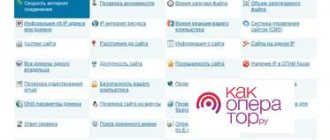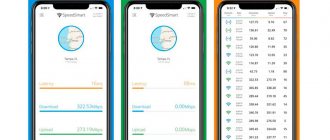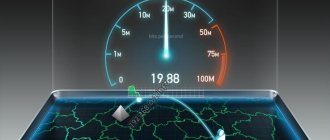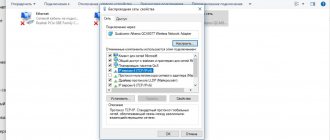Hi all! Today we will talk about how to increase the speed of MTS mobile Internet on your phone. You need to understand that you will never see all the speed indicators that your mobile operator promises you. Why is this happening? – yes, because these speeds can only be achieved under ideal conditions, which cannot exist. Therefore, the speed will always be 15-20% less than declared - this is normal and you need to come to terms with it.
Before I make any recommendations, let's look at all the reasons for slowing down. It doesn’t matter what phone you have (Android or iOS) – the instructions are suitable for all smartphones, tariffs and operators.
Reasons for poor speed
Why can the speed on a phone from MTS (and any mobile operator) be low? – consider all the reasons:
- The further you are from the tower, the worse the connection and the lower the speed. Everything here is banal and simple, all data is transmitted using radio waves, which also attenuate as they spread.
- The more obstacles in the path of the wave, the worse the speed. The reason is quite similar to the first one - we have radio waves that are additionally attenuated when passing obstacles. Moreover, there is material that completely jams the signal: metal, mirrors, very thick concrete walls, etc.
- Viruses and background programs - they use traffic without your knowledge and reduce the speed on the network.
- Peak load in the evening. Each tower has its own maximum speed channel. When a lot of users connect to it, the provider artificially lowers the speed and cuts it, so that everyone gets it equally - a kind of mobile communism.
- Some breakdowns on the part of the operator, unforeseen accidents, etc.
To increase the speed, we need to look at the first three reasons, since, unfortunately, we do not have access to the operator’s equipment. Therefore, to speed up the Internet, we need:
- Improve communication with a mobile tower.
- Reduce the number of obstacles to a minimum.
- Remove all unnecessary programs that use our smartphone.
What should the Internet speed be?
The maximum effective connection speed depends primarily on the communication standard. When using EDGE – 474 Kbps, 3G – 50 Mb/s, 4G – 300 Mb/s. Despite the provision of standard parameters, the actual speed is 2-3 times lower.
Choose those tariff plans that provide greater speed when using the Internet. Otherwise, activate additional services for an additional fee.
Real speed improvement
Of the reasons, you most likely already understood that you can really improve your speed in only two ways:
- Go outside or onto the balcony to reduce the number of obstacles. And then, this option may be bad, since you do not know exactly where the towers of the mobile operator are located. The advice is of course so-so, but sometimes it can help.
- Make a signal amplifier or antenna, and install a repeater at home.
It is the second option that I want to consider, since it is the most effective. It is especially relevant for residents of country houses and villages closest to big cities. Now many will begin to be indignant: how can this be, is there really no other option for increasing speed? – to be honest, no.
Everything else that is presented on other sites does not increase speed, but simply reduces the load on the existing channel. Also, many play with the connection settings for 2G, 3G or 4G. I’ll talk about all this below, but for now let’s look at this option, which really helps.
The operating principle is quite simple:
- There is an antenna on the street that amplifies the signal.
- The antenna is connected directly to a modem, telephone or repeater, which repeats the amplified signal throughout the home.
- As a result, the signal is stronger, the Internet works better and faster.
And here again you have two options:
- Make your own antenna and repeater.
- Buy a ready-made version in the store.
I described both of these options with diagrams and assembly instructions here. There you will learn how to make an amplifier yourself, and also look at ready-made assemblies from well-known manufacturers. These tips will also help increase the speed of the MTS 4G modem.
Below I will discuss some tips that do not always help. They are already influenced by the smartphone system, as well as the communication channel used.
Reasons for low speed on 4G modems from MTS
The main reasons for slowing Internet speed are as follows:
- The smartphone has an out-of-date firmware version installed (update software, modem firmware);
- There are too many applications running in the background (each of which sends requests to remote servers);
- shaping (individual restrictions on the subscriber by the provider);
- technical failure on the MTS side;
- Network load is peak (temporarily).
You can also link low Internet speeds to weather conditions. During a thunderstorm, the signal level decreases by 20–30%, and the speed of downloading data to the device also drops proportionally.
Phone setup
Some articles write about some mythical smartphone settings, but they simply don’t exist. Firstly, because the Internet configures itself. Secondly, if the settings were incorrect, then the Internet simply would not work. But it is possible to play around with switching modes: 2G, 3G, 4G. This can also cause low speed on Android.
Let's look at the operating frequency of all standards:
- 2G (900 – 1800 MHz)
- 3G (900 – 2100 MHz)
- 4G (2600 MHz)
As you can see, the frequency increases with the increase in the version of the mobile Internet. The frequency increases and the data exchange parameter increases - this is logical. But there is also a small minus - the higher the frequency of the wave, the faster it fades and the worse it bends around obstacles. This can be seen from the picture below.
For example, our phone is connected to 4G, but the frequency of this wave is high, so it doesn’t hit that far. The speed will be lower and the connection will be worse. We can improve communication by switching to 3G. Likewise, if the connection, for example, is very good, and you are closer to the tower, then it is better to enable constant use of 4G.
- Go to the “Settings” of your smartphone.
- Let's go to the section that is responsible for the Internet.
- We find the “Mobile network” subsection.
- Click on the “Preferred network type” item.
- Choose any of the options. You can play with the settings and try all versions of mobile communications. After each, check your Internet speed on any available online service.
Why did the MTS Internet speed on the phone drop?
The first thing you need to do is make sure that the problem is on the operator’s side. To do this you need:
- in the mobile phone settings, set the use of “LTE” as the preferred network;
- close all third-party programs running in the background;
- make sure that the signal reception level is good.
And then conduct an online speed test on the website https://speedteste.ru. Just go to the specified page from any browser pre-installed on your phone and click “Start testing”. A similar test can be performed using a computer. You will need a modem that supports SIM cards (or a phone connected in USB modem mode).
After connecting it, you need to create a new connection (in “Network connections”), go from the browser to the page and select “ Start testing ”. Based on its results, the user will receive the following data:
- speed of downloading data from a remote server;
- speed of sending data from the device;
- server response delay ( ping );
- technical information (current IP address, software version, server used for testing).
The user should also check whether his tariff plan includes prepaid Internet and whether he has reached the monthly/daily limit.
How to check tariff payment and limits
You can check the availability of prepaid traffic using your MTS personal account (on the official website or in the application for Android, iOS). Information is also indicated there if MTS reduces the Internet speed of a subscriber as part of the “Program for the rational use of resources.”
According to its terms, those users who consume too much traffic (50 gigabytes per month or more) are subject to “shaping,” that is, an artificial limitation of access speed up to 1 Mbit/s.
The restriction is introduced in order to minimize the possible peak load on the base station (tower), and so that other subscribers do not experience difficulties when using wireless Internet as part of prepaid services.
Additional Tips
- Many widgets (weather, currency) use the Internet constantly, you can try disabling them.
- Some programs and applications installed on your phone also constantly use the Internet. Go through all the applications and delete at least the ones you don't use.
- Update your smartphone system - this can help fix some of the phone's shortcomings and errors.
- The problem may be related to the system or the settings of a specific program. Of course, it’s not a fact that this will help, but here’s what you can do. Go to “Settings”, go to the “System” section. Find the “Reset” item there and go there. We first reset Wi-Fi and mobile Internet settings, then reboot. After this, you can reset the application settings and also restart the smartphone. You can, as an option, try resetting to the factory configuration, but I don’t think that will help much.
- If the speed is absolutely terrible, and you are close to a mobile tower, then you can try calling the operator’s hotline.
How to speed up MTS mobile internet
The simplest way to increase the speed of MTS mobile Internet is to change the network settings. Users located in the area of reliable 4g signal reception should:
- go to network settings;
- select 4g connection as priority;
- prohibit switching to other networks;
- save the changes made.
Sometimes, if the 4G connection turns out to be unstable, the opposite actions help: connecting via 3g with a possible loss of speed, but obtaining a reliable, uninterrupted connection.
It is also worth checking the remaining traffic on the tariff you are using and, if necessary, connecting additional options.
Setting up background programs
If the described steps do not help speed up the Internet on your Android phone, you should take a closer look at the work of background applications and disable unnecessary programs. First of all, you should check whether one of the online services installed on your smartphone is downloading any update. Perhaps the reasons for the difficulties that arise lie precisely in the downloading of a large number of files by a certain application.
Even in situations where none of the applications installed on the phone download updates, it is worth trying to turn off some active programs and check whether such actions will help improve the quality of the connection.
Virus check
If a decrease in traffic quality is not the only problem that the user has encountered (others may be minor and not attract the subscriber’s attention), it is worth checking Android for viruses. Malicious programs are capable of acting extremely unnoticed, without immediately revealing all their negative qualities. They can steal data, use traffic, and even change phone settings.
To cope with viruses and increase your network connection speed, you need to:
- install an antivirus program;
- scan your phone for malicious files;
- carry out treatment and remove detected threats.
How to check your connection speed
First measure your current network speed. If you have Android, turn on the display of the indicator in the settings and watch it:
- Expand the phone settings menu.
- Go to Notification Center or Notification Settings.
In settings, expand the section dedicated to notifications
Click on “Advanced settings” or “Status bar”.
Tap on the last item “Advanced settings”
Enable the item to display the current Internet speed.
Highlight the "Display current network speed" option
You can find out the speed using special applications. One of the popular ones is Speedtest.net:
- Download the utility to your phone via the market.
- Open it and tap on .
Start a speed test in the program interface
Please wait for the evaluation process to complete.
We are waiting for the verification to complete
As a result, you will get indicators of outgoing and incoming speeds.
Evaluate the result of the speed test in the application
A speed of 1 MB/s is enough for communicating on social networks and launching websites, but this indicator is no longer enough for watching videos. Connect to Wi-Fi if possible. If pages load just as slowly, most likely the problem is with the phone (incorrect settings, clogged application cache). If it's the other way around, then in the operator.
MTS Internet does not work: solution to the problem
Internet on a mobile phone, smartphone or tablet computer with a built-in subscriber identification module from MTS is provided to all subscribers on the operator’s modern tariff plans.
Performance largely depends on several factors:
- Mobile network signal quality.
- Availability of the required amount of funds on the user’s number.
- Availability of traffic connected within the tariff.
- Technical indicators of the smartphone.
Useful information: if the MTS Internet does not work well, for no apparent reason, this is most likely a technical limitation on the part of the operator, which is introduced after the main traffic limit is used up.
Influence of factors on network performance
Any Internet user knows such parameters as incoming and outgoing data transfer speeds. The higher these speeds, the better the quality of your network connection. To some, the current speed may seem small, and then the client wonders how to increase the speed of the MTS Internet.
There are basic criteria by which network performance can be determined:
- the capacity of the provider’s network equipment and servers;
- type of connection (wired or wireless, 4G or 3G modem);
- the state of the MTS client’s equipment;
- current weather conditions;
- relevance of computer software;
- connected tariff plan.
Possible problems
Before you run to complain to the operator, you need to figure out what causes network failures:
- poor network coverage;
- line interference;
- malicious software;
- network congestion;
- traffic exhausted;
- unsuitable operating system.
The above reasons are eliminated on their own. Of course, there are situations when you cannot do without the help of an operator. For consultation, contact technical support by phone - 0890.
Ways to increase speed on Android
You can increase the overall Internet speed in different ways, either by adjusting the settings on your phone, or by changing the tariff plan, or installing specialized applications. We recommend that you perform the steps in order, and check your connection speed after each step. This can be done using Speed Test. There is also information about this service below in this article.
Selecting a network type
We recommend that you set 4G by default in your Android settings, if available. This is currently the best and high-speed way to access the Internet in our country. Using Xiaomi Mi 8 Lite as an example, we will show you how to select network priority:
- Go to “Settings” of your phone and click on the “SIM cards and mobile networks” tab;
- Next, go to the “SIM Card Settings” section;
- Here, find the “Preferred network type” item and click on this item;
- From the entire list, select “4G Preferred”;
- Go back to the SIM card settings and activate the “Mobile Internet” item if you do not have it enabled.
Now your smartphone will work on 4G by default, but keep in mind that sometimes subscribers will not be able to reach you, especially if you have two SIM cards installed. This is a rare occurrence, but such situations are quite possible.
Checking network settings
When a SIM card is inserted, all devices automatically receive a set of necessary settings for accessing the Internet. But sometimes failures are possible, as a result of which the network is not configured correctly or the settings are lost. In this case, we recommend that you call your mobile operator and ask to update your network settings or send them again. This operation is free for all companies and is carried out automatically.
Disable downloading of files and applications
Check if any files or applications are currently downloading on your smartphone. To do this, swipe down to view the current list of running tasks in notifications. All downloads made on the phone usually appear here.
But some users also have special downloader applications installed, and in some cases, torrents that allow them to download files using the bit Torrent protocol. We recommend turning them off.
Go to Google Play and see if any programs or games are currently being updated. If there are any, pause your download and be sure to turn off automatic updates. We have a separate article about this on our website.
Remove applications that consume traffic
In addition to regular downloads, there is a separate type of application that consumes a large amount of traffic in the background. You can track this using statistics generated on your phone. Again, we will show you the example of Xiaomi Mi 8 Lite. Some menu items may differ for you:
- Go to “Settings” of your device and click on the “Connection and sharing” tab;
- Next, go to the “Data Transfer” section to view traffic statistics;
- By default, it displays here for the current day for 3G/4G;
- You can click on the arrow at the top to select a different period;
- If you click on the button in the upper right corner, you can view statistics for Wi-Fi.
Once you determine which applications consume the most traffic, analyze whether they should spend that much? Perhaps limit their downloading to Wi-Fi only or remove them altogether? These can be not only system resources, but also third-party software downloaded from Google Play or other sources.
Clearing cache
This item will give a slight increase in Internet speed, and will also allow you to save the amount of permanent memory on your phone. We recommend that you view the full list of installed products on your smartphone and clear the cache of the most resource-intensive ones:
- Go to the “Settings” of your device and click on the “Applications” item;
- Next, click “All applications” to display the full list;
- On the right side, click on the sorting arrow and select “Occupied Volume”. In this case, the sorting will be by memory size;
- Choose the most resource-intensive programs. Click on each of them, and in the menu click on “Clear”;
- From the list, select "Clear cache". If you choose the first option, all application data will be deleted.
This completes the process of clearing the cache on your phone, and if you were unable to increase your Internet speed, proceed to the next step.
Attention ! Xiaomi phones have a separate built-in tool that allows you to clear data from all applications at once, including the cache. This is done in a few clicks:
- Click on the square to display a list of running applications;
- In the top menu, click on the “Clean” tab;
- Within a few minutes, all files will be searched, and as soon as the system finds them all, click “Clean”.
Increasing browser speed
If your Internet speed in your browser drops, then you need to describe certain points here, since they affect the speed in their own way:
- Turn off advertising . When visiting websites, a large number of advertising banners are loaded. We recommend that you disable advertising, for example by installing a blocker. We have a separate article on this on our website, including how to disable advertising on YouTube;
- Change settings. For example, the Opera browser has its own algorithm for increasing speed and the corresponding setting for this. See if your browser has it.
Developer Mode
Android also has a hidden option that allows you to significantly increase Internet speed, which is activated through the “Developer” mode. How to enable Developer mode - read our article. The next procedure is as follows:
- Go to the “For Developers” settings and find the “Keep mobile Internet on” option;
- Activate this item and try connecting to the Internet again.
Explanation ! This mode will automatically switch to mobile traffic if the Wi-Fi connection is currently weak. As reviews and statistics from other users on thematic forums show: this method helps increase network speed.
Using Third Party Applications
We looked at several popular programs that allow you to increase Internet speed to one degree or another. Install one at a time, and if the first option does not solve the problem, move on to the next option.
Internet Booster & Faster
- Download the program from Google Play and run;
- On the start window, click on the Hypnet Running tab to run the test;
- The system will perform a full scan to determine which DNS server to connect to. At the moment, verification is carried out on 17 popular services.
Internet Speed Master
The app is currently not available on Google Play, so you will need to download it yourself from third-party sites. We also draw your attention to the fact that for it to work correctly, it requires ROOT rights:
- Download Internet Speed Master and run it on your smartphone;
- On the main page, click on the “Improve Internet Connection” tab;
- Once the application is rooted, you will need to restart it;
- Next, click Apply Patch and reboot the phone again;
- You check the Internet, and if everything is fine, then leave the application on your smartphone and enjoy the high speed of the network.
In addition to these programs, there is also Internet Speed Meter Lite, Internet Booster & Optimizer and other similar tools. But here everything is strictly individual. For example, a certain software helped you, but it’s not a fact that it will help another user.
How to bypass Internet speed limits using special programs
The Internet Speed Master utility has been developed for the Windows operating system. It allows you to bypass artificial traffic restrictions on most providers. You can use it from a mobile device (if developer rights are set) or distribute the Internet from it to a computer or laptop.
The utility itself will change the device settings that are designed to limit the speed. On mobile providers the program is more effective, because... the network is transmitted directly, without a router or cable to connect.
Methods for checking Internet access speed on Android
To check the loading speed of pages on the Internet, you can use many convenient methods. The most effective and convenient is the use of third-party programs, among which “Speed Test” is highlighted.
The application is available on the Play Market, it is free and after downloading you need to perform several steps:
- Launch the utility.
- Give permission to access files for normal operation.
- Press the start button and wait until the system carries out the necessary calculations.
- The mobile phone display will provide information about the speed of traffic leaving and entering.
You can understand what indicator will be normal based on the tariff used from the mobile operator. At the same time, there are several standards that are used for specific tasks:
- For watching videos on the Internet, the optimal value is 2.5 Mbit/sec.
- To load websites, 1.5 Mbit/sec is enough.
- 100 Kbps is almost enough to send.
- For downloading and using maps, a speed of 1.2 Mbit/s is recommended.