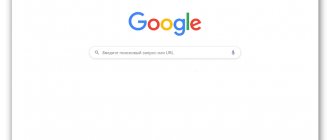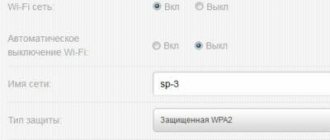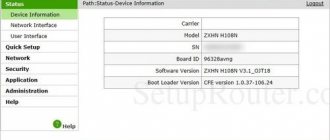Wi-Fi router connection diagrams from Rostelecom
Rostelecom ADSL subscribers have two options for wireless Internet access. The first is to purchase a modem with Wi-Fi function, which will simultaneously receive traffic and distribute it over a wireless network. You can get such a device at the provider’s office upon connection, or exchange your old modem for it (provided that it was also received from Rostelecom).
The second option is to connect the router to a Rostelecom modem so that the devices work in pairs. You can also get a router from your provider, or purchase it yourself. Before purchasing, be sure to consult with the company’s specialists regarding the model and manufacturer of the device. Rostelecom technicians have setup data only for a limited list of devices. If the router you purchased does not fit into it, you will only be able to get help from technical support on a paid basis, and even then not always.
How to connect a Wi-Fi router to the Internet from Rostelecom
Let's consider the first option for connecting a wireless network, when the router acts as a modem. For example, let's take one of the most popular models of network devices - D-Link DIR-300. On other devices, settings will be carried out in a similar way, the main thing is to understand the logic of the actions.
First, you need to establish a wired Internet connection from Rostelecom through a router. Find the connector on the back panel of the device that says INTERNET (usually it is additionally highlighted in color) and connect to it the network cable that the provider will extend into your apartment. Connect an Ethernet cable to the port numbered 1 (included with the router), and plug the other end into the network card connector of your computer.
Speaking about how to properly connect a Rostelecom router, it is worth mentioning that all cord connections must be made with the power turned off. Only after connecting all the wires can you connect power to the router. Wait until the WLAN indicator lights up steadily and begin configuring the router using the algorithm below.
Let's start with the network card. Through the “Start” button you need to go to the “Control Panel”, and then to the “Network and Sharing Center”. Click on the icon of the available network, click on the last item in the drop-down menu - “Properties”. Here, in the “General” subsection, select the line “Internet Protocol (TCP/IP)” in the list and double-click on it. Check the boxes next to the lines “Obtain an IP address automatically” and “Obtain a DNS server address automatically” and click the “Save” button. The first stage is completed, all windows can be closed.
Before installing the Rostelecom router, check the web interface address for making settings. As a rule, it is indicated in the instructions or on a label on the back of the device and looks like a combination of numbers and dots. For the D-Link DIR-300 model we are considering, the address can be: //192.168.0.1 or //192.168.1.1
Type these numbers into the address bar of any browser to see the settings table. The system will ask you for a login and password - enter “admin” in both columns. A window will open, in it select the “Network” section, and then WAN. Click on the connection with a dynamic IP, in the network properties set IGMP to “active”, opposite DNS select “automatic”. There is no need to change the remaining configurations, just click the “Save” button, and in the next window “Add”. A window will open in front of you with several sections, in each of which you will need to set the values of certain parameters.
Section "Main settings":
- Connection type – PPPoE;
- Port – Port5;
- Name – come up with any name for your network;
- Activate the “Allow” option.
Ethernet section:
- MTU – 1500;
- MAC – select the address in accordance with the instructions for the router.
Section "PPP":
- Username and password - taken from the agreement with Rostelecom;
- Authentication algorithm – AUTO;
- MTU – 1492;
- LCP interval – 30;
- LCP failure – 3;
- Keep alive – check the box opposite.
In the “Miscellaneous” section, check the “NAT” and “Firewall” checkboxes, then click the “Save” button.
Tablet or phone does not connect to WiFi - what to do?!
Recently I helped one of my blog readers solve a problem with a wireless network. The gist of it was that his phone did not connect to the WiFi router. Moreover, it was not just some cheap Chinese Lenovo, but an expensive (albeit also Chinese) fashion iPhone 6S.
We spent a lot of time, tried many different options and, in the end, found a solution to the problem. Looking ahead, I will say that the “root of evil” was the incorrect configuration of the home router.
After all this, I decided to combine all our actions into one universal instruction - what to do if a tablet or phone does not connect to Wi-Fi, does not see the network, or sees it but cannot connect to it. Go.
The phone does not see the WiFi network
The most common reason is a mismatch in the region settings for the router and for the tablet or phone. The fact is that almost all home routers and access points that are sold in Russia have the “Russia” region set by default, which uses 13 radio frequency channels. But phones, especially those brought from abroad, have a different region by default, which may have 10 or 11 channels. This is exactly the problem that most often occurs with iPhone smartphones and iPad tablets that came to us from the USA.
The funny thing is that you can connect to the router, enjoy the benefits of a wireless network for some time, and one day discover that your phone does not see the router’s WiFi network. The solution is very simple. First, reboot your router. With a high degree of probability, after a restart it will occupy another radio channel and everything will work fine again. To avoid falling into the trap again, you can go to the router’s settings by entering its IP (192.168.1.1 or 192.168.0.1) in the address bar of the browser.
After this, you need to go to the main WiFi settings:
In the “Region” field, try replacing “Russia” with the value “USA”:
You can do without changing the region. In the “Channel” list, replace “Auto” with the value 1 or 6:
As a rule, after this, iPhones no longer lose the wireless network and everything works like clockwork.
Can't connect to Wi-Fi
In this case, usually all devices see the wireless network without problems, but when they try to connect to it, they are simply rejected. There are several options here: - Endless connection This usually happens if the communication standards used on the devices do not match. For example, the router is forced to use 802.11n, but the smartphone uses 802.11b or 802.11g. Or vice versa. Therefore, it is best to set the router to a mixed type - 802.11bgn.
How to connect to the Internet via a home phone from Rostelecom
First of all, insert the twisted pair connector connected to the ADSL line into the splitter. Plug the connector on the other side of the cable into the ADSL socket on the modem. Then insert one side of the patch cord into the Ethernet socket on the device, and the other into the computer.
In order for the actual data reception speed displayed in the modem settings to coincide with that declared in the tariff plan when connecting to the Rostelecom telecommunications network, it is necessary to correctly configure the binding speed to the port. If there are problems with the Internet, there are often interruptions, calls from the phone become a hindrance, then you should not “overclock” it and change the settings.
Step-by-step algorithm for connecting to the Internet via a home phone from Rostelecom:
- Enter the “Control Panel” of the OS, select “Windows Components”. Enable the “Telnet Client” checkbox and confirm with OK.
- Press the key combination on your computer keyboard Win (Windows main menu button) and R. A small “Run” dialog box will open.
- In the input field of the window that opens, type from the keyboard: telnet 192.168.1.1, that is, indicate the actual IP address of the modem, written on its back side. Confirm by clicking OK.
- In the black DOS emulation window that opens, enter the login and password from the registration card of the Rostelecom provider, having previously switched the keyboard layout from Russian to English.
- Next, in the prompt line, enter from the keyboard: adsl start -snr 1, press Enter. This command entered will reboot the modem.
Such actions will increase the modem speed from 2 to 5 Mbit per second. At the same time, the SNR Margin decreases to 4.3, reducing the noise level during transmission.
What is ADSL technology?
The connection between the PBX and the subscriber's telephone via an asymmetric digital subscriber line (ADSL) system includes an Internet rack directly connected by a telephone line to the telephone and ADSL modem of the connected subscriber.
ADSL Internet connection technology provides high-speed signal transmission. In this case, a public Rostelecom city telephone line is used with available channel bandwidth in the range from 1.5 to 8 Mbit per second.
The channel width is distributed asymmetrically between the upward (from the user's computer to the network) and downward (from the network to the subscriber) data flow. Moreover, the speed of the upward flow is lower than the speed of the downward flow.
Broadband access methods and technologies are focused on the frequency range from 26 kHz to 138 kHz from the subscriber and on the range from 138 kHz to 1.1 MHz for the downstream.
- Setting up a Rostelecom router
This frequency range is not intended for voice transmission during telephone calls, which has a frequency band of 0.3 - 3.4 kHz, which allows data to be broadcast at the same time as a telephone conversation. When using ADSL, data is transmitted over twisted pair cable in full duplex mode.
How to set up a computer to work with a Rostelecom router
In the parameters you need to select “Properties”
The wired network may not be configured correctly, so the Internet will disappear at certain intervals. To prevent this from happening, you need to once again check the previously performed operation to ensure that the entered data is correct:
- Through the “Control Panel”, open “Internet Network”, and then “Network Connections”.
- Select the icon of the previously connected network and right-click. Select “Properties” from the list provided.
- Next, in the form, click on “Internet Protocol Version” and open “Properties”.
- Check if automatic addresses are connected.
- If the checkboxes are in place, you can confirm the actions by clicking on the “Ok” button.
Required items for activation
For your information! Often, the automatic configuration system makes mistakes by not activating the presented items, so the user has problems with the Internet.
Setting up the router automatically
If you can’t use the services of Rostelecom adjusters, but the user has a router and an installation disk, you can set everything up yourself. To do this, the router must be turned on via the computer. Next, the system will start the installation.
If the subscriber has difficulties, he can always use the help of the operator. To do this, call Rostelecom employees or contact them through your personal account on the provider’s official website using feedback. This is more convenient because you can not only find out about the problem, but also send screenshots for further clarification.
Conditions for connecting home Internet Rostelecom
The telecommunications company Rostelecom is one of the last providers in the Russian Federation that provide ADSL Internet connections. However, before you start considering ways to connect the service, you need to familiarize yourself with the conditions that the company sets for its future subscribers.
First of all, this is an agreement on the conclusion of telecommunications services. There is no need to look for any “pitfalls” written in small print in the case of Rostelecom. This document is not very different from similar contracts from competing companies.
Despite this, special attention should be paid to the document in question if the future subscriber decides to rent a router from the company. According to the advertising company, this device is provided to the user free of charge, but the contract states that if one of the parties refuses telecommunications services, the router will return to Rostelecom.
Connecting to free networks in the city
Rostelecom also provides free connection to free access points throughout the city. They can be found:
- In parks.
- In the underground.
- In the squares.
- Downtown.
Also, Wi-Fi connections from Rostelecom are organized in some remote areas (villages and hamlets) as an alternative to wired Internet.
The connection is made in the same way as to a regular access point at home. If you connect in the city, they will not require a network key, but they may ask you to identify yourself using your mobile phone (it will receive a code that you need to enter on the connection page).
If you live in a distant region, province, village or farm, then the connection scheme is slightly different, since there is both a paid Wi-Fi network and a free one. For a paid one, you will need to pay for using the network and you will be given a password to join. The free one works as usual.
As a rule, these types of connections are much slower and often fail to cope with the load, compared to home hotspots or Wi-Fi in cafes.
Connecting a Wi-Fi router to ADSL
If the cable network is turned on and ADSL is installed, you need to connect the router according to the following scheme:
- We enter the customizable parameters of the router.
- Enter the input data.
- Open the Interface Setup tab.
- Click on the Wireless tab and enter:
- "AES" in the data encryption method;
- “WPA PSK” opposite the authorization type;
- network name;
- authorization key.
After saving, restart the router and find it in the list of available networks. Then click “Continue” and enter the password.
What devices are there for Rostelecom Wi-Fi distribution?
You need to know what devices are needed if you want to turn on RT WiFi (Rostelecom), what it gives you, because otherwise it will be unclear how all this should work correctly in your apartment. So, there are two main ways to connect Rostelecom wireless WiFi at home - turn on the router with the ability to transmit a Wi-Fi signal or turn on a modem that will work together with the router.
It is advisable to purchase all this equipment for Rostelecom Wi-Fi from official Rostelecom representatives - this will significantly reduce the risk that if you cannot turn on everything yourself, the support staff will not be able to help you. And, of course, you should enter into an agreement with the same company to receive traffic and have wired access to the World Wide Web.
Setting methods
Today, Rostelecom distributes the Internet in GPRS, UMTS (or) and LTE (or 4G) networks. Configuring parameters for working in these networks largely depends on the characteristics of the mobile device and on the platform on which it is based, but in general, the procedure for all is approximately the same.
- As soon as you insert the Rostelecom SIM into your smartphone, you will receive an SMS message with network configuration parameters - you must accept them. In this case, you don't need to do anything else. The Internet will appear on your phone.
- If you did not have time to accept the parameters or accidentally refused, you can call the number: 88001000800. A company employee will tell you what to do and send a second message with the parameters.
- If the connection problem could not be resolved remotely, you can visit the nearest telecom store or operator’s office. In this case, Rostelecom employees themselves will set the necessary parameters and activate everything necessary. In some cases, a fee may be charged for this service.
- If the nearest office is far away or there is no desire/opportunity to leave the house, then below are instructions that you can follow to easily set up the Internet on your smartphone yourself.
How to create a wifi network through a router: security tips
Unlike wired Internet, the router’s wifi network is accessible outside your home/apartment, so additional settings are required to secure the access point. This is necessary to:
- — limit the ability to authorize unwanted wireless users using your wired Internet bandwidth;
- — limit the possibility of eavesdropping on your network activity and stealing important data.
Just as there are many wireless protocols (802.11a/b/g, 802.11n, etc.), there are also several security options.
WEP is very often used, but it is quite easy to hack, so using this type of encryption is not recommended. A good choice would be to use WPA, which is much more secure than WEP. However, the best solution is WPA2 - the most complex and modern type of encryption. On your router's management console it may also be called "WPA2 - AES" - set this as your preferred security setting.
Security settings are discussed in more detail in the article which type of encryption to choose for a wifi router.
It is also highly recommended to disable WPS, which allows you to connect to a wireless network without having to enter a password.
Next, you need to choose a password. Its length can vary from 8 to 63 characters. You must use a combination of upper and lower case letters, numbers, and special characters. The longer and more unique the password is, the better for the security of the wifi router. Of course, such a password is more difficult to remember and awkward to enter, but a good rule of thumb is to have at least one uppercase letter and one number in your password. Don't use simple phrases, and also replace letters with numbers: for example, using "3" instead of "E" will be quite effective.
Some older devices do not work with WPA or WPA2. If you got such a “historical” model that “does not understand” WPA2 encryption, try changing the security type to “WEP”, or simply disable all security settings and try connecting to the World Wide Web again. If it “connects”, then the problem is definitely in WPA or WPA2, and if possible, you should replace the router with a more modern model.
What do you need to know before connecting?
Many users believe that Wi-Fi and the Internet are the same thing. But this opinion is fundamentally wrong. Moreover, it often creates problems when setting up and using wireless access and communicating with technicians. Before you install a Wi-Fi router from Rostelecom, like any other provider, you should deal with this misconception.
The system for supplying the Internet to a home resembles a plumbing system. Traffic flows through the network cable to the modem in the same way as water flows through pipes to the faucet. Wi-Fi router, in this case. can be compared to a long flexible hose, which allows you to supply water to any desired point in the apartment, and not just to the sink. What does ordinary everyday logic tell us? Before connecting the hose to the tap, you need to make sure that the water reaches the tap itself. If for some reason water does not flow from the hose, this does not mean that there is no water in the system at all - perhaps the hose is clogged or the pressure is too low. And finally, the hose itself will bend and reach anywhere in the apartment, regardless of the presence of water in it.
Let's transfer the analogy to the Internet. The initial connection of the Rostelecom router to the computer to configure it is made with a cable. First of all, you need to set up the Internet itself or make sure that it works stably, and only then proceed to setting up wireless access. If your tariff speed is less than 35 Mbit/s, Wi-Fi may work intermittently (remember the low pressure in the water supply network). And finally, any router will begin to emit its own signal immediately after connecting the power. It will do this in any case, even if there is no network cable connected to it - the Wi-Fi indicator on the panel will light up, and the name of the router will appear in the lists of networks on mobile devices. But if the device is incorrectly connected or not configured, the Internet will not work.
This is basic information, but it needs to be understood very well, both during the initial connection and during further work with the wireless network. By learning to figure out what exactly is not working for you, the Internet or Wi-Fi, you can quickly fix the problem yourself. Well, or save yourself time when communicating with the provider’s technical support.
Login to the router settings. How to log into the web interface?
Each router has its own web interface (website with settings, control panel), which can be accessed through a browser by going to the appropriate address.
Important! To go into the router settings and configure it, your device (PC, laptop, smartphone, tablet) must be connected to the router via cable or Wi-Fi network. At the same time, there may be no access to the Internet on the computer.
You don't need internet to log into the control panel!
If you have a high-speed connection on your computer (maybe with the name of your provider), then after connecting through the router you do not need to start it! On the computer, the adapter properties should be set to automatically obtain IP addresses. Most often this is true. I showed how to check in this article.
To enter the settings, we need to find out the address of our router and the factory username and password for authorization. This information is located on the body of the device itself. It looks something like this:
In almost all cases, you can go to the settings at 192.168.1.1, or 192.168.0.1. Even regardless of what is indicated on the device body. You can find out more about this in the article: how to find out the IP address of a router.
On a computer or mobile device that is connected to the router, open a browser (Opera, Chrome, Yandex Browser, etc.) and go to the address indicated on the case. Or try 192.168.1.1 and 192.168.0.1.
Important! We enter the address in the address bar, and not in the search bar. Many people get confused and instead of a page with settings they end up on a page with the search results of some search engine.
On the login page you need to specify a username and password. The factory settings are indicated on the device body. Most often these are admin and admin. On some models, the default settings are not protected, and immediately after logging into the control panel, you need to set a login and password.
The login page itself, and the settings page, of course, differ depending on the manufacturer and model (firmware). Therefore, it is impossible to consider all options.
Articles that may be useful to you at this stage:
- 192.168.1.1 or 192.168.0.1 – go to the Wi-Fi router settings
- How to enter the router settings? Open the page with the settings of any router
- Doesn't go into router settings at 192.168.0.1 or 192.168.1.1
Connecting Wi-Fi on iPhone
To connect Wi-Fi to your phone, you need to:
- Go to the home screen and go to the “Settings” menu.
- Find the “WiFi” line and enable the function.
- Select the name of the available network and log in.
You can connect to Wi-Fi in this way only if you do not have a password. This usually happens in public places.
If you want to connect to a secure network, the sequence will be like this:
- Go to “Settings”.
- Find “WiFi” and turn on the option.
- We find the appropriate access point.
- Enter the code and move on.
If the network is password protected and you do not know the key, then you will not be able to connect to such a network.
Sometimes you need to signal your phone to a hidden point on an accessible network that is not visible in the general list. In this case, for authorization you need to clarify the exact name of Wi-Fi:
- Open “Settings”.
- Turn on Wi-Fi.
- Click “Other...” and enter a name.
- Go to the “Security” item.
- Select the WPA2 security type.
- Go back to the “Other...” item and enter the password.
- Click “Connect”.
How to connect to a router without entering a password
Connecting to the router from a phone without specifying a security code is a complicated procedure, however, it is still possible. There are a number of methods that can synchronize a mobile device with a router. Each method is unique in its own way and involves performing certain actions. What options exist:
- independent or automatic password selection;
- hacking and interception using specialized programs;
- phishing or password forgery.
Selection
In this case, the operation is quite easy, but it will take a lot of time. The user will need to independently select passwords by entering random values. Of course, to begin with, you can enter the simplest options: from 0 to 8 or vice versa, qwerty, default and password. Considering the statistics, this method, despite its banality, is considered one of the most effective.
Users connect to the router by entering simple values as a password. If the self-selection method does not work, you can resort to using programs to automatically determine
There are many similar utilities, but Wi-FiCrack is worth paying attention to. The main advantage of the application is its accessibility, since there are free versions on the Internet
What you need to do:
- Download and install Wi-FiCrack.
- Turn on the program and activate the search for networks.
- In the field of the network that needs to be hacked, check the box.
- Click on the “Next” button.
- The installation file folder contains a dictionary with words, which must be specified in the field that appears.
- Click on the “Start” button.
If the operation is successful, a text file will appear in the program's working window, which will contain available networks and passwords for them. You can download Wi-FiCrack from this link wi-ficrack.exe.
Breaking
Another effective method of connecting without a password is hacking or interception. This procedure takes quite a long time and this will require a professional level of knowledge from the PC user. The operation is performed as follows:
- A gadget with a special program requests permission to connect to the router.
- After which the wireless module automatically fails.
- However, thanks to the software, data exchange between the router and the device still occurs.
- At the end of the process, the program’s working window will contain a package of data, including the network name and password.
- To successfully complete the procedure, you must use a specialized operating network, which is designed to intercept data from routers with WPA protection. To do this you need to download.
What actions need to be performed after downloading:
- Unpack the archive onto a removable drive.
- Open the bootinst.bat file.
- Wait until the bootable flash drive is formed.
- Press the key combination “Alt F1”.
- In the window that opens, select “Airo Script”.
- In the list of available networks, indicate the required one.
- Select automatic mode in the working window.
The application will eventually hack into the specified WPA network.
Phishing
The hacker must create an artificial network with the name of the one that needs to be hacked. The process is very painstaking, since first you need to upgrade your PC, configure HTTPS and HTTP, and in addition find certain wireless interfaces. To do this, you need to install the special Wi-Fiphisher program and perform the following manipulations:
- Disconnect users from the current access point.
- The next step will be the automatic adjustment of the router, which will become an access point.
- The network address and name will be copied.
- Next, the DHCP server will be configured automatically.
Upon completion, the software will send a special page to the hacked user, which will request the entry of personal data to update the software version.
How to pay
You can pay for your ADSL Internet connection tariff in the following ways:
- using the user’s personal account on the company’s official website;
- using the Sberbank service. Online";
- in cash at any nearest sales department of the company.
Payment is made on an advance basis. That is, each subscriber pays the required tariff cost for each subsequent month of telecommunications services.
Vyacheslav worked for several years in mobile phone stores of two large operators. I understand tariffs well and see all the pitfalls. I love gadgets, especially Android ones. Question to an expert If I already have a router, can I use it as an ADSL modem? Yes, if this device has this function. All you have to do is configure the modem to receive the signal. However, if the router does not work with an ADSL connection, then connecting a cable to it is simply useless. If I am not able to set up the router myself, can specialists from Rostelecom technical support do this? Yes, the company’s technical staff can set up an ADSL modem right during connection procedures. But the subscriber will have to pay extra for this service separately. Sources used:
- https://ip-telefonya.ru/soft/ip-telefoniya-dlya-doma-besplatno
- https://vpautine.ru/nastrojki-routerov/rostelekom/kak-podklucit-internet-cerez-domasnij-telefon
- https://tarifkin.ru/operatory/internet-cherez-statsionarnyj-telefon