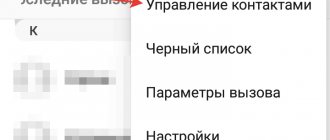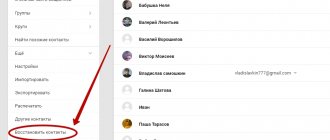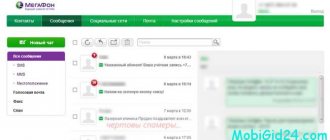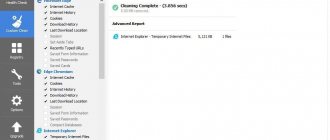Despite the fact that everyone today uses instant messengers, SMS as such has not gone away. Even if we no longer write them ourselves, we still receive them regularly. From banks, from stores, from operators and even from the instant messengers themselves, for example, if you need to confirm your login. So, for the most part, these messages are not of particular value, and we delete them completely without fear. However, there are situations when you desperately need to restore an SMS that has already been deleted. Let's figure out what to do in such situations.
Accidentally deleted a message? It can be restored
How to send photos and videos on WhatsApp without losing quality
In fact, recovering a deleted message is not that difficult. A backup copy, which your smartphone most likely saves automatically, will help us with this. I warn you right away: the method of restoring a backup may differ from device to device, so there may be discrepancies in the number and sequence of actions. However, in general, the methodology is the same everywhere.
- 2.1 Restoring SMS from backup
Simple instructions
In such cases, many people first try to contact their mobile operators. However, no one will simply provide this data to you. Most often, operators provide lost information only upon an official request from the FSB or the Ministry of Internal Affairs. And there must be serious reasons for this.
Try to do everything yourself according to the following scheme:
- Go to the Messages menu on your smartphone. If there is a “Deleted Items” folder in it, then go into it and check it. There is a chance that the latest messages deleted by mistake are located there and can be restored.
- If the previous option is not suitable, it is recommended to search the Internet for sites through which you can recover deleted data from removable media. Download the proposed program. Please note that such programs are distributed free of charge; if you are asked to send a paid SMS for this service, then most likely you are dealing with scammers.
- If, after deleting the message, the phone has not yet been turned off and you have not changed the SIM card, you can try to recover the data using a card reader. It is worth knowing that after deletion, the data continues to be stored for some time in the cache memory of your SIM card. It will be permanently deleted if the phone's RAM is completely full.
The card reader can be purchased on special gadget distribution sites. The SIM card is removed from the phone and inserted into the card reader. Then the latter is connected to the computer via a USB port. All data located in the cache of your SIM card will be displayed on the monitor.
Creating backup messages in Google
In order for your messages, contacts and other data to be saved by Google , you must do the following:
Step 1. Open the quick access menu by swiping from the top of the screen. In Control Center, find the Settings wheel.
Step 2: Open the About Phone section.
Step 3: Go to Backup and Restore.
Step 4: Open Data Backup.
Step 5. If necessary, select or add a new Google .
Step 6: Activate the Enable Redundancy switch.
Step 7: Click OK to confirm upload to Google Drive .
Recovery conditions
Please note that you can only recover the last few messages this way. And it will not be possible to restore something that was accidentally deleted a month ago or earlier. Only messages located on the SIM card can be restored.
It will also be impossible to recover information from a broken or lost device. Find out in advance whether your smartphone has a function for recovering lost data by carefully reading the instructions that came with it when purchasing it.
It is worth adding that the likelihood of messages being recovered depends on many parameters, including the phone model. Thus, some manufacturers guarantee complete restoration of contacts after deletion, since they are stored in a separate part of the device’s memory. When deleted, they will not be erased, but will be marked as deleted. Information can be easily restored if no new messages are received after deletion.
How to recover deleted information from your phone.
Programs for Android to recover deleted SMS
There are several applications that can help you recover your lost data. They all operate on the same principle. Before restoring SMS on your phone, it is best not to write new data to it. Some programs require superuser rights to operate; you will have to obtain them. Here is a review of the best Android applications that can recover messages.
- MiniTool Mobile Recovery requires Root rights to work and does not go into very deep directories in search of the necessary files. Its interface is somewhat confusing; to recover messages you will need to open one of two modules - Recover from Phone. When choosing a scanning speed, choose the Deep option. The advantage of the application is that it restores deleted conversations in instant messengers. The free version offers the possibility of recovery, but not more than 10 messages.
- Undeleter recovers files only from the device's internal memory. This application is most useful for solving the problem of how to recover SMS after deletion. It has a convenient window for viewing data and the ability to upload results to one of the popular cloud storages. This application has only one drawback - messages can only be restored for a fee.
As you can see, all programs have a common drawback - they are only shareware. To complete the restoration, you must pay.
Restoring data via backup
The next option for recovering deleted messages is also quite simple. This can be done by backing up information. It is best to use a special application for this purpose, thanks to which you minimize the possible risks of data loss.
Many people advise installing the SMS Backup program on your phone. The operating algorithm is as follows:
- download the application and find the Restore button;
- press it, the data will return.
At first glance, it may seem that there is nothing complicated, but there is a small nuance: do not forget to backup your messages in advance. The disadvantage of this method is that it is only suitable for those who have taken care of saving data in advance.
You will learn about recovering deleted information on Android from this video.
Where are deleted SMS stored?
First, we need to check whether our smartphone performs backups in principle. On Huawei this is done as follows:
- Go to Settings and open your profile;
- In the window that opens, select the “Cloud” section;
Huawei keeps multiple backups and allows you to restore them piece by piece
- Open the “Cloud backups” - “Data recovery” tab;
- Check for backups and see when they were made.
How to ride public transport at a discount thanks to Mir Pay, SberPay or Samsung Pay
It is logical that in order to return a deleted message to Android , we need a backup copy made before the message was deleted. Therefore, try to at least approximately remember when you deleted it. It doesn't matter when it happened: one day, a week, a month or a year ago. Android allows you to restore not the entire backup , but only part of it. In our case, the part with messages.
How to get back deleted SMS messages
Once you have at least roughly estimated when the message was deleted, follow these steps:
- Find the backup that was created before the message was deleted;
- Open the backup tab to view the contents;
You can recover only the data you need from the Huawei cloud
- Uncheck all the boxes and leave it next to the “Messages” column;
- Confirm data recovery and wait until the procedure is completed.
Once the recovery is complete, you can go to the Messages app and check for previously deleted SMS . Chances are, if you selected a backup for the correct date, the messages will return to your device. So there is nothing complicated about it. Another thing is that the recovery process is implemented so conveniently by Huawei, while with other manufacturers everything may not be the same.
Recovering messages through the operator
In most cases, contacting your cellular operator with this problem will be unsuccessful. Data is provided only in exceptional cases. But there is a possibility that your operator will not restore the information, but will be able to provide it in printed form. But not all operators provide this service. Sometimes operators can restore lost information when it comes to the need to find a missing person, but only by order of the authorized authorities.
Recovering SMS on Android using a computer
The process of recovering messages through an Android gadget and a personal computer is almost no different. All programs perform the same procedure, which consists of scanning the device, searching for deleted data and restoring it.
The recovery option via a computer is more suitable for those users whose gadgets have full internal memory and cannot install new programs. Either the phone is not working correctly, the battery is draining quickly, etc.
The faster the necessary measures are taken, the greater the chances of recovering lost data. Overwriting information with other data reduces the possibility of recovery significantly.
Read Android does not connect to computer via WiFi
Help is needed?
Don’t know how to solve a problem with your gadget and need expert advice? Alexey, a smartphone and tablet repairman at the service center, answers your questions. Write to me »
To work you will need:
- Special program for computer.
- USB cable.
- An Android smartphone on which you want to restore SMS.
- Computer or laptop.
MobiKin Doctor for Android
The application is very popular and clearly deserves attention if you need to recover missing SMS messages. The developers advise getting root rights for your Android device, but the software also works with non-rooted gadgets.
Read Android does not receive SMS or does not send them
We perform the following actions:
- First, put your Android phone into developer mode. To do this, go to the menu, there we find the “For Developers” section, where we select “Enable USB Debugging”. We connect the gadget to the computer via a USB cable.
- Download the MobiKin Doctor program to your computer (Mac or Windows) from the developer’s website https://www.mobikin.com and install it.
- You will then be prompted for a simple registration procedure. If you first want to use the trial version, then you don’t have to register, click “Next” and the software file will be on your computer. Let's launch the program.
- The Android device will be displayed on the main page. Check the box below for the information that needs to be restored. Click on the “Next” button.
- A page will open where in the left panel you should select what exactly you want to restore first. In our case, select “Messages”. The list of recovered messages will open in the central panel; if you click on any of them, its contents will be displayed in the right panel. Now check the SMS that you want to recover, and then click on the “Recover” button.
Increase
Enlarge
It is necessary to pay attention to the following points:
- SMS messages are restored to your computer.
- The application supports more than 2 thousand models of Android gadgets, but incompatibility with any specific device is possible. This nuance can be clarified on the developer’s website.
GT Recovery for Windows
The program will be an excellent choice for solving the problem of recovering lost messages. The software has two recovery modes – advanced and fast. When you select the fast mode, an accelerated scan will detect recently deleted files. When the situation is complicated by data that was lost much earlier, it is necessary to use the advanced mode, which will take more time, but even here a 100% result is not guaranteed.
To reduce search time in GT Recovery, it is possible to specify the format of the required files or the folder where the information was previously located. The result of the software will be a report with messages that can be restored.
Download the application from the official website of the developer https://www.gtrecovery.net/windows/index.html. We install the software on the computer.
Increase
Now on the Android gadget we activate USB debugging, after which we connect the phone to the computer via a USB cable. Open GT Recovery for Windows, the registration window will immediately appear. When using the free version, this step can be ignored. After entering the working window, select the “Mobile Data Recovery” option.
Read How to check Android for viruses through a computer (PC)
Dr. Fone Android Data Recovery
An excellent program that allows you to recover messages. This is a professional tool that can resuscitate not only SMS, but also e-mail, contacts with names, videos and photos. Operating principle of Dr. Fone is not much different from the previously presented programs, but there are some nuances.
First, you should download the utilities from the developer’s resource https://drfone.wondershare.com/android-data-recovery.html. We install the software on the computer.
Increase
Further:
- We connect the Android gadget via a USB cable to the computer and activate USB debugging.
- Select the data to be recovered and start the scanning process.
- In the lower right corner, activate the recovery button.
Internet assistants
As mentioned above, often when searching the Internet for data recovery applications, people are faced with the need to send a paid SMS to receive them. There are also many sites that offer paid message recovery services. And we are talking not only about SMS, but also about accidentally deleted contacts or files .
Often thieves and scammers are behind such offers. They may charge you via SMS or online payment, but fail to provide your data or steal it. In such cases, try not to trust unfamiliar services, but try to figure out the problem yourself first.
It was discussed above how to properly restore data in case of accidental deletion. If necessary, try to use the method that is most suitable for each specific case.
Why are messages deleted on Android?
The sudden loss of messages on a smartphone is considered a fairly common phenomenon that every user can encounter. This happens for many reasons, but the most common are technical faults:
- Damage to the device. Due to a fall, strong impact or moisture, its performance may be impaired;
- Reboot. In some cases, when you turn off the smartphone, the memory is cleared;
- Auto-delete. If a similar function is present on a mobile gadget and is activated, then formatting will be performed at certain intervals;
- System update. Changing the firmware or rolling back to factory settings leads to the complete deletion of all information stored in the memory of this device;
- Viruses. It is considered one of the most dangerous reasons, since malware, in addition to formatting files, is capable of performing other, more dangerous actions.
However, SMS messages quite often disappear due to the fault of the owner himself, if he accidentally pressed the wrong button or left the smartphone unattended in a room where there were strangers or small children.
Today, almost every Android user has important messages in their SMS archive. For example, they may contain bank details, logins, passwords, codes through which you can activate some online services or services, as well as other valuable information. Not surprisingly, in order to avoid problems, he cannot, under any circumstances, lose this data. But if this does happen, it’s worth thinking about how you can quickly restore them.
Protect messages from deletion
To prevent the loss of important messages, it is recommended to create periodic backups on your mobile device - this method makes it possible to insure yourself against unpleasant situations. There are special programs for this, one of the most popular is Titanium Backup, which has a function for creating a backup copy of data on a schedule. In addition to messages, the utility also saves contacts and the history of calls made, so the risks of losing important data are minimized.
- How to recover deleted messages in Viber
From SIM card
For example, you can use a rather difficult, but very effective scenario. We are talking about using a special SIM reader that will help restore data. Not only messages, but also contacts. In general, everything that can be stored on a SIM card.
In order to implement this approach, we will need a SIM reader, as well as a special application for data recovery. It is installed on the computer. A “reader” with our SIM card is connected to it with a wire. Once the equipment is connected and displayed, you can run the data recovery program.
As a rule, if you are thinking about how to recover SMS on your phone, you will be offered utilities in which you will find separate buttons called “Recovery”. One click and a few minutes of waiting and you're done. You just have to worry about the availability of free space on your SIM card in advance. After all, each message takes up a certain amount of space. If it is not enough, then the restoration will not be complete. And this is not a particularly pleasant moment. However, this is no longer so important. We continue to study possible scenarios when a user decides to recover SMS from a phone.
Deleted Items folder
Almost the last method that you can imagine regarding our question today is to empty the “Deleted Items” folder on your phone. In some models it is indeed present. In this situation, to be honest, you won’t have to rack your brains for a long time over our question today.
The thing is that we just have to visit this folder, then mark the deleted messages with a checkmark, and then click on the “Recover” function. The SMS will “fall” into place - some in the “Inbox”, and some in the “Outbox”. You can be happy with the results. True, such a move is applicable to a very small number of phones.
MiniTool Mobile Recovery for Android Free
For its operation, the program requires USB debugging and root rights. The order of use is as follows:
- Enable USB debugging, connect your smartphone to your computer and agree to pair the devices.
- Launch the program and click Recover from phone.
- Check the Messages and Deep scan checkboxes. The latter increases the chances of successful recovery due to deep scanning.
- Click Next to start scanning.
- Filter the results using the Only display deleted items slider.
- Mark the messages you want and click Recover.
Recovery through programs on your smartphone
Analogs of programs for PCs also exist for phones, but unfortunately they require superuser rights to work. The most convenient applications to use are GT Recovery and Undeleter. The first utility can be used on devices with Android 2.2+, and the second only with Android 6.0+.
Dr. Fone Android Data Recovery
The procedure is as follows:
- Follow steps No. 1 and 2 from the first method.
- Click the Data recovery and Next buttons in the program window.
- Select the type of files to be restored: Messages.
- Click Next and select the mode: Standard or Advanced.
- Wait for the results of the memory scan. Deleted SMS will be highlighted in red.
- Mark the messages you want and click Recover.
Dr. program Fone Android Data Recovery.
GT Recovery
The procedure is as follows:
- Launch the utility and select “SMS Recovery”.
- Specify the memory areas that will be scanned.
- Move the slider in the “Search for deleted data” line.
- Grant the utility super user rights.
- Wait for the scan to complete.
- Mark messages to be restored.
- Specify the save location.
- Click "Ok."
GT Recovery utility.
Export and import
If you are not stopped by the restrictions associated with root rights, you can dispose of the file as you wish. Users can import and export messages to other media, be it a computer or a memory card. The operation is performed through the Terminal Emulator for Android and BusyBox applications, which can be found in the Play Market.
After installing the necessary software, the user needs to process the command responsible for import or export. Below are the commands using an example of moving messages from or to an SD card:
- export – $cp/data/data/com.android.providers.telephony/databases/mmssms.db/sdcard.
- import - $ cp /sdcard/mmssms.db /data/data/com.android.providers.telephony/databases/mmssms.db.
These requests are entered through the BusyBox application. If you need to copy correspondence to another medium (for example, a computer), the smartphone must first be connected to the PC, and the command structure must be changed. Be that as it may, it is recommended to use memory cards for importing and exporting, since they connect directly to the smartphone and guarantee data transfer without interruption.