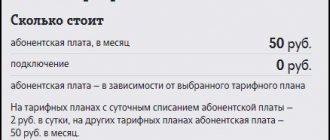Setting up a Tele2 Wi-Fi router is, in general, quite simple and accessible to any user. So, if you have just become the proud owner of this device or are just planning to buy it, then from our article you can learn how to quickly and easily set up a router and connect a desktop computer, laptop or any other device to it. Don’t know how to properly use the Tele2 Internet modem? In our other article you will find detailed instructions for this device and the basic rules for its use.
Briefly on the topic
- Take the router out of the package and carefully remove its back cover.
- Insert the Tele2 operator SIM card into the slot provided for it.
- Replace the battery and close the cover.
- Your router is now ready to use. To turn it on, press and hold the large key in the center.
Tele2 routers: their types and approximate cost
The official online store of the Tele2 network offers us a choice of two devices - a 3G and 4G router. They differ both in possible data transfer speed and in price. Below we will give them detailed characteristics and tell you how much each of them costs.
Attention! Prices are given from the official website of the online store of the Tele2 operator in the Moscow region.
Wi-Fi router with 4G Tele2 SIM card - characteristics
- Price — 3,190 rubles
- The largest number of devices for connection is 10
- The maximum possible data reception/transmission speed is up to 100 megabytes per second.
- Battery capacity - 2000 mAh
- LTE FDD support - 800/1800/2600 MHz
- Support UMTS/HSPA+ - 900/2100 MHz
- GSM support - 850/900/1800/1900 MHz
- Wi-Fi - 802.11b/g/n
Wi-Fi router 3G - characteristics
- Price — 1,899 rubles
- The largest number of devices for connection is 10
- The maximum possible data reception/transmission speed is up to 42 megabytes per second.
- Battery capacity - 1500 mAh
- Support UMTS/HSPA+ - 900/2100 MHz
- GSM support - 850/900/1800/1900 MHz
- Wi-Fi - 802.11b/g/n
The operator has many interesting services that will make your communication more convenient and will help you communicate with loved ones even if they are a thousand kilometers away from you. You can read about how to connect to Tele2 here.
So, to a professional, the above data will tell, if not everything, then a lot. And if you are not very well versed in technology, then a brief comparison of both models can say the following: the 4G router undoubtedly wins over the 3G router in many respects - it has a more powerful battery, which means it will work longer without additional power; It supports more advanced data reception technology, thanks to which the connection will be more stable and processes such as downloading large files or watching videos online will be faster and without interference.
But, do not forget that if the signal level is not high enough, then even the most advanced device will work mediocrely and produce a weak signal. The signal level, as you know, is determined by the distance between you and the nearest tower of your cellular operator, so before purchasing, take an interest in the coverage map (this is the frequency of towers installed in the area) of the area you need.
Do you want to know what Tele2 Internet tariffs are available for a modem? You can read about this in our other article, also located on this site.
Rates
Tariffs for the Tele2 router are presented on the official website in the Internet section for devices. This is exactly the name of the tariff plan, which is suitable for routers, modems and tablets. There is no monthly fee, the billing is per second and amounts to 1.80 rubles. for 1 MB. At the same time, it is possible to connect to a 7 GB package service for 299 rubles.
There is also an Internet service on a tablet, where you can order in packages for a month:
- 15 GB – 499 RUR;
- 20 GB – 699 RUR, plus unlimited night Internet traffic;
- 50 GB – 999 RUR, and nightly unlimited.
As you can see, Tele2 has not prepared tariffs with unlimited internet included with the 4G wifi router, unlike its competitors.
In addition, the package includes:
| Calls | ||
| Home region | When roaming within the country | To foreign phones |
| For all numbers in your region - 1.80 rubles. | To all numbers in your home region - 1.80 rubles. | CIS – 30 rub. |
| To Tele2 numbers and all other numbers in Russia - 2 rubles. | To all numbers in Russia - 2 rubles. | Europe and the Baltic countries – 49 rub. |
| Other countries – 69 rub. | ||
| Messages | |
| In home region | When roaming within the country |
| For home numbers – 1.80 rub. | For home numbers – 1.80 rub. |
| To all Russian numbers – 2.50 rubles. | To all Russian numbers – 2.50 rubles. |
| MMS to all numbers in Russia – 6 rubles. | MMS to all numbers in Russia – 6 rubles. |
| International operators – 5.50 rub. | International operators – 5.50 rub. |
Everyone who connects after October 11, 2018 is automatically provided with the paid service Unlimited Internet abroad. To cancel it, dial *143*70#.
Setting up a Tele2 mobile 3G/4G Wi-Fi router
If you have already purchased any of the above devices, then it’s time to do its initial setup. To do this, follow the instructions below Mobile 3G/4G Wi-Fi router Tele2: instructions for use
- Take the router out of the package and carefully slide its back panel, and then remove it.
- Insert the SIM card of the Tele2 operator into the slot intended for it. This device only works with SIM cards from your operator! The Tele2 mobile router should not be subjected to actions such as “unlocking” and the like - this will lead to loss of warranty and possible damage to the device!
- Place the battery in its intended place and close the cover.
- Your router is now ready to use. To turn it on, press and hold the large key in the center.
Since the device does not have its own screen, further settings, if required, for example, setting your own password or changing the network name, must be carried out after connecting the router to a computer or laptop.
How to setup
Watch a video review of the Osh-150 model:
For ease of installation and configuration of WiFi Router Osh-150 4G from Tele2, instructions are included with the device. It contains recommendations and information on how to launch step by step:
- The device is removed from the packaging.
- The back panel opens and the SIM card is installed under the battery.
- The battery and device cover are reinstalled.
- Using the large central key, the device turns on.
The dispenser is ready for use immediately after switching on with a SIM card installed in it. The Wi-Fi network is available for use on both mobile phones and a laptop, tablet or netbook. The password used for the connection can be found using the information sticker located on the device.
Tele2 router: how to connect to a computer?
There are two main ways to use a Wi-Fi router. The first is connecting via a Wi-Fi network, and the second is via a USB cable. Both of them can be useful to you - for example, the first one is suitable if you connect several devices to one access point, and the second one can be used if the battery on the router is almost empty.
Method one - via Wi-Fi
- Turn on the router and find its network from your computer or laptop.
- Among the available connections, select the name of your router (it is on the sticker placed on the device) and click “Connect”.
- Enter the password if the system asks for one (the password can also be found on the sticker) and click OK.
- Wait for the connection to complete.
Method two - via USB
- Insert the cable into the device, and then connect it to the computer.
- Click on the router's power button. Your computer's OS will recognize it and install the necessary software.
- Wait for the connection to complete.
If you are not yet a user of this mobile operator, we advise you to try switching to Tele2, for example, the My Online tariff for 299 rubles!
Why do you need a portable router?
Tele2 offers a choice of two categories of devices for connecting to the network: USB modems and Wi-Fi 4G routers. To use them, you need an operator SIM card and an associated tariff.
A mobile hotspot (in other words, a Wi-Fi access point) can be useful for the following purposes:
- When connecting to the Internet via Wi-Fi, the smartphone uses less battery power, so its use is advisable instead of a standard 4G connection.
- Not all tariffs include inexpensive Internet and cheap calls. Using one SIM card for hotspot and another in your phone can save money.
- Some operating systems do not allow you to download large files over a 3G connection. In this case, a Wi-Fi distributor can save the situation.
- Many older devices do not have the ability to connect to a 4G network. Through a portable access point you can connect to any modern networks.
- If your home Internet provider malfunctions, it is advisable to use Wi-Fi 4G Home Router from Tele2 instead of a regular connection.
- A hot spot is the best way to install an access point in a car or in a country house.
In addition to these advantages, routers from Tele2 have a number of other advantages. They may not be replaceable if the operator in your location does not provide a high quality network, for example, does not offer 4G access. It is also possible to purchase a portable Wi-Fi hotspot with a 3G connection.
Tele2 3G/4G router: instructions for entering the configuration page
- When you are sure that the connection between the router and your laptop or computer is established, open a browser on your PC.
- Enter the following address into its address bar: https://192.168.0.1 or https://ufl.ztedevise.com
- You will be required to enter a password. The network address (SSID) and password can always be found on the label attached to the device. The default password is admin.
- You can now enter the configuration page. To change your password or SSID, open Settings.
- Now go to the Wi-Fi tab and find the “Basic Settings” section in it.
- Here you can change the network name and password in the corresponding lines. When everything is ready, click on “Apply”.
So, now you know the basics of working with a Tele2 4G router. We will be very glad if our article helped you understand everything at least a little and now you can
Equipment
The Tele2 router supporting 4G wireless communication has the following delivery list:
- Router.
- Power supply for it.
- Manual.
- Communication cable for charging the battery or direct connection to a PC.
- Disk with software.
- Accumulator battery.
- Warranty card.
The only thing missing from this list is the company's SIM card. It must be purchased separately. It is also necessary to note the point that the device in question can only work with Tele2 network devices. The hero of this review cannot function with other cellular operators.
Universal router with support for Megafon, MTS, Beeline and Tele 2
And this is a more advanced model, something between what we just looked at and a full-fledged router with modem support. There is already one LAN cable connector for integrating the router into a local wired network, but its operation requires a separately purchased 3g modem from the same operator as the router itself. In this example from Megafon.
Setting up a wifi 3g router of this modification occurs in exactly the same way as in the first case. Either we immediately connect to it via wifi, using the access data indicated on the bottom of the device, or we connect via USB.
Network name (SSID): MegaFon_3G_Wi-Fi_xxxx where xxxx is the 7th, 8th, 9th, 10th digits of the MAC address. Password: last 8 digits of MAC address
To log in wirelessly to the admin panel, use the address https://router.3g, the login and password are original and this time no different - admin-admin. All this, as always, can be changed in the control panel.
Huawei 3G routers are configured in the same way, that is, these same units provided by Beeline, Tele2 and other operators, I think? here everything is already clear. The only difference is in the built-in factory settings for one or another mobile network.
To return the factory settings for any of the described 4G - 3G routers, there is a button hidden in a recess on the side surface, which must be pressed with a sharp object and wait 5-10 seconds.
Advantages and features of modern networks
Not so long ago, only a 2G network was available with a maximum Internet speed of 474 kbps, and this was considered a major breakthrough in wireless connection technology. At the present stage, network coverage, which is the fourth generation - 4G, is becoming increasingly widespread. The speed of this network is above 100 megabits per second and it works perfectly in all major cities. If there is no 4G coverage yet, you can always use a “backup option” in the form of a 3G network. The router will quickly find the network that is currently available.
Thanks to obvious progress in the field of wireless connections and a clear improvement in the quality of communication, wired Internet is used less and less, and wireless networks are becoming more and more in demand - due to the fact that it is very convenient during business trips, vacations and other long trips with constant movement. The efficiency of devices connected to the Network increases significantly.
As for the Tele2 operator, every year it improves its performance in terms of providing consumers with improved communication quality and gadgets with which it can be achieved affordably and inexpensively. Tele2 offers users 3 and 4G routers. Below are brief descriptions of their characteristics and settings.
How to use
Before starting operation, you must clarify the network name (SSID) and password of the Tele2 router. They can be found on a sticker on the underside of the router case. Then we disassemble the mobile access point and install the SIM card. Putting the router back together. Turn it on and wait for the download to finish.
Now you need to connect subscribers to it. This operation can be performed in two ways. In one case, we activate WPS technology by pressing the corresponding button on both the network device and the subscriber. Then the connection will be established automatically.
The second option is more complicated. When using it, the subscriber must turn on the corresponding wireless transmitter. Then search for all networks automatically. After this, you will need the network name and password that you previously set. Select the specified SSID and enter the password.
3G router: description and technical specifications
The company provides its users with routers from ZTE. These devices are compact and versatile in use. With their help, you can distribute Wi-Fi to any device, it can be:
- smartphone;
- tablet;
- laptop;
- computer.
- note
- It is possible to use ten gadgets at once, this is indicated in the instructions for use.
Receiving a signal is not difficult. First, the device catches a connection from the mobile operator, and after that it distributes the network to all connected devices. To get started, the client does not need to install additional software on the computer, as a modem requires. All you need to do is take the router, install the purchased SIM card into it, and then wait for the connection to the active network.
It is worth describing in detail the technical characteristics of this device. They look like this:
- the user can connect to the Internet at speeds of up to 20 Mbit per second if there is a 3G connection at the device location;
- The router has a battery with a capacity of 1500 mAh;
- if there is no connection to 4G and 3G in the region, the transition to a 2G connection occurs automatically;
- The range of the device is 10 meters, you can connect ten gadgets at once;
- continuous operation time is 4.5 hours.
In addition to the fact that the equipment has a battery, it also has built-in indicators and additional slots. If we talk about the latter, the slots are designed for SIM cards and flash cards. Today, routers have new firmware, which allows you to quickly configure the equipment and use it. Just insert the SIM card into the slot and turn on the device.
- Support UMTS/HSPA 900/2100 MHz – that is, the device works not only in 3G, but also in 2G
- Support GSM 850/900/1800/1900 MHz
- “SIM-lock” - the modem can only work with a Tele2 SIM card and only in the network of this operator
- The maximum reception speed is up to 21.6 Mbit/s. How to increase the Internet speed of a 3G Tele2 modem - even the maximum figure is very small? In fact, it is impossible to somehow overclock the equipment. The only thing that can be recommended in this case is to use the equipment in an area of reliable reception.
- Features of the bundled software - control via SMS, the ability to send and receive SMS messages and send USSD requests
- Supports operating systems Windows XP, Vista, 7, 8, as well as Mac OS
- Equipment brand – ZTE
This Tele2 Wi-Fi router has the following basic technical specifications:
- Supports all existing types of cellular communications: GSM/2G (maximum transmission speed up to 500 kbit/s), UMTS/3G (highest throughput can reach 42 Mbit/s) and 4G/LTE (up to 100 Mbit/s).
- The maximum number of subscribers is 10.
- The capacity of the included battery is 2000 mAh. According to the manufacturer, this should be enough for 6 hours of battery life.
- The Wi-Fi wireless network complies with the specifications of the 802.11 standard and operates in a combined b/g/n mode.
You can purchase an original Tele2 3G router only on the operator’s website. Currently there is only one model available that supports 3G signal. A compact device in a load-resistant case will be useful in areas where there is no 4G coverage yet. The equipment has the following characteristics:
- connecting up to 10 gadgets;
- battery capacity - 1,500 mAh;
- reception and transmission of data packets - no more than 42 Mb/sec;
- Wi-Fi - 802.11b/g/n;
- GSM - supported (850-1,900 MHz);
- SIM-Lock option - provided;
- designed to work with USSD commands and messages;
- HSPA (UMTS) - support provided (900-1200 MHz).
Read about operators: How to restore a Yota SIM card via the Internet: detailed instructions
The cost of the Tele2 mobile 3G Wi-Fi router is 1,899 rubles. in all regions of Russia. A modem will cost less. Its price is 1,289 rubles. The device will provide access to the Internet, but the speed of receiving and transmitting the data packet will be two times lower - up to 21 Mb/sec. Complete with the signal transmitter, Tele2 supplies a USB cable, a warranty card, a battery charger and instructions for setting up the equipment.
The Tele2 4G router is a compact and aesthetic device in a stable case, with powerful performance data:
- connecting up to 10 gadgets;
- LTE FDD - supported (800-2,600 MHz);
- data packet transmission and reception speed - at least 100 Mb/sec;
- HSPA (UMTS) - support provided (900-1200 MHz);
- Wi-Fi - 802.11b/g/n;
- GSM - supported (850-1,900 MHz);
- battery capacity - 2,000 mAh;
- removable battery - yes.
The original Tele2 4G router costs 3,190 rubles. Has a built-in Wi-Fi distribution function. To use it, you need to correctly configure the channels. This can be done in the Personal Account of a Tele2 subscriber. The device is supplied with a charger, USB cable, connection instructions and a warranty card.
Setting up a Tele2 3G modem
Setting up a modem of this type is an important step for the full operation of the device and has its own characteristics. The following actions will be required:
- connect the device to the computer and enable the “Network” option. Next, you need to select the network type “WCDMA” and define the band as “All bands”, and in case of a weak signal, “GSM Only”.
- in the “Options” menu you should set the connection type to “RAS” (modem), if necessary;
- Before connecting, you must remove equipment from other operators, otherwise the modem will not work.
For complete and final setup, it is important to be within 3G coverage. Otherwise, all the necessary settings will be installed automatically.
Reviews. Device price
Currently, such a Tele2 router can be purchased at any company store. Its price is 3,190 rubles. The advantages of such an access point include availability, reliability, ease of use and excellent autonomy. This device has only one drawback - it can only work with a SIM card and Tele2 coverage.
APN Settings
There are still cases when the user still has questions related to how to connect the Tele2 modem to the device and start using it. Some problems may be due to the fact that the gadget model does not correspond to the auto settings and they cannot be installed.
Here you will have to enter the settings manually, and upon completion they will look like:
- home page: //m.tele2.ru;
- proxy server: disabled;
- access point APN: internet.tele2.ru;
- login and password: no need to fill out.
Even this procedure is not complicated, and even an inexperienced user can cope with it. You only need to follow the instructions and enter the data we wrote about above. It is important to indicate all names without errors to avoid difficulties during setup.
Main characteristics
This Tele2 Wi-Fi router has the following basic technical specifications:
- Supports all existing types of cellular communications: GSM/2G (maximum transmission speed up to 500 kbit/s), UMTS/3G (highest throughput can reach 42 Mbit/s) and 4G/LTE (up to 100 Mbit/s).
- The maximum number of subscribers is 10.
- The capacity of the included battery is 2000 mAh. According to the manufacturer, this should be enough for 6 hours of battery life.
- The Wi-Fi wireless network complies with the specifications of the 802.11 standard and operates in a combined b/g/n mode.
Tele2 Internet settings for modem
If you purchased a modem from Tele2, then it’s time to think about setting up your profile. In this case, you should act strictly step by step so as not to miss any important setting point. So, let's use the current algorithm:
- First you need to insert the SIM card into the modem connector and connect the device to the computer via a USB cable.
- The operating system will detect the device and independently begin installing the required drivers.
- A window will appear on your computer monitor indicating the need to install the software on your computer.
- All you have to do is click on the installation completion panel and connect to the network.
- The computer will have access to the Internet.
At this point, we can assume that the setup of the Tele2 modem has been completed successfully and the user can operate the existing device.
Setting up a 4G Tele2 modem
In the vast majority of cases, the settings are performed automatically by the system when you connect the device to the computer, however, there are some nuances that you should definitely know about:
If you have any questions, please let us know Ask a Question
- during installation, you may need to download the Autorun.exe file located on the installation disk;
- It is necessary to confirm the terms of the license agreement;
- the network must support high-speed Internet in this format.
As for the modem installation procedure, in general it is not very different from the settings of a 4G modem.