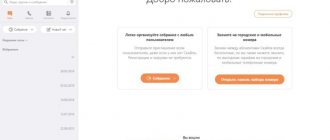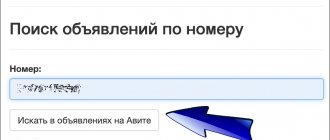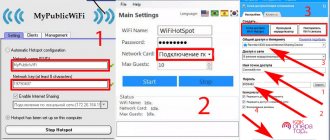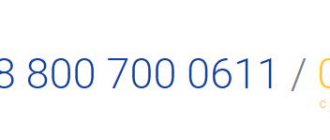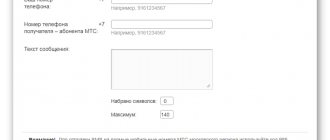You can call a phone from a computer via the Internet using a special application or web service for calls (paid or free). Free ones are free only conditionally - a little money is immediately added to the balance of the new subscriber as a gift, or the service gives out several free minutes a day. This is how customers evaluate the service and top up their balance for further calls if the quality met their expectations.
Calls are made directly from the browser, or as an alternative, it is suggested to download an application (proprietary or standard, such applications are called a softphone). For the call to be successful, you need to have good Internet speed and headphones with a microphone (headset). Ideally, make the call in a quiet room.
Benefits of using softphones
Communication without unexpected costs
To connect and use the softphone, you do not need additional equipment; you only need a headset or microphone. Installing the program is easy, you can do it yourself, and there is no subscription fee at all - you only need to top up your personal account with the amount that is optimal for making outgoing calls. Corporate and incoming calls are absolutely free.
“We installed IP phones in the office to receive calls. During remote work, employees communicate with clients using personal smartphones with softphones installed - this is very convenient.”
— Nadezhda Shapilov, commercial director of Photogenics
Personnel mobility
This is the main advantage of softphones, which allows employees to work remotely and managers to save money. Installing the program on smartphones or computers allows you to unite personnel from different countries and cities into a single corporate network, as well as control the communication process.
"Pocket Office"
With a connection to a corporate virtual PBX, communication possibilities increase. One of them is forwarding - a client’s call can be transferred to any employee, regardless of his location. Calls within the network are not charged.
Buy new landline phones or connect to an expensive corporate tariff – what should you choose to communicate with clients? Try calling from your computer to your phone - with IP telephony this is not only possible, but also profitable. The advantages of this service include:
- Minimum technical equipment. You do not have to purchase mobile or landline telephones - all you need to do to communicate is install a special application;
- Complete absence of limits and restrictions. You can call from your computer anywhere – to any phone number in the Russian Federation or the world, including landline numbers;
- Reduced costs. The ability to make calls to external and corporate extension numbers is provided completely free of charge. An outgoing call online to a client’s phone is billed per minute, without a subscription fee - top up your account with the amount that is optimal for scheduled calls;
- Lack of territorial reference. Employees can work from anywhere – all they need to make a call via the Internet is a device with a softphone installed. The best option is a computer with Windows OS, as well as a smartphone running iOS or Android. In addition, you can call from the Internet to a mobile or landline phone using an IP phone or a regular device with a voip gateway.
IP telephony as such provides a lot of advantages - cheap calls to cell and landline numbers, free communication within the corporate network, virtual PBX with the ability to integrate with CRM and dozens of additional services.
Below we will look at several paid and free software products that allow you to make online calls to your phone. Some of them were developed by foreign companies, some by Russian ones.
VoWiFi – why do I need it?
And it seems that we are now on a portal about Wi-Fi, but at first I was very skeptical about this technology. And then I tried it and got hooked. Calls via Wi-Fi are very convenient, and also of high quality and at the rates of your home region.
To put the whole point at the user’s fingertips, a little background:
- Previously, on the cellular network you could only make calls (and receive messages).
- Then they added the Internet.
- With the advent of the 4G network (LTE), it became possible to package calls to the Internet via cellular communications (Voice over LTE, VoLTE - this can be seen in the curtain when connected to the network). Those. you are still connected to the same operator network, but in fact the calls are made through the Internet mobile data channel. In practice, a high-quality connection is obtained.
- If there is technology for packaging calls to the Internet, why not unload your networks and send calls to the Internet network of the client (regular provider). And since the phone is usually connected to the home network via Wi-Fi, the technology was called calling over Wi-Fi (VoWiFi).
In practice, you will not notice absolutely any differences in terms of use. These will be the same classic calls without using third-party applications. How the phone works there and what network it uses is his business. Moreover, if you start a conversation on a Wi-Fi network and then move out of reach, the call will not be interrupted, but will seamlessly switch to cellular communication. Tariffs remain the same, with the exception of some bonuses for calls not from your home region (I will describe examples below).
If you work in a “bunker” where simple communication is lacking, or are going abroad, mastering this technology is very necessary. In the first case, if there is Wi-Fi in the “bunker”, you will always be online, in the second case, calls with family and friends will not eat up your balances (when connected to a Wi-Fi network, the operator treats you as if you were in your home region).
Free calls
None of the services in this section allow you to call for free indefinitely - all offer only a small starting amount for the test. Let's see what opportunities and disadvantages each of them has.
SKYPE
One of the most popular calling services. It is used for calls between Skype subscribers over the Internet (including video calls), or for calls from Skype to a landline/mobile phone. Skype subscribers can make calls on the Internet for free; to make calls to telephone lines, a paid subscription is required.
The service offers several tariffs - with monthly payment (a package with a fixed number of minutes), per minute (different prices for landline and mobile phones), with a connection fee.
Users rate the support and reliability of the service as average. The clients themselves (programs that are downloaded to a computer or phone) are quite heavy, but there are options for Windows, Linux and Mac OS, mobile iOS and Android. There are delays in data transmission, the sound lags behind for several seconds. Such problems occur not only with international calls, but also with calls within your region.
Viber
Viber, like Skype, offers many functions - chat, video and audio calls to Viber clients, chats, voice and video messages. To call a phone via the Internet, use the Viber Out function. The function is paid once a month, after which the user has the opportunity to make long-distance calls (more than 50 countries). For calls within Russia there are three additional tariffs with different numbers of minutes in the package.
You can’t just install Viber on your computer; you first need to install it on your smartphone. Applications on your smartphone and PC are constantly synchronized - only in this case will the application work. Sound quality and reliability are not always smooth sailing, but the app is popular and actively used.
Not all instant messengers offer calls to landline numbers and mobile operator numbers. In particular, one of Viber’s competitors, WhatsApp, allows you to make calls only to users who also have this client installed, and only over the network (it does not dial to the phone). The application can also be installed on your computer - it will sync with the application on your phone.
Zadarma
Zadarma is an IP telephony provider. To use its services, you need to register on the site. From the registration data you will need a username and email. There will already be a few rubles in your account. You can call through the website after logging in and through the application.
To call through the site, simply select calls from the site in the menu, dial the number in the window that opens and speak (it’s more convenient to use a headset). Information about the call will be saved in your personal account. You can also create a contact book there.
To make a call through the PC application, download the application and copy your login and password in your personal account. Open the application, enter the copied data there. After completing all of the above steps, you can make a call. If you want the subscriber to see a specific number when calling, indicate it in your personal account.
Third-party universal applications are also suitable, but they are more difficult to set up (however, all setup instructions are available on the provider’s website). Users rate this service well in terms of sound quality, reliability and price.
Siplink
Working with the service begins with registration on the website. You can register as an individual, individual entrepreneur or legal entity. When registering as a private individual, you need to select the “Standard” tariff and indicate the city. On the next page, select a city number (if it is not needed at the moment, you can do this later). Next, indicate your mobile phone number/password and order an activation code. It comes in the form of a voice call.
After registration, 10 rubles appear on your account balance. This amount is enough for a short online call to a mobile phone. The cost of the call depends on the city you plan to call. To calculate the cost of a call to any direction, you should use a special calculator on the website.
You can make calls not only through the browser, but also through the application. Any IP telephony application is suitable for this. Settings for applications are in your personal account. The X-Lite application works well with this provider.
Calls.Online
To use the service, you need to register on the site via VKontakte. After this, a web phone will appear in your personal account on which the number is dialed. You can call for free only in some directions, but it is not clear in advance where exactly you can call via the Internet without paying - you have to dial the numbers at random.
Paid tariffs for IP telephony here are quite high. One of the advantages is simple registration. Subscribers rate the quality of sound and support as average.
Flash2Voip
This is a foreign service, and it allows you to call abroad for free. There is no need to install software, everything is done through the website. To do this, you need to register and enable access to Flash Player. A new user is given only 5 minutes free of charge, during which time they need to evaluate the quality of the service. The interface is in English.
The service is not very progressive, registration is not easy. Sometimes the site is unavailable, loads slowly, and problems with Flash Player may occur. However, you can use it for a 5-minute free call to any country in the world.
YouMagic.com
The service has a promotional tariff, which is enough for a one-time call. Every day for a week after registration, the service allows you to call numbers in the selected city. You can also receive incoming calls for free through it. At the end of the test period, you must pay for the service according to the selected tariff.
IP telephony programs (softphones)
your phone number
Having trouble choosing a virtual phone for Windows 10? You're lucky, because your system already has it. And if suddenly not, then a couple of mouse clicks are enough to install it from the Windows Store. This is a free Your Phone app from Microsoft.
“Your Phone” works as a software copy of a physical smartphone, that is, calls will come from your mobile number. However, its full functionality is available only to owners of devices running Android 7 or higher. On iPhones and Androids below version seven, the call function does not work.
To pair the program with a smartphone, you need to install the free mobile application Your Phone Companion (otherwise called “Your Phone Companion - Connection with Windows”), and then scan the QR code with your smartphone, which will appear in the window on your PC (like in WhatsApp Web or Viber ).
After this, the “Your Phone” interface will take the form of a classic dialer with a list of contacts, a call log, etc. To make a call, press the button of the same name and dial the number.
From “Your Phone” you can call any numbers of Megafon, MTS, Beeline and all other networks. Communication fees are charged according to the tariff of the user's mobile operator.
Jitsi Desktop
Jitsi Desktop is an open source WebRT compatible application designed for negotiations, group messaging and video conferencing. The main advantages of this program are simplicity and security. To protect transmitted information, it uses end-to-end encryption of the ZRTP standard.
How to make calls using Jitsi:
- After installing the application, a window will open for entering your registration data in digital telephony systems: SIP, Google Talk, IRC, XMPP and others. Fill in at least one of the fields.
- When the program connects to your account in telephony systems, the call function will become available to you. To call any phone number, click the button circled in the screenshot, dial the numbers and click “Call”.
Jitsi is a completely free program for both private and corporate users. However, calls through it may be subject to charges. Payment may be withheld by the telephony services to which you connected it.
Blink
Blink is a simple IP phone for SIP communication with support for the services of various SIP providers. Like Jitsi, it protects user data using ZRTP and OTR end-to-end encryption technologies. In addition to voice communication, Blink can be used for correspondence, file sharing, video calling and conferences.
To call via Blink, link an existing SIP account to the program or create a new one. If you are not registered in any of the digital telephony systems, open the menu “Blink – Accounts – Add account” and o (create a free SIP account). After filling out all the fields of the form shown in the screenshot below, you will have an account on SIP2SIP.info. As soon as it is created, you will immediately be able to make a call.
By the way, Blink has one unexpected feature - it does not have virtual buttons with numbers for dialing, as in most programs of this class. To call someone, you first have to add the person to your contact list (the “+” button on the bottom panel of the window is for this), then select him from the list and click on the handset icon at the bottom of the window.
If the main Blink window displays not contacts, but call history, click the “Switch to Contacts” button (the “Switch to Calls” button is located in this place in the screenshot).
In addition to the applications described in the article, there are many softphones with similar functionality. Among them there are both free and paid. The most popular are Asterisk, Zoiper, 3CXPhone, PhonerLite and Bria. Each program has its own characteristics in setting up and using, but they all make it possible to call from a computer or laptop to phone numbers in different countries. Whenever you want and as much as you want. Choose the best and use it.
Toll calls
In most cases, you can call a mobile phone via the Internet only for money. However, prices even for international calls are very reasonable, and paid services work much better. In our analysis we will consider the cost of calls within Russia.
CALL2FRIENDS.com
The provider is foreign, calls within Russia through it cost from $0.01. The cost of the call will depend on the current dollar exchange rate. The cost of a mobile call is quite high; it is easier to use the services of a Russian company, for example, Telfin, and get low fixed prices in rubles (and therefore predictable costs).
To register with CALL2FRIENDS.com, VKontakte, Facebook and Google accounts or any mailbox are used. The account is replenished in several ways - the most convenient of them are bank cards and the Yandex.Money service.
After replenishing your account, you need to go to the page with the virtual phone and start making calls. It is most convenient to do this with a headset, but it is also possible through the standard speaker and microphone of the laptop.
Sound quality and reliability are rated above average by users, but support is more difficult to use due to the fact that the service is foreign. There are also cheaper tariffs on the market.
Telfin
To call from the Internet to a mobile phone via a PC, you should select a tariff with per-minute billing. You do not need to pay a fixed amount per month for it, there is no mandatory number of minutes that need to be spoken. Incoming calls are not charged. Corporate calls within the network are made free of charge, even if employees are located in different countries (connection to Telfin.Office PBX is required).
Geography limitation
Now the technology has been launched only in Moscow and the Moscow region. But something tells me that everything here is the same as with other operators. If something is wrong, you can safely correct it in the comments.
Based on my experience of use: geography is limited only by the regional affiliation of the SIM card. In fact, you can make calls from other regions when connected to a Wi-Fi network (and all while traveling overseas).
The only thing worth considering is that if you took a SIM card in Moscow and went to Kamchatka with it, then you will pay for calls within Kamchatka as if from Moscow. In my case, I waited until the “correct” SIM card appeared in my region so as not to fall into this situation.
And so the technology will be tested and will definitely be launched in your region, so we believe and wait. This was the case with other operators.
What is the cost of calls from a computer?
To call a phone via the Internet you will not need any additional financial expenses - connecting to the service is completely free, and the cost of an outgoing call varies from 45 kopecks to 1.65 rubles. The minimum price is set for calls to metropolitan city numbers, the maximum - for calls to landlines in other cities of the country. You can view the current tariffs in your personal account.
How to call a mobile phone or landline number? It's easy to do. For example, Telfin subscribers can download the Softphone softphone on the company’s website, using the PBX service, as well as in the Play Market or in the AppStore application. Installing the program does not require any specialized knowledge, and setting it up does not require time. The Softphone interface is identical to a regular phone - intuitive and easy to use, it will not raise any questions even for a beginner.
Online calls from a computer to a telephone are charged depending on the numbers they are made to. The cheapest calls are available to numbers in Moscow and St. Petersburg - these are also the most popular destinations. Calls to city numbers in Yekaterinburg cost a little more. Calls to any other regions of Russia cost 2-3 times more expensive (but much cheaper than through traditional telephony). A separate cost is assigned for calls to mobile phones. For all tariffs, incoming calls are free, and the service is also free to activate.
Telfin has its own softphone - Telfin.Softphone for Windows. The operator’s website contains detailed installation and configuration instructions for clients with and without Telfin.Office PBX. You can download the softphone in your personal account. Softphones for mobile phones are available in official markets.
What is needed for this
To make a call from a desktop PC or laptop to a cell phone or landline phone, you must have:
- A Windows, Linux or Mac OS computer equipped with an audio adapter.
- Stable Internet access with speeds starting from 128 kbit/s.
- A headset (microphone + headphones) or a gadget with similar functions, for example, a webcam with a microphone and speaker. Laptop owners can use devices built into the device for conversation.
- An application or web service for calls, which we will look at next.
comparison table
| BY | Price | Ease of use | Audio conference |
| Telfin | from 0.45r/min | Excellent | Eat |
| Skype | from 100r/month | Excellent | Eat |
| Viber | from 400r/month | good | Eat |
| Zadarma | from 0.3r/min | good | Eat |
| Siplink | from 0.4 rub/min | good | Eat |
| Calls.Online | from 0.8r/min | good | Eat |
| Flash2Voip | from 450r/month | Average | Eat |
| YouMagic.com | from 0.5r/min | good | Eat |
| YouMagic.com | from 0.5r/min | good | Eat |
| CALL2FRIENDS | from 0.7r/min | Average | Eat |
How to enable WiFi Calling from Beeline on iPhone
A similar approach is used if you need to enable WiFi Calling from Beeline on your iPhone. The action algorithm is as follows:
- Enter the Settings section.
- Go to the phone category.
- Enter the WiFi calls section.
- Click on WiFi calls on this device.
- Move the switch to the right side.
Please note that this option is disabled by default on iPhones, so you need to enable it yourself. Here you can see all operator tariffs
conclusions
In this material we looked at how to call a mobile phone via the Internet. There are virtually no free services for these purposes - some of them only provide a few free minutes to evaluate the quality of their work, while others immediately offer paid tariffs. The cheapest way to make an online call from a computer is through an IP telephony provider, especially when it comes to organizing long-distance and international calls for office workers.
Among IP providers, it is better to choose a Russian company with its own softphone, high-quality support, PBX and a wide selection of services. We recommend Telfin . This company offers several call tariffs, convenient software and all the capabilities of IP telephony. Telfin technical support specialists help customers understand the services and install a softphone. New clients just need to leave a request on the website.
Tariffication
And again from my own experience. I already wrote about tariffs when using a SIM card from another region a little higher - don’t fall for this unless it’s profitable for you. Here I would like to outline the advantages of the technology.
All calls via the Wi- Fi network are counted as from the home region (I really hope that Beeline will not deviate from this tradition).
A reverse example: you live in Kamchatka, went on a business trip to Moscow, but all calls to your loved ones via Wi-Fi will be counted as if you were at home. I have the same situation with any foreign country: everything is charged at home prices. Both incoming calls and outgoing calls. Of course, especially dubious ones prefer to use the same WhatsApp or Telegram, but the usual method is very convenient if you have packages or unlimited ones.
The main thing in all this is that Wi-Fi does not fall off and you are not transferred to a standard roaming network. As I usually do: I turned on the “Airplane” mode and turned on Wi-Fi separately. From this moment on, the SIM card no longer tries to catch classic networks, but when an available Wi-Fi network appears, the phone comes to life.
Comtube
The next provider is no less famous than Sipnet. It provides a really cool service with the most affordable rates. True, you won’t be able to call Beeline numbers for free through it - there are no free tariff plans here. To make calls, use the form on the operator’s website. You can also use any IP phone for this, setting it up to communicate with the servers of this provider. In addition, the operator has at his disposal a convenient application that can not only make calls, but also display the current balance. There are two tariffs available for consumers to choose from:
- “Start” – offers the optimal combination of communication quality and call costs;
- “Premium” costs a little more, but offers guaranteed clear communication.
Both tariffs are provided without a subscription fee. On the starter tariff plan, billing is carried out per minute, on the premium one - per second, starting from the 61st second . Calling Beeline via the Internet from a starter tariff costs 1.54 rubles/min, from a premium one – 1.99 rubles/min. It's not free, but it's quite cheap.
By recommending the operator's services to your friends and family, you can take part in the affiliate program, receiving 10% of payments from attracted clients - a great way to earn additional income.