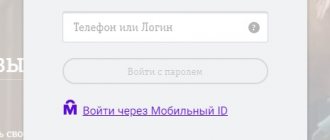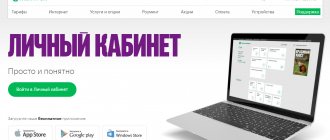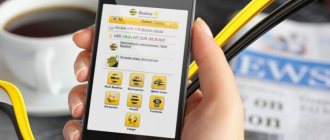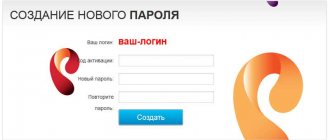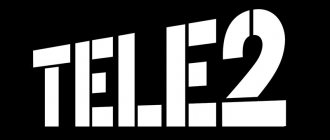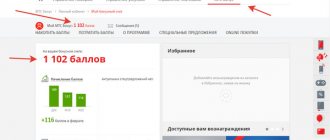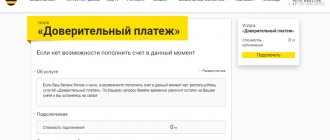The query “MTS personal account login by phone number” in popular search engines has recently become increasingly asked by subscribers of the mobile operator. Because many users choose this particular option for logging into the self-service system. There are several ways to log in to your personal account.
- Using your phone number and temporary password.
- Using a number and a permanent password.
- Using a social network account.
The first two methods differ little from each other. The difference is in the type of password - each time a dynamic password is updated or a permanent password is created once, which can be changed in the Personal Account settings. Authorization using one of the popular social networks makes it possible to use an account on another resource to access the services of the subscriber’s account
In all these cases, owners of operator SIM cards are provided with the same functions for managing a personal account and services on it. Such a remote system has a lot of other useful advantages that are available immediately after the initial registration. LC allows the client:
- top up your personal account;
- check the balance of funds and bonus points, traffic packages, minutes and SMS;
- change the tariff plan;
- enable or disable paid/free additional services;
- get detailed information about received, missed and outgoing calls;
- use bonuses to pay for communications, internet, purchases in partner stores, additional options, and replenish your balance;
- participate in the company's promotional offers;
- put interesting music on the call instead of beeps;
- exercise parental control over children;
- configure call forwarding;
- lock and unlock the SIM card;
- manage your SIM card, settings, payments, services;
- make a backup copy of data - facts of calls, messages, traffic packets;
- link multiple phone numbers to your account;
- obtain all the information you need from the MTS provider.
The main advantage of such systems is the convenience of independently managing a number, eliminating the need to call company employees or personally visit the operator’s sales showroom. This review will provide complete information about the method of logging into your MTS personal account using the subscriber’s phone number.
Log in to your MTS personal account using your mobile number
When logging in, the user name for access is his phone number. It is the telephone number that acts as a login when entering the remote account. The password will be the characters from the SMS message that the client receives upon request from the site. And in order to log in to the system through a social network account, you will first need to log in to your personal account using your mobile number.
Then you need to link your account account to one or more social network profiles. When linking your account, you need to confirm the action using the code from SMS. Next, the client will be able to log into the remote office in one click. Unlinking of the social network is performed there, in the parameters of the remote service.
On the official website, the provider has provided several options for the LC system for different types of services, these are:
- Internet banking.
- Satellite TV.
- Home Internet and TV.
- Mobile connection.
Depending on the type of account, MTS provides different authorization methods. The personal account number is required to be entered for those subscribers who use home television or the Internet from MTS. A telephone number is required to access the account, which allows you to manage mobile communication services. The personal account and password for it can be found in the contract for the provision of home and Internet services. Any type of remote office allows you to manage your account status and change tariffs. It is only important to understand how to correctly log into your MTS personal account using your phone number. This will be discussed further.
How to log in to your account
For successful authorization, two mandatory conditions must be met: the user is an MTS client and has access to the Internet. Remote office and technical support are provided to subscribers around the clock. You can enter your account by number through the operator’s website or using the “My MTS” mobile application. Moreover, the first authorization will simultaneously become the user’s registration in the system. Instructions for logging into the system for the first time through the MTS website from a laptop or personal computer are given below.
- Open any Internet browser - Mozilla Firefox, Opera, Google Chrome, Safari, Internet Explorer, Yandex Browser, etc.
- Go to the MTS website through a search engine or the address bar of your browser.
- In the upper right corner, click “ Personal Account ”.
- Select the menu item “ Mobile communications ”.
- Enter your mobile number in 10-digit format in the authorization window.
- “Click” on the link “Receive password via SMS ”.
- Write your phone number in the box and dial the code from the picture.
- Click “ Get password ”.
- Read the notification about the password being sent to the device.
- Receive an SMS with a code, enter the received code in the password field on the site.
- Click on the “ Login ” button.
- The system will prompt you to set a permanent password for access to prevent receiving SMS codes during authorization. You can use this tip or click the “ Skip ” button to continue using SMS codes.
- The main page of the remote maintenance system will open.
Find out the conditions
The sequence of these actions is performed every time you try to log into your personal account. If the subscriber finds this inconvenient, he will be able to use an alternative authorization method using the My MTS mobile application, available for iOS, Android or Windows Mobile. It will allow you to automatically log into your account, without confirming your registration data. It is also convenient to follow the instructions for this.
- From the device screen, open the application store (AppStore, Windows Store or Play Market).
- Through the search, find the “My MTS” program.
- Select the desired product from the list, click on the download and installation links.
- Wait for the installation to complete.
- “Click” on the utility icon on the main screen.
- Click on the login button.
- When using the Internet with an MTS SIM card, authorization will take place automatically. If you are using a different network (Wi-Fi, another cellular operator), you will need to enter your login and password as described above.
- The account will be loaded in a few seconds.
In the future, access to the subscriber’s account through the My MTS application will be provided without a mobile number. The mobile program provides somewhat narrowed functionality compared to that on the MTS website. Links to applications in online markets for different types of operating systems are given below.
- For Windows Store.
- Using the AppStore.
- On Google Play.
Comment. If the client decides to set a permanent password, it is recommended to come up with more complex combinations in order to prevent credentials from being compromised
Tariff from MTS - “Super Zero” How to Login to “My MTS”
Login via social network
MTS provided the ability to log in using one of the well-known social networks. When logging in through a social network, the client will be spared the need to constantly enter account information. To do this, it is proposed to use the following algorithm.
- Log in to one of the social networks: Odnoklassniki, Facebook, VKontakte.
- Install the application from MTS.
- When accessing for the first time, log in using your phone number.
- Link your account to a social community in the settings menu of your MTS personal account, confirming the action by entering an SMS code.
- In this case, you must allow access to your personal profile on the social network.
Linking an account from public accounts with an MTS account is another sure way for further authorization in your personal account without a phone. In this way, the user will be able to link several accounts on different social networks at once.
Application for work "My MTS"
It is not at all necessary to use a computer and a browser to access your account, since the operator has provided a convenient mobile application. Let's take a closer look at some of the features of this software:
- this is a full-fledged service with all the previously mentioned options;
- The plugin is suitable for any mobile device;
- absolutely free distribution is provided;
- An offline version is available if you do not have funds in your account;
- You can not only monitor, but also manage functions.
This version of the software is freely available on the Internet, however, it should only be downloaded from trusted sources so as not to mistakenly load viruses or other malicious software into the device’s memory.
Login to your account without login and password
This method is applicable only on a device using an MTS-Connect modem. All you need to do is click the login button and the user will be taken to their profile page. In this case, access to the Internet should be provided only through the MTS operator network. Instructions are provided below.
- Go to the login page from your smartphone.
- Ignore the authorization form.
- Click on the link to the question: “How to log into your Personal Account from a tablet.”
- Then clicks on the login button.
- It is suggested to change the phone number. Let it be as it is.
- Select “Login” and find yourself on the main page of your account.
Login from tablet
For a tablet PC, logging into the subscriber's account will be very simple, especially if the tablet works with an MTS SIM card and connects to the Internet through it, i.e. uses the internet.mts.ru access point to communicate with the network. In this case, it is enough to install the “My MTS” application on the tablet and launch it. No login process will be required and the user will be automatically taken to their profile.
Opening a personal page from the company’s official website on a tablet is carried out in a similar way.
Other login methods
When it is not possible to receive an SMS with a code from your provider (for example, there are problems with receiving SMS messages) or you cannot request an SMS message from the site, you can use other options described below to receive a password.
- Service USSD command. You need to dial *111*25# by pressing the call button and wait for the password to appear on the screen. Enter the phone number and the received password in the window on the authorization page.
- SMS message. You will need to send a free letter with the text “Password” to 3339 . After some time, a letter with a password code will be sent to the client’s phone, which can be safely entered and used as a permanent one. This password has an average degree of complexity, unlike the code from the MTS web portal.
- Your password. This method invites the SIM card owner to come up with an access password himself. To do this, you need to send an SMS from your phone to the short number 111 with a text like “ 25 code ”, where instead of the word “code” there will be an invented combination of symbols. For example, a message to 111 with the text “25 Samovoz12” will set the password “Samovoz12” for authorization in your personal account. The invented combination has the following restrictions: length from 6-10 to 10 characters, includes large and small letters, as well as numbers.
Comment. The number of times you can enter a password when logging in is limited to three attempts. If the limit has been exceeded, you will have to request a new SMS code.
Changing access to your personal account
This procedure is necessary when there is a suspicion that the password has been compromised by unauthorized persons, or it has been forgotten. Sequence of steps.
- Log in to your account via SMS code.
- Open the “Settings” menu, select the function to change the password.
- The old access code will be the combination of characters that came in the SMS upon entry.
- We enter the invented new combination into the next two text fields on the form.
- After clicking the “OK” , the settings will be applied and the password will be changed. This is verified by a simple re-authorization.
It is important not to forget the established alphanumeric sequence and try to avoid disclosing the code to unauthorized persons as much as possible. To avoid the browser remembering the code, it is recommended to work in the system in Incognito mode.
Why am I not receiving an SMS with a code?
When, upon entering a remote office at the stage of receiving an SMS letter with an access code, there is a long wait for the SMS, but nothing still appears on the smartphone screen, the client has a question about the delivery of the letter from MTS. Here we can highlight only some of the reasons for the inability to receive a message with a password when accessing the mobile account.
- There is a glitch in the SMS notification system. Problems that arise on the provider's side are usually resolved in a short time and do not pose a potential threat. You should wait a bit and try to log in again later.
- Message delivery service is disabled. Here you need to check the ability to receive and deliver letters in the settings menu of your mobile device. The name of this function varies slightly on different gadgets and OS. If this setting is deactivated, you must return it to the active state.
Summing up the review of authorization methods in your personal account by mobile number, it is possible to highlight several modes for accessing your personal account, each of which is convenient, depending on the specific case.
| Authorization method | Applicability |
| Automatically | On any device with an active connection to the MTS 3G/4G/LTE network, Wi-Fi |
| By phone number | When logging in from a PC, laptop or smartphone |
| Via social network | With active online communication in communities |
| By personal account | In case of using multiple SIM cards |
Thus, MTS personal account provides mobile login for a wide range of subscribers. This method, being the most acceptable in many situations, allows you to always open your profile. Using it, the client will always have information about his personal account.
Reviews
The service for remote control of all available options, services and tariff plan on the subscriber's number for private and corporate clients is aimed at personal computers and laptops; to log in from a mobile phone, it is recommended to use an application for Apple, Google or Windows.
If you have any questions or difficulties, you can contact the company using several feedback options: on social networks, messengers and on the official website. A “Reviews” section has been created here, which contains all comments from project visitors and MTS subscribers.
( 25 ratings, average: 3.40 out of 5)