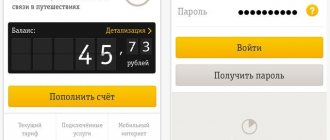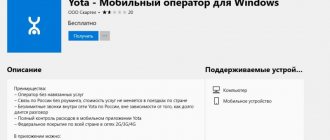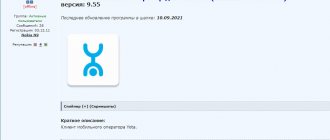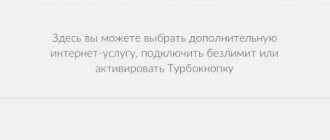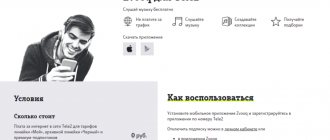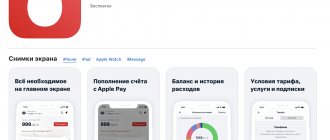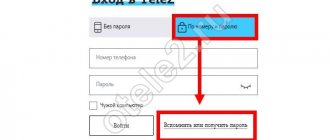Date: October 31, 2021 | Updated: August 23, 2021 | Author: Moblie-man
The Yota company has already more than reliably established itself in the list of the main representatives of the cellular communications and telecommunications sector in Russia. This is confirmed by both the number of clients and the quality of services provided.
In order to fully comply with the standards that have been formulated over time for telecommunications companies, and indeed global standards, Yota has made sure that its subscribers, regardless of what device they have, can use a special mobile application to control their account , all services used, etc.
And today we’ll just talk about where and how to download the Yota application for the corresponding platform.
Why Yota
This is how the creator of Scartel LLC positions its brand. Yota has no complex tariffs or imposed services - everyone chooses for themselves what and how much money they will pay. You can take any number of minutes and gigabytes, enable unlimited Internet, or make only the most important applications unlimited. SIM cards are delivered free of charge. Among the advantages:
- unlimited messengers and social networks;
- free calls within the network;
- same price at home and when traveling around Russia.
In addition, the operator constantly runs promotions and gives out bonuses. So, today cashback for unused minutes is returned in real money. At the same time, the operator jokes ironically, saying that “they could give even more minutes for strange films,” making reference to the promotion from Beeline, which exchanges minutes for watching films via a smartphone.
Interface and features
Yota Access has a rather nice graphical shell. The main window of the application is divided into three sections: “Network”, “Options” and “Information”. The first displays well-structured information about the current data transfer speed, the peak rate for the entire current session (from the moment the application was launched), as well as the total amount of transmitted and received information (in megabytes). There you can also find an estimate of the signal strength and your IP address. In general, the “Network” section allows you to quickly get all the most important data.
The second and third sections are not that interesting. By going to “Options” you can configure the display of the program icon in the notification panel, and also enable automatic downloading of updates. And the “Information” menu contains data about the current version of the Yota Access client itself, the version of the driver used, the modem firmware, its model and the current MAC address. In general, in our humble opinion, the first and third sections could well be combined into one.
In addition to the main panel, the program also has an additional one. By default, it is always displayed in the lower right corner of the desktop and reports the presence or absence of an Internet connection. Externally, both panels look quite nice.
Yota application features
In the application, the subscriber can:
- top up your account in a convenient way: from a bank card, ApplePay, GooglePay and others;
- view your tariff and phone number;
- change the tariff - add minutes, gigabytes or set unlimited options for certain options;
- link a card and activate autopayment when the threshold is reached;
- connect roaming options for traveling around Russia or around the world;
- contact support chat;
- It is profitable to buy goods and services from partners with cashback returned to your mobile phone balance.
As you can see, the functionality is quite wide, but there is nothing superfluous. The application is designed in a calm white and blue color scheme, repeating the operator’s corporate colors. The interface is easy and pleasant to use.
How to download the application
The Yota mobile application was created for phones on iOS and Android. Owners of iPhones and iPads should go to the AppStore and type Yota in the search bar, then download the application.
The application developer is Scartel LLC. The application weighs a little - 46 MB. There are 2 languages available: Russian and English. The application takes 13th place in the utility rating. iPhone and iPad supported.
To install the Yota application on an Android phone, you need to repeat the above procedure in the Google Play Market.
Activation with the application
We offer instructions for the tablet. To do this you will need Internet access via Wi-Fi:
- Adjust the size of the SIM card to your device and insert it into the special slot;
- The access point will be registered automatically;
- If a message appears about data usage while roaming, you can safely agree! Iota provides Internet access without being tied to your home region;
- Reboot your device;
- Open Play Market or AppStore on your device;
- Find it there and install it;
- Once you open the application, you can select the connection conditions. And after paying for the selected package, the card will be activated.
Shopping at Yota
Through the mobile application, you can make purchases and receive cashback on your phone balance, which is enough for mobile communications. The money is returned by partners - for example, taxi services, food delivery, clothing stores, etc.
It works like this:
- you need to log in to the application;
- choose an offer from a partner;
- place an order and pay for your purchase;
- everything is ready - part of the money will be returned to your account.
Cashback amounts are usually from 2 to 15%. Partners include Aliexpress and Yandex, Ozon and Ebay, iHerb, Metro, Auchan, Obi, Samsung and many other brands. The benefit is substantial: having made one purchase through the Yota service, you don’t have to worry about paying for communication services, because the money from the cashback can be spent on calls and the Internet.
Balance
This section will display all the information: the date of the next debit, the amount of funds in the account, the selected tariff plan. Internet banking will allow you to add money to your balance in a couple of clicks. By the way, it is displayed on all pages of your personal account, so if you are interested in this or that option, you can always check the amount of funds in your account with the cost of the modifier. All this can be done using just one program from Yota. It will be enough to manage and monitor all services.
Setting up the Yota application
At the first stage, the application will ask you to allow geolocation tracking in order to show points of sale in your city and the correct prices according to tariffs. Allow this action once or only when used.
On the first screen, new users will have to choose which device they need a SIM card for: a smartphone or a tablet, then assemble their Yota. Also from the first screen you can go to the online store, where all the operator’s products are presented, mainly modems and routers. Let's say we want to build our Yota for a smartphone. A very convenient tariff designer appears in the application.
At the first stage, we select the number of minutes for calls within Russia - there is a gradation from 0 to 2000 minutes, or you can manually enter any number within these limits, even 1078 minutes. Let's choose the average value of 600 minutes.
Next, we move on to adding mobile Internet: you can choose any amount from 1 GB to 50. Or unlimited. Let's choose 30 GB - this is quite enough if you add unlimited options.
Let's move on to choosing unlimited options - these are those services that will not consume the main package.
- You can add unlimited messaging for instant messengers, each option costs 20 rubles: Telegram, WhatsApp, Viber, Skype, IMO, WeChat, ICQ.
- Unlimited on social networks: VK, Instagram, OK, Facebook, Twitter, Tinder. Adding each item costs approximately 30 rubles to the monthly subscription fee.
- Unlimited music: this includes all music services: Spotify, Apple Music, Sound Cloud, Yandex.Music, Sberzvuk. It costs only 40 rubles.
- Unlimited video services cost 60 rubles: you can connect YouTube, Twich, TikTok.
- Unlimited viewing of email from any provider - 40 rubles.
- Unlimited access to transport services costs 40 rubles: these are Yandex Go, Gett, Uber, Google Maps, Apple Maps, Maps.me, Yandex Navigator, Yandex maps, Yandex trains, Yandex metro, Yandex drive.
- Unlimited movie viewing on video services IVI, MEGOGO, Okko, Netflix, Amediateka costs 60 rubles.
- Unlimited video communication services Skype, Zoom, Facetime, Google Duo, Teams.
So, let’s add unlimited access to WhatsApp, Instagram, VK, Youtube to our tariff - the total monthly subscription fee will be 650 rubles.
The cost is indicated for the city of Moscow; prices will vary in the regions. Agree, a small price for a tariff that is ideal for you - without imposed services and packages. It is this freedom of choice that attracts Yota.
We assemble Yota for the tablet in the application: here you can select the number of minutes from 0 to 500, gigabytes of Internet from 1 to 50, or unlimited. Of the additional options, only unlimited SMS messages - 50 rubles. Let’s take a tariff with zero minutes and unlimited Internet: it will cost 570 rubles for Moscow.
If minutes and gigabytes run out in less than 30 days, they can be purchased.
After selecting a tariff, all you have to do is click “Order a SIM card”, and it will be delivered straight to your home. Two options are offered: pickup from the point of sale and delivery by courier free of charge. On the same screen you can go to Yota with your number.
Activating a SIM card and connecting to a tariff
After delivery of the SIM card, it is advisable to activate it in the region where you plan to use cellular communications. In this case, you will select the tariff of the desired region, and the SIM card will be regionally linked. To activate the SIM card:
- insert it into the slot of the device (smartphone or tablet);
- turn off wi-fi;
- turn on cellular data transfer (2G/3G/4G). The Yota mark should appear on the screen where the cellular signal is displayed.
- everything is ready - the SIM card is activated when connected to the network. The application will prompt you to select a tariff.
Occasionally, the system may require you to register Internet access points. On iOS, follow the path Settings - Cellular - Cellular data - APN - internet.yota. Mobile Internet is ready to use.
On Android, follow the path: Settings - more - Mobile network - Access points - Name: Yota - APN internet.yota. Leave the remaining fields blank. In APN type we specify default, supl and save the entered settings. This usually helps to activate the SIM card and connect to the tariff you have chosen.
Once you have entered the settings, reboot your smartphone. In order for it to register on the LTE network, there must be support for the LTE standard both at the USIM chip level and at the phone firmware level. Yota subscribers receive ready-to-use USIM cards.
Algorithm of actions
Contacting the contact center
First of all, you need to call the Yota contact center manager. The operator should send you an SMS message with Internet settings within a short time. You are required to open this notification and click on the “Save” button. But this does not work in all cases and not for all phone models. Manual tuning is more effective.
Manually setting up an access point's APN
You can solve the problem with connecting to the Internet of the Yota mobile operator in the following way:
- Go to the main settings menu of your Android device. To do this, click on the icon in the notification shade or on the home screen.
- In the menu that opens, select “more”.
- Click on the line “Mobile network settings”.
- Create a new APN access point. To do this, you need to select the appropriate item in the settings.
- Enter the name and apn address of the access point to be created. You need to enter “yota” in the line with the name, and one of the following commands in the apn address line: “yota.ru” or “internet.yota”.
You can now turn your mobile connection off and on again. If the Internet continues to be absent, go back to setting up mobile networks and check the box next to “2G networks only.” After this, you can immediately remove it and restart the connection again. Now the mobile phone should see and automatically connect to 3G/LTE networks, if any are available.
For clarity, we suggest watching a video that shows setting up a Yota Internet connection on an Asus smartphone.
ul
Transfer your number to Yota
The mobile application allows you to order a SIM card; the same operation can be performed on the official website. To save your number, select “Go with your number” when ordering. The courier will bring a transfer application along with the SIM card. Application deadline is up to 12 days.
If you choose pick-up, fill out an application at the point of sale, so the transfer will be faster, no more than 9 days. Have your passport with you. The transfer service is free. There are a few additional points:
- if your passport details have changed since the conclusion of the contract with the previous operator, first submit an application to change them with him, since the data must match;
- the portable number and Yota SIM card must be issued in the same region;
- there should be no debts or blocking on the number; you also need to disable the daily debit options;
- transfer is available only for federal numbers of the type +7 (8) XXX YYY YY YY;
- Attention: the balance of money on the balance of the previous number is not transferred;
- 60 days or more have passed since the last transfer from operator to operator;
- The number transfer to Yota takes place exactly on the date specified in the application, no earlier than 9 days after registration.
Benefits of the program
All that is required from the user is to select the device requested by the utility to install the downloaded one. Options available:
- for computer;
- for smartphone;
- for tablet.
The subscriber has the opportunity to familiarize himself with all versions. In the "Support" section you can find instructions and answers to frequently asked questions. Through the program you can directly contact support specialists. Yota support service operates 24/7, without weekends or holidays. The program is installed on Windows, suitable for Windows 10, Windows 7 and other old and new versions of the operating system. If you have never downloaded a software product before, you will be asked to select a service package.
An important advantage is the link to a bank card. Together with the electronic banking medium, when you decide to install the application on your Windows computer, you receive free Internet access for a month as a gift from your provider.
How to top up your account in the Yota application
The easiest way is to link a bank card to your account. Money will be debited when a certain threshold is reached. Automatic debiting can be paused at any time directly in the application. To see the full functionality of the application, enable data transfer via the mobile Internet, turn off Wi-Fi and re-enter the application.
After linking a bank card to the account, the operator gives a 20% discount on the subscription fee for tablets and a 50% discount on a number of packages for smartphones in the first month of use.
How to bypass operator functionality limitations
Those who like to turn their smartphones and tablets into mobile Wi-Fi routers may not like the lack of such an option on Yota SIM cards. The fact is that this operator has blocked the ability to distribute wireless Internet from mobile devices. Despite this, there are many ways to bypass the blocking and turn your mobile phone into a Wi-Fi access point. However, to implement them, it is mandatory to obtain Root access rights.
Special applications that can be downloaded for free from the Play Store will help you unlock the capabilities of Yota SIM cards:
- Normal tethering unlocker.
- TTL Editor.
The interface of these utilities is quite simple and convenient, and therefore will be understandable to most users without detailed instructions. All that is required is to launch the program from the desktop and configure the necessary parameters.
Of course, there is a simpler, but at the same time, more expensive option. You can purchase a special device from Yota, which will allow you to create a suitable Internet access point. In addition, this manufacturer has plenty of similar devices.
Loading …
ul
Useful Yota commands
Almost all account management operations can be performed in the application. But what if there is no mobile Internet in the zone? It is useful to know several USSD commands for managing a Yota number.
- *100# — balance request;
- *101# — find out the remaining minutes, gigabytes and package expiration date;
- *103# — find out your number;
- *106# — change the number of minutes and gigabytes according to the tariff;
- *602# — purchase additional 100 minutes of calls;
- *603# — purchase additional unlimited SMS;
- *605# — connect an additional 5 GB package;
- *903# - refusal of unwanted mailings.
Each unlimited option also has its own USSD command; the full list can be found on the operator’s official website.
Purpose
Yota is a modern cellular operator and offers inexpensive lines for communications, SMS and access to the World Wide Web. The lines of tariff plans are divided in such a way that they can be distinguished by device categories: for smartphones, for tablets and for desktop computers. All types of devices and the services provided for them are managed through a special application from the operator.
The official application allows you to:
- The user is free to choose the required period for access to the World Wide Web;
- Adjust the required number of calls;
- Manage free SMS;
- Find out more about your tariff plan and connected modifier options;
- Top up your balance through electronic wallets and bank cards;
- Consult the operator’s technical support and solve your problems.
Yota also offers to order a SIM card through the application.
It is worth drawing your attention to the fact that the functionality for different categories is completely different. This is due to the fact that tariff plans differ, for example, for a tablet and a personal computer. Let's look at all the proposals in more detail.
Internet distribution from Yota to other devices
If the tariff includes mobile Internet, it is used without speed restrictions. Traffic for unlimited applications such as instant messengers, social networks and other entertainment is not consumed even when a distribution is activated. Unlimited Internet on tablets is distributed without restrictions on traffic and speed. But on smartphones it is limited after connecting to the distribution service.
30 minutes free at 128 Kbps. On your phone, turn on modem mode, go to https://start.yota.ru and click “30 minutes at slow speed.” If necessary, the operation can be repeated.
2 hours - 50 rubles, the distribution is connected with the command *838*2#, then the call button.
30 days (while the tariff is valid) - 100 rubles, connected by command *111*23#.
If the modem mode on your phone does not turn on automatically, go to Settings - Cellular - Modem mode, enter the value internet.yota. In a matter of seconds, connection will be possible.
On Android, the path looks like Settings - also - modem mode.
Download on Google Play
If for some reason you do not want to go to the service download page using the button above, you can download the Eta application for Android following the following scheme:
After this, you can proceed to register in the application.
Useful Yota services
In the application, on the help screen, you can find a list of useful services and commands for connecting them.
I am online
— notifies the subscriber that you have appeared in the coverage area, if he has not reached you before. The subscriber receives a missed call notification in the form of SMS. The service is free and enabled by default on all tariffs. Control: *904*30# - connection, *904*32# - disconnection.
I called
— notification that you do not have enough funds to make a call and send SMS. The interlocutor will receive a missed call and a notification that you tried to reach him. Control: *904*40# - connection, *904*42# - disconnection.
Who called
- a free option that helps you receive notification of missed calls in the form of SMS or voicemail. A caller who hasn't reached you will be able to leave a voice message if your phone is turned off, busy, or out of network coverage. You can listen to the voice messages left by calling the toll-free number 0525 (while in Russia). The service is also included by default in all tariffs. Doesn't work when you are in roaming, they called you from a hidden number or call forwarding is set. To disconnect, dial *904*10#, to reconnect *904*12#.
Call me
— the service allows you to send an SMS to another subscriber with a request to call back if you do not have enough funds. Available by default, no connection required. The request can be sent only 5 times a day, it is free. To send a request to call back, dial: *144* subscriber number #, the number is dialed in 10-digit format without +7 or 8.
Conference call
— a default service that allows you to talk with several people at the same time; up to 6 people can be combined into a group. To start a conference, during a call, click “Add” and select the desired contact.
Internet speed check
Since I have connected a mobile Internet package, it would be strange not to measure its speed. Moreover, I am in the LTE Advanced coverage area, as evidenced by the 4G icon.
In the SpeedTest application the results are as follows:
- Incoming speed – 88.2 Mbit/s, outgoing speed – 30.7 Mbit/s.
- Incoming speed – 84.6 Mbit/s, outgoing speed – 28.7 Mbit/s.
Well... 88 megabits per second or 11 megabytes per second is a pretty good result, although higher speeds could be expected from LTE Advanced.
conclusions
The Yota mobile application works on phones with iOS and Android. You can download it from the app store for free. It provides full functionality that matches your personal account on the website: you can assemble a tariff in the constructor, add unlimited limits for individual services, top up your account, contact support.
Even if you are not a Yota subscriber yet, in the application you can order a SIM card delivered to your home and apply to switch to an operator with your number using MNP technology. Reviews about the application are quite good, complaints most often relate to the design or slowness.
A little history of the Yota operator
When in 2007, residents of Moscow and St. Petersburg learned about the emergence of a new wireless high-speed Internet operator Yota, the joy of future subscribers knew no bounds. Quite soon, the provider launched a free trial period that lasted several months. Users tested modems and communications, for which they needed to install the Yota application on their computer. This application was the manager, it acted as a link between the computer and the modem. It could be downloaded from the official Yota website or the installation could be launched directly from the modem’s internal memory. The installation took a few minutes, after which subscribers had a tool that allowed them to connect their computer to high-speed wireless Internet.
The Yota computer program had the following functionality:
- Connection management – connecting and disconnecting from the Internet;
- Monitoring the presence of a network signal - with a sound alert when the signal is detected;
- Displays the current connection status;
- Displays speed and assigned IP address.
The Yota application also allowed you to quickly get to your “Personal Account” - to do this you had to click on the appropriate link.
At a certain point, Yota decided to switch to 4G technology. It is characterized by higher speed and the ability to work with a larger number of subscribers. Accordingly, the Yota application for Windows has lost its relevance - there has been a transition to more modern modems that work correctly in almost any operating system, including Windows XP, Windows 7, Windows 8 and Windows 10.