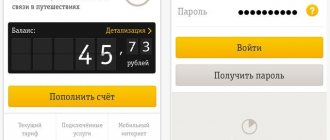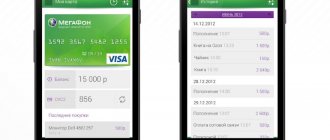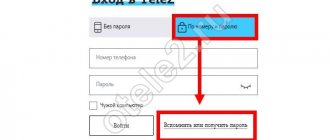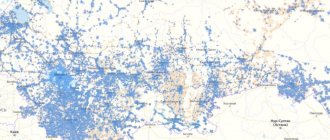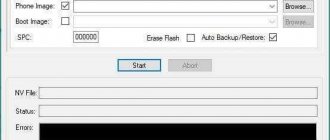Most MTS subscribers know about their personal account, which can be accessed via a smartphone, tablet or computer. With its help, you can manage connected services, cancel subscriptions and connect new ones. But over time, this ceased to be convenient, so MTS developers introduced a more convenient format - a mobile application. Let's look at how to install “My MTS” on your phone and register on the platform.
The application may not have any new services, but it has become much easier to use and manage them thanks to the user-friendly interface. What opportunities does “My MTS” provide?
- Checking your balance and replenishing it;
- Control over the balance of used packages (Internet, calls and messages, for example);
- Connecting and changing connected tariff options;
- Knowledge of all tariffs and service packages;
- Management of the MTS bonus program.
But not everyone was ready for this. How to download? Where? How to register? What and where to look? There are many questions, but the answers are simpler than they might seem.
How to install and download “My MTS”
Download QR Code
My MTS
Developer: MTS Pjsc
Price: Free
No matter how scared people are of the new platform, starting to use it is a matter of a couple of minutes:
- We go to the application store (AppStore, Google Play, Windows Store), in the search bar we write “My MTS”;
- We select the very first application and agree to installation.
It is worth noting that “My MTS” is an absolutely free application. It does not take up much memory on your smartphone, and in order to use it, you only need to connect to a Wi-Fi network or mobile Internet.
Advantages of the application
The application is free, it makes it possible to perform many operations at the right time while you are anywhere :
- tariff and service management; (you can choose new tariffs, for example Hype MTS, Super MTS and connect them in a timely manner)
- account management using a phone or tablet;
- control of the balance of package services: calls, messages and Internet traffic;
- connection of necessary services;
- constant opportunity to learn the latest news and receive notifications about new MTS offers.
Registration in the My MTS application
Registering in “My MTS” is even easier than downloading it. If the phone where the application was installed has a SIM card of this operator connected, then authorization will be performed automatically! No passwords or data entry, very convenient.
If an MTS SIM card is not connected on a smartphone with the application, for authorization you will need to enter your mobile phone number, and later the code that will be sent to it.
Important! Without access to a SIM card, it is impossible to log into the application. This ensures the protection of user data and justifies reliability.
My MTS - features, advantages and disadvantages
Some users are annoyed by the presence of advertising on the pages and the colorful design of the application. But in comparison with competitors, My MTS wins in information content and ease of use. Accidental pressing when selecting a service is excluded - the application requests confirmation.
It is not entirely clear what criteria the application developers used when choosing the completeness of information display. For example, to study MTS tariffs you need to go to the operator’s website. Most services are presented in short description format. It is impossible to activate mobile subscriptions to third-party sites from the My MTS application. Information about roaming is presented as completely as possible, which distinguishes the application from its competitors.
Pros and cons of the application
It is worth noting a number of pros and cons of the application as a mobile version of the MTS Personal Account:
- there is no direct connection with the operator from the program;
- there is a well-filled and structured FAQ section;
- services are grouped based on similarity;
- there is a built-in search that displays only the section with the information of interest;
- the ability to top up your account using different MTS numbers;
- realistic display of the nearest MTS stores.
In general, the My MTS application is a fairly convenient, informative, but somewhat overloaded with advertising and colorful design elements, a mobile version of the MTS Personal Account with its own structure at the level of intuitive accessibility. It will not be superfluous on your smartphone and tablet if you actively use basic and additional MTS services, pay bills and manage the capabilities of the MTS Bonus program online.
Interface of the “My MTS” program
The new design of the application has caused people to get lost. They don’t know where to click to get to the desired service, and they don’t know how to navigate the program. Let's look at what functions this or that section performs:
- My MTS . You can consider it the main one, because it contains basic information about your mobile account. In addition, after registration, this section will open first;
- Rates . Makes it possible to obtain complete information about tariffs and read about the conditions;
- Check . In this section you can top up your account in any convenient way;
- Internet. Any information about the connected Internet is available in this section;
- MTS bonus . You can connect, find out the number of points accumulated and about rewards here;
- Services . This section is similar to the main one, but its feature is the ability to manage services, connect and disconnect them;
- Roaming _ This section allows you to activate roaming and learn more about it;
- Entertainment. You can familiarize yourself with all the entertainment offered and take advantage of them;
- Support . The support service is ready to answer any question and solve the problem as soon as possible, maintaining your comfort and data protection;
- MTS showrooms . In this section you can find out about each of the MTS points and get directions to them;
- Applications . Additional applications from MTS are here.
To summarize, we note that installing the “My MTS” application on a phone is within the capabilities of every user. To download the program, use the standard Google Play or App Store.
Maxim Andreevich
Hi all! My name is Max. I am the editor-in-chief of the website helpad.ru. I write high-quality articles verified by personal experience. I also run a YouTube channel, where I show in video format how to follow certain instructions.
Description of application pages (screens)
Main screen
Information available on the main screen:
- account balance;
- remaining MB in modem mode;
- remaining free minutes;
- current tariff plan;
- link to view connected services;
- number of MTS Bonus points;
- menu icon;
- link to replenish your account.
The menu contains the available sections of the program.
Finance
The section provides information about the balance, calculation method and amount due until the 25th of the current (next) month. In the additional menu you can view the latest debits, pay for services from your MTS balance, and order details.
Order and see details of calls and other costs for your number.
Rates
In tariffs you can see your current tariff plan, as well as other tariffs for change. In the menu they are conveniently grouped by purpose:
- for smartphone;
- for calls;
- for the Internet;
- for special occasions;
- corporate.
Stock
In promotions, MTS provides favorable conditions for the use of services or the purchase of equipment. You can also get discounts on products using promotional codes.
Internet
View information about your consumption and the cost of traffic, connect to an additional Internet service, activate a low-limit or activate the Turbo button.
Services
View connected services, the ability to disable and connect additional ones.
MTS Bonus
The ability to use accumulative points to top up your account in the form of additional minutes, Internet traffic, and personal account balance.
In the gift catalog you can choose:
- packages of minutes on MTS;
- packages of minutes to other networks;
- SMS packages;
- Internet packages;
- communication services, etc.;
How to use points (MTS Bonus), and what services can they be spent on?
News
A list of MTS company news in which you will learn about discounts, sales, price reductions, promotions, etc.
Roaming
Connection, cost of tariffs by country, SMS roaming, Internet and calls in roaming.
Communication salons
MTS communication stores and partner centers on the map with addresses and contact numbers
The application allows you to view it on a map, as well as search by city, address or metro.
How to add an additional number
Don’t forget that your account has a special “Room Management” tab. Using it, a subscriber can connect several numbers to one account.
It's done like this.
Subscriber:
- Follows the above link, enters data into the form, and enters the account.
- Finds the “Add number” tab and clicks on it.
Now he only needs to enter the phone number and click on the “Connect” tab.
In addition, you can add a second number through the previously downloaded application.
USSD commands
The subscriber can also dial the combination: *872*1# . This operation will help you activate the service.
Disabling it is also easy. The subscriber only needs to dial the combination: *872*0#.
And if he needs to check the status of his connection, then he just needs to dial the combination: *872#.
How to use
If you have figured out how to connect My MTS from MTS, use the capabilities of the application.
After logging in, the following information opens:
- At the top is the subscriber's name, phone number, search and notification icon.
- Below is the account balance and the date of the last deposit.
- The following is a line with the number of remaining minutes, Internet and SMS.
Basic information is available in the MTS mobile version immediately upon entering your personal account. After the first connection, authorization takes place automatically without the need to enter personal data.
The following sections are available in the main menu:
- Rate. Here you can find information about the tariff plan and current conditions.
- Services. When you go to this category, you can see which options are disabled or enabled. After entering this section, you can manage the available options without contacting the operator.
- Expenses. Here you can find information about how the funds are spent. If desired, clients can order details for the mailbox and see where the money was used.
Many users decide to download the My MTS mobile application for convenient replenishment of their balance. To do this, just click on the account and select the section for depositing funds.
Adding a second number
You can link several numbers to one account. To do this, proceed as follows:
Step.1 Go to your personal account. Log in there. Go to the settings section in the left side menu.
Step 2: Scroll to the Linked numbers field. Click on Add number.
Step 3. A pop-up window will open - enter a new number in it and receive a password via SMS in the same way as described above (SMS will be sent to the new number). Then enter all the details and click Add.
You can switch between two numbers in your personal account.
Personal account features
With its help, the subscriber can:
- Change your tariff.
- Connect or disable an additional service.
- Activate.
- Send SMS, MMS messages.
- Block your number.
- Determine the location of another subscriber.
- Activate your bank card and pay the bill with it.
- Add a “favorite” number.
- Manage your voicemail.
- Change ringtone.
- Top up your account.
- Spend bonus points.
- Connect, disconnect paid subscription.
- Receive a detailed statement of your account and previous calls.
As we can see, having created an account for himself, the subscriber can independently perform almost any actions, i.e. he does not need to contact the support staff. This is very convenient, because... The subscriber does not need to call an employee on the hotline and wait a long time for an answer to his question.
Reviews
One of the best indicators of an app's quality is the reviews left by regular users. Based on them, we can draw a conclusion about the usefulness and convenience of the application, the possibility of purchasing it to solve primary problems.
On the positive side, users note the following points:
- Convenient design.
- High speed of connection and operation.
- Automatic user detection without the need for authorization.
- No glitches after the update.
- Large set of functions.
- Ability to manage services, etc.
Despite most of the positive reviews, the software also has a number of negative comments. People note the following disadvantages:
- Connection of paid services without the knowledge of the owners. These actions can only be explained by customer errors.
- The need to provide personal data and access to different sections.
- Some subscribers have difficulties registering.
- There is no support in Ukraine.
In general, negative reviews are caused by mistakes of the subscribers themselves and a lack of understanding of the principles of the software.
Now you know how to download the application for free, log into your personal account and use the application’s capabilities.
The main thing is to immediately understand the functionality of the software and register. The next steps should not be difficult. If our article helped you, please like it!