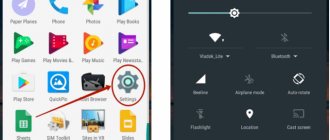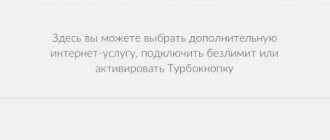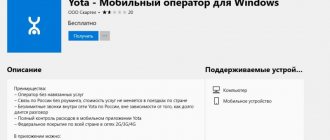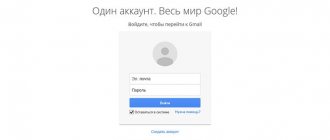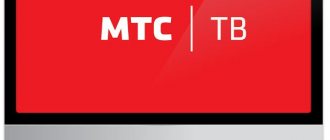In terms of the quality of hardware and assembly, Chinese manufacturers are already keeping pace with the world's giants. Yes, sometimes plastic is cheaper, the design is unimpressive, but there are no more crumbling panels, just as there are no millimeter gaps between body parts and terrible backlashes. But the software is still not always pleasing with its elaboration. Even the pure Android that manufacturers install is sometimes a little crooked. In such a situation, the question of how to install Android firmware on a smartphone without turning the device into a brick becomes very relevant.
When do you need to install Android from scratch?
- Failure of working software or its parts during operation;
- Buying a device with crooked firmware;
- OS update failed;
- A noticeable decrease in the speed of the system due to its overload with undeletable software and files;
- Purchasing a foreign, non-Russian device with global Chinese firmware.
All reasons come down to making the device faster and more functional. But for a successful flashing, you will have to carefully select the software and install it in accordance with the instructions. Any wrong step can permanently damage your smartphone or tablet.
QPST Flash Tool
And this is a complete utility, part of which is described above. It is recommended to be used by more experienced smartphone owners, otherwise there is a high probability of harming the Android smartphone and its software. The set includes the most necessary tools for managing and configuring the firmware. Use this software carefully and only according to the instructions.
The full QPST suite includes the following:
- QSPT Configuration;
- RF Calibration and TM Application;
- Software Download;
- RF NV Item Manager;
- EFS Explorer.
Advantages:
- variability of settings;
- many detailed and subtle parameters;
- Supports many smartphone models.
Flaws:
- difficulty to learn.
| Compatibility: | Any Qualcomm phones |
| License: | For free |
| Language: | English |
What you need to install Android
To install Android OS you will need a working version of the firmware. Look for it through search engines or on thematic portals such as 4pda. Read reviews about the chosen option, make sure it is stable and that it will suit your device type.
In addition, you will need:
- Personal computer, firmware will be uploaded through it.
- USB cable, make sure it fits tightly into the connector of your smartphone or tablet and computer; one short-term loss of contact can cost you your mobile device.
- Instructions, despite the fact that the general flashing algorithm is universal, each step is performed differently on different models. Before starting work, make sure that each step of the instructions is clear, study the intricacies of setting up for your smartphone or tablet.
- A backup copy of the firmware installed on the device. If something goes wrong during the work or the result is not satisfactory, you will have the opportunity to return to the original state.
- Smartphone driver on PC. Most often it is already there, but if the mobile device is not recognized by the computer, it is worth looking for drivers or updates for them. Start your search on the branded websites of the manufacturers of your model.
Use for flashing Windows OS version 7 and older. Assess the risk and reconsider the need before committing.
ODIN
ODIN software is a proprietary tool from Samsung for their smartphones. That is why the use of the software is limited. ODIN features include the following options:
- firmware for almost any Samsung;
- restoring access to blocked phones;
- unlocking the bootloader;
- the ability to flash the modem in case of problems with communication and the Internet.
If you own a Samsung device, be sure to read about the pros and cons of the software. It is highly likely that you will encounter the use of ODIN.
Advantages:
- restoration of “bricks”;
- installation of the latest OS versions;
- convenient interface and control.
Flaws:
- only suitable for
Easy update
To improve system performance and stability and add new features, complex actions are not always necessary. Manufacturers of mobile equipment regularly release updates for it. As a rule, smartphones or tablets check for their availability automatically and offer the user to update. But to check for an update yourself:
- Open settings.
- Select "Software Update".
- Click "Download and Install".
- Click Install if the button appears.
If an update is not required, the system will write that you are using the latest version of the software. Please refer to the additional information for the current version and security patch levels.
Also, in the software update settings, you can set the auto-download of new versions over Wi-Fi networks without asking for user permission.
ASUS Flash Tool
The next computer utility also has a narrow specialization. The ASUS Flash Tool program supports most Android models of the company of the same name. Through it you can install or roll back firmware to older versions, as well as restore data from backups. No other functions are provided. On the left side of the main window is the smartphone itself, and below it is a battery charge indicator. Make sure that the device is charged at least 50% before starting the firmware.
Advantages:
- Only ASUS phones are supported;
- automatic search for connected devices.
Flaws:
- few settings and options.
| Compatibility: | ASUS |
| License: | For free |
| Language: | English |
Install via PC
To fully change the firmware, you need to connect your mobile device to your PC via a USB cable. For installation you will need specialized software.
Install the software on your computer
Before you start working, install the necessary software, we offer 2 options:
- Fastboot – available separately or as part of the Android Software Development Kit. In order not to waste extra space on hdd/ssd, it is better to download separately.
- ADB (Android Debug Bridge) Run.
The process of downloading a new OS version through both programs is approximately the same, but Android Debug Bridge is simpler.
When the software is installed, check its functionality by:
- Connect your mobile device to your computer with a USB cable.
- Open the start menu on your computer.
- Enter the word “cmd.exe” in the “Find programs and files” column.
- Click
- Left-click on the cmd.exe file in the list that appears.
- To check if ADB is working, type “adb devices” and press Enter. The system should display several lines, one of which will indicate the data of the connected device. If you receive a message consisting of three lines and there is no information about connected devices among them, then adb is working, but does not see the smartphone or tablet.
- To check that Fastboot is working, first enter the command “cd ***” and press Enter, where instead of **, specify the directory with the installed program. Next, try entering the command “fastboot flash”. The system will display a message about waiting for the device to connect if it is not connected.
If you use ADB Run and not Fastboot, then to check the program you need to run its exe file, not cmd.exe. If you see a menu of 16 items on a white background, then the software is working.
Upload firmware to device
Move the firmware to the same directory as the Fastboot or ADB Run program file.
Fastboot
You will have to install the firmware via Fastboot from the command line using text commands. To open the command line, use the instructions from the previous section, namely points 1-5.
The specific algorithm for entering commands varies depending on the type of device. But the essence remains the same - you need to put the device into the desired operating mode, remove system locks, if any, and start flashing. For a list of commands for this, see Table 1.
Commands for flashing a smartphone or tablet
| Problem | Solution |
| You need to enter data loader mode | Enter the command “adb reboot bootloader”. |
| Need to install firmware | Enter the command “fastboot flash cache ****.img”. Instead of “****”, indicate the name of the image, which is located in the same folder with the software. Please be aware of letter case. If there is any discrepancy between the names, the system will notify you about it. |
| Need to reboot | Enter the command “fastboot reboot-bootloader” so that after turning on the mobile device will again enter a special mode for flashing. Enter the command “fastboot reboot” to return to normal operation of your smartphone or tablet after rebooting. |
| You need to unlock the data bootloader | Enter the command “fastboot oem unlock” or “fastboot flashing unlock” |
| You need to unlock the bootloader using the key | Enter the command “fastboot.exe -i 0x0fce oem unlock 0x****”. Replace "****" with the key value. The key is the bootloader unlock code obtained from the website of your smartphone. If there is no code, it is better not to unlock it this way, as the phone will turn into a brick without the required code. |
Remember to press Enter to confirm the action after entering each command.
Each of the above actions will immediately lead to responses from the mobile device system. Most commands will need to be confirmed on your smartphone or tablet. Follow the instructions on the device screens.
The advantage of this method is that it lacks an interface and various additional functions:
- minimizes the risk of software failure during flashing;
- makes the software as flexible as possible, you can find more commands for a wider range of needs.
But if working with the console is an unnecessary complication for you, try ADB Run. Its interface is minimalist, but it is there and you don’t have to enter long commands.
If Fastboot suits you, see how it works using a specific example in the video.
https://www.youtube.com/watch?v=0TaYH-Us6Pk
ADB Run
Fastboot is already included in the ADB Run package. In the program menu it is located at number 5, among other numbered actions.
The algorithm of actions is as follows:
- Press "5" and Enter. Make sure that next to the number 5 it says Fastboot.
- Press "3" and Enter. Make sure that next to the number 3 it says Recovery.
- Find and run the image file with the firmware through a simple explorer in the window that opens.
- Wait for the process to complete.
Everything is much simpler. As with the previous subsection, ADB Run software provides additional capabilities. For a general overview of the interface and other features, watch the video.
Update Recovery on your device
If the firmware becomes crooked or you don’t like something with a positive result, there will be no turning back. But this path can be created if you take care in advance to save a backup copy of the system.
The recovery mode in purchased phones allows you to return smartphones to factory settings and update them. To expand the functionality, you need to replace Recovery Mode with another one. An example of an available program is Clockworkmod Recovery (CWM).
With CWM you can additionally:
- just install third-party firmware;
- update the system;
- create backups;
- restore from backups;
- use mobile device management functions via ADB;
- reset to factory settings;
- reformat the hard drive.
Install CWM via Fastboot. For this:
- Download the CWM program image.
- Rename the image to recovery.img.
- Place the img file in the same directory as Fastboot.
- Connect your device to your computer.
- Run cmd.exe.
- Open the directory with fastboot with the command “cd ****”, instead of “****” enter the desired address. After entering, click
- Check the availability of the smartphone using “adb devices” and press Enter.
- Type "fastboot flash recovery recovery.img" and click
All you have to do is wait and check the R mode in action after the message about successful installation.
Back up your data
The Internet describes a dozen different ways to create a copy of the OS with all the settings and installed programs. This is convenient because during recovery you do not have to reinstall useful applications.
The easiest way is to make a backup using standard means of the mobile operating system. For this:
- Open Settings on your smartphone or tablet.
- Open the “System” or “Backup and Restore” section.
- Select "Data Backup".
- Select the copy source. Options may include cloud storage from Google, Yandex, Samsung... or a microSD card.
The main disadvantage is that only the data is copied, but not the entire firmware.
Copying via custom recovery
To make a backup version of the entire thing, use CWM's advanced custom recovery.
Enter Recovery mode. Read how to do this individually for your smartphone. As a rule, to do this you need to turn on the device and hold down the volume and power keys in a certain sequence.
Follow the instructions:
- Switch the items in the list that opens to “backup and restore”. To do this, use the volume keys.
- Press the Power key to select a list item.
- Find and select "Backup" just like you did with "backup and restore".
- Wait for the software to expire. 15 minutes is enough.
To prevent the device from unexpectedly turning off or interrupting due to lack of memory, leave 60% of the battery and 600-800 MB on it.
Copy via PC
If you need to upload a backup directly to your computer, the Flashboot program (flashboot.net) will help. Follow the instructions:
- Download and install the Flashboot program.
- Install the MTK driver if it is not there.
- Extract files with resolution txt and weg_l.bin from the firmware. Place them in a separate folder.
- Run Flashboot as administrator. To do this, right-click on the program file and select “Run as administrator.”
- In the window that opens, select scatter.txt.
- Go to the “Memory Test” tab.
- Check items 1 to 5.
- Turn off your mobile device.
- Click on the “Start” button in the program window on your computer.
- Connect your smartphone to your computer via USB connectors.
- When the reading process is complete, disconnect your smartphone or tablet.
- Copy the received data into a notepad and save.
- Uncheck the first item in the main Flashboot window.
- Open the Readback window.
- Click on the "Add" button
- Double click on the added line to edit.
- Specify where to save the backup.
- Come up with and enter a clear name for the backup copy.
- Change the Length column for sectors. In it you need to specify data from a document previously saved in a notepad.
- Click on the "OK" button.
- Reconnect your mobile device and wait until the copying process is complete. The ending will be accompanied by an information message on a green background.
As a result, you will receive a complete copy. If it is of particular importance, copy it and store it in several places in case the storage hard drives fail. You can also use cloud services.
LG Flash Tool
Another tool for working with LG devices. The application is distinguished by its ability to work with large files, as well as the ability to select the type of firmware. The procedure is quite simple: we connect the LG smartphone to the computer in bootloader mode, specify the path to the kdz file in the program and start the process.
For correct operation, you need to copy the firmware to the folder with the LG Flash Tool installed.
Advantages:
- convenience;
- fast device firmware
Flaws:
- no additional features;
- English language.
| Compatibility: | LG appliances |
| License: | For free |
| Language: | English |
Installing Android via custom recovery
To install Android, you will need CWM:
- Download the zip archive with the firmware file and place it on the SD card of your mobile device.
- Reboot your mobile device.
- Enter Recovery Mode.
- Select "install zip from sdcard". Use Volume buttons to move and Power button to select.
- Select the desired archive in Explorer.
- Confirm the action.
- Wait for the process to complete and click “Go back”.
- Select "reboot system now".
Make sure your device's battery is charged more than 60-70%.
Smart Phone Upgrade Tool
Another tool for working with Android devices on MediaTek processors. Software with the simplest possible interface, in which there are only a few buttons - specifying the path for the firmware file, updating the port and starting the operation. Therefore, the English interface language cannot even be considered a disadvantage.
For correct operation, you need to install on your computer a driver suitable for your smartphone. Most often, this tool is used when working with software for Highscreen devices. If you have such a phone, then give preference to either a universal flasher or this application.
Advantages:
- minimum set for firmware (suitable for beginners);
- ease of learning.
Flaws:
- there are no functions for recovery, formatting, backup, and so on.
| Compatibility: | MediaTek processors |
| License: | For free |
| Language: | English |
Flashing via ROM Manager
ROM Manager is a mobile application with which you can not only download new software, but also save the old one as a copy.
The main disadvantage of ROM Manager is that it requires root access. Obtaining superuser rights is a long, complex process. It will be different for each model and firmware.
If you have root, all you have to do is upload the firmware. All ROM Manager menu items are intellectually understandable - click on the button with the desired action, find the firmware file and wait.
Qualcomm Flash Image Loader
As the name suggests, the application for flashing Android firmware via a computer specializes only in smartphones based on a Qualcomm processor. If your device is one of them, then downloading the firmware will not be a problem. QFIL allows you to select and install the desired file in a couple of clicks.
The convenience of this software is its portability - just download the file to a flash drive to flash your friends’ smartphones or on a laptop in the absence of the Internet. The tool is part of the QPST Flash Tool, which is intended for experienced users and specialists in this field.
Advantages:
- portability;
- recording logs.
Flaws:
- English language.
| Compatibility: | Any Qualcomm phones |
| License: | For free |
| Language: | English |
How to return to the previous version of Android
The backup copy can be returned using various tools - third-party programs, custom recovery modes or mobile applications.
To do this via CMW:
- Reboot your device.
- Enter Recovery Mode.
- Switch the items in the list that opens to “backup and restore”. To do this, use the volume keys.
- Press the Power key to select a list item.
- Find and select "Restore" just like you did with "backup and restore".
- Select the required recovery software version.
- Wait for the software to expire. 15 minutes is enough.
ROM Manager also has a previously saved copy function. Click on the appropriate button and wait for the process to complete.
Qualcomm Smartphone Multi-Port Software Upgrade Tool
This flasher only works with Qualcomm processors. It differs from other applications for the computer in that it supports up to 18 devices inclusive with simultaneous firmware! Basically, QSSUT is used to work with Micromax or Ark devices. This software is not easy to set up or use. We do not recommend it for beginners.
Typically, such software is used by professionals who need quick installation of programs on a number of Android devices.
Advantages:
- flashes up to 18 devices simultaneously;
- there are instructions.
Flaws:
- multi-stage firmware procedure.
| Compatibility: | Any Qualcomm phones |
| License: | For free |
| Language: | English |
If something went wrong
If something went wrong while flashing the firmware, try resetting the device to factory settings via Recovery Mode.
If it doesn't work, try flashing the device again to the factory OS. To do this, connect it to your computer and use Flashtool or ADB Run. Look for factory firmware on specialized portals.
Reflashing is a responsible process that can be quick and uncomplicated. The main thing is to do everything exactly according to the instructions with a charged battery.
3/5 — (2 votes)
SP FlashTool
The following is a universal program for flashing Android firmware via a computer, which can be downloaded using the provided link. Smart Phones Flash Tool is designed to work with devices based on MediaTek processors. Although solutions from MTK are considered weaker than competitors, they are also widespread on the market.
Because of this, this utility has become quite popular. The software adds additional functionality and is easy to learn. If you are the owner of a smartphone with a MediaTek chip and like to configure the OS yourself, then SP FlashTool will be one of the main assistants in this matter.
The wide distribution of the program has led to the fact that users can quickly find a solution online to any problem that arises when flashing firmware using SP FlashTool. With the help of the utility, it will be possible to bring back to life even a “brick” that could not be restored by other means.
To flash a device with a MediaTek processor, you need to go to the “Download” tab and specify the path to the folder on your hard drive where the files are stored. You also need to specify the location of the scatter file. After that, connect your phone to your PC and click on “Download” on the top panel. These are all the actions that are required from the user to configure the SP Flash Tool.
A scatter file is a description of the sections and structure of the firmware, which is perceived by the SP Flash Tool program.
Additional software functionality:
- memory testing;
- formatting or recovery;
- connection and download settings.
There is a special version of the SP Flash Tool MOD program, in which the interface is completely translated into Russian.
Advantages:
- performance;
- simple interface;
- a bunch of additional options;
- regular software updates.
Flaws:
- English language;
- only for
| Compatibility: | MTK processors |
| License: | For free |
| Language: | English |
Why is it good
This OS has a number of advantages. The main ones are:
- ease of use – the system is equipped with a QWERTY keyboard, which is comfortable and familiar to use, and you can choose any other among free and paid applications;
- the speed of the device - the gadget instantly responds to commands and completes the assigned tasks without freezing or other troubles;
- a huge range of applications and games - most of them are free, in addition, access to all Google products is open;
- there is no prohibition on installing various applications and add-ons;
- there is no need to install additional programs to access the device’s memory - to do this you need to connect to your computer using USB.
History of appearance
Today there are many devices that run on the Android platform. This operating system is designed for smartphones and tablets, watches and e-readers, game consoles and even Google glasses . Perhaps TVs and cars with Android support will appear soon.
The history of the creation of the OS began back in 2003. At that time, a small organization called Android inc was founded. Its founders were Rich Miner, Chris White, Andy Rubin and Nick Sears. Even then, some developments were underway that were planned to be implemented in the new operating system. The company carried out its activities in the strictest secrecy.
Soon the organization ran out of money, and there were no significant achievements in OS development. Due to the lack of results, investors could not be attracted. After a while, Google became interested in the development. In 2005, the company became the property of the search giant.
After this, the Open Handset Alliance Corporation was founded. It includes leading manufacturers of mobile devices. The Android platform was first introduced in 2007. As you know, it is based on the Linux kernel. The first version of this operating system was released in 2008.
LineageOS
LineageOS is the same custom ROM that was launched as CyanogenMod. Back in the fall of 2021, Cyanogen Inc. announced that it was ceasing development and shutting down the infrastructure behind the project.
Since then, the developer community has supported the project, but under the name LineageOS. Built on top of Google's AOSP code and adding its own code to it, LineageOS runs as a standalone ROM.
It has the largest development team under its name and officially supports over 190 devices. The ROM contains basic yet useful features that include but are not limited to customizing the status bar, changing the overall theme, editing the navigation bar, and more.
While Google's AOSP is raw, LineageOS gives a feeling of customization while maintaining stability. The ROM offers a build for Android Marshmallow (6.x) and Nougat (7.x), with support for Oreo (8.0) coming soon. The list of officially supported devices also includes offers from Samsung, HTC, Motorola, LG, Xiaomi, OnePlus and others.
Pros:
- Based on Android AOSP
- Supports existing devices
- Stable and usable
Minuses:
- Depends on Google Play Services apps
Visit the website
KaiOS
KaiOS is on the verge of becoming one of the largest mobile operating systems in the world, and chances are you've never heard of it. KaiOS is designed for ultra-low-end devices that usually come with low-cost hardware.
Currently, you can find the KaiOS operating system in the Nokia Banana ($75) and most Reliance Jio phones sold in India. KaiOS is basically a web operating system that uses applications developed on the HTML 5 web platform.
Google has launched its Android Go program for the ultra-budget market, KaiOS is still ahead, at least as far as the Indian market is concerned. I can also hope that once KaiOS takes over the ultra-low-end smartphone market, developers will continue to challenge Android's authority.
You should keep an eye on this as KaiOS has great potential to become a worthy alternative to Android.
Pros:
- Light OS
- Supports web applications
- Constantly updated
Minuses:
- Not ready for the mainstream Android smartphone market
Visit the website
Tizen OS
Among all the upcoming mobile operating systems, Tizen gained the most fame thanks to the support of Samsung. Tizen was born after Nokia decided to stop developing Meego, an operating system developed by Nokia and Intel. Intel moved to Samsung and partnered to bring Meego back to life as Tizen OS.
Although Tizen is similar to Samsung's TouchWiz Android skin, it is quite different. The operating system works basically like Android, but there are plenty of gestures for intuitive interaction. Tizen OS is an HTML5 operating system that should make it easier for developers to develop applications.
Although Tizen failed to attract much attention from developers and users, Samsung's participation caught people's attention. Samsung has already released quite a few devices running the OS, including smartphones and various Gear devices, so we know the South Korean giant is really serious about it.
In fact, all of its flagship watches, including the Gear S4 and Galaxy Watch, run on the Tizen operating system. After seeing Huawei's plight, I have no doubt that Samsung will take Tizen OS more seriously and we'll see something good soon. This is one of the promising Android alternatives.
Pros:
- Excellent HTML5 support
- Intuitive Gestures
Minuses:
- Minor support for third party applications.
Visit the website
FastbootFlasher
This tool is an automatic script for a computer that can flash your Android device without formatting or returning to the initial settings. Works in tandem with ADB Run if you need to restore from a data backup.
The script is constantly updated and updated with new functions. At the moment, FastbootFlasher can update smartphones via Fastboot, via Sideload, install firmware from the server, roll back Android versions and has a number of other options.
Advantages:
- has many functions;
- Russian interface;
- Possibility of flashing without data loss.
Flaws:
- difficulty in setting up.
| Compatibility: | Any devices |
| License: | For free |
| Language: | Russian |
iOS
Android and iOS have been competing with each other for what seems like an eternity. Android and iOS both enjoy large user bases. Google has volumes, Apple has profits. And while Apple will never share iOS with any other company, it is currently Android's biggest competitor in the market.
Android and iOS constantly borrow features from each other, which is one of the reasons why both operating systems are so feature-rich. Despite their similarities, iOS has its own unique interface and features.
iOS has a single interface for all applications and, unlike Android, smooth animations, exclusive applications and regular updates. Also no viruses and possibly better quality third party apps. On iOS you also get the full suite of Google apps, while you won't find most Apple apps on Android.
Pros:
- Beautiful interface
- Smooth operation
- Regular updates
- Excellent application quality
Minuses:
- Closed OS
- Devices are expensive
Visit the website