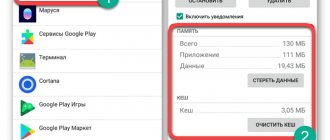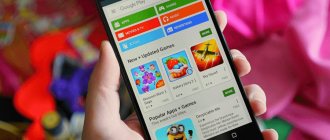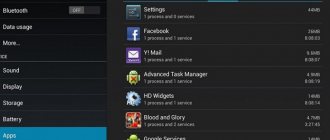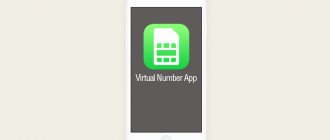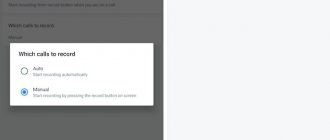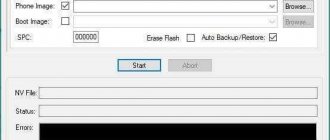Surely many have noticed how over time the amount of free memory on any Android device decreases, even if we do not install new applications. This is due to the fact that any program uses caching. In simple words, caching is a process in which an application creates a special buffer of data. The program often uses this buffer when working in the future, which allows it not to constantly load various data, for example, from the network. The necessary information is simply placed in the internal storage as a file.
The cache file itself can be safely deleted - this will not harm the program in any way or impair its performance. Except that it may take much longer to start after this. This technology is used not only in applications, but also in databases (reduces delays during access to any cells), on the Internet (acceleration of receiving content from servers and faster exchange of information) and more.
What is cache and when should it be cleared?
The cache in a smartphone is files downloaded by a specific application for its further functioning. Cache allows you to open some pages faster in the browser, since they are already loaded into the device’s memory, and also does not waste time loading temporary files in the game.
In simple terms, cache is what allows a smartphone to perform faster in certain situations. If there is a cache, the system does not waste precious seconds, instantly loading pages with thumbnails for songs, photos, videos and other files.
Despite the undeniable benefits of the cache, it needs to be cleared periodically. Typically, this happens for the following reasons:
- lack of free space in memory;
- application lags;
- deleting browser search history and other confidential information.
Do not confuse clearing the cache with clearing data. These are two different operations. Deleting the cache does not mean that your account in the application or photos and videos from the Android phone's memory will disappear.
As you can see, clearing the cache is a very important procedure that helps solve many problems associated with the operation of a mobile device. Experts recommend carrying out such an operation at least once a month. We’ll talk further about what will happen if you don’t follow the recommendations.
Why delete cache on Android
It would seem, why clean them if they speed up the operation of the smartphone? The fact is that in addition to this advantage, there is one significant drawback. Over time, they accumulate, there are more and more of them, therefore, the amount of free space on the smartphone decreases. Some programs can completely clog your Android device.
The problem is that most applications create these files, some of them weigh a lot. Over time, the software no longer needs them, but the cache remains in the phone's memory.
To better understand how cache files work, consider the following examples. If 20 applications are installed on the device, which the owner regularly uses, then over time the cache size in total will be equal to 5-6 gigabytes, and sometimes more. Later the software is updated. Programs change the way they work. Consequently, new information carriers are created. However, the old ones are not going away. It's like a snowball that rolls down and grows.
What happens if you don't clear the cache periodically?
The importance of clearing the cache for many people will remain a useless operation if we do not talk about the consequences of refusing to delete temporary files.
Firstly, without clearing the cache, some applications will sooner or later start to lag. Without periodically clearing the cache, they will become full of temporary files and simply will not work as stably as before. Performing the operation completely solves this problem, due to which the user ceases to experience discomfort when interacting with the device.
Secondly, failure to clean will result in the internal storage becoming full. Initially, a couple of application files may not seem to take up much space. But when quite a lot of such cache accumulates, and several dozen programs are installed on the phone, the process of deleting unnecessary information begins to look completely different.
Let's say you have no problems with the amount of memory in the internal storage, and are even ready to give it entirely to cache storage. However, when less than 25% of the memory remains inside the smartphone, it gradually begins to slow down, and crashes become noticeable in some applications.
Of course, every owner of a mobile device is interested in ensuring that it works stably and without complaints for as long as possible. Therefore, it is impossible to do without deleting temporary files.
Clearing hidden files
Some applications, for example, VKontakte or Telegram, can create their own folders on the phone to store downloaded files. Other apps download their pictures to your phone to speed up the reloading of their interface (for example, Viber stores photos of users you've chatted with). Even native photo storage applications can create thumbnails of them and take up disk space. However, this multimedia data will not be visible in the Gallery.
Therefore, to delete them we go to the My Files . There you will additionally need to open the “ Device Memory ” section. Now check all application folders for hidden files. This way you can manually get rid of unnecessary files and clean up your phone’s memory.
How to clear the cache using built-in tools
The Android operating system has all the necessary tools to ensure that the smartphone always functions without lags or freezes. But for this, the user himself must make a little effort. In particular, to clear the cache.
Depending on the OS version, deleting temporary files occurs differently. Let's say you have Android 6 or 7 installed. These are already quite old operating systems, but they have one undeniable advantage - the ability to delete the cache of all applications with one touch.
Also, the one-time cleaning function is available on skins that smartphone manufacturers apply to the Android OS. On bare Android, the option disappeared after the update in 2021.
To perform the operation you will need:
- Open device settings.
- Go to the “Memory” or “Storage” section.
- Click on the “Cache” column.
- Confirm cleaning.
In just 4 steps you will be able to get rid of all the unnecessary files stuck in your smartphone’s memory. The operation will only take a couple of minutes to complete. Despite the fact that in the new generation of Android clearing the cache in this way is not available, you can do the same, but through a special pre-installed application. We will tell you more about this procedure in the corresponding paragraph of the material.
In the meantime, let's look at a way to delete temporary files on the new generation of Android OS. In this case, you will have to clear the cache of each application yourself using the following instructions:
- Open settings.
- Go to the "Applications" section.
- Select the desired program.
- Click the “Clear cache” button.
The same should be done with all other programs installed on the phone. This way you will avoid problems with operation and prevent the internal storage from becoming full.
Using special applications
To get rid of excess junk on your phone, you can use a special application, if, of course, the disk space allows you to download it. So, Google Play believes that the best solution for this is CCleaner. It not only removes the cache, but also optimizes the operation of the entire system as a whole.
But this miracle utility also has worthy analogues. Enter “Cache Cleaner” or “Phone Cleaner” in the search bar, and the store will present you with several similar applications to solve problems with the internal memory of the phone.
Clearing the cache of applications from the smartphone manufacturer
Although the latest versions of Android do not provide an instant cache clearing feature, the user does not have to clear each application individually. For these purposes, special software has been developed from the smartphone manufacturer. As a rule, it is already integrated into the operating system, so the device owner does not have to download anything additional.
On most smartphones, the program for deleting temporary files has a short and clear name “Cleaning”. Its shortcut can be found on the desktop, in the application menu, or in settings. The program is easy to use and even a beginner can figure out how it functions.
Since all such programs work the same way, let’s consider the procedure for deleting the cache using the example of “Cleaning” from Xiaomi. Having opened the application, we are immediately prompted to delete unnecessary files. After pressing the cleaning button, the device begins scanning, and then the smartphone offers the data that can be deleted without harm to the smartphone.
The user has the right to uncheck those files that he wants to keep. Then press the “Cleaning” button again and the operation begins. In just a few seconds, the entire cache will be deleted from memory.
In addition to the cache deletion function, the Cleanup program has a number of other functions that allow you, for example, to get rid of unused apk files.
Third party apps to clear cache
Google Play has a lot of programs that can replace the standard “Cleaning” application from the smartphone manufacturer. Such software is free and can completely rid the owner of a mobile device of unnecessary files and cache.
To find the best option, we suggest using the Google Play search bar. And if you don’t have time to search for a suitable program, it is recommended to pay attention to CCleaner.
The program works according to the same logic as the preinstalled “Cleaning”. First, a full scan of the device is performed, and then the owner is asked to select those files that he does not need. And after clicking the “Delete” button, all unnecessary data disappears from the gadget’s memory.
Clearing Dalvik cache in Recovery mode
In order to perform Wipe Dalvick Cache, you need to go to the Recovery menu. To enter Recovery mode, find out the key combination suitable for your device, because the keys may be different.
Typically, you use two keys simultaneously: volume up/down and smartphone on/off.
I tell you how it works on my phones.
- Turn off your smartphone.
- Enter Recovery Mode by pressing the appropriate keys on your mobile device.
- Using the Volume Down key, go to the “Wipe cache partition” item.
- Press the smartphone's power key to confirm deleting the Dalvik cache. Another option to confirm the removal of Dalvik cache: press the volume up key.
- A message indicating that the cache has been cleared will appear at the bottom of the screen.
- Then select “Reboot system now” to exit Recovery mode: press the power key of the smartphone or the volume up key.
- The smartphone will start in normal mode.
Attention! Do not confuse this with the “Wipe data/factory reset” item, otherwise all data will be deleted from the smartphone and the device will be reset to its original state.
Manual cache clearing
This method is difficult to recommend to anyone because it is extremely inconvenient. The operating system has already provided all the necessary resources to delete the cache. But, if you don’t trust the software, you can handle the task yourself.
To do this, you will have to manually open the folders through Explorer that are responsible for storing files of individual applications. The “Cache” directory may be located here, where the cache itself is located. You can safely get rid of such a folder by clicking the standard “Delete” button.
But sometimes the cache is not placed in a separate directory, but lies together with all the important program files. In this case, it is quite difficult to determine which data is redundant.
Factory reset
An alternative to clearing the cache is often called resetting the smartphone to factory settings. This is a more radical procedure that leads to the deletion of absolutely all files from the smartphone’s memory. Photos, videos, and account information disappear.
Of course, applications are also removed from the internal storage. At the end, the user receives a naked smartphone with an interface like out of the box. After completing the operation, you have to reinstall all applications and download files.
To avoid losing important information, be sure to create a backup copy before resetting.
Why then is such a procedure necessary? And everything is very simple. Only resetting the settings allows you to solve all the problems associated with the unstable functioning of the system. In addition, all manufacturers recommend performing the operation before installing a new firmware version.
To reset you need:
- Open settings.
- Go to the “System” section.
- Select "Reset".
- Click the “Reset to factory settings” button.
Please note that depending on the brand of smartphone and version of its operating system, menu items may have different names.
What is caching
Caching
- this is the storage of temporary files of applications (games, browsers, services and others) that contain relevant information. This increases the speed of the application and reduces its loading time. A striking example of such an application is YouTube. It stores video thumbnails, viewing history, saved video fragments.
How is caching useful? It saves time, since the speed and quality of the Internet are not the same everywhere. What harm does it do? When too much data is uploaded to the phone's memory, there is little space left. This slows down the smartphone.