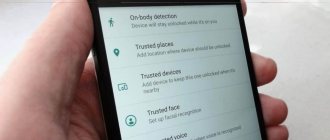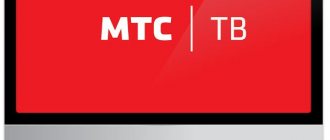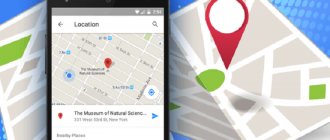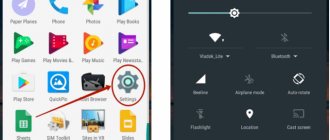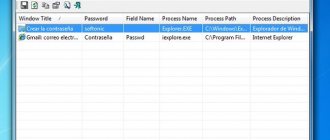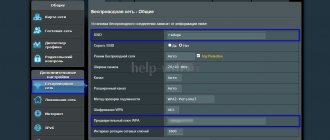The developers of modern cellular devices have carefully thought through the issue of personal data security. To do this, it is possible to set a PIN code, a text password, as well as unlock using a fingerprint or voice. Not many people know how this is done in practice, so I want to devote today’s article to the question of how to set a password on your phone.
Although I would like to note that this is not a complete list of capabilities that a mobile device is capable of.
You can hide your information using a password, we will see how to do this below. Another effective way to preserve data is destruction.
For example, you can clear your browser history so that no one can use it.
How to set a password on an Android phone
Each smartphone's settings menu is slightly different. However, the sequence of actions remains the same, since all developers try to get closer to universality.
This is necessary so that users of various models do not waste time searching for algorithms designed specifically for their phone.
First of all, open the settings.
To do this, on the main screen of the device, find a shortcut in the form of a gear and tap on it.
This will show a list of everything that can be configured in our phone.
We need to find the “Security” item. Unlike the phone model, it can be interpreted differently.
For example, I came across a title like “Lock Screen and Security.”
Click on the item called “Screen Lock”. The image above shows an example of how to lock a phone using a pattern.
If you have previously set a password on your device, you will need to enter it again to get to this settings section. If not, then before use you will need to choose how the screen will be locked.
Now I would like to tell you in more detail how all three methods of locking the screen differ from each other:
- Unlocking using a pattern key will only happen when the dots are connected in a certain sequence.
- The phone user pre-sets a numeric value as a PIN code, which can consist of at least 4 digits.
- Unlike the previous point, using a password as a blocker can have an arbitrary number of symbols and letters.
Once you have decided how you will save your data from prying eyes, you need to enter the password in the appropriate line and click “Continue”.
The system will ask for the password again. We carefully repeat it in the window that opens and tap on the “Ok” button. The result will be the set password.
Now, without knowing the correct code, it will be impossible to log into your device.
Continuation
After the process is completed, the system allows you to make additional settings. This will include:
- If your smartphone is equipped with a fingerprint scanner, you can set up login to the device by placing your finger on it.
- You can set an automatic locking time, after which the device will be locked.
- Setting the lock using the power button, which is usually located on the side of the device.
- Using the Smart Lock function, which allows you to configure various scenarios of actions in which the lock will not be performed.
System Security Settings
To ensure the security of an Android OS smartphone, three protection methods are provided - password, pattern key and digital code. The user chooses any of them at his own discretion. In addition, there are additional options to prevent unwanted intrusion on the device. You can customize your security using one of the basic phone security methods, or combine it with several additional privacy tools, thereby increasing the level of Android security. To do this you need:
- Go to settings.
- Open the blocking section.
- Click on the “Device Protection” panel.
- Choose one of three security methods.
- Create a defensive combination.
The password must contain from 4 to 16 characters - letters, numbers and special characters (sharp, dash, quotes, etc.). For example, you can create a combination from a memorable phrase by taking from it the first letters of each word and adding special characters to them.
The PIN code is composed exclusively of numbers. The combination consists of 4 to 9 numbers.
A graphic key is a pattern created from interconnected dots in a specially specified sequence. The beginning and end of the drawing should not be connected. Also, all points cannot intersect.
The created combination should be repeated twice. Now, to log into the device you will need to enter a password, code or key, depending on which security method was selected and configured.
We recommend: Pedometer in your smartphone
How to set up Smart Lock
This phone feature allows you to use your phone more conveniently. It allows you to specify scenarios in which the screen will not be locked.
These include:
- Recognizing your owner using your phone camera. Although this function is much more modest than that of Apple. But if yours is not assigned the highest degree of secrecy. That function is not even bad.
- Devices that will be given a special trusted relationship when connected via Bluetooth. In this case, the screen will remain unlocked. For example, this can be applied when using a Hands free headset. We won't have to constantly unlock the phone.
- Voice recognition of the owner. The idea is that by saying the phrase “OK Google.” The phone will come out of hibernation and enter working state. Of course, there are some minor flaws in this feature. She often responds to someone else's voice.
- Choosing a safe place. For me this is the most interesting feature. We enable geolocation and indicate the places where the phone should be unlocked. They are the ones who will be safe for us.
What to do if you forgot your lock code
If you can't remember your lock password, you can try to recover it using your Google Account. But this is only possible if the device has previously been synchronized with Google services, which is described in detail in this article.
Also, as a last resort, you can reset the device to factory settings. After this, the screen lock will disappear, but please note that all data from the internal memory will be deleted.
For especially forgetful people, we recommend using the “Safe” application, which will help you keep important information confidential.
Problems that we may encounter during our work
Any sequence of actions may be accompanied by failures and problems. Setting a password on your phone is no exception. And this can confuse an incompetent person.
The most difficult and common problem. It is impossible to unlock the phone after entering the password. The phone blocks our actions, despite the correct password being entered.
To solve this unexpected problem, there are several solutions.
To get started, try:
- Turn off or temporarily completely remove the installed VPN;
- Disable developer rights. Or on some devices they are called administrator rights.
- Remove all previously installed certificates.
- We return the settings to factory settings.
If none of the above actions lead to a successful result. This is to avoid permanent breakdown of the phone.
I advise you to contact a repair service.
Interesting about smartphone locking
1. Specify/come up with only a code word that you can remember; if possible, write it down somewhere so as not to forget.
2. Fill in complete information: phone number, email, and a backup email in your Google and Apple accounts, just in case. So that if you suddenly forget your login details, you can restore access to your phone.
3. It is better to use several security methods, for example, a code and a fingerprint. This will make it much more convenient to use the device.
4. If you want the device to be locked under certain circumstances, for example, if you are at home, then use the Smart Lock function on Android. The function is located there, in the “Security” section.
5. If you want to password protect certain programs or games in Android, we will look at how to do this in detail and with explanatory pictures in the material - how to set a password for an application on Android.
6. You can also use third-party applications to block the Android system. But remember that it is still better to use the methods built into the system to block a smartphone/tablet.
Finally
These were all the ways to protect your device. Choose only high-quality codes and it is advisable to always set up synchronization with the cloud so that the data is always safe.
tell friends
Similar posts How to change the password on iPhone: instructions
How to remove the lock screen on an Android phone
How to set a password for an application on an Android phone
How to set a password for an application on iPhone - solution
Comments - 0:
Installing a graphic key.
Another way to secure your gadget is to install a pattern key. This method is quite convenient to use, since you need to select a pattern as a password. Its disadvantage is that with standard 9 points, this method provides 389,122 combinations, which today is not so much.
Select "Pattern Key".
The minimum requirement is to connect 4 points.
Please re-enter.
How to change your lock screen pattern
A digital password is not the only option. If you don’t want to remember a combination of numbers, and biometric locking is not available for your device, you should use a pattern key.
This type of lock works as follows: instead of a password entry field, a square of nine dots will appear on the start screen. By connecting them in a certain sequence, you can depict a geometric figure or any pattern. This will be the key to unlock.
To set or change your lock screen pattern, you need to:
- Go to “Settings”.
- Click on the “Security” option.
- Next, select the “Lock Screen” option.
- If a picture password is already set, draw the existing key.
- After that, select the “Pattern Key” option.
- A menu with dots will appear on the screen. You can draw any drawing in the desired sequence.
- You will be asked to confirm the new key by displaying it again.
How to change screen lock type
If necessary, the user can always not only change the password to a new one, but also completely change the type of screen lock. There are no restrictions for the change, and the procedure is quite simple:
- Go to Settings again and then to the Security section.
- Click "Lock Screen" and enter your existing key.
- After that, select any of the available blocking options.
- Once the selection is made, follow the further instructions.
What is a display lock on Android and what is it used for?
Locking the touchscreen on a smartphone limits access to the device by unauthorized persons. This function has several features, each of which deserves special attention:
- preventing accidental taps on the screen while carrying the phone in your pocket. At the same time, a person will protect himself from numerous clicks on the display, which can cause the device to break down;
- inability to save information when resetting settings. If a smartphone falls into the hands of criminals, they will be able to unlock it only by completely formatting the data;
- prevents unauthorized access by close friends or relatives.
Smartphone display in locked state
Note! The screen lock feature is also useful for people who have small children.
Face recognition as a phone/tablet unlocker.
This method, it would seem, will be a standard and it is almost impossible to hack it, since all faces, like fingerprints, are unique. But bypassing such unlocking is quite simple; to do this, you need to have a photo of the owner of the mobile device, and today almost any photo can be obtained from social networks, Instagram and other services. There are variations using the face and voice, but such a combination also does not complicate the hacking process much. Plus, you must not forget that you may find yourself in a dark room or in a place where it will be extremely inconvenient to bring the gadget to your face.
Advantages and disadvantages of password locking
Next, let's look at what advantages and disadvantages you will get by installing a lock on your phone.
Advantages and disadvantages
Advantages:
You will protect your personal information from strangers;
Security features are available on all devices;
If necessary, you can quickly transfer the key to another person.
Flaws:
The password must be entered every time you use your smartphone;
The combination must be constantly kept in mind so as not to forget it;
To unlock a biometric key, you need to unlock it yourself before giving the device to another person;
If the device is lost, an attacker can easily bypass the blocking.
What is a phone PIN code for?
The answer is a little banal. The PIN code of your phone is needed to keep it safe and so that no one has access to the contents of your gadget.
It is also needed so that you can activate the face or fingerprint unlock system. Before setting them up, you will need to set a PIN code (or another type of password). This is needed in case the biometric unlocking method does not work. For example, you cut your finger.
A pin code, as a backup means of unlocking, is now a lifesaver during the coronavirus pandemic. When you leave home wearing a mask, you don’t want to take it off every time to unlock your smartphone. And in winter or during sports, it may be inconvenient to use the fingerprint scanner. I have a combo in the summer when I’m riding a motorcycle and stop to read a text message. Gloves with Kevlar thread work with the touch screen, but cover prints. And the helmet covers the face.
Applications for setting a password
Almost all of the problems described above can be solved by setting a password for individual functions of the phone and applications installed on it. To do this, you just need to download a special program from Google Play (for Android) or App Store (for iOS) to your device.
There are a great many such programs. The most popular ones for Android phones are AppLock , Smart AppLock or AppLock 2 , for iOS - Applocker and iProtect . All of them allow you to restrict outsiders' access to certain functions or applications on your device.
Additionally, many of these apps have a password recovery feature. In case you forget your password, the application will either send it to you by email or show it after answering your security question.
If you want to use a graphic key instead of a numerical-alphabetic password, you can choose an application with a large number of dots (16 or more dots instead of the standard 9, for example, Smart AppLock for Android has 144 dots), which will complicate the selection of the key for an attacker.
There are paid and free applications. If you choose free, you will have to put up with advertising, which can be very intrusive.