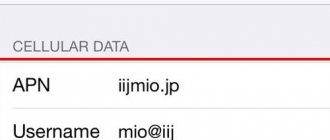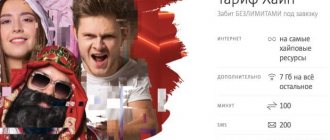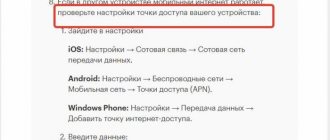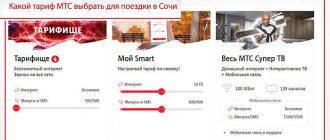My MTS is a free mobile application for existing subscribers of the company which has such features as replenishing the balance, informing about the balance of Internet traffic, balance and bonuses, information about your current tariff, connecting paid and free services, viewing current services, viewing PIN and PUK codes , account setup and much more.
It should be noted that the application is pleasant not only from a design point of view, but also from a use point of view.
How to download and install the My MTS application?
For convenience, follow the links below from your mobile device.
- Download for Android on Google Play – https://apps.apple.com/by/app/moj-mts/id979883510
- Download for iOS in the AppStore - https://play.google.com/store/apps/details?id=by.mts.client
*The following examples in the form of screenshots and descriptions will be demonstrated on the iOS (Apple) platform.
Installing the application
To download, go to the AppStore and click on the search icon at the bottom right to enter the request “My MTS”. Click the “Find” button.
For automatic download and installation, click “GET”.
To go to the application, click on the “OPEN” button or from the desktop of your smartphone, click on the program icon.
Main sections
After logging into My MTS, you will see the main categories, which are systematized and have an intuitive user interface. The functionality of the application is divided into the following points:
Invoice and payment . Full control over financial transactions on the subscriber’s personal account. Here you can detail your account, top it up and set up automatic payments with a bank card linked.
Internet . Almost every MTS tariff has a certain number of prepaid gigabytes of Internet traffic, the balance of which can be found in this section. Manage Internet packages directly from the application, order additional gigabytes of traffic at competitive prices.
MTS tariffs. Detailed information about the current tariff plan, all conditions and connected services with an indication of cost. Here you can easily change the tariff for MTS Smart, Hype, Unlimited, Super MTS and any other!
Services. The most useful section, which is recommended to visit first. A complete list of active services and their costs will be displayed here. It often happens that the subscriber does not even know about them, and money is constantly debited from the account. You can configure connection or disconnection using the convenient “On” slider. /Off.”
When traveling (roaming). A useful section for those who spend money rationally. Specially developed packages of services and options for subscribers who are in international roaming. Find out how to activate roaming on MTS on favorable terms when traveling around Russia and abroad.
MTS Bonus . The loyalty program allows you to participate in competitions, earn points and exchange them for valuable gifts directly in your personal account from your mobile phone.
Present.
Entertainment . The name speaks for itself, please note that many of the available services are paid.
Online store . All products available on the official website are now in the application. Ordering and delivery are much easier and faster.
MTS showrooms . Addresses of mobile operator representative offices.
Connection quality.
Support . If you have any questions, you can always count on highly qualified staff support. To do this, go to this section and fill out the application form. The answer will be sent by email.
MTS applications . In addition to the main one, the company offers all subscribers additional applications, which can be found in this section.
Without a doubt, the company is developing rapidly and maintains a leading position in the cellular communications market. You can always influence the quality of service and improve the service with your own feedback or comments on the topic.
Registration in the My MTS application?
To register, click on the “Login” button.
Then, under the form, follow the link “How to set a password?”.
To register, be sure to turn off Wi-Fi.
Enter your phone number, password from 4 to 10 characters, and click on the “Register” button.
If registration is successful, you will see a corresponding message and will automatically go to the main page.
*If you have previously set a password for logging into your personal account, then simply enter your phone number and this password.
Installing the application from the official website mts.ru
If for some reason you cannot enter the application store, then download the My MTS program from the operator’s official website. For this:
- Visit the website https://mymts.ru/.
- Go to the section for individuals.
- Click on the "Mobile" category.
- On the page that opens, go to the section.
- Information about the My MTS application will open.
- To download, click the appropriate “Install” button.
Description of application pages (screens)
Main screen
Information available on the main screen:
- account balance;
- remaining MB in modem mode;
- remaining free minutes;
- current tariff plan;
- link to view connected services;
- number of MTS Bonus points;
- menu icon;
- link to replenish your account.
The menu contains the available sections of the program.
Finance
The section provides information about the balance, calculation method and amount due until the 25th of the current (next) month. In the additional menu you can view the latest debits, pay for services from your MTS balance, and order details.
Order and see details of calls and other costs for your number.
Rates
In tariffs you can see your current tariff plan, as well as other tariffs for change. In the menu they are conveniently grouped by purpose:
- for smartphone;
- for calls;
- for the Internet;
- for special occasions;
- corporate.
Stock
In promotions, MTS provides favorable conditions for the use of services or the purchase of equipment. You can also get discounts on products using promotional codes.
Internet
View information about your consumption and the cost of traffic, connect to an additional Internet service, activate a low-limit or activate the Turbo button.
Services
View connected services, the ability to disable and connect additional ones.
MTS Bonus
The ability to use accumulative points to top up your account in the form of additional minutes, Internet traffic, and personal account balance.
In the gift catalog you can choose:
- packages of minutes on MTS;
- packages of minutes to other networks;
- SMS packages;
- Internet packages;
- communication services, etc.;
How to use points (MTS Bonus), and what services can they be spent on?
News
A list of MTS company news in which you will learn about discounts, sales, price reductions, promotions, etc.
Roaming
Connection, cost of tariffs by country, SMS roaming, Internet and calls in roaming.
Communication salons
MTS communication stores and partner centers on the map with addresses and contact numbers
The application allows you to view it on a map, as well as search by city, address or metro.
Application interface
Home page
The main page contains the following information:
- menu
- current balance
- your phone number
- balances of free MB (megabytes) and minutes
- popular categories (sections)
- link to go to the online store
The menu contains all sections of the application.
Tariffs page
On it you can find out your current tariff, cost in Belarusian rubles per month, details. It is possible to switch to another tariff plan.
Details of your current tariff.
Finance page
In this section you can find out your balance, payment method (credit, advance), top up your account, view recent debits, order details, payment history, pay for services from your MTS balance and share your balance.
Latest write-offs
View the latest balance debits.
Order details
There are 2 options for detailing: detailed balance report and detailing of conversations.
The detailed report is free. In the second step, we indicate your email address and the report format PDF or HTML. Click the “Order” button. The detailing period is one month.
Conversation detailing is a paid service. The cost of the report per day is 0.08 rubles. You can select the period. Specify your email, report format and click on the “Order” button.
payment history
Displays your balance replenishment for a certain period. It is possible to select periods: week, month, 6 months, specify the period.
Share balance
A convenient function to send money to another subscriber. It is enough to indicate the transfer amount and the mobile number where you want to send.
In the second step, we check the correctness of the entered data and click the “Confirm” button.
Promotions page
Contains a list of profitable offers from MTS. Offers are divided into categories: special offer, equipment, mobile communications, mobile Internet, home Internet.
Internet page
Displays your current balance in megabytes, the balance in excess of your traffic (open Internet), and the ability to check the connection speed from your current geolocation.
Checking incoming and outgoing Internet speed.
Services page
The page shows all connected services connected to your tariff plan, including paid ones.
News page
If you want to keep up to date with company events, you can check out the news section. As a rule, not only events are published there, but also promotions, discounts, installment plans and much more.
Roaming page
If you're about to travel, it's time to think about the connections you'll need along the way. In the section you can activate roaming after familiarizing yourself with the tariffs. Internet roaming is also available.
MTS Applications page
The page presents applications from MTS.
Support Page
This section was created to support the company's subscribers. Through it, you can contact the operator by calling the contact center, get an online consultation, report an error, or go to the company’s social networks.
Cost control and detailing
Users of the Personal Account can always be aware of their expenses and see in real time the status of the remaining traffic, minutes and SMS. In the event that a large number of options and services are connected and questions arise about the write-offs made by the operator, you can order a free detailed account movements.
How to find out the remaining minutes and traffic?
How can I find out how much traffic and package minutes are left on my account? The user can check the remaining Internet traffic, minutes and SMS immediately on the main screen of the My MTS mobile application.
It is easy to control the status of the account on the number in the full version of the Personal Account. The remaining package minutes or funds are visible on the main page after authorization, and the remaining Internet traffic must be viewed through the top drop-down menu Number management by going to the “Manage services and options” section in the “Internet traffic” section.
step 1 step 2 step 3
How to do the detailing yourself?
To know all the details of your expenses by number, down to the time of the call and the number of the recipient you called for a certain period of time, the user of your Personal Account can use the Call Details service.
What is call detailing? How to view calls and get a detailed printout that displays all your actions when using mobile communications? “Conversation details” is a one-time service that contains detailed information about incoming and received calls, sent and received SMS and MMS, and consumed Internet traffic. You can order call details for any period over the last six months for free.
Important! Using the My MTS mobile application, you can only view expenses for today by ordering it in the Services section - in the Expense Control column. It will be sent to the subscriber as a grouped SMS message on the phone. The service is free.
In order to do the Detailing yourself, you need to log into your Personal Account on the full version of the MTS website. Go to the Personal Account Menu, go to the Account section, and then go to the Expense Control section.
Find the item “Conversation details” and go to this section.
Select the time period you are interested in for detailing from those suggested, or select the period yourself according to the calendar.
Then select the delivery method - directly to your Personal Account or to your email address. When choosing the option with mail, you need to enter your address in the appropriate field and click “Next”.
Then you need to select the document format that is convenient for you: XML, HTML, PDF or XLS and press the “Next” button.
In the window that opens, press the “Order” button. After which you will see a window confirming the order Details. After which the Internet assistant will send you the ordered documents using the method you have chosen.
The Detail ordering service is provided by the operator free of charge and no funds will be debited from your account.
Important! You can only get the history of your actions for the last 6 months. Details of earlier operations are not provided by the provider.
Messages – send, save, view
Using the Personal Account gives the subscriber the opportunity to write and send messages directly through the service portal. That is, you can use a personal computer or laptop to send SMS. This can be done from the main page of the service - in the center there is a special form for sending messages.
Sending MMS can also be done from a special form on the service.
For those who want to save all their SMS messages and not lose them even when changing the SIM card, by creating their own personal archive, there is an additional SMS Pro service, which can only be activated on the MTS website in the subscriber’s Personal Account. The archiving service is paid and has a limit on the volume of saved messages. How to read SMS uploaded to the archive on the site? You can also do this in your Personal Account in the SMS Pro section.
For the exchange of short and multimedia messages, the operator has also created a special client that is installed on the computer. The client is called “SMS/MMS from a computer” and works in browsers or email programs. You can download the client in your Personal Account on the website, on the Mobile Communications tab, in the Messages section.
Using the client, the subscriber will be able to both view MMS and SMS messages and send them. All messages sent using the client are paid. The cost for them is the same for all tariffs: SMS - 1 ruble, and MMS - 3.5 rubles. The client is linked to your number and the funds are debited from your balance.
Important! If you are using the client on a personal computer, be sure to review any restrictions on sending multimedia messages. If you do not take into account all the parameters sent by MMS, you may find yourself in a situation where funds for the transfer will be charged and viewing the message will be unavailable.
Personal account options for modem and router users
In the Personal Account, in the “Home Internet and TV” section, the subscriber can receive documentary and video assistance for independently setting up his equipment sold by MTS - modems for mobile and wired communications and wi-fi routers.
Also in the section for selecting or changing a tariff, you can purchase or switch to tariffs such as Connect 4, MTS Tablet, which are suitable for using mobile communications capabilities on stationary equipment or tablet-type devices.
At https://www.mts.ru/mobil_inet_and_tv/devices/ on the Mobile communications tab in the “Modems and smart devices” section you can get acquainted with all the options for devices offered by the operator for working with 2G, 3G, LTE, Wi-Fi networks .
In your Personal Account, by going to the “Mobile Communications” tab, then to the “Mobile Internet” section, then “Select your Internet”, item “Other Internet options” - “Additional services for the computer”, you can purchase and download a whole set of applications for 3G users and 4G modems "MTS Connect" at: https://www.mts.ru/mobil_inet_and_tv/tarifu/internet_dly_odnogo/additionally_services_comp/mts_connect_pril/.
And in a specialized store from MTS at: https://www.shop.mts.ru you can download and update software for 3G/4G modems and routers from MTS for your devices, including the well-known Connect Manager application .
How to log into your personal account from a tablet
There are two options for logging into a subscriber’s personal account from a tablet:
- If a SIM card is not installed in the tablet, then you need to have a smartphone with it installed on hand. Then the login process from the tablet will be carried out in the same way as from a computer - by requesting a password on the official MTS website (the algorithm of actions is given in the previous section).
- If the SIM card with the number for which you want to create a personal account is installed in the tablet, then you will need to download a special application. The My MTS application works on both mobile phones and tablets.
Features of the application are discussed below.
My MTS application
You can download the application using the following links:
- For iOS.
- For Android.
After downloading and installing the program on your tablet, proceed as follows:
Step.1 Launch the application and give all the necessary permissions. Several pages in a row will be educational. If you already know how to use the app, click Skip one by one. The main page of the application will open - click on the Login button. Next, the registration process is similar to the same one done from a computer.
Step 2. Enter your phone number without +7, then enter your password if you have already created one in advance. If you haven’t created it, then at the bottom of the window click on the Receive password via SMS link.
Step 3. Re-enter your phone number without the seven, and enter the code from the image in the field below. Tap Continue.
Step 4. An SMS message with a password code will be sent to the specified phone number - enter it in the appropriate field on the new page. Then tap the Continue button.
You can come up with an original password, which you will use in the future to log in from any device. If you do not do this, then each time you log in you will have to re-request your password via SMS.
Now you have logged into your account from your tablet through the My MTS application. The functionality of the application is somewhat narrowed compared to the desktop version of the site, but you can perform basic functions in it.
How to log in using your contract number
Login using contract numbers is required for users of home Internet and MTS satellite television. They must go through a complex, lengthy registration procedure using documents for the provision of services and their passport data. Follow the algorithm:
Step.1 Go to the official website of the operator, repeat step 1 from the first algorithm. In step 2, select Satellite TV accordingly. Click on it.
Step 2: Scroll down to the login buttons - click on the option that suits you, depending on the type of service you are provided with.
Step 3. On the new page, specify the login document option.
Step 4. Enter your contract number in the Login line. In the password line - accordingly, the password.
Step 5. If you do not have a password, click on the Forgot password button. To restore this data, you need to indicate the contract number, as well as the phone number to which the contract is linked. You will receive an SMS message with a recovery code, valid for 15 minutes.
You have now entered the office.
Deleting your Personal Account
It is impossible to delete an MTS account - it is automatically created for each subscriber, and by receiving a password from him, you activate the account. There are three alternative ways to interrupt the functioning of the personal section in whole or in part:
- Block the number in your personal account settings (service price – 1 ruble/day).
- Terminate the contract with MTS and enter into a new one.
- Link a new number to your account and unlink the old one (for some reasons it can be quite difficult if the number is functioning).
In almost all these cases, you need to contact MTS Technical Support.
Also read: MTS tariffs for pensioners
System capabilities
Let's consider the main benefits that a subscriber receives when using the My MTS application
View your current balance
The information is presented on the main page of the service in the following format: “50.30 rub. balance as of August 17, 12:45.”
Obtaining information about the current tariff plan
To do this, just go to the “Tariffs” section on the service’s start page and select the “My” subsection. The screen will display brief information about the tariff plan: name, basic parameters for the provision of services. If you want to get more detailed information, click the “More information about the tariff” button. Another option is available here - setting the parameters of the tariff plan. Now you can supplement the package with the options you need.
Reminding your phone number
This can be done on the start page of the service.
Viewing the list of connected services, options and subscriptions
In the “Services” section you can see all connected offers.
Changing tariff plan
In the “Tariffs” section you can always read a detailed description of the tariff plans open for connection and choose the most suitable option. To switch to another tariff, just press the “Change tariff” button. The operation is carried out within a few minutes.
Manage services, options and subscriptions
By going to the “Services” section, you can select the most suitable options from the proposed list of services open for connection, for example, Internet services or call and message management, etc.
Top up your mobile account without commission from Visa and Mastercard bank cards
Transfers from a bank card are a modern and secure way to make payments. To do this, you need to register a bank card in the application. You can add a card without leaving the application by clicking on the “Add card” button. You need to provide card details: number, expiration date, CVC and owner's name. You can transfer money not only to your mobile account, but also to the accounts of all added subscribers.
Performing various operations with multiple numbers
Adding new numbers is done using the “Multi Account” option. After this, you will need to go through the authorization procedure with a new number by entering your login (mobile phone number) and password received via SMS. Thus, by switching between numbers, you can take advantage of all the available functions of the service, for example, you can put money on your mother’s phone or turn off a paid service for a friend.
Controlling communication costs
You can easily control communication costs by ordering details - a detailed report on the cost of calls, messages, Internet traffic, options and services used for a specified period. You can order a report for a week, a month, 3 months, six months, or specify the required time frame, for example, from 08/01/2017 to 08/17/2017. The document will be sent to the specified email address in a convenient PDF format.
View payment history
The page contains information about the amount of payments for a week, month, six months or an arbitrary period. Here you can also see payment methods, for example, using a bank card, within the framework, in an MTS store, etc.
Access to entertainment services
In the “MTS Applications” section you can always choose convenient and useful services.
from MTS
Bonus management
You can see the number of accumulated bonuses and exchange them for gifts from the catalog.
View the balances of package services: minutes, messages and Internet traffic
The information is on the application home page. The number of minutes (for example, 150 minutes), Internet traffic (for example, 1.5 GB), messages (for example, 50 sms) is indicated.
Overview of MTS Personal Account
The main page displays your balance. To the right of it is a quick replenishment form. In the field below - data on the balances on the tariff - megabytes of Internet, minutes of calls, SMS and more, a round red icon is necessary to start a chat with the operator.
By scrolling down the page, you can find expense statistics for the accounting period. In the lowest field there is a list of connected services that can be disabled.
On the left side of the page there is the main menu:
- My MTS redirects to the main page.
- My Expenses opens a summary of your account's income and expenses.
- Services displays a list of connected, available services.
- Tariff – shows your tariff and gives you the opportunity to configure or change it.
- Support – allows you to contact a specialist.
- Settings – allow you to view basic account information.
The section contains the most necessary functions, for which previously it was necessary to visit the operator’s office.
Adding a second number to your account
If a user has several SIM cards from MTS, there is no need to use personal accounts for each of them. You can combine all active SIM cards in one account. For this:
- Connect on each SIM card, it is free;
- Enter USSD commands on each SIM card *111*828*1#;
- In your authorized personal account, go to the “Management” section class=”aligncenter” width=”628″ height=”371″[/img]
- Add additional phone numbers owned by the subscriber.
The registration of several numbers is checked manually by operators; this takes no more than 2 working days.