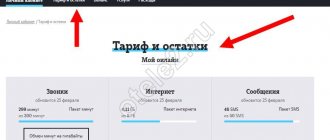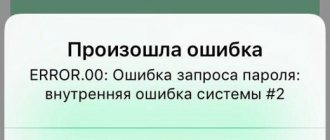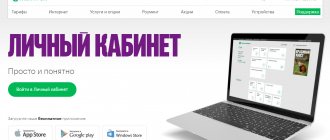UMS (Unified Messaging Solution) is a portal and smartphone application that combines all social networks and has a built-in internal messenger. This is a universal system for communication: from one platform you can:
- use mail;
- social networks (VK, Facebook);
- exchange files, MMS, SMS (there is a function for delayed sending of messages and forwarding);
- receive notifications of new letters via SMS, save contacts from the phone book.
Using this communication system, you can send messages to other subscribers within this system, using either the functionality of the website, or by downloading the official Megafon UMS application.
Login to your personal account UMS Megafon
Login to your UMS Megafon personal account is carried out on the official website of the system https://messages.megafon.ru/user/toUserPage.do.
Here you need to enter your phone number and password from your personal account on the operator’s website (the passwords on both services are the same, which is very convenient). You can also complete authorization by downloading the application to your smartphone or tablet.
The UMS application is easy to find and install in one of the official stores: App Store, Play Market(https://play.google.com/store/apps/details?id=ru.megafon.mlk) or Microsoft Store, or download from the links on the operator's website:
- https://messages.megafon.ru/user/service-1 (for iPhone);
- https://messages.megafon.ru/user/service-2 (for Android);
- https://messages.megafon.ru/user/service-3 (for Windows Phone).
The functionality on the website and in the application is identical - you need to connect your social network accounts, after which you can use them in one place. If you download the application, you will no longer need to remember a bunch of passwords and logins: just one authorization is enough, and communication with all your friends and acquaintances is always at hand.
You can also send SMS and MMS here. The limit is limited per day - only 70 pieces. There is also the ability to send messages to those users who have a similar program installed - such messages can be sent 70 more times per day.
In addition to social networks, you can connect email, and all letters will be sent directly to the application.
Portal interface
If we look at the application, it has three main tabs:
- Profile. Here you can change your personal data at any time. Link social media accounts and email.
- Contacts. All added interlocutors from the main contact library of the mobile device and from other Internet communication services are collected here.
- MIX. The news feed from various connected social networks is displayed here. Messages and multimedia files.
In the web interface at the top there is a main control panel, which displays:
- Contact section.
- Messages. Chats and correspondence are displayed here.
- Social media. If you add several services to the system, the news feed and current events from the installed resources will be displayed here.
- Mail. Managing your email account.
- Settings. Here you can change the parameters of the service.
To start communicating, add your interlocutors to your contacts book. To do this, find the corresponding tab on the panel and select one of the methods:
- Manual addition. Enter the personal data of a specific subscriber yourself. His initials, mobile phone number and mailbox address. If necessary, you can create a group.
- Importing. You can download a list of contacts in XLS or CSV format from any device, as well as download ready-made templates.
- Backup. Install the mobile application on your device. Create a backup copy of your SIM card contact book and update the utility. After this, all information will be automatically updated.
On the left panel there is a social networks section. Here you can add accounts from various services. Now let's move on to the settings tab and take a closer look at what it includes.
Security Settings
In this section, you can strengthen security measures and protect your confidential data from unauthorized persons, as well as set up SMS confirmation. Each time you log in to the service, you need to enter a confirmation code and update the application to the latest version, otherwise you will not be able to log into your account.
Setting up MMS
In this section you can do the following:
- Activate or disable automatic saving of incoming MMS. They will be stored on the server indefinitely, even if you lose your device.
- Set forwarding to another contact phone number.
- Set up an answering machine for all incoming or specific numbers.
- Set up copying of incoming messages to another contact.
Setting up SMS
The following options are available here:
- You can set up notifications for incoming messages.
- Confirm that data is stored on the UMS service server.
- Add a signature to each SMS.
- Set up redirection.
- Add users to the blacklist and send inboxes to spam.
Communication takes place in the messages section. All chats are displayed here. If you wish, you can find a specific message using the search. You can simultaneously correspond with several interlocutors from the phone book or on social networks.
How to connect UMS?
Let's look at how to connect UMS. Register on the official website or download the application to your smartphone here. You can also connect via:
- USSD command – *598*1# call;
- SMS to number 5598 (free) with the text ON (or ON).
Disable
You can also disable UMS without any hassle. To do this you should:
- send an SMS to number 5598 with the text OFF;
- dial *598*2# call on your phone.
But remember that when you disable it, all settings will be deleted. Since the option is free, you don’t have to rush to completely abandon it.
Once you learn more about what this application is, you will appreciate its convenience and will use it again in the future.
Price
If we talk about the cost of the UMS service, then a pleasant surprise awaits subscribers here. The fact is that access to the program, its use, as well as sending messages is provided free of charge.
However, if the user sends a message to a subscriber who does not use this service, the cost of the message will be charged in accordance with the TP of the sender's subscriber. The option does not provide for any other additional payments.
other methods
When all legal methods have been tried, all that remains is to move on to illegal ones. On the Internet you will find many sites offering services for printing call details, message texts, providing information about the owner of the number and his location. Cost from 2000 rubles, although you can find cheaper ones. I wonder where they get this information from? According to the creators of the site, from the operator’s employees with a high level of access and from secret service employees, that’s why the price is high, since no one will take risks for free, because the disclosure of such information is a matter under jurisdiction. At first glance, everything is fair, the site does not even require advance payment for the work. We didn’t check, but when will there be an extra 2000 rubles. and the desire to read other people’s correspondence, we’ll definitely try it. You decide for yourself whether you will risk money or not. In any case, if the site requires 100% prepayment, then you should think twice.
In general, it doesn’t feel very peace of mind to realize that anyone can find out information about you and read all your correspondence, so it’s better not to share secrets in SMS.
Features of using the service
After connecting, the user can view all received messages at any time through the Personal Account.
When using the service, you should take into account the features of this service:
- All incoming and sent messages are stored for three days. If they are not saved in a timely manner, the MMS will be deleted;
- The Megafon server is often overloaded, so a notification about receiving an MMS with a password for viewing may arrive with a significant delay. If you need to receive an urgent media message, then to quickly receive it, it is best to contact the Megafon support service;
- The size of a transmitted MMS message for Megafon cannot exceed 1 MB. Otherwise, it cannot be delivered to the server;
- viewing MMS through your Personal Account in your home region is completely free for Megafon subscribers. When using the service in roaming, the cost of traffic for downloading messages will be paid according to the terms of the established tariff.
In order for the MMS to be received correctly, the sender must dial the number only in the international format: +7 9ХХ ХХХ ХХХХ.
Instructions for sending messages
Using the application is very convenient, but do not forget about some nuances:
- Limit on sending UMS messages. The number of messages within the application and SMS or MMS to other subscribers per day should not exceed 70.
- The application can save all your messages. If you do not want to store correspondence, disable this option in the settings.
Keeping in mind all the intricacies of using this communication system, you can use the application and not worry about downloading a bunch of others to use social networks.
Terms of Use
OJSC "MegaFon" , INN 7812014560, OGRN 1027809169585, hereinafter referred to as the "Communications Operator", offers persons who have entered into an agreement for the provision of communication services (hereinafter referred to as the Agreement) with the Operator, hereinafter referred to as "Subscribers", to take advantage of additional services on the following conditions.
The terms of service (hereinafter referred to as the Conditions) in accordance with Article 435 of the Civil Code of the Russian Federation are an offer addressed to MegaFon Subscribers (hereinafter referred to as the Offer).
The Corporate Client agrees that the actions of Users of the Service provided to the MegaFon Subscriber regarding connection, management, use (hereinafter referred to as the Service) and its disconnection are considered the actions of the Corporate Client.
Further in the text of these Terms, the actions and/or inactions of the Corporate Client referred to in these Terms also mean the actions and/or inactions of the Service User.
Messages
This section shows all types of messages, and correspondence is permanently stored on the server. The function is convenient if the user changes his phone and wants to save all messages. To ensure security, you need to set a complex password; in addition, you need to configure mobile unlocking using a pattern or password.
You can manage messages using a special setting that does not apply to chats, social networks, or instant messages. This section allows you to perform the following operations:
- create a blacklist and send messages to spam;
- set up auto-response;
- set redirection;
- disable or enable storage on the operator's server.
You can send messages to several subscribers at the same time, even configuring the sending time. The user can receive voice messages in the UMS system. A useful “Spam” function has been added to the interface, which removes advertising messages. The user can determine the numbers from which spam comes from independently in the settings.
View message
After entering your “Personal Account”, its main page will open, on which the “Inbox” tab will immediately be displayed, indicating the number of MMS messages sent. When you click this tab, all messages will be displayed with a detailed description of information about the sending subscriber, the date and time the MMS was received.
- All about MMS from MegaFon - how to connect, configure, send and disconnect
To view the MMS message of interest, you need to double-click on it with the mouse or click “Read”. After that, it will completely unfold and open in the form in which it was sent. Unlike many other telecom operators, Megafon makes it possible to view both regular photos and video and audio files on its website.
Here you can immediately send a response MMS by going to the “Reply” tab. To do this, you just need to attach the required file.
Important:
in order to protect your computer from viruses and malware, view MMS only through your Personal Account. Messages from an unfamiliar number asking you to view media files on a third-party resource can be detrimental to your device.
Additional application settings
In the settings section you can do the following:
- Make security settings in order to be confident in the protection and security of your personal data. It is possible to enable confirmation of login to your account using a message. You should also remember to regularly check for new versions of the application and update it so that there are no problems with authorization.
- There are flexible MMS settings:
- You can enable saving of all received MMS. In this case, even if the device fails or is lost, all messages will remain intact on the server;
- set up message forwarding to a backup number;
- it is possible to enable autoinformer services for incoming messages or for specific numbers;
- start creating copies of incoming messages on another phone number.
- SMS can be configured as follows:
- set up notifications about incoming messages;
- agree on storing messages on the UMS server;
- add a personal signature to all outgoing messages;
- enable forwarding;
- the ability to send “offenders” to a blacklist and send messages to the spam folder.
The messages page is for communication. It contains chats. It is not difficult to find the desired message in the search bar. It is permissible to communicate with several subscribers at once.
Connecting the service
In order to view MMS in your Personal Account, this service must be activated. As a rule, the connection is made automatically when the SIM card is activated.
But in some cases, for example, if the service was disabled or automatic settings were not installed, you have to activate it yourself.
To do this you only need to take a few steps:
- go to the official website www.megafon.ru and open the “Services” window located in the top field of the page;
- in the drop-down list, click the “Basic services” tab and select MMS;
- connect MMS by dialing the USSD command *105*308#. In response to the request, you will receive a notification about the activation of the service.
- If you need to disable this option, you need to enter the command *105*308*0# in the USSD request
In the "MMS" section, you can also see the list of operators who have the ability to send multimedia messages to Megafon.
Contacts
The application interface allows you to reserve contacts, as well as import them from files and add them manually. The contact reservation function is especially interesting - you need to download the service, copy the contacts and then synchronize them with Megafon. This function is equally convenient and beneficial for users and operators. In this case, the operator receives the social connections of each registered subscriber, and users receive the simplest and fastest synchronization of contacts between different devices.
Terms and Definitions
For the purposes of these Terms, the following basic terms and definitions apply:
MMS (Multimedia Messaging Service) message is a multimedia message transmitted over a communication network.
SMS (Short Message Service) message is a short text message transmitted over a communication network.
SMSC (Short Message Service Center) – SMS delivery server.
MMSC ( Multimedia Message Service Center ) is a multimedia message delivery server.
UMS message is a text and/or multimedia message transmitted over a communication network as part of the provision of the Service. The maximum number of characters in one text message, charged as one message: Cyrillic - 70 characters, Latin - 160 characters. The maximum size of a multimedia message is 1 MB.
MegaFon subscriber (Subscriber) is an individual (citizen), as well as an individual entrepreneur or legal entity (Corporate Client), who has entered into an agreement with the Operator for the provision of communication services, on the basis of which he is allocated a subscriber number(s) and/or a unique code identification.
Subscriber device is a technical device legally owned by the Subscriber, including software, that provides the Subscriber with access to the Services by connecting this terminal device to the Operator’s communication network. The subscriber device must contain applications (Subscriber Interface) that allow you to work with the technologies specified in the Tariff Plan, with the help of which the Services are provided.
The Service web portal is a self-service system organized by the Operator, operating on the basis of web technologies at https://messages.megafon.ru, access to which is provided to authorized Subscribers using the Internet for the purpose of using and managing the Service.
Ordering a Service means the Subscriber’s actions provided for in Section 1 of these Terms in order to obtain the opportunity to use the Service.
Interface(s) – Operator’s tools used by the Subscriber to connect, manage and disable the Service. The Service Interfaces include, in particular, the Service Web Portal and the Mobile Client.
Mobile client is a self-service system organized by the Operator, operating in the form of a software application for the Subscriber device (in particular, a mobile phone, smartphone, etc.).
Telecom Operator (Operator) – OJSC MegaFon, including all Branches of the Operator: Stolichny, North-Western, Caucasian, Central, Far Eastern, Siberian, Ural, Volga.
Service User – an employee of the Corporate Client or another person to whom the Corporate Client has provided the opportunity to use the Service.
(Service) – an additional service that allows you to save and view incoming and outgoing SMS, UMS and MMS messages, voice mail messages 1, video mail 2, add and view information from social networks 3, receive and send messages from instant messaging services 4 through Interfaces Services, sending UMS messages from the Service Interfaces, allows the Subscriber to determine his location, as well as carry out other actions specified in these Terms 5.