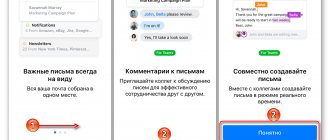People who prefer to send photos via MMS from an iPhone are sometimes looked at strangely - why spend money on such messages if there is an iMessage , social networks, Viber and What's App that allow you to exchange data completely free of charge?
In fact, the reasons to continue sending MMS are justified. Data exchange through social networks and instant messengers is only possible if the recipient also uses them - the sender may not be aware whether the recipient of the image is, say, on VKontakte. iMessage allows you to communicate only with other iPhone owners, and besides, it also requires expenses: operators have set a fee for activating the service - about 5 rubles. Therefore, knowing how to send MMS from an iPhone is important even now - in the era of free communications.
How to get MMS settings via SMS message, toll-free number and operator’s website
After their activation, you will be able to both view MMS on MTS and send them.
Automatic connection of MMS to MTS is done in two ways:
- In your browser, go to mts.ru/mobil_inet_and_tv/help/settings/, enter your phone number, then the captcha (robot check) and click “Submit”. You will receive the parameters within 2 minutes.
- Send an SMS to 1234 with the text “MMS” (if you also need GPRS parameters, leave the content blank).
- Call 0876.
Attention! You can make a request via computer. To obtain settings in your MTS personal account, go to online.mts.ru. They will come to your phone within 2 minutes.
Is it possible to configure MMS automatically?
You can request MMS settings in one of three ways:
- Call the operator's hotline number and find out if you can adjust the MMS yourself. Most likely, instead of a consultation, a Call Center employee will offer the user to receive SMS settings.
- Contact the operator’s office in person and ask the employees to set up the iPhone. In communication stores, services related to operator options (including setting up MMS) are provided free of charge . If employees start asking for money, ask them to provide a price list of paid services - setting up a multimedia messaging service will definitely not be on this list.
- Send a free empty SMS or dial a short number. The list of numbers of the most famous operators is presented below:
| MTS | Megaphone | Beeline | |
| SMS number | 1234 | 5049 | — |
| Number to call | 0876 | 05049 | 060432 |
As soon as the message with the settings arrives, you need to open it and click the “Save” button. After this, you can already check whether the MMS is working.
Setting up MMS is pointless if the service of the same name is not activated on the number.
The MMS service is part of the basic package of options and is automatically connected to all numbers, however, it can be deleted due to some failure on the operator’s side or the intervention of a user who does not “understand”. This means that before setting up, you should call the operator’s support service and check whether MMS is present on the number. You can also use your Personal Account.
Which menu to enter parameters on Android, IOS and Windows Phone
To configure the MTS MMS profile, you need to go to the desired menu:
- If you have an Android version lower than 4.0, go to “Settings”, then find “Wireless networks” and immediately after – “Mobile network”. There, go to “Access Points”, open “Menu” and tap the plus on the screen.
- If the Android version is higher than 4.0, you will need the “Other networks” item in the settings. In it, find “Mobile networks”, click on “Access points” and tap the plus.
- If you are the owner of an IPhone 5, go to General in the settings. There, note “Cellular Data”, and then select the “Cellular Data Network” section.
- If your device is an iPhone 6, find “Cellular Data Network” in the settings.
- If you have a Windows Phone smartphone, you need to find the “Data Transfer” menu.
General principles
You can access the Internet on your device either through Wi-Fi or through the GPRS/3G/4G service of your mobile operator. Even first-graders know what Wi-Fi is and how to set it up.
But with the mobile Internet settings, things are a little more complicated, although everything is also quite simple. Usually, to set up the Internet on an iPhone, you need to register a proxy address, login, password, etc.
Question : “Where can I get Internet settings on iPhone for MTS, Kyivstar, Beeline, Megafon and other operators?”
Answer: “See the table below!”
We found Internet settings for the iPhone of most popular operators in Russia and Ukraine and posted them in an easily digestible form. To enter these settings into your iPhone, you need to follow this path:
Settings > General > Network > Cellular Data Network.
Manual setup of MMS on Android
The action plan is as follows:
- In the “Name” column write “MTS MMS”, and in the APN indicate “mms.mts.ru”.
- Add “mts” to the “Login” and “Password” lines.
- For MMSC, enter “https://mmsc”, and enter the proxy as 192.168.192.192.
- Specify the MMC port as 8080, and in the “MCC” and “MNC” columns write the numbers 250 and 01, respectively.
- Check that the "APN" is "mms".
After entering, do not forget to restart your device. If nothing works, contact any of the MTS offices.
How to view messages
To view the contents of the MMS, you need to extract it by clicking on the corresponding menu item. If your phone is configured to automatically receive MMS, then you just need to open the delivered message. To send and view MMS messages, you must be connected. If the recipient's phone cannot receive MMS, then you will not be able to view the message in other ways. At the moment, there is no MMS archive either in your personal account or on the MMS portal. Previously, there was a special MTS portal, but now its link is not available.
The MMS option is extremely easy to set up, and the action eliminates this need for users altogether.
All modern phones with a service package purchased after 2010 do not require manual data entry. They allow you to send and receive multimedia messages immediately after replenishing your account and activating the card.
Problems can only arise with old equipment, which works properly only after resetting to factory settings. If the subscriber still needs to activate, the operator will send the necessary data upon request. In the vast majority of cases, this method will provide access to MMS.
Usually, MMS MTS settings are set automatically. But, in some situations, you need to request parameters from the operator, or configure it manually. Perhaps there was a failure during receipt, then it is important to know how to start the MMS.
Manual settings for iOS
To activate viewing of MMS and sending them to the iPhone, the instructions are as follows:
- First you will need to fill out the fields in “Cellular Data”. APN – “internet.mts.ru” Username and password – “mts”;
- Next comes the MMS section. There, in the APN field, enter “mms.mts.ru”. The name and password are identical to those in “Cellular Data”. In the proxy, enter 192.168.192.192:8080, “MMSC” enter “https://mmsc”, and assign the message size to 512000;
- This is followed by the “Modem Mode” section. You already know the name and password - just duplicate them, and enter “internet.mts.ru” in the “APN”.
MMS is not sent - what's the problem?
If you entered the settings manually and rebooted the iPhone, but the MMS still does not “go away” from the device, the reason may lie in the following:
- Message is too big . Some operators set a limit on the size of the photo sent (about 1 MB). The solution to this problem is simple: you need to reduce the image resolution - how this is done is described here.
- LTE module activated . While sending MMS, you should switch to the 3G module, then you can return to the usual speeds. The transition from one module to another is made through the “Cellular Communications” section in “Settings”.
- iMessage enabled . The option needs to be turned off - to do this, go to the “Messages” section in “Settings” and deactivate the corresponding toggle switch.
If none of the described methods helped send MMS, you should take an extreme measure - resetting the network settings . Follow the path “Settings” - “General” - “Reset”, click on “Reset network settings” and enter the security password.
All network data will be deleted, but user information will remain in place. You will have to enter the MMS settings manually again.
How to send a message on your computer for free
In order to write an MMS via the Internet to MTS for free, go to the page sendsms.ssl.mts.ru. On the site you need to enter 2 numbers – yours and the recipient’s, as well as the title and the text itself, and then click “Send message”.
Attention! There are restrictions on free messages on the MTS website. The maximum size is 300 kilobytes, and the text size is 1000 characters.
Setting up MMS on iPhone: what to pay attention to?
Attention! This case describes the settings for iPhone 4s with iOS 8.4 operating system. In other generations of iPhone and versions of iOS, menu items may have different names or locations, but the setup principle remains the same.
It is also worth noting that mobile operators may have slightly different settings for MMC in individual regions. In this case, we recommend that you go to the official website and view the settings for your region or a specific region!
Another important point is that in most cases, settings for MMC and Internet for all iPhones are installed automatically as soon as you insert the SIM card into your smartphone. If this does not happen, then configure it manually, as described in the article above for each individual operator.
Method No. 1 to send MMS from iPhone 4/5
- On the device desktop, open the “Messages” folder;
- In the upper right corner of the screen, click on the icon with the image of a pencil/pen and a sheet of paper;
- In the menu for creating a new SMS, having selected the recipient, click on the icon with the image of a camera;
- Select the desired photo/video from the “Media Library”;
- Or we create a new one in real time by clicking on “Take photo or video”;
- Add the text, then send the MMS by selecting “Send”.
Method No. 2 to send MMS from iPhone 4/5
This method involves sending MMS from an iPhone directly from the gallery.
- Go to the “Photos” folder;
- Click “Select” and check the boxes for the images/videos that we plan to send;
- Click on the icon below, in the left corner and select “Message”;
- Select the recipient, add text and click “Send”. The images are now attached to the message and will be delivered to the recipient along with it.
Important note : Some mobile operators set a limit on the weight of sent MMS messages (within 1 MB), so sometimes images over 1-2 MB are not sent the first time. In such cases, after sending is interrupted, simply try again. If an error notification appears when sending a photo by e-mail, select a smaller size rather than the actual one.
Managing the MMS exchange function
There is no separate MMS function in the iPhone menu, however, if it is connected, sending a multimedia message will be extremely simple. Installation will not take much time. You need to go to Messages, select New message. To share a picture with someone, just click on the camera icon and select the desired image, select the recipient and click Send.
Iphone 6 provides an amazing opportunity to connect to the function of sending MMS from MTS through the use of Gallery or Camera. To do this, just open the selected image and click on the arrow sign. This will open a menu for sending the image you want to send via MMS.
Method No. 3 of sending MMS from iPhone 4/5
There is another method, which, however, is very rarely used. Sending MMS directly from Camera. Take a photo and click on the resulting photo in the lower left corner. The photo will expand to full screen, and an arrow will appear at the bottom; by clicking on it, you can immediately send the finished photo via MMS using the method described above.
Thus, dear reader, now iPhone 4/5 can delight you with the ability to send MMS.
Published by ProfiAppler Don't forget to read the comments, there is also a lot of useful information there. If your question is not answered, but later comments are answered, then your question is answered in the article, respect other people's time.
You may also be interested
Solving problems with receiving messages on iPhone
Problems while sending MMS messages
Sending failures often occur on the iPhone 6, even in cases of correct settings and successful operation of the MMS function earlier. The cause of this problem is untimely updating and outdated smartphone software. It is recommended to check for firmware updates before installing any applications.
Often, after updating the software on the iPhone 6, MMS stops being sent altogether, and it is not possible to change settings due to the loss of activity of the MMS key. In this case, sometimes turning off the iPhone and then turning it back on after one minute helps.
Typically, incorrect operation of the MMS service occurs with the mobile operator MTS. In this case, it is recommended to enter three x (xxx) in the APN column in the above settings, the remaining fields remain the same.
Description of the service and cost of MMS messages
Almost all MTS tariff offers include the service of using MMS messages. Despite the fact that today most subscribers prefer to send media files through various social networks and instant messengers, the use of MMS messages is still as popular as before. The advantage of this method of sending media files is the ability to share photos with friends without access to the Internet. To send MMS, you do not need to have an Internet connection on your phone.
Setting up and connecting the service is free. Sending files is paid in accordance with the prices for this service on your tariff. Many tariff plans offer packaged MMS, since the cost of the package is cheaper than sending MMS without a package. On average, the cost of one message is 7 rubles. Active MMS users can purchase a package of 10, 20 or 50 MMS or activate the MMS Plus option.
The cost of packaged MMS is as follows:
- 10 MMS - 35 rubles,
- 20 MMS - 60 rubles,
- 50 MMS - 110 rubles.
By activating the package, you can share media files at a lower cost.
Mobile operators of Ukraine
Kyivstar
Cellular data
MMS
MTC subscribers who connected before July 25, 2007
Cellular data
MMS
MTC subscribers who connected after July 25, 2007
Cellular data
MMS
Cellular data
MMS
Make sure the Cellular Data . If the Internet does not work, restart your iPhone. If you need to make your iPhone an access point, read Lesson No. 1.
Thanks a lot! These freaks in the salon wanted to charge me 150 rubles to fill out 3 lines... thanks again.
I have an iPhone 6, after updating the software to iOS 9, mms stopped being sent and received, although I installed the MTS settings. After the settings have been entered, the phone overloads and mms are not sent. Please tell me what I need to do
Most likely this is another bug (malfunction) of iOS 9. In general, this update turned out to be buggy as hell. If possible, roll back to a previous version of iOS.
Source