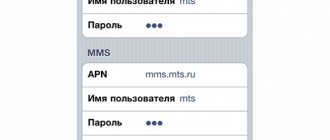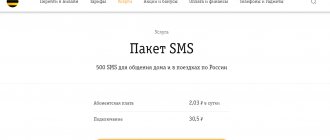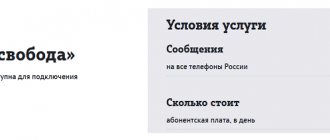Many people use third-party applications to communicate. Despite this, sending images of various formats remains available in the form of multimedia messages. New opportunities for exchanging data via cellular communications have somewhat reduced the popularity of MMS messages, however, they have not reduced it to zero. If communication services are unavailable or text messages are sent in larger sizes, MTS offers customers to use.
What does the service provide?
People communicate not only through instant messengers, but also multimedia messages. The MTS provider does not cancel the opportunity to use the data exchange service, but, on the contrary, offers you freedom of choice depending on the situation. Now you can send MMS messages in any convenient way:
- Free shipping from the official website of the company https://www.mts.ru.
- Quickly send messages of various formats using a home computer or tablet and receive them on the recipient’s smartphone.
- Messages inside the MMS-show service from MTS.
- Connecting a package at a minimal price.
This method of communication is still relevant. The MMS function is used not only for exchanging photo and video files, but also for guaranteed sending of text messages of a volume exceeding the permissible limit. In this case, SMS messages are automatically processed for sending as MMS.
Methods for setting up mms
If the multimedia message is not sent, and automatic settings were not sent when you turned on the phone, you should first check your mobile device to enable this function. Perhaps the parameters simply disappeared when the SIM card was disconnected, the phone was rebooted, or for another reason, so you will have to contact customer support for help or use other convenient methods.
You can configure mms from MTS using several methods:
- using the Internet assistant in the user’s personal account, where you can order multimedia settings, to do this you need to indicate your region, find the “Support” item, enter your phone number there, where the data for auto-tuning will be sent;
- by dialing the short telephone number 0876;
- by sending an empty SMS to the toll-free number 1234, after which a response message will be sent to your number with data for setting up mms on an MTS phone, which requires saving on a portable device;
- by visiting the nearest MTS office, where experienced employees will quickly set up any required functions; most importantly, do not forget to take your passport or any other identification document with you.
Similar steps should be taken if the multimedia message does not open on your mobile phone and is accompanied by a link to view the file in the internal operator gallery. But what to do in cases where these methods do not help set up MMS from the MTS operator. You will have to enter the information manually, and these parameters will be different for each mobile device.
Multimedia service capabilities
If you periodically resort to sending data in this way, then it is better to take advantage of special offers from MTS. The cost of such messages is somewhat more expensive than usual SMS messages. Wanting to save money, but not limit yourself to the number of messages, the provider offers to use the “MMS+” function. In this case, each subscriber receives:
- Possibility of exchanging files of standard and increased size even in the absence of Internet access;
- Convenient and fast data transfer;
- Transferring photos and videos when instant messengers and social networking applications are unavailable.
In any case, having such an opportunity on your phone will provide you with another way to communicate with your family and friends.
How to set up MMS?
In order for sending and receiving messages to work, certain parameters must be met. Make sure you have data transfer enabled as the file is downloaded via gprs traffic. Take your gadget and open the “Wireless Networks”, “Access Points” menu. If it already exists, then just check it is correct, if not, then create a new APN; on the IPhone the sequence will be slightly different: “Cellular data” - “Cellular data network”. Enter the following information in the fields that appear:
- Name: MTS MMC;
- APN: mms.mts.ru;
- Login: mts;
- Password: mts;
- MMSC: https://mmsc;
- MMS Proxy: 192.168.192.192;
- MMC port: 8080;
- WAP 2.0 protocol;
- MCC 250;
- MNC: 01;
- APN: mms.
If any line is missing in your phone, then it’s okay, if, on the contrary, there is an extra one, then just don’t fill it out. Do not leave any symbol there under any circumstances, as this will cause all existing settings to fail. On an iPhone, in addition to the existing lines, you also need to fill in the modem mode and APN for the Internet: internet.mts.ru . Next, restart your smartphone and check its functionality. This can be done for free by sending a text mms to 8890.
If you don't have time to tinker with manual settings, then order them automatically. Go to the operator’s official website in the “Help” section. In the window that opens, enter your phone number in federal format and click “Submit.” Configurations will be sent to your gadget, which you will need to accept and save. After receiving, you also need to reboot the device.
Benefit and cost
Use and see that communication can be limitless, enjoyable and very beneficial, regardless of the circumstances. The provider offers to send multimedia messages to MTS numbers in any region at an incredibly reduced price, namely, a 50% discount:
| Name | Cost, in rubles (including VAT) |
| Connection* | 34,00 |
| User fee** | 1,10 |
| Shutdown | For free |
*The connection fee is a one-time payment and is debited only at the time of activation.
**The fee for the activated service is charged once per day throughout the entire period of use.
Similar. The option provides the opportunity to send 10 preferential MMS within 30 days. In this case, only 35 rubles are debited from the account. per month . The “MMS+” function is different in that it does not limit communication either in terms of timing or quantity.
Add-on Features and Limitations
The principle of exchanging multimedia content is similar to that of instant messengers or social networks, but with its own characteristics:
- After sending a message, it goes to the operator’s dedicated WAP server.
- The message is divided into 2 parts: text and main, the sent file is attached to the latter.
- The recipient receives the SMS first, and then downloads the main part. If the phone does not support the function, the SMS will be supplemented with a link to view the transferred document.
Sending MMS is a separate service and is paid according to the tariff established by the operator. No money is charged for receiving a multimedia message.
The document must not exceed the size set by the mobile service provider, on average 300 KB when sent to numbers of other operators and 500 KB within the network (with a maximum allowed size of 999 KB). Such a message would contain:
- 1 photo;
- trimmed MP3 track;
- 20-40 second video in 3GP format.
If the photo is too large, it will be automatically converted to fit the add-on's limitations. This technology does not work with video and audio files.
Using Pulse SMS to schedule sending messages
Pulse SMS is not just a copy of the standard messaging app available on all Android devices, it also has some features that make it better than the standard Messages app. While some of these features are only available when you upgrade to the premium version (which costs $10 for lifetime access), the free version includes the same planner.
You will need to download Pulse SMS from Google Play and then install it as your default messaging app. Here's how you can schedule a message to be sent using Pulse SMS:
- Click the orange "+" button and then select the contact you want to send a message to
- In the dialog box, click the three dots icon in the top right corner, then click Snooze Message
- Set the sending date and time using the calendar interface
- Write your message. When you're done, click "Save" to schedule
How to find, edit or delete a scheduled message in Pulse SMS:
- Click on the “burger menu” in the top left corner to open the sidebar
- Click "Snoozed Conversations"
- Select the conversation, then tap the message you want to edit or delete. In the menu that appears below you can delete the selected message or change its contents
MMS connection
This type of correspondence is available to all subscribers of the company. Letters can be sent to any number and email. Delivery time is maximum 72 hours from the date of dispatch. You can share files with anyone from any region and country.
If you want to write a letter with a multimedia attachment, you need to activate the corresponding function on your phone - “Mobile Internet”, because without a network connection, MMS does not work. According to the standard, this option is installed on all SIM cards by default and does not require any additional changes, but if the consumer has previously deactivated it, you need to know how to restart it. There are a number of simple ways:
- Each subscriber has at his disposal a personal account. To enter this service, you need to register, for which you need to provide your phone number and confirm it. After successful initialization in the interface, you will find yourself in the main control menu. All basic information about the tariff plan and the current balance status is displayed in front of you. Click on the “manage services” tab, find the one you need and launch it. It is provided completely free of charge to all MTS clients.
- If you do not want to log into your personal account, download and install the “My MTS” mobile application. This is a simplified and compact version of the LC. It allows you to remotely manage all the characteristics and functionality of the SIM card. Turn it on and log in using your name. In the main menu, click on the “services” tab. The display will display a list of options, find and activate mobile Internet.
- Enter the USSD code *111*18# and wait for confirmation from the operator.
- Dial and send a text message with the number “2122” to number “111”.
- Contact the technical support service for MTS 0890 subscribers for assistance. Wait for a response from a specialist and ask him to install the service remotely. You may be asked for your passport information. The call is not charged and is free.
- Go to any sales office in your city. Consult with the manager, they will tell you what to do or they will connect the MMS directly on the spot.
In the future, you can disable this function at any time using similar methods.
What to do if it says failure when sending MMS from Android
Among the possible reasons why MMS is not sent from Android, one can also highlight some software glitches of the system. Despite the fact that using Android usually does not present such problems, you should know the possible algorithm of actions in such a case.
Main causes of malfunctions and solutions:
- Virus infection of files. As a preventive measure, we can recommend pre-installing a good security program. If the problem has already appeared, you need to scan the system and remove the possible threat.
- Minor system failures can occur spontaneously or due to other problems. Simple ones can be eliminated by restarting the device or resetting the settings to factory settings. In case of serious problems, you may need to reflash your smartphone, which is best left to the service center specialists.
- Mechanical failures. Typically, this kind of problem occurs when the specified network parameters are changed without permission. To correct such errors, it is enough to check the entered information.
- Installation of special applications that limit the amount of information transferred. This is usually convenient for contract subscribers, or when using a child’s phone. At the same time, such software can block the transfer of any files, including.
Typically, the listed smartphone malfunctions do not affect the data transfer function, but in some cases this may be the problem. If the phone is under warranty, the easiest way is to contact a service center. For relatively old devices, diagnostics or repairs can be performed. It should be noted that such problems are not critical, but may indicate more serious problems that negatively affect the operation of the gadget.