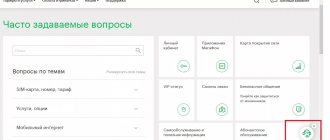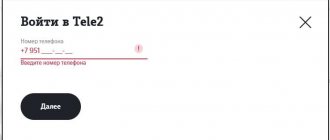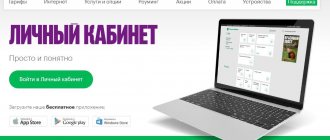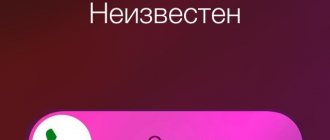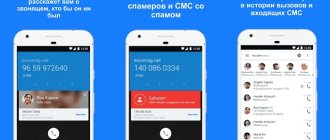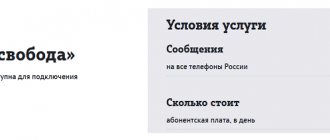Despite the fact that we have been living in the era of messengers for a long time, SMS as such has not gone away. They are used by everyone - operators, banks, retail chains, and even the messengers themselves, which send authorization codes via SMS. Therefore, it is still impossible to abandon them completely, no matter how you look at it. But there are situations when it is simply impossible to read SMS. Either because there is no phone at hand, or because of the content, which, say, needs to be copied not entirely, but partially. This is where the SMS to email forwarding feature comes in handy.
SMS can be sent to email, instant messenger, social network, etc.
Xiaomi has figured out how to protect its smartphones from theft
You can send SMS to email using standard means. You just need to copy the message and send it to yourself. But this method is suitable only for one-time cases. But there is a need to receive SMS messages by email on an ongoing basis.
How to enable SMS forwarding to email?
Sending SMS from a phone number to email is a convenient, but not yet widespread, function for people working, say, in closed enterprises where personal mobile phones are prohibited, but there is access to email. Currently, such a service can be activated on an Android phone through various programs, such as “SMS2Gmail” .
To do this, you need to launch the program, enter your email address into it, and wait for an SMS with the assigned keyword. After receiving SMS from the program, messages and notifications about incoming calls to the device will be sent to your email account.
How to set up forwarding on Mail.ru
To set up forwarding of all emails from your mailbox, go to the “Filters and forwarding” section of your mailbox settings. Click on the “Arrow” icon opposite the “Add filter” button and select “Create forwarding” from the drop-down list.
On the page that opens, enter the email address to which you want to forward all correspondence from your current mailbox and click “Save.” A letter with instructions will be sent to the address you provided; follow the link in the received letter.
You can also confirm the shipment manually. To do this, copy the confirmation code from the letter and enter it in the special field in the “Filters and forwarding” section of the settings.
What is SMS forwarding?
In fact, SMS forwarding is their instant redirection to the number of your choice. Cellular operators provide two types of services of this kind: unconditional and conditional forwarding.
when connected, it forwards all messages without exception to the number you need, and the so-called “variable” (conditional) is turned on automatically if your main number is unavailable or is currently busy. Let's take a closer look at how to activate the forwarding service from different operators.
Types of service and description
Depending on the case for which the client needed to enable forwarding, this service is divided into several types:
- Call redirection for corporate clients and companies. In this case, calls are routed to another phone after the caller hears a busy signal;
- If the subscriber who has the service installed does not answer the call for some time, calls are automatically redirected to another phone;
- Calls and SMS are redirected to another phone if the subscriber is turned off or is out of reach;
- Absolutely all incoming calls and SMS are redirected to another number if unconditional forwarding is enabled.
It is worth noting that you can activate this service and direct calls to absolutely any number, including landline landlines. However, from time to time subscribers encounter problems when directing calls to numbers starting with the numbers 8 800 xxxxxxxx.
How to forward SMS to MTS?
MTS communications allows its subscribers to redirect messages to several numbers at once if desired. So, this useful service is activated independently, it is called “SMS Pro” , and is carried out by sending the combination: *111*2320# call .
The second method is to send a message in English PER , or ON to the short number - “232” . As a result of sending requests, you will receive detailed instructions with a diagram in which you need to enter the selected phone number and send it back.
Well, the third way to connect to the service is standard: through an unchanged personal account. Log in to your MTS account and select. Here you can record the phone numbers to which you need to send messages, enable the “automatic reply” option, “archive for storing received information”. The connection service itself is free, and for using the option an amount of 1.5 rubles per month is charged.
Main characteristics of the SMS Pro service
Now we'll talk about message forwarding. If call forwarding is carried out automatically, that is, there is such an option in the settings, then the message forwarding service must be activated independently. How to do it? Initially, you need to activate the SMS Pro service. This can be done quite easily by using one of the following methods:
- Send a request from mobile *111*2320#;
- You can send a text message to number 232 with the text PER or ON. This message is absolutely free;
- Through your Personal Account.
If you install the SMS Pro service, this will allow you, as MTS network subscribers, to use many services: forward messages, send automatic responses to messages, create an archive in which you can save important correspondence. At the same time, you can use all the options that the service offers for a subscription fee. It is 1.5 rubles per day. At the same time, connecting to SMS Pro is absolutely free.
How to forward SMS in TELE2?
Fortunately, the TELE2 network successfully provides SMS forwarding service to its subscribers. You can forward your messages to the numbers of all domestic operators: MTS, Beeline, Megafon.
You can quickly and easily activate the service yourself. We dial the combination - *286*1*new phone number# , without spaces. If the new number is international, then enter it sequentially in the full format: country code - city code - phone number. The service is provided completely free of charge, and the fee for SMS is charged in accordance with the established tariff and roaming, without additional cost for using forwarding.
This article tells you how to use the nhsms program to implement forwarding of incoming SMS to email - so that when an SMS is received on the modem, an email will automatically be sent to the email address with the SMS content in the body of the letter and the phone number in the subject of the letter.
Method No. 2: indicate recipient numbers in the header (Subject field) of the letter
Letters must be sent to your unique address, which contains your secret key api_id:
[register to get api_id]@sms.ru
In the header (Subject field) you must indicate the recipient numbers:
79255070602,74993221627
You can specify multiple numbers separated by commas. Recipient numbers must be written only in numbers, without spaces or other characters. In the header (Subject field), you can specify special parameters described below in the “additional options” section.
SMS forwarding process
SMS forwarding is based on the ability of the nhsms program to launch bat files when an incoming SMS message is received and consists of the following steps:
- in the settings of the nhsms program it is set to launch a bat file when an incoming SMS is received
- when an SMS arrives, the bat file uses the parameters of the received SMS and generates a command to send an email
- To send an email, the mailsend program is used, it was previously discussed in the article Send an email from a bat file via SMTP
Setting up nhsms and bat file
Preparing the message text
The nhsms program transfers SMS parameters to the bat file via environment variables:
- sender number - %sms_sender%
- message text - %sms_messagetext%
Moreover, for text consisting of several lines, line feed characters are converted to rn so that the entire text can be written on one line.
We save the text to a file, the file name is generated automatically to avoid conflicts:
echo %sms_messagetext% > “%fn%” Then we expand the newline characters and convert to UTF-8: nhrt.exe -spt:”rn” -et:”rn” -cp:auto,utf8 “%fn%” As a result, the file is %fn% will contain the message text in several lines.
Sending an email
The batch file sends a letter using the mailsend program; for it you need to set:
- parameters for connecting to the mail server
- recipient's email address
- text and subject of the letter
Connecting to the server, name and password, using mail.ru as an example via SSL:
-smtp smtp.mail.ru -port 465 -ssl -auth-login -user login -pass password
The recipient's address is specified with the -t parameter.
The subject of the letter is specified by the phone number:
-sub "%sms_sender%"
The text of the letter is specified by the contents of the file %fn% in UTF-8 encoding:
-cs "utf-8" -mime-type "text/plain" -msg-body "%fn%"
Full text of the bat file
Since the bat file will be placed in a different directory than nhsms.exe, we run the mailsend and nhrt programs indicating the directory %~dp0 - this is the directory in which the bat file is located.
As a result, you get the following batch file:
@echo off set fn=%~dp0messagebody-%sms_sender%-%sms_referencenumber%.txt echo %sms_messagetext% > "%fn%" "%~dp0nhrt.exe" -spt:"rn" -et:"rn" -cp:auto,utf8 "%fn%" "%~dp0mailsend1.19.exe" -t ^ -cs " utf-8" -mime-type "text/plain" -msg-body "%fn%" ^ -sub "%sms_sender%" -smtp smtp.mail.ru -port 465 ^ -fname "modem" ^ -ssl - auth-login -user smtp_login -pass smtp_password" del %fn%
Configuring the launch of a bat file
We unpack the ZIP archive files into the Scripts folder next to nhsms.exe, that is, the files should end up in Scriptssms2email:
- sms2email.cmd - the command file itself
- mailsend1.19.exe - current version of the mailsend program
- nhrt.exe - current version of the nhrt program
In sms2email.cmd we set the real parameters for connecting to the server and email addresses.
We add the launch of the bat file to the configuration of the nhsms program, on the Incoming messages tab - to the list of Commands for processing incoming messages.
cmd.exe /u /c scriptssms2emailsms2email.cmd
Sending SMS to e-mail and e-mail to SMS
The service only forwards text messages. The number of messages transmitted from e-mail to the subscriber's mobile phone can be no more than 20 messages per day. Addition.
If the e-mail address of an MTS subscriber is specified second, third, or in “Copy,” the letter will not be delivered. Task
: The Client needs to forward messages sent to the service by email to a specific user or group of users via SMS.
The user sends a letter from an authorized E-mail to mail2 [email protected] mtscommunicator. ru
, in which (in the text or in the subject)
@user
or
@group
(the username/group name must consist of one word).
Solution
: The company administrator registers in the web interface of the E-mail service users who will send messages by e-mail, and also configures their rights to send messages to the desired users of the service.
Downloads
Download link from Yandex.Disk
Forwarding incoming SMS to email
The other day, the office where I work decided to give me a service SIM card so that I could save my money by excluding the “Cellular communications” item from expenses. This is, of course, a good thing, but a small problem arose: what to do with a personal SIM card, the number of which has not changed for 10 years and all my friends and acquaintances know only this number. There were two options: buy a phone with two SIM cards or enable call forwarding on the old number
I chose the second option, because there is simply no extra money for a phone with two SIM cards. Therefore, redirection is the only acceptable solution. However, there was another problem: forwarding only works for voice calls. But SMS messages are not forwarded. This is sad because I receive quite a lot of messages. I decided that this was not correct, inserted the old SIM card into the 3G modem and wrote a program to forward SMS to my new number.
How to disable the service?
In order for subscribers of the mobile operator MTS to refuse the SMS forwarding service, it is necessary to disable the SMS Pro service. You can do this in two ways:
- By dialing the combination *111*2320# on your phone;
- By sending a free text message to the short number 232 with the text “Stop”.
If a subscriber requires advanced capabilities for managing SMS, he needs to connect from MTS. It offers a capacious archive of about 2000 SMS, an automatic SMS reply to an incoming message, as well as a number of other interesting features. To evaluate an option and decide whether you need to connect it, it is worth getting acquainted with its functions, cost and management.
Content
SMS Forwarder. How it works?
It works in a very simple way - I inserted my old SIM card into a 3G modem and plugged it into the first 24/7 server I came across at work. The forwarding program checks the modem at certain intervals for new SMS messages, and if any appear, it forwards them to the number specified in the settings.
The program works normally with long SMS, correctly recognizes the text number of the sender (such as “Internet SMS” instead of a number), etc. In general, I'm pleased.
Of course, SIM card money is spent on forwarding, but it’s pennies. But do we get a quick response?
How to set up redirection on Yandex.ru
In order to configure the forwarding of letters to another email address, go to the “Rules for processing incoming mail” page in the settings and click on the “Create rule” button. In the “Perform action” block, select the “Forward to address” option and indicate the address to which you want to forward letters.
If you want to leave copies of messages in your mailbox, check the box next to “save a copy when forwarding.” There is no need to fill in any additional fields or conditions. If an empty condition appears when creating a rule, you can leave it blank or delete it by clicking on the cross to the right of it. To save the setting, click on the “Create Rule” button at the bottom of the page.
Before emails can be forwarded to the new address, you must confirm the configured rule. To do this, a letter with instructions will be sent to the address you provided. This letter must be sent back to the mailbox where the rule was created, and from there follow the link in the letter.
Launch
The initial setup of the program is quite simple:
1. Specify the number to which messages will be forwarded. The number must be complete, for example +79101112233.
2. Select and configure the modem
3. Set the frequency of checking for new SMS receipts
4. Click “Start”
After this, the program will check at user-defined intervals whether new messages have been received and, if received, re-send them to the specified number.
This is the main functionality of the program.
Create a mailbox
To send and save all messages by E-Mail, you first need to register a mailbox; mail from yandex.ru is perfect for this. You can also use your existing mailbox, but I recommend registering a new one. Firstly, over time, a large number of SMS messages will accumulate in it, which can interfere with working with regular letters, and secondly, if you connect your mailbox to a third-party service for analytics, do not indicate the login and password for the main E-Mail in it. .
Additional goodies
Additional features, as can be seen in the figure above, include the following:
- Extraordinary checking of new messages using the “Check Now” button
- Starting a program when Windows boots
- Automatic start of the monitoring timer when the program starts
- Minimize to system tray on startup.
- View all messages (both already processed and new)
- Delete all saved messages
Another additional feature is sending arbitrary text to an arbitrary number. Personally, I need this function, since there are some people who know my old number and who do not need to know my new number. They sometimes send me SMS, which I sometimes need to respond to. It is much easier to answer them from the old number directly from the program than to remove the SIM card from the modem and insert it into the phone.
The status bar at the bottom of the program shows the number of received and sent SMS, as well as the number of completely long SMS that have not been collected (it happens that parts of the SMS are lost...). In addition, it also displays the fullness of the SIM card and modem memory, as well as the time remaining until the next check.
Source codes
See the "Source codes" section
- %D0%9D%D0%B0%20%D0%B4%D0%BD%D1%8F%D1%85%20%D0%BA%D0%BE%D0%BD%D1%82%D0%BE%D1 %80%D0%B0%2C%20%D0%B2%20%D0%BA%D0%BE%D1%82%D0%BE%D1%80%D0%BE%D0%B9%20%D1%8F %20%D1%80%D0%B0%D0%B1%D0%BE%D1%82%D0%B0%D1%8E%2C%20%D1%80%D0%B5%D1%88%D0%B8 %D0%BB%D0%B0%20%D0%BE%D1%81%D1%87%D0%B0%D1%81%D1%82%D0%BB%D0%B8%D0%B2%D0%B8 %D1%82%D1%8C%20%D0%BC%D0%B5%D0%BD%D1%8F%20%D1%81%D0%BB%D1%83%D0%B6%D0%B5%D0 %B1%D0%BD%D0%BE%D0%B9%20SIM-%D0%BA%D0%B0%D1%80%D1%82%D0%BE%D0%B9%2C%20%D0%B4% D0%B0%D0%B1%D1%8B%20%D1%8F%20%D0%BC%D0%BE%D0%B3%20%D1%81%D1%8D%D0%BA%D0%BE% D0%BD%D0%BE%D0%BC%D0%B8%D1%82%D1%8C%20%D1%81%D0%B2%D0%BE%D0%B8%20%D0%BA%D1% 80%D0%BE%D0%B2%D0%BD%D1%8B%D0%B5%2C%20%D0%B8%D1%81%D0%BA%D0%BB%D1%8E%D1%87% D0%B8%D0%B2%20%D0%B8%D0%B7%20%D1%80%D0%B0%D1%81%D1%85%D0%BE%D0%B4+%D0%A5%D0% B0%D1%80%D0%B4+%2F+%D0%A1%D0%BE%D1%84%D1%82&subject=%D0%9F%D1%80%D0%BE%D0%B3%D1%80%D0 %B0%D0%BC%D0%BC%D0%B0%20%D0%B4%D0%BB%D1%8F%20%D0%BF%D0%B5%D1%80%D0%B5%D0%B0 %D0%B4%D1%80%D0%B5%D1%81%D0%B0%D1%86%D0%B8%D0%B8%20SMS-%D1%81%D0%BE%D0%BE%D0% B1%D1%89%D0%B5%D0%BD%D0%B8%D0%B9+
Sources used:
- https://mobiloid.ru/mobile/kak-sdelat-pereadresaciyu-sms-na-drugoj-nomer-ili-elektronnuyu-pochtu/
- https://nhutils.ru/blog/peresylka-vkhodyashchikh-sms-na-pochtu/
- https://hardisoft.ru/soft/utility/programma-dlya-pereadresacii-sms-soobshhenij/