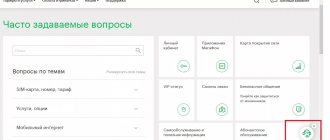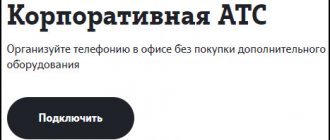MegaFon support phone number for corporate clients
The most common method of getting help from a mobile operator's help desk is to call. MegaFon is no exception, and invites all subscribers to resolve issues by contacting their support service or call center. For this purpose, there are two main numbers that provide service to both regular and corporate subscribers:
- Short number 0555, intended for calls from devices connected to the MegaFon network;
- 8-800-550-05-55, intended for calls from any phone in the Russian Federation.
Subscriber observations have shown that if you call a short number from a smartphone that has a SIM card with a corporate tariff installed, the wait time for an operator response is significantly reduced. This may be due to the fact that corporate clients have a separate queue or priority when distributing among employees.
If the waiting time exceeds several minutes, it makes sense to use other communication methods, since this indicates that there are too many calls and there are simply no available operators.
To get access to a live operator as quickly as possible, you need to either clearly request this option from the virtual assistant, or, conversely, ask him vague questions for which he will not be able to find an answer. This will force the voice assistant to connect a regular technical support person.
Other options
Additional options are available to the manager in the “Personal Account”:
- distribution of levels of access to office functionality among employees;
- control of financial movements on the account;
- setting limits on making calls or spending money (on 1 or a group of numbers);
- generating an invoice for prepayment of services;
- sending requests to the contact center.
MegaFon email for legal entities
Before writing an email to the operator, you need to clarify in which region the number is registered. If you make a mistake in choosing a mailbox, the issue will take a little longer to resolve, since the subscriber’s request will have to be redirected to the appropriate department. Let's look at available postal addresses using Moscow and the region as an example.
Corporate email for inquiries
If you have a general question, you can ask it by creating and sending a letter to the address This address is relevant for Moscow, but if necessary, subscribers from other regions can also use it. Support staff will redirect the request and send a response from the current mailbox.
Using the feedback form on the official website
To avoid confusion with regions, you can use the company’s website. It has a section for submitting written requests. In Moscow it is located at: The form presented there will allow you to describe in detail the essence of the problem and indicate contact information for a response. If necessary, it will be possible to change the region of registration and stay of the subscriber on the website.
Direct letter to company management
If the question is quite serious, you can ask it directly to the director of the regional department. There is also a special form for this. In the case of Moscow, it is located at: Depending on the complexity of the issue or proposal, it can be considered either by one of the secretaries or directly by the manager. This is especially true for proposals for servicing large enterprises and questions from potential large clients.
Act of reconciliation
In order for the subscriber to receive this document, you should click on personal accounts in your account and then select the desired number. Afterwards, a page will open with all the account data. Then you need to select a time period and continue working. The reconciliation report will begin to be prepared. This process is slow, so sometimes you will need to wait a little.
To avoid wasting time waiting, you can select the type of notification (SMS or mail).
Those documents that the client created in the account are saved in it. If a file has disappeared on your computer, you can restore it by going to your order history. You can receive data from your order history by email, and you can also set a security password that will protect the information from prying eyes.
When the reconciliation report is ready, you can save it on your PC. To do this, you just need to click on the document. You can also send the file by email using the appropriate button.
Additional methods of contacting the operator
Corporate clients and legal entities can receive technical support even through social networks. This method makes it easier to share screenshots and other related materials that may be necessary to analyze the problem. There are three ways to ask for help, each designed to solve a specific type of issue:
- In contact with. Using this link, you can get advice for private and corporate subscribers on most problems that could arise when using the services.
- Facebook. It is worth contacting here mostly for ordinary subscribers, but at the same time there is a chance to get at least recommendations on how to resolve the issue from corporate clients.
- Facebook for legal entities. This address is intended specifically to provide information and assistance to legal entities. A very convenient method of communication, providing a quick response and the ability to exchange images and other files.
When contacting via social networks, you need to describe the problem that has arisen in as much detail as possible. This will allow the operator to provide an answer immediately rather than having to ask for additional information.
Solving questions through the help section
There is also a special section on the operator’s official website that contains answers to all common questions. Using a search, you can try to find a solution to the problem yourself, without resorting to the help of a specialist.
All articles in it are divided into separate categories, following which the subscriber will either find the answer to his question, or ultimately go to a contact form with a technical support operator. There is also a separate block dedicated to corporate rates.
Depending on the city, the address of this page may change. Thus, information relevant to Moscow residents is located at the link. In addition to general answers, you can also find various standard forms intended for submitting electronic and paper applications to the operator.
Using your personal account
Corporate clients have access to two types of personal accounts on the operator’s website. The user of the number has limited functionality, which can be obtained by logging in using the phone number. Thus, he will have access to information about the current tariff, package balances, balance and connected services.
In order to take advantage of the advanced options, you need to log into your personal account using a combination of login and password provided to the manager during the signing of the corporate agreement. In this case, management of all numbers included in the contract will be available. Using your corporate personal account, you can change tariffs, distribute spending limits and carry out other actions to manage each individual number.
This management method will allow you to quickly and without unnecessary waiting carry out any operations with numbers. You don’t have to call support staff and solve problems with their help. The voice communication method can be left only to troubleshoot problems for which it is not possible to find an independent solution.
Using the “Remote Maintenance” service
Another method that allows you not to log into your personal account every time is provided to Megafon’s corporate clients using the special “Remote Service” service. It concerns the solution of those issues that cannot be considered without visiting the office. This may include submitting special applications, receiving printed statements, and much more.
To use the service, you must personally visit the operator’s office once, write an application and provide a list of trusted email addresses from which requests will subsequently be received. To ensure maximum security for the operations being carried out, a code word will be registered, which will also need to be indicated in the body of each letter.
After these steps, the subscriber will be given a special address to which he should send all requests. Thanks to the connection, many issues that could not previously be resolved without a personal visit to the office will be considered remotely, which will save time and allow management to do their immediate work.
0 0 Votes
Article rating
Overview of functions and features
You can only log into the portal using a PC by opening the page in a browser. There is no mobile version available. All Megafon corporate clients can register in the account for free.
The updated cabinet interface provides access to a large number of functions and additions. The sections are arranged in an intuitive order. To make it easier to find the desired action, there is a filter where you can set parameters.
The following sections are available among the main features:
- Act of reconciliation.
- Checking payment data.
- Adding a new employee.
- Tags by employee numbers.
- Accounting documents.
- Forwarding.
- Changing the SIM card.
- Tariff plan management.
Act of reconciliation
To generate a document, you need to select “Personal accounts” and find the required number. Next, you need to specify the period for which you want to view the data and click on the “Confirm” button.
Within a few minutes, the system will generate a report that can be printed, saved electronically, or sent by mail.
In the same way, you can generate a report on purchases made in Megafon in the Order History section.
Checking payment data
In the “Personal Account” section you can control the status of your balance. To do this, go to the “View payments” tab.
All expenses are displayed in the form of a list that can be downloaded from the system as a document. To do this, click on “Export”. For user convenience, data can be filtered by parameters: amount, date, payment type.
Adding a new employee
Each new employee can be added to the general list of subscribers. To do this, go to the “Personal Account” section and click on the “Add number” button.
Expert opinion
Milan
Expert in the field of mobile communications. Megafon employee.
In the card that opens, you need to fill in the following fields: phone number, full name. employee, his personal data. All information is confidential and is needed for the convenience of working with the list of corporate numbers.
You can return to editing data, change or delete the number at any time. Information from subscriber cards can be imported as a document, saved on electronic media, or printed.
Tags by employee numbers
For ease of use of the office, cards with employee numbers can be marked with important information. To do this, you need to open the “Assign tags” tab and select the desired employee. This function can also be performed from the subscriber’s open profile.
Reporting documents and their receipt
In your account you can generate reports, save, print and send them by email. The service is available in the “Personal Account” section.
After clicking on the “Report” button, a window with parameters for generating a document opens. There you can select the number and type of files you need.
Before saving the finished report, each page is available for preview.
Forwarding
The manager can track which numbers have call forwarding installed and connect it to new cards. There is a “Forwarding” section for this purpose. Here a list of all corporate numbers opens, where by checking the boxes you can manage the connection and deletion of the service.
You can select any number to forward calls. Payment for such a call is charged as for an outgoing call within the current tariff.
Changing SIM card
In your personal account, you can change your SIM card number to another one. To do this, go to the “Mobile Communications” section and click on the appropriate button. A form will open in which you need to enter the old and new numbers. The procedure is provided in case the old card is blocked or the phone is lost.
Working with tariffs and options
From your account you can manage your connected tariff plan, add or remove options on all or 1 number.
Expert opinion
Milan
Expert in the field of mobile communications. Megafon employee.
If the service cannot be activated, a notification in the form of a yellow exclamation mark will appear opposite the card. By hovering your cursor over it, you can find out why the function cannot be activated.