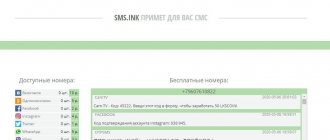One of the most popular services provided by MTS is forwarding. With its help, you can configure the reception of calls from one number to another, while outgoing calls and other functions will work as usual. Any subscriber can use the service, but it will be especially useful for people who often travel around the world and want to always stay in touch.
In what cases does redirection work?
So, when can the service come in handy? It makes it possible not to miss an important call if:
- The number you own is busy.
- You never answered the call within the specified interval.
- The phone number you own has been switched off.
- The MTS operator reported that you are out of network coverage.
Important! MTS does not guarantee the correct operation of forwarding if forwarding is carried out to service numbers of the format 8-800-ХХХ-ХХХХ.
Why disable the feature?
This is usually required when the reason for which it was connected is no longer valid. Calls are fully forwarded when moving to a new number or during vacations so that work calls from clients are diverted to another employee.
Conditional forwarding is often used, which works only under one condition - when the phone is switched off, busy or there is no answer. In this case, it is enough to change the settings so that all calls are sent to one number, regardless of the conditions.
Connecting MTS forwarding
So, there are several options for how exactly you can enable redirection. Let's look at each of them in more detail.
Via mobile portal
One of the most convenient options is to use a mobile portal. To do this, you need to dial a simple command *111*40# and then press the call button.
This method can be considered the most convenient, since it allows you to activate the service without calling the hotline or visiting an MTS salon in person.
Using the Internet Assistant
Another fairly simple option that won’t take you much time. So, you can use the online assistant on the page in your personal account.
By SMS
Alternatively, you can use the SMS assistant, the description of which is on the page https://www.e-burg.mts.ru/mob_connect/services/mts_service/. To do this, you need to use a universal number and send a message to it with the text 2111. An additional list of services for this number is given below:
other methods
How else can you enable redirection? Naturally. This can always be done at an MTS salon. At the same time, the consultant will tell you in detail what exactly you need to do, and if redirection still fails, he will do it himself. If home redirection using the services described above has not been activated, then you should even more so seek the help of a consultant at the MTS salon.
And of course, MTS has a special team with which you can always activate this service. Or rather, this is a whole list of commands with which you can control redirection and easily manage it.
If all of the above connection methods are unacceptable for you, then you can always use the help of the contact center. To do this, just call the contact number 8-800-250-0890.
Disabling using USSD command
This option is the simplest and fastest. However, you need to know a specific command that, when typed, will shut down. The exact combination depends on the type of forwarding connected:
- for unconditional you need to dial ##21* and press the call button;
- when forwarding from a busy number, enter ##67* and send the request again using the call button;
- redirection for long beeps is disabled using the USSD command ##61*;
- out of reach - ##62*.
Setting up forwarding
The setup shouldn't cause you any big difficulties. But, of course, each method implies its own way of setting. You can see exactly how to perform redirection on the video channel https://www.youtube.com/watch?v=OKftuon5oFk.
USSD setup commands
As was said earlier, MTS has a whole list of commands with which you can control redirection. All of them are listed below:
It is important that in order to activate the service for an international number, the direct addressee’s number should be indicated only in international format. But first you should install .
Note! If you set, that is, code 61, then you can even set the time, which is calculated in seconds, and after which, in fact, the PV will work (for example, it can be 5 seconds, 10, and so on). Moreover, if such a service is activated for the first time, and its time is not indicated, then the timer is automatically set to 5 or 15 seconds. If this service is not activated for the first time, then the time that was last used will be automatically activated.
If you install this service, you can always specify the “TS” parameter, that is, the type of your telephone connection, which by default is 10. Moreover, in numbers it will look like this:
- For all types the indicator will be 10.
- For a voice message the indicator is 11.
- For faxing, TS 13 is used.
- An indicator of 25 is used for the data.
If you are gaining access to your SIM card, do not forget to disable the forwarding service.
Settings in the device menu
In order to make settings through the device menu, you need to see the instructions for this device.
Setup via Internet Assistant
In order to set up the assistant, just go to your personal account and select the required function. So, let's do the following:
- We go into our personal account and find . Select the “Call Forwarding” subsection we need.
- In the window that opens, select “Add new condition”.
- We set up the number.
In order to set up a number, you need to select:
- Will the service be valid for all calls, or only if, for example, the subscriber is unavailable, busy, or does not answer at all?
- If you select the “does not respond” item, then here you can specify the time during which he does not do this.
- Next, enter the number to which the forwarding will be carried out, or select the “Voicemail” item.
- At the end, press the “Apply” button.
This way you can set up the service through the online assistant in your personal account.
Help in setting up from the MTS operator
If you are unable to set up the service yourself, then you can always use the help of an operator and call the phone number listed above. The operator will tell you what needs to be done in order for the service to be activated.
Example:
Activation of call forwarding to landline numbers : **code *+7 area code xxxxxxx#(call)
Activation of call forwarding to federal MTS numbers : **code *+7 xxx xxxxxxx#(call)
To activate call forwarding to an international number, the recipient's number must be specified only in international format. In this case, the International Access service is required.
Attention! When setting forwarding under the “no response” condition (code 61), you can set the time (in seconds) after which the PV will work (timer: 5, 10, 15, 20, 25, 30). If forwarding under the “no response” condition is activated for the first time, and the time after which the forwarding should work is not specified, then a timer is set for 5 or 15 seconds (information based on tests performed on different SIM cards). If forwarding by “no answer” is set not for the first time (without specifying the time of no answer), the timer that was used last time is automatically set.
When setting up call forwarding, you can use the “TC” parameter - telephone connection type (default is 10) 10 - all types 11 - voice 13 - fax 25 - data
When gaining access to your SIM card, do not forget to cancel the forwarding yourself.
How to disable forwarding?
If you no longer need forwarding, you can always quickly disable the service. For these purposes, MTS has developed several effective ways to disable the function.
- Operator assistance.
Of course, you can disable this or that function in different ways. However, a personal visit to an MTS salon is always considered the most effective. Here an experienced employee will tell you what to do in this or that case. If a personal visit does not give you any results, you can always call the hotline. To do this, call 0890, and then dial 0 as an additional function. The hotline also has specialists who can provide you with competent assistance. As a last resort, the contact center staff will transfer you to technical support.
- You can also always disable the service yourself.
To disable the service, simply dial *111*, then the service code, and ultimately # and press the call key. For example, the forwarding service has an active code of 41, which means that this is what needs to be entered instead of the service code in the above command. By the way, using the SMS number 8111 you can find out which services are connected to your phone.
For example, if you enter the number 1 in the text, you will receive information about all paid services that you have connected to. If you enter the number 0, you will be told about free services.
It is also very easy to manage the necessary services using the online assistant. To do this, just go to your personal account, select the “Number Management” section, and disable forwarding in the corresponding subsection.
So what does this look like in practice? To disable the service you need:
- Actually, again, log into your personal account by first registering and then logging in.
- Find the “Number Management” section, which is located at the top of the page.
- Select the “Forwarding” subsection located at the bottom of the menu.
- All information about your call forwarding will appear in the window that opens. The numbers that are attached to your phone as forwarding numbers will also be here.
- If you want to change one number, then opposite it, click on the word “change” or “delete”.
- If you want to delete all numbers, then you need to click on “Delete all forwardings” and press the “ok” button.
After this, you will be able to add or remove numbers from your forwarding again. This service is the most convenient, since on one page you can additionally check your service package and the availability of other numbers assigned to you as forwarding.
Personal Area
The LC on the official website presents all connected options, both paid and free. To turn them off, you need to:
- log in to the operator’s website;
- on the main page of the personal account, click on the “Management” menu;
- select an unnecessary option from the list and delete it.
This way you can opt out of any paid or free features. Including subscriptions that are activated from short numbers. All active options are necessarily reflected in the list on the website. They can also be seen in the ordered invoice details.
You can access your account from any device. But on tablets and smartphones it is more convenient to use a mobile application, which has the same interface, but looks much more compact.
Mobile app
If you are a confident user of a smartphone running Android, iOS, or Windows Phone, then be sure to install the mobile application on it. It can be downloaded for free through app stores. After installation, launch the program and log in. To do this, enter your mobile phone number and wait for an SMS message with a confirmation code. Enter it in the appropriate field. After which you will have access to all settings and personal information. In the services section, find a list of all connected services and refuse redirection.
If funds were withheld without warning
Many subscribers of the mobile operator MTS complain that money begins to be debited from their balance without corresponding SMS notifications. Most often, such errors arise due to the fact that MTS system algorithms malfunction. In this case, you should immediately call technical support. It is preferable to immediately contact the operator via a direct call. Before doing this, it is recommended that you familiarize yourself with the history of service SMS messages and the terms of your tariff plan.
Provided that the current situation with an erroneous debit is correctly described, there is a high probability that the call center employees will help return the funds back to the balance of the cell phone.