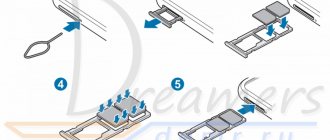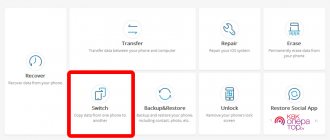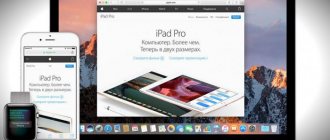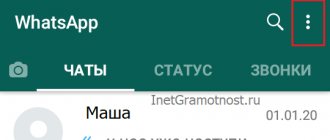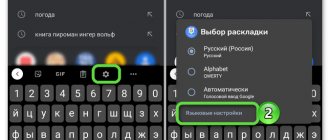Copy and paste text
If you want to copy a word, phrase, paragraph, or any part of the text of a web page, message, or other source of information, follow these steps:
- Tap the word in the area of text you want to copy. To do this, hold your finger on the word for some time. After a split second, the word will be highlighted in blue (or another color) and surrounded by two brackets that look like upside-down drops of water. In addition, a pop-up menu will appear above this word.
- Grab the left bracket with your finger and drag it to select the beginning of the text you want to copy. Move the right parenthesis to the end of the desired piece of text.
- From the context menu, select Copy to copy the selected text.
- Go to the application where you want to paste the copied text. For example, open a messenger or email client. Open a new message window.
- Tap where you want to insert text.
- In the context menu that opens above the insertion area, click on the “Insert” button.
Where to find and how to clear the clipboard on your smartphone
Items stored on the clipboard load the RAM of your smartphone or tablet. The device must be cleaned periodically. There are three ways to free up buffer space.
Standard method
If direct access to the clipboard is available on your device, follow the instructions:
- Open any application with a text input field.
- Press and hold the field with your finger and select “Clipboard” from the menu.
- A panel will open at the bottom of the screen with all the previously copied elements.
- At the top right of the panel, click the button with the trash can icon.
- Check the boxes next to the items you want to delete and click the corresponding button.
If you don't find the shopping cart button, press and hold one of the text blocks in the buffer. After a second, red crosses will appear on each element. To clear the buffer, click on the crosses next to the elements you want to delete.
Gallery - clear clipboard
Step 1. In an application with a text field, long tap and select “Clipboard”
Step 2: View Clipboard Entries
Step 3. Selecting the trash icon
Step 4: Check the boxes and click “Finish”
Method that requires root rights
The method requires root access to enter the root folder of the Android system. A file responsible for RAM is stored there. To clear the clipboard:
- Open the file manager and go to the Android root directory.
- Find the data/clipboard folder and empty it.
- In the smartphone menu, select “Settings - Applications” and open the “All” tab.
- Select the TestService application and click the Stop and Clear buttons in turn.
- Reboot your gadget.
Clear app data and stop it
To get root rights, download and install the Kingo Android Root application from the Play Store. Rooting a device with this program requires connecting to a PC and takes 5-7 minutes.
Clipper app
On devices that don't have direct access to the clipboard, use the free Clipper app. After installation, the application icon is displayed in the notification shade for quick access to copied items. The free version of the program allows you to store up to 20 text fragments, while frequently used blocks can be pinned above the rest. Clipboard components can be grouped on tabs - for example, links to profiles on social networks, details, etc.
To delete all text blocks from the buffer, click on the trash can icon at the top right of the screen, then confirm the action. To delete blocks one at a time, hold down one of the entries with your finger, then check off the other unnecessary ones and click on the trash can icon.
Gallery - using Clipper on your phone
Step 1: Install Clipper
Step 2: Launch the application
Step 3. To delete all entries, click on the trash can
Step 4: Confirm deletion
Hold the unwanted entry for 1-2 seconds to delete only that one
Video - Clipper review
Copy and paste the link
You can copy and paste a link in exactly the same way as regular text.
- Open the site that interests you in your browser.
- Tap the site address in the browser's address bar and hold your finger until the context menu appears.
- Click on the “Copy” button.
- Go to the application where you want to paste the link. This could be a text editor, chat, or another browser.
- Tap and hold in the text field until a menu appears.
- Tap the “Paste” button to paste the copied link in the desired location.
If the clipboard doesn't work
If the clipboard is not working and the Copy/Paste buttons do not appear, perform a RAM wipe and root as described above.
If the first method does not help, do a complete reset of the smartphone, the so-called hard reset. To do this, open the device settings menu, select “Recovery and reset”, and then “Erase data” or “Reset settings”. Remember - by rolling back your smartphone to factory settings, you automatically delete all applications and user data. Use this method as a last resort.
Don’t be afraid to use the clipboard at work, but don’t save personal data on it - passwords, details, etc. After copying and sending sensitive data, be sure to clear the buffer.
tell friends
Related Posts How to Hide Apps on Android
How to reset Samsung to factory settings
How to set a ringtone on Samsung: details
How to fix Play Market errors: detailed step-by-step instructions
Comments - 3: Dima Jun 30, 2021 at 10:39 pm
What kind of complete nonsense is this? How is this possible and why should you even delete the buffer via ROOT or via Clipper (Let's start with the fact that the application saves text copied after installing the application, and not before installation). Why all this nonsense if the clipboard is deleted after copying a new text (for the lawsuit of Samsung and LG (not all). It even deletes their clipboard after rebooting the phone). Brad, don't read this.
Answer
Yulia Jun 28, 2021 at 10:37 pm
But what if it doesn’t paste from the buffer? although it copies there.
Answer
Shurik Aug 9, 2021 at 08:37
Thank you! Everything is explained very clearly and clearly.
Answer
Copy and paste special characters
If you need to copy and paste a special character into text, please note that symbol images are not suitable for this. This character must be included in the standard set of special characters corresponding to a particular encoding table. Otherwise, the procedure for copying and pasting special characters is the same as the previous two sections. I can recommend you the site www.copypastecharacter.com, from which you can copy the most common and interesting special characters.
Expand Use
There are not many options available along with the copied text. Well, the app developer has another app called Easy Copy that allows you to perform various actions on the copied text. For example, if you copied a phone number, you can take an action to save the number or call it directly. We've already talked about this before.
Additionally, you can later use a clipboard manager such as Clipper that will allow you to manage the copied text and save it for future use.
ALSO SEE: Typing + results in universal undo/redo and search/replace on Android
Cut and paste text on Android
Now that you know how to copy text on Android, let's figure out how to cut it. The "Cut" option will appear in the smartphone's pop-up menu only if you are in editing or typing mode. For example, when you write an Email or a message in Messenger. To cut text, follow these steps:
- Select the word or phrase you want to cut from your typed text. To do this, hold your finger on the screen until the selection brackets appear. A pop-up menu will appear on the screen at the same time as the brackets.
- Move the brackets to capture the desired portion of the text.
- Tap the “Cut” menu button.
- Paste the cut text at the desired location by activating the context menu in the same way and clicking the “Paste” button.
Additional ways to copy: services, bots
There are other ways to copy post text. Among them are telegram bots, web applications and services. Let's look at a few.
Online service “Instasave”
There is an online service called “Instasave”. With it, you can save videos, images and text from a social network to your computer. To use it, you need to go to the service’s website, having first copied the link to the desired post.
The link is then inserted into a special field for entering information. The “Download” button is pressed. A post will appear below this line. First, the login of the user who posted the post on Insta will appear. Then - the text, and below it a photo, if one was attached.
To copy the text, you need to click on the “Copy caption” button. Everything works the same as when copying from a phone using the Saver Reposter for Instagram program.
Telegram bot
Another popular way to copy text from Instagram is to use a special bot in Telegram. It's called @instasavegrambot. It is used to copy beautiful text in which the font has been changed or contains some symbols, for example, checkmarks or emoticons. It helps when you need to copy brand icons.
In the first window, click on “start”.
The bot tells you how to interact with it
For the post description to load, you must send the bot a link to the post. You need to copy it in the application in advance.
Copy the link to the post
In response, the bot will send two messages. The first will be the photo from the post, and the second will be the text. To get the text of a post from Instagram, you just need to select it in the bot message and copy it.
This is what a post looks like inside a conversation with a bot
After this, the text will be on the clipboard and you can use it however you like - create a separate entry with it in your account or save it in notes.
Through this bot you can also get a profile description. To do this, you need to send the name of the desired profile in a message to the bot. It is important not to forget the “@” before the name. It looks like this.
The full description of your Insta profile can be easily copied via a bot
When copying through a bot, all settings are saved - unusual font, special characters or icons.