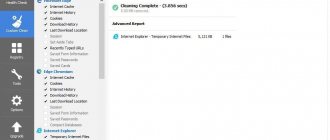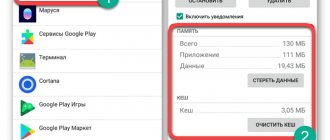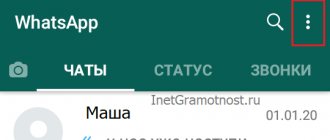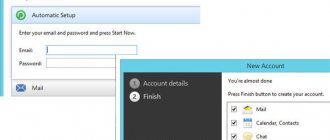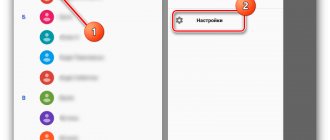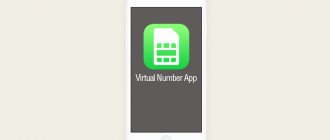Remote control of Android phones allows using special services to track, control and manage various device options to which access is granted via the Internet. Within the framework of the article, programs for remote access to the telephone are considered.
Some of the programs considered for remote access from a PC have versions for phones or can work via the Web. Also, they are used depending on the assigned tasks. At the same time, they have free access to the main functionality.
What is controlling a phone from another phone
Every home has several gadgets of different types. Each of them can store a significant amount of information. There is a need not only to exchange data, but also to ensure its reliable storage. One way to solve such problems is to organize access from one mobile smartphone to data on another device. There are several specialized programs with which this can be done.
Having established a connection between gadgets, you can download data, play music tracks, and view photos and images available on another device.
VMLite VNC Server
Using VNC Server, you can connect to a smartphone from anywhere in the world, but it is worth noting that the application has many complex settings and is paid. But the program turned out to be really powerful. It performs its functions with an A plus.
As with Vysor, you'll first need to enable USB device debugging. Next, you will have to configure several parameters and pay 690 rubles for the application in the Google Play store. Then connect the phone to the computer via a USB cable, run the program on the computer, which will automatically download the necessary drivers for Windows.
What is it for
The ability to access another phone can be useful in the following situations:
- If you need to download data to another gadget.
- In the case when you just want to listen to a piece of music or look at a photo you like, which can be found on another device.
- If you can’t find your mobile phone right away, emitting a sound signal from it can help. This is easy to do in cases where it is accessible from another device.
- If lost or stolen, it is possible to block the phone and display any information on it. This will help prevent possible harm that an attacker could cause.
- It is possible to perform a complete reset of the device.
- You can access your microphone or camera to get information about what is currently happening.
- Block access to unwanted sites on children's gadgets.
- See which keys are pressed and in what order.
- In some cases, you can listen to recordings of phone calls.
- Determine where the owner of the phone is currently located.
- If necessary, an alarm can be given using this connection.
- See notifications that can be viewed using the phone's curtain.
Although establishing a connection between gadgets may give the control phone significant power over someone else's device, establishing such a connection occurs with the consent of both parties. If such communication occurs implicitly, it can be monitored and disabled if necessary.
Why do you need remote access?
Remote access for Android is needed to interact with the device from a distance. This can be useful both for managing the owner himself if, for example, he forgot the device at home, and for issuing access to another person. Why might this be needed?
For example, a mobile device or some Android program needs to be carefully configured, and the user does not have the necessary skills and/or knowledge for this.
Instead of going to a specialist, you can give him remote access by connecting to the phone from a phone or computer, after which a knowledgeable person will do everything as it should.
But that's not all. With remote control, you can easily share and download files to another device.
Let's say you left your phone at home, but you have a computer that has already connected to your smartphone. If in such a situation you need to download a photo or video from your phone’s memory, then you just need to connect to it via a PC and download what you need to your computer.
Issuing remote access is generally a very useful and multifunctional option. Here's what it's most often used for:
- determining the location of the device;
- reset to original parameters;
- viewing messages, mail, notifications and other things;
- deleting files or any applications;
- blocking the device or certain of its functions to protect the child from inappropriate content;
- Taking photos and videos with the main and front cameras.
After such an impressive list, it is clear that remote access to Android opens up almost endless horizons of possibilities.
Service from Google: Android Device Manager
A basic set of management capabilities can be obtained using a Google account. As you know, during operation, devices with the Android operating system log into their account in order to use the various capabilities of the service. This can be used to control such a smartphone.
To connect, you need to know your login and password. After entering them, you can use the same account on two devices. After completing the login procedure, the main window will be displayed. It will display information about all devices that use this account. Next to each of them you can read the last time it went online, as well as the battery charge level.
A panel will be displayed here, with which the following actions will be available:
- Ring the device. If you use this option, you will be able to hear a sound signal produced by the gadget. As a result, it will be easier to determine its location. You need to know that even a device with the “Silent” profile enabled will in this case emit a loud signal.
- If a mobile device is stolen, you have the opportunity to block it. In this case, another person will not be able to familiarize himself with the confidential information on him. If your smartphone is lost, you can not only block the device, but also display useful information on the gadget’s screen in the form of a text message (for example, the owner’s number).
- Using a Google account, you can perform a full reset. In this case, all data will be erased and the smartphone will be reset to factory settings.
When viewing the settings, Google makes it possible to determine the location where the connected phone is located at that time. It must be remembered that this method will work provided that there is an active connection to the Internet. In this case, you need to know the login and password to log into the desired account.
The same functions can be performed if you download the Android Remote Control application.
The user gains access from one Android device to another. Both smartphones must have access to a Google account, a connection to the Internet and GPS must be configured.
Advantages and disadvantages
The main characteristics of this connection method will be given below.
| Properties | Peculiarities |
| Search while searching | Possibility of sound signal to facilitate the search process |
| Location determination | You can always find out where the phone is, provided that it is turned on |
| Blocking | The ability to use a lock to protect your gadget from intruders |
| Performing a reset | There is an option to completely reset the gadget to the state it was in immediately after purchase |
Disadvantages include the need to have access to the Internet to work.
ConnectMe (free)
This application is rated 4.4 by users and has been downloaded more than 100,000 times. For the application to work, you need Internet access and wi-fi, but there is no need to download an additional program to your computer, all work is done directly in the browser.
With it you can:
- Watch streaming videos, listen to music from your smartphone using your computer monitor and speakers.
- Make remote calls and send messages, receive notifications simultaneously on your PC and smartphone.
- Manage phone memory files and its memory card on the PC screen.
- View your smartphone camera on your computer in real time, take screenshots remotely.
To use the ConnectMe program, you need to install it on your smartphone, and on your computer go to web.gomo.com, where you enter your username and password, clicking on the YES button on the screen of your mobile device, synchronization will begin.
Service is temporarily unavailable.
Using TeamViewer
To use this application, you need to go to its website, download and install the application. In this case, the TeamViewer program must be installed on the managed phone, and the TeamViewer QuickSupport application must be installed on the gadget from which control takes place. In this case, you can also use TeamViewer Host.
To establish a connection, you need to take the following steps:
- You need to get an account in this program.
- Before you start working on the control smartphone, you need to log into your account. The ID will be shown on the screen.
- On the managed device, you need to enter the received ID into the program, then give permission for remote support from the managing smartphone.
Sometimes a message may appear on your smartphone stating that the screen cannot be displayed. In this situation, the operating system will offer to install an add-on that will fix this. It is recommended to give your consent and carry out the installation. Usually, after a few seconds have passed, the screen of the second gadget appears on it.
In this video you can see a detailed description of TeamViewer.
At the bottom of the screen you can see a floating button in the form of a half circle. Clicking on it will give you access to three icons, including settings. It is possible to obtain information about the ongoing communication session, as well as adjust the quality of the resulting image. In this case, the user will be offered a choice between optimizing speed or image quality.
It is important to note that after establishing a connection in this program, the master phone has full access to the slave device. In this case, you can click on the icons to launch applications or perform the necessary actions.
It is possible to call the keyboard. At the same time, in the top line there are images of four arrows, by clicking on which you can move the pointer around the screen of the controlled device.
Advantages and disadvantages
The features of this service can be summarized using the following table.
| Actions | Peculiarities |
| Transferring files | Copying occurs at high speed. It is possible to choose which folder the files should be copied to. |
| Application | It is possible to run programs on a second gadget |
| View Screen | The control smartphone has a real-time image of the screen on the second gadget |
| Settings monitoring | It is possible to view the settings of the managed smartphone and adjust them if necessary |
As a disadvantage, it can be noted that to work you must have access to the World Wide Web. If it is not there, then this connection will not work.
⇡#Apowersoft Phone Manager
The authors of this application took special care in the authorization procedure and organization of wireless communication between devices. Immediately after launching the mobile client, you need to scan the QR code displayed in the window of the Apowersoft Phone Manager desktop application. After scanning and recognizing the code, the application reads the contents of the mobile device and displays it in the Apowersoft Phone Manager PC client window.
In terms of interface and general principles of operation, Apowersoft Phone Manager differs little from other applications of this type. The Apowersoft Phone Manager client window has sections for viewing photos, music and video files, a contact list, SMS, applications, just files saved on a mobile device, and text notes. But the most interesting section is Books. In it, you can display all e-books saved on your mobile device on your computer screen. In this case, the client application itself will scan the contents of the gadget’s memory and display books on the computer screen, grouped by their file formats. And the most important thing is that these books can be read on the computer screen (if the computer has an application that can open these files). Apowersoft Phone Manager considers files in .DOC, .XLS, .MOBI, .RTF, .EPUB, .PDF, .HTML, .TXT formats to be e-books.
The application allows you to create a backup copy of all your smartphone data and restore it from this copy. The Files module displays the structure of the mobile device's file system in a convenient tree view, reminiscent of Windows Explorer.
Apowersoft Phone Manager has several useful online applications, including a video and audio converter, a file download module, and a module for recording the contents of the screen of a mobile gadget. They can run as web services - or they can be downloaded to your computer and run as additional applications for Apowersoft Phone Manager.
When you connect an Android gadget via USB, you can display the screen of the mobile device in the client module window.
ISL Light for managing Android devices
Using this application, you can effectively control a second smartphone. After connecting, you can work with SMS messages and take screenshots. This program allows you to connect to gadgets with different operating systems and gain access to them.
Advantages and disadvantages
Description of the capabilities of the ISL Light application.
| Actions | Peculiarities |
| View Screen | It is possible to take screenshots of the screen of the controlled phone |
| SMS messages | You can receive or send SMS from a second phone |
| Installing and uninstalling programs | It is possible to download and install applications, as well as provide them with the necessary access rights to operate |
The disadvantage of this option is that you only have partial access to the second smartphone. Many functions that are provided by similar services and applications are not available when using this connection method.
Using RemoDroid
This program allows you to have almost complete access to the second gadget. Some users call it an analogue of TeamViewer. The main functions provided by the application are streaming the device screen and transmitting touch commands to a second gadget.
There are restrictions that require both devices to have a static IP or be on the same local network. This condition significantly limits the possibilities of using this method. Another requirement is that for it to work, you must have root rights on the slave device.
Advantages and disadvantages
The characteristics of RemoDroid are as follows.
| Actions | Peculiarities |
| View Screen | High-quality screen image streaming is carried out |
| Giving commands | You can issue touch commands to the second phone |
This connection has important limitations:
- connection via a local network or the presence of static IP addresses for both gadgets is required;
- availability of root access for the managed smartphone.
Therefore, using this option is more convenient at home or in the office.
Big Brother's little brother? (we control the mobile device from the computer)
At first, this publication was intended as a small overview of tools to make life easier during mobile development on 1C, but gradually it grew into an answer to the question asked in an article on Habré: “Who is the boss of the house: PC, laptop, smartphone or... tablet?” Spoiler: it's not them. For those who are interested, I ask under the cat...
Epigraph:
- My friend, if you put casual sex on one side of the scale, and good cognac on the other, I would choose... - Wait, wait, why put them on different scales? © [Mikhail Zhvanetsky]
New technologies are becoming part of our daily lives so quickly that it now seems completely commonplace to start watching a movie on the phone, move into the room and continue on the smart TV, then move to the kitchen and end up at the refrigerator. (it’s good that sex toys don’t have displays yet, otherwise the demographics will really collapse). It’s the same story with music, news feeds and everything that is called the buzzword “digital content”. The consumer no longer thinks about what to look at, it’s like choosing between slippers and boots; the item matches the place. With programs, and we as programmers are talking about them, hosted in the cloud, everything is exactly the same; there is not the slightest point in even thinking about what device to work with them on. The answer is which one is more convenient in a particular location. It’s a different story if you don’t want to send the program to the clouds (there can be many reasons, from confidentiality to simple savings). Then the choice between a PC (or laptop), aka Big Brother, and a mobile device, will really have to be made.
One brother got a mill, the second a donkey, the third a cat. Well, go crazy now... thought the fourth brother ©www.anekdot.ru
Lyrical digression:
There is an article on Habré “Who is the boss of the house: PC, laptop, smartphone or... tablet?” Her thesis statement. “Personal computer (aka BB, desktop), Laptops are advancing, Is the smartphone ridiculous?, Tablet? Are you seriously?" Author's opinion: I can’t imagine how it’s possible without a desktop. Other gadgets pale in comparison. PC Dad has decided, is deciding, and will continue to decide for a long time, and all his other brothers will only complement the functionality of Big Brother (quote).
We are looking for the main one:
1. First . My mobile phone, purchased as part of a promotion for the presentation of new products from the Ulefone T2 brand in 2021 for $200 (duty-free import threshold), has the following characteristics: eight-core Helio P60 processor, chipset operates at a maximum clock frequency of 2.0 GHz, 6 GB of RAM on board memory and 128 GB of storage. The tablet from which the screenshots will be taken is Alldocube M5S 10-core Helio X20 with a clock frequency of 2.3 GHz, RAM: 3 GB. Built-in memory: 32 GB purchased two years ago at approximately an even lower price (in dollars). Do you recognize your office plankton computer? At the same time, the 1C mobile database works faster on them; of course, it is no longer on the hard drive, but in the phone’s memory (for example, Gilev’s test on it on the phone can produce 30 parrots, which is beyond the power of another server (publication “Speed Test”) operation of the 1C mobile platform"). The tablet outputs 19, which is also not bad. That is, the speed is at least no less. 2. The second , and for some maybe a more important plus, is the price. The cost of the mobile application is exactly an order of magnitude cheaper than its brother for PC. Some applications, unlike their desktop brothers, are generally free (microsoft mobile word & excel for example) with similar functionality. In order for this article to have practical benefits, I will consider 1C: Mobile Accounting as a mobile application.
Lyrical digression:
(a minute of advertising from the official website): Mobile accounting is completely FREE: - Calculate and remind about taxes: simplified tax system, UTII, insurance premiums and patents, tax for self-employed - Prepare and send payments directly to the bank - Remind about the change and fill out the simplified tax system 2021 declarations, UTII - Sends an Invoice, Act or Invoice to the client
Mobile accounting is suitable for: • Entrepreneurs on the simplified tax system “Income”, simplified tax system “Income minus expenses” with any rate: 0%, 4%, 6% and 15% and tax holidays, UTII and Patent • Organizations on the simplified tax system (6% and 15% ), UTII and the general regime (Income Tax and VAT)* • Self-employed (professional income tax payer registered in the “My Tax” service)
Many IT workers work as individual entrepreneurs or self-employed, so according to many of my friends, and not just official marketing, this application is more functional and convenient than a computer program if you keep records for one person. All the main goodies at the time of publication in a 10-minute official video:
You can download it for free, it is clear that some functions are unlocked with in-app purchases, but the price for mobile devices is a couple of dollars.
3. And compote . Another important plus is backing up and restoring data on another device. In Android, all this is done easily and naturally, and sometimes unnoticed by the user.
Small bonuses include the absence of large-scale security holes (with typical use), viruses, freezes, reboots, etc.
And what’s really good is that it’s a holiday that is always with you. At work, on vacation, on a desert island too, but as long as the charge is enough (or you will have to generate electricity by friction).
I hope I persuaded even those who upvoted the article on Habré in favor of the PC Pope. And the most impatient ones are already downloading applications to their device.
Now, as usual, there is a fly in the ointment (I won’t hide it in a footnote under an asterisk * and write it in small print) This is the small screen size and inconvenient input. We will fight this.
Formulation of the problem:
1. You need to debug/account/work with office documents on a mobile device. 2. With the same convenience as on a personal computer. 3. You have a personal computer. This was in the original data and as a programming workplace while the PC is truly in the lead.
Solution:
Which is what the article was originally planned to be about: a review of applications for controlling a mobile device on Android from a personal computer.
You can, of course, go minimalist and for a smartphone with MHL you can simply connect a monitor and a mouse with a keyboard via bluetooth. This is a working option, for some it’s generally excellent, but it actually fits into one sentence. Let's say in a few sentences:
Technical digression: The MHL interface is a standard that allows you to use the microUSB connector as an HDMI port to transfer images from a mobile device to a TV. The specification provides video broadcasting in resolutions up to 1080p (Full HD) with multi-channel audio.
How to find out if a smartphone supports MHL? To get started, you can visit the official MHL website, which contains a list of devices that support the technology. On the page you need to enter the name of your smartphone and perform a search. But there is a big problem - an incomplete catalog. Users claim that some phones that exactly support the standard are not included in the list. It is better to use an alternative option - install a program to check MHL support. It is called “MHL Checker” and is available completely free of charge on Google Play (also an incomplete database). Even better is the “poke” method.
- The device itself: Ugreen Thunderbolt 3 Docking Station
- His presentation
- List of compatible devices
Let's finish with this option. As we agreed, you have a PC in your house, so let’s move on to a review of remote control programs.
1. If we were talking about two desktop computers, then it would of course be TeamViewer, a word that has already become a household word. But in the world of mobile devices, AirDroid remains the first and still holds the palm of leadership.
It's a one-stop solution for everything, be it notifications, file transfers, screen mirroring, remote access and more. There are very few apps in the market that offer all these features in one app.
Options for both root and non-root access. Easy to set up. It only works over the network; instead of connecting via USB, it is suggested to raise hotspot on your Android device. Hence the speed lags. And another disadvantage is traffic restrictions of 200 MB, display of advertising, but all this can be removed for $3 per month.
2. ApowerMirror, an application with a similar set of functions, but not Russified and with a less developed interface; I have not yet found a file transfer function in it. The paid version has the ability to connect via USB, while the capabilities of the free version are not so limited (except for the constantly hanging reminder).
The application, in my opinion, works a little faster, perhaps optimizing the flow of traffic when it understands that the device is on the same local network.
3. We got to the teammate and his clones. Although reviews of TeamViewer QuickSupport (namely, it must be installed on your phone) are full of calls not to install this application so that scammers do not control your phone, I was not able to control even mine, maybe you have to be a scammer to do this. AnyDesk showed the screen, but did not allow me to type from the keyboard.
Perhaps everything works for other phones.
4. Your Phone Companion is an app by Microsoft, so far a thing for the elite, but in the future it may be one of the most popular functions of Windows 10. It is still difficult to find in the wild.
5. Therefore, let's move on to geeky methods using the ADB interface. With it we will get complete freedom of action and, as a result, fiddling with the settings (like all geeky things, they can periodically work/glitch/not work). For drivers, you need to go to the official android website ADB is part of the Android SDK, you can get it from the same site. It is advisable that there is one directory with ADB, different program authors do things differently, the correct ones, when starting the program they ask/remember the path to \android\sdk \platform-tools, someone includes ADB in the package, then a zoo of different releases appears on the computer that are not friendly with each other. To work comfortably, you need to replace the program itself with a link to \android\sdk\platform-tools.
First of all, we will access the device’s file system through a graphical interface; there are enough such utilities and, as a rule, this is a whole combine that allows you to perform various operations with the device.
For example, the old but very nice QtADB project
My choice is the “Swiss knife” Droid Explorer; it closes all functions except remote control.
For remote control there is a free open source simply super utility (from the widely known in narrow circles manufacturer of the android emulator Genymotion) from genymobile: scrcpy Full list of features on the project page: github.com/Genymobile/scrcpy
He's impressive.
From what we need:
- work Ctrl+c Ctrl+v
- using --max-size xxxx you can select the desired size of the application window
- —record file.mp4 — video recording
It can’t be that all this splendor doesn’t have a fly in the ointment? And she is. The application does not support unicode (read national layouts). The number of comments asking to add them is simply off the charts, as are the “workaround” solutions. The program has an army of fans.
After all, the Russian land can give birth to its own Platos and quick-witted Newtons...
But we Russians are not used to waiting for favors from nature and we have a fork scrcpy 1.10 by Lurker, which solves this problem. To do this, you really need to install the ADBKeyBoard-debug.apk application on your mobile device (hello paranoids).
But then, you can not only work with applications on the device in the Russian layout, but also, after spending a little time, create launch shortcuts for them as for a Windows application. Examples for the applications mentioned in the publication:
Code
start "/I" "C:\android\sdk\platform-tools\adb.exe" shell am start -n com.microsoft.office.excel/com.microsoft.office.excel.excelMainActivity start "/I" "C :\android\scrcpy-win64-1.10-L0\scrcpy-noconsole.exe" —tablet-mode —ime —screen-size 1920 & exit
start "" "C:\android\sdk\platform-tools\adb.exe" shell am start -n com.e1c.MobileAccounting/com.e1c.mobile.App start "" "C:\android\scrcpy-win64- 1.10-L0\scrcpy-noconsole.exe" —tablet-mode —ime —screen-size 1920 & exit
The icing on the cake: Switch to adb over Wi-Fi adb tcpip 5555
adb connect device_ip_address
Completion Everything is just beginning:
We have analyzed a solution that will help you not only with mobile development on 1C, but also in everyday life. Brief overview of what is written in the video:
Since you followed the geek path with me, everything is just beginning for you. The New Year holidays are ahead, someone will look up from Olivier early and will be able to add their own options in the comments or write their own article, someone will set up mobile accounting or a mobile cash register. Either way, if you've read this far, you won't be able to resist experimenting.
During the uprising of the machines, the main thing is to be as far away from the vibrator factory as possible. ©www.anekdot.ru
Who is the head in this house:
This is undoubtedly a robot vacuum cleaner. Judging by the way he busily scurries around the house, pretending to clean, Skynet sent him (huh? We don’t know what gender Skynet is) from the future. If you kick him, he can tightly hide your favorite right sock with Smeshariki, and your current one can roll out the intimate items of your ex’s wardrobe from under the sofa. He eavesdrops on your conversations during the day, and at night he rolls up to the washing machine and together they wash your dirty laundry. And now, while I’m writing this article, it seems to me that he’s guessing about something.
Vysor
In this case, the Chrome browser must be installed on the control device. Once it is installed, you will need to find the Vysor add-on and install it.
Next you need to do the following:
- On the managed smartphone you will need to enable USB Debugging mode.
- The connection is made using a cable.
- If necessary, select the Find device option.
- After the connection request appears, you must agree.
After the connection process is completed, you will be able to see the screen image of the second gadget on the main smartphone. Now you can control the slave phone from the main screen.
If you want to work on a second device using the keyboard, then you need to set o in the add-on settings. After this, it will be possible to transmit not only touch commands to the second device, but also do it using keys. After setting up Vysor, it is recommended to restart your session to ensure that the settings you made are activated.
Advantages and disadvantages
Vysor users can take advantage of the following:
| Actions | Peculiarities |
| Giving commands | It is possible to issue touch commands |
| Screen image | The screen of the second phone is being streamed |
| Using the keyboard | Provides the ability to control using the keyboard |
This application is an add-on to Chrome, not a standalone application. To work, it requires using the “USB Debugging” mode on the controlled smartphone.
MyPhoneExplorer
A powerful program for remotely controlling a smartphone using a PC. According to users, it deserves 4.5 points, and it has been downloaded a million times. Synchronizing devices is possible in three ways: Wi-Fi, Bluetooth or USB cable.
With its help you can:
- Synchronize your smartphone with programs installed on your PC, such as Outlook, Thunderbird, Sunbird, Lotus Notes, Tobit David, Windows Contacts, Windows Calendar.
- Manage calls and messages.
- Create a backup.
LogMeIn Android app
Distinctive features of this connection method include the simplicity of the connection interface and speed of response.
Access is provided if you have a home wireless network. This is an important limitation, leading to the fact that the program can be used either on a home network or in an office network.
If you use it at home, then, for example, it is convenient to use it if you are in the kitchen and watch video from a smartphone lying in the room while working. LogMeIn can stream at up to 30 fps.
Advantages and disadvantages
Below are the main characteristics of this program.
| Actions | Peculiarities |
| Watch video | High-quality streaming |
| Working with SMS messages | Sending from a second phone is possible, but this service is paid |
| Receive alerts | You can have access to messages from the controlled smartphone or information about it: read messages, see the charge level, and others |
The main disadvantage of the free version is limited communication capabilities: such a program can only work if both devices are on the same local network.
AirDroid
First, you need to download the AirDroid program from the Play Market and install it on the controlled gadget.
In order to use the service, you need to follow the link. The manager will additionally need to install AirMirrow. After registration is completed, you will need to log into your account.
In this case, the application on the second gadget must be running.
The result of the connection being established will be the ability to access the gadget’s screen. You can perform almost any action on it.
If you have a paid premium access, you can gain access to the video camera of another gadget and receive information about what is in its field of view.
Advantages and disadvantages
The following table will tell you about the features of this connection method.
| Actions | Peculiarities |
| Data transfer | You can transfer files of any format |
| Speed | Data transfer and screen reaction require minimal time |
| Tools | A wide variety of tools can be used |
| Notifications | The control gadget has the ability to receive various notifications almost simultaneously |
| Control | It is possible to perform almost any type of control on a second smartphone without any time delay. |
This method of communication is valid only if you have access to the World Wide Web.
Team Viewer
This program for remote phone control provides much more options than the system tool discussed above. To start working with the gadget, download the desktop version of the program on your PC, and the TeamViewer QuickSupport applet on your mobile device.
Now you need:
- Launch the application on both your computer and smartphone.
- Enter the ID of the connected gadget in the stationary version window. You can copy it and send it via messenger.
- Click “Connect to partner” and wait until the connection is established.
Now you have access to remote control of Android: from transferring files to viewing the system characteristics of the gadget, installing or uninstalling applications.
Mobizen Mirroring
To work, you need to install the Mobizen Mirroring application on your gadgets. This must be done on both the control and controlled devices.
After launching the application, you will have to go through the registration procedure. You will need to sign in to your account on both devices. When logging in, you will not only need to enter the required password, but also enter a verification code that will be sent to your phone.
Once the connection is established, you will be able to perform the following functions on the managed phone:
- Ability to download required files.
- It will be possible to take screenshots.
However, the free version of the program will only allow you to connect using a cable. If you upgrade to the paid version, this limitation will be removed. Purchasing a Pro account will cost $48.
Advantages and disadvantages
The Mobizen app will help the user to do the following.
| Actions | Peculiarities |
| Copying files | This is done at high speed |
| Screen | It is possible to take screenshots of the controlled monitor screen. Photos can be taken with just one click of a button. |
The main disadvantage of this option is limited functionality.
other methods
There are various online services that provide the ability to control other gadgets. They can be used not only to access from a smartphone, but also from a desktop computer, laptop or tablet.
One such example is the Reptilicus program. In order to use it, you need to download and install it on your smartphone. Then it is launched. In this case, you need to go to your Personal Account on the website of this program, having previously registered. After this, you need to link your smartphone. After this, you will have full access to this phone, including an image of its screen.
To use this program, only the first three days of the service will be free. If you need to continue using the services of your Personal Account after this, you will have to make the appropriate payment.
You can also use the PocketCloud app to connect. Its important feature is the use of several connection options:
- Remote Desktop Protocol (RDP) can be used.
- The desktop connection is being relayed over the network (VNC).
- AutoDiscovery technology can be used if you have an account
The third option is considered the highest quality and most reliable, in accordance with the recommendations of the developers.
The Tablet Remote program has limited functionality. In this case, the smartphone plays the role of a remote control - you can use it to give commands to a second phone or computer, but you cannot see its screen.
There are a large number of services and applications that allow you to control another from one smartphone. However, they all have their own distinctive features. When choosing the appropriate method, you need to take into account their capabilities and tasks that need to be solved.
5/5 — (1 vote)
You will have to pay for the convenience of using a combination of Remote Support and AirMirror
Although the Remote Support app is free to use, you will need to pay for AirMirror after a 24-hour trial. With the release of Remote Support, AirMirror subscription prices have now dropped by 50% (to $11.99 per year or $1.99 per month). I think it's a fair price for this functionality, and it can make your life a lot easier if you often have to help someone else navigate modern technology. Remote Support is also available on iOS and works cross-platform, with one iOS limitation: you won't be able to send taps and swipes to your iPhone or iPad.
Application: AirMirror: Remote control devices Developer: SAND STUDIO Category: Tools Price: Free Download: Google Play
Application: AirDroid Remote Support Developer: SAND STUDIO Category: Tools Price: Free Download: Google Play
Share your opinion in the comments under this material and in our Telegram chat.