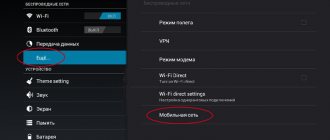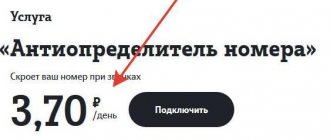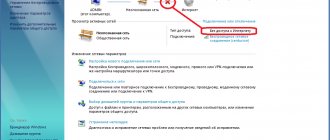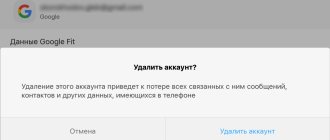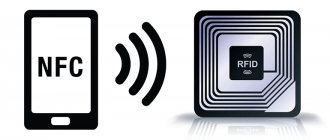Hi all! Today we are looking at the question - what is APN. APN (Access Point Name) is a mobile network identifier that allows subscribers using GPRS, 3G or LTE to access data services provided by the operator. WAP, Internet, MMS - without a properly configured APN, the network capabilities of smartphones or tablets are severely limited. Therefore, immediately after purchasing a SIM card, it is important to understand what APN settings are needed, where to look for suitable parameters and where to ultimately add them.
Common APN Options
- Name . It is indicated either arbitrarily (no additional verification of the validity of the input is performed on the receiving server) or in accordance with the information received on the official website of the provider. As an option - Beeline Internet.
- APN . Exact ID. In most cases it resembles a URL, like internet.beeline.ru.
- Port , server and proxy. Text fields that do not require filling.
- Username and password . The parameters are issued by the provider or operator. They contain mostly letters, but in rare cases numbers.
- Authentication type . PAP or CHAP. Preference is for PAP - this is what modern cellular operators use, but there are exceptions. You should look for details in support.
- APN type . In the Type section of the APN access point, regardless of the operator, the combination default, supl, mms is indicated. It is important to maintain the writing order (without spaces between words and punctuation marks, as well as case), otherwise the selected settings will not work as intended.
Mobile operators rarely divide the listed settings into categories: along with the WAP wireless protocol, dedicated packet radio communications, Internet and MMS multimedia messages automatically take effect.
What is APN in mobile communications
How to set up an Iota access point on an Android smartphone
Base stations provide wireless connections to cellular devices.
Note! When a subscriber moves, his mobile device is served by more than just one base station. In automatic mode, the connection can switch to another station without affecting the quality of the connection.
Most phones have a built-in entry point for telecom operators on the SIM card, you just need to install it. Information used by a specific telephone AP to connect to the operator’s network: IP address, ports for processing multimedia messages (MMS), and other data that ensures the operation of the phone.
Where to add and where to edit APN
Before adding identifier parameters to the “Settings” of mobile devices with Android or iOS operating systems, you will have to search for up-to-date information for the SIM card of the operator you are using. Thematic articles from the “Technical Support” section on the official websites of Beeline, MTS or Megafon will help you cope with the task.
ADVICE! For setup for well-known operators, you can view the instructions on our portal here.
Often, in addition to “manual” settings, “automatic” ones are also provided: the operator offers to select a smartphone or tablet model, indicate the mobile phone number, and then apply the configuration, saving a lot of time. If the manual typing process is important, then you will have to act differently. First, open “Settings” on Android or iOS and select “Data transfer” (or “Network data”).
Then select “Access points” or “Cellular network” (section names depend on the operating system, firmware and software version).
The last step is to consistently and accurately (that is, following the input rules, skipping unnecessary text fields and not experimenting with the specified values) copy the information from the operator’s official website into the “Settings” of Android or iOS. Changes are saved automatically and take effect within 5-10 minutes. In some situations, you will need to reboot or temporarily disconnect from the network, including Wi-Fi.
A little background from the author
In any phone, one way or another, for some time now there has been this very mobile data network, or access point, or whatever you want to call it. 
Finding it is not difficult, because it usually lives in the corresponding section associated with the SIM card and/or mobile Internet. For example, in Android it looks like this:
Which is logical, it has certain kinds of parameters. The set of them required for work is not that large, but it still requires, at a minimum, the name of the point, login password and some other little things:
The thing is that once upon a time, a very long time ago, you could happily receive these parameters via SMS by typing the appropriate code from your operator. Then, over time, as they say, SMS messages with settings began to arrive automatically when you insert a SIM card. Well, then, which is logical, they were simply registered in the phone when you inserted this same SIM card, you didn’t have to make any physical movements.
And then the author, having replaced the SIM card, rightly assumed that everything, in fact, now works happily and went about his business. It wasn't like that. Then the author happily ran to the employees of his mobile operator. But the girl sitting there sells well, but doesn’t know the technical aspects well, or anything else, but she sent me to the boy of the competitor’s operator.
He heard strange letters, attempts to explain something to him on this topic and so on, in fact, in a similar way, he said that he did not know what they were talking about, switched the mode on the phone, which had previously been turned on specifically, from 2G/3G to LTE and gave the phone as if nothing had happened.
The author sighed and went to torment passers-by, which is not very correct, but the Internet was very necessary.
Basic nuances in connection
Usually, work starts automatically and does not require any effort from the client, except for choosing a tariff that is favorable to him. But in order to avoid problems with the Internet, it’s still worth delving into some of its subtleties:
These are general features of getting started that will be useful to all SIM card owners. If its automatic activation does not occur, depending on the type of device, you can resolve all problems manually in 5 minutes.
Setting up MMS in all options is the same and is done after creating the first point for the Internet. All you have to do is set the name “mms” and enter mms.yota. Proxy – 10.10.10.10.
Setting up GPRS Internet, WAP connection, MMS
To set up GPRS, you need to find a folder with that name in the phone menu, select a profile and click the “Edit” option.
A form will open in which you need to enter the following parameters:
- profile name - Beeline GPRS;
- access point - wap.beeline.ru;
- connection type - standard (medium);
- Leave the password and login fields blank.
To configure WAP, select the folder with this name in the menu, then the “Adjustment” category, and the “Change profile” item.
Enter the following data into the form:
- account - Beeline WAP;
- home page - wap.beeline.ru;
- connection type -HTTP;
- proxy port - WAP-9201(WAP2.0-8080);
- proxy address - 172.29.18.192
To configure multimedia messages (MMS), a new profile is installed in the GPRS section. To do this, you need to select a free account in the category and click the “Change” button. The same parameters are entered into the form as when setting up GPRS.
To save your own time and avoid mistakes when entering parameters manually, it is recommended to order automatic settings offered by the Beeline operator. You must always reboot the devices after making changes to the configuration.
How to set up an APN hotspot on Android
Before starting the instructions, we note that the principle of setting up APN depends on the version of Android and the firmware of the device. Because of this, the names of some items and sections may differ. Please pay attention to this when following this guide:
- Open the settings.
- Go to the “SIM cards and mobile networks” tab.
- Click on the name of the SIM card you are using.
- Go to the “Access Points (APN)” tab.
- Click on the “New access point” button.
- We pay special attention to the lines “Authentication Type” and “APN Type”. In the first of them we set the parameter “PAP”, and in the second – “default, supl”.
- You can enter any value in the “Name” field. For an MTS access point, the standard value is “mts-internet”, for Beeline – “Beeline Internet”, and for Megafon – “Megafon Internet”.
- In the “APN” line we indicate a unique value. It is different for each mobile operator and is often located on the official website.
- Next, come up with any password and enter it in the appropriate column. You also need to enter the “MCC” code. Its standard value is 257.
Now save the settings and reboot the smartphone. If you cannot manually create an access point, then use the help of your cellular operator:
- MTS . Send a blank message to 1234 or contact a call center employee.
- Beeline . Call 06503.
- Megaphone . Send a message with the text “1” to 5049.
- Tele2 . Call 679.
You can go the other way by installing the Offline SIM Database application from Google Play. The program is completely free and helps to configure the Access Point Name correctly. Launch the utility, then:
- Click on the “Search APN Settings for this SIM” button.
- On the next page, select the type of setting you are interested in. In our case, this is “MTS Internet”.
- The program automatically writes the necessary values, which can be copied and pasted into the APN settings. If your smartphone has root rights, then you don’t need to copy anything. Just click on the “Add These Settings” button and all changes will automatically take effect.
Thus, APN is a function that allows you to use the mobile Internet and send MMS. To configure it, it is recommended to contact your cellular operator, or enter all the parameters manually.
Additional Information
If there are funds on your phone balance to pay for the tariff, the Internet access settings have been entered correctly, but there is no connection, first of all you need to turn off and turn on the gadget. This method works 90%.
If after rebooting the device, access to the network does not appear, you can try inserting another working SIM card into the phone. This will allow you to determine the reason for the lack of connection.
If the Internet works on the second SIM card, then the provider provided incorrect settings. In this case, it is recommended to contact the Beeline service center for help. If necessary, the manager of the cellular communication salon will change the SIM card while maintaining the old number.
It is more difficult when the problems are related to the mobile device itself, for example, incorrect operation of the network module and other components of the smartphone. In such situations, the gadget is sent in for repair.
View and change APN settings on iPhone
Entering incorrect APN settings may result in loss of cellular data connection and may result in additional charges. Do not change the APN without direct instructions from your carrier or mobile device administrator. Contact your carrier to confirm the correct APN settings.
If allowed by your carrier, you can view APN settings in one of the following locations:
- Settings > Cellular Data > Data Options > Cellular Network
- Settings > Cellular > Data settings > Cellular data network.
If your device doesn't have any of these options, contact your network provider.
To change settings, click in each of the fields and enter the information provided by the operator. The settings will be saved automatically. The ability to change your cellular data settings may vary depending on your operator. If the operator needs a different APN setting, they can use a configuration profile with the correct settings.
If you don't use a configuration profile, updating iOS will reset any changes you've made to your APN settings. If you changed your APN settings before updating iOS, they will be restored to their default values. After updating iOS, you may need to re-enter the desired settings.
Reset APN Settings on iPhone
To restore your default carrier APN data, go to Settings > Cellular > Cellular Data > Reset Settings. If a configuration profile is installed, the default information for that profile will be used.
If you're using an iPhone or iPad in a corporate environment, you may need to contact your mobile device administrator to change the APN. If you have changed the APN settings set by your mobile device administrator from a configuration profile, follow these steps to undo the changes:
- On iPhone: Go to Settings > Cellular > Cellular Data and tap Reset Settings.
- On iPad: Remove the configuration profile and then add it again.
If you're a mobile device administrator, you can use Apple Configurator, Profile Manager in macOS Server, or another mobile device management solution to change APNs and other advanced settings.
What is Access Point Name
The use of mobile Internet among users is becoming more and more popular. This is influenced by the emergence of new gadgets available and favorable offers from operators when using a data connection.
APN access point - what is it? Access Point Name - the name of the access point to a number of settings that will allow you to use online services through your mobile operator. AP is a separate device, a simpler version of a router, designed to connect devices to an already created mobile connection. Its task is to organize the connection of devices via Wi-Fi. It can work in different modes, it all depends on the specific device to which the Internet is transmitted: wireless gadgets, Wi-Fi bridge, repeater.
The AP does not distribute an IP address, does not connect to the provider, and does not have a built-in firewall. It simply receives the Internet from a router or modem and distributes it over a Wi-Fi network. Some wireless access points that are on sale can distribute IP, organize a separate network and even connect to the Internet provider, but they still cannot do without a router or modem.
Note! Each router can operate in access point mode, allowing devices to connect to Wi-Fi.
Manufacturers may include this mode in the router settings. The wireless transceiver broadcasts traffic without any operations with it. If multiple devices connect to Wi-Fi, the bandwidth is divided equally between them.
APs come in a variety of varieties - for indoors and outdoors, for connecting one or more clients, with a built-in antenna or a separate one. They often have only one cable connection port - for incoming traffic.
Note! To get a Wi-Fi connection, APN is connected to a router or modem via a network cable. To connect to a wireless access point, you configure the bridge mode (WDS) or repeater mode - it all depends on the specific case.
Why do you need to configure access points?
Setting up the Internet on your phone: how to connect on a push-button
Today, a mobile device without an Internet connection cannot be considered complete. Using AP, you can connect multiple mobile devices to Wi-Fi. A smartphone can replace a router.
Note! In a home network, all computers are connected to a common wireless line. To start using the Internet, you need to adjust the access point.
What is APN in the phone’s Internet settings? This is a system that allows you to connect to the Internet through the main menu in automatic or manual mode.
Network security is configured to prevent unauthorized people nearby from connecting to it. If the AP has its own password, then only those who know it will be able to connect to the network.
How to perform manual setup: preliminary steps
If necessary, you can independently configure the settings of your wireless network. Without proper adjustment of the APN, working with the Internet via a mobile network is impossible. If there are problems with the SIM card settings, then it is possible that they have gone wrong and need to be re-adjusted by performing the necessary actions. To change APN settings, you need to define new parameters that are suitable for the new network. For each access point, only three fields are filled in: APN, username and password.
In most cases, you do not need to make any additional settings for Wi-Fi access. It is enough to know the network password (key) to connect to a wireless Internet network.
Note! All point parameters are specified once. Its subsequent activation/disabling is carried out in the “Wi-Fi access point” settings item or by clicking the icon.
Entering incorrect AP settings may result in loss of connection to the cellular network and may result in additional service charges. You cannot change the APN without direct instructions from your mobile device operator. You will need to contact your carrier to confirm the correct settings.
Having received the operator’s permission, the settings are entered manually through your personal account on the provider’s portal, making changes to the following items:
- "Settings";
- "Cellular data";
- "Data parameters";
- "Cellular network";
- "Settings";
- "Cellular";
- "Data parameters";
- "Cellular data network."
Android mobile devices can be used as a hotspot. What is Wi-Fi APN in a smartphone? This is an opportunity that allows you to distribute the Internet via Wi-Fi to mobile devices while on the go to solve certain problems. The Android operating system is one of the best, designed primarily for working with touch screens.
To distribute the Internet from a smartphone, it is important to know how to set up an access point; without it, a connection is impossible. There are several versions of Android, the Internet settings in them are different.
Once the SIM card is inserted into the device, you need to make the following settings:
- Go to “settings” (menu > settings > more).
- Go to "Mobile networks".
- Allow Internet use, enable “Data transfer”.
- Go to the APN menu.
- Create a new access point.
- Give it any name.
- Enter the name and type (default) of the APN.
Note! By saving and activating the access point, you can use the Internet.
Networked devices can be added to the home network constantly, and every consumer needs convenient access to fast and stable Internet, preferably wirelessly, so that they can move freely. Wireless Internet is a good choice when you need to provide a connection on your PC or laptop, but there is no free network to connect to.
07.08.2018
Blog of Dmitry Vassiyarov. Category: Internet
Greetings, my dear readers. In connection with the development of 4th generation mobile communication networks, the question of what an APN is is increasingly being asked. This term is directly related to the process of connecting to a packet data service, which is becoming increasingly popular among our operators.
Essentially, an APN is a gateway identifier between a mobile network (EDGE, 3G or LTE) and the Internet. But in special cases, instead of the Web space, a local computer network can act.
If you don’t know what a gateway is, then it will be useful for you to study this article of mine.