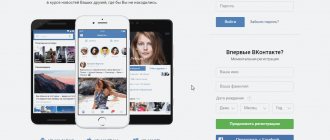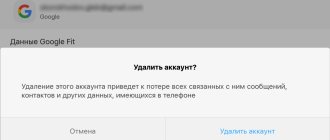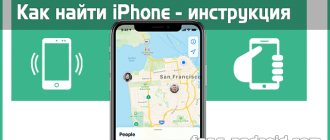If an executive loses his iPhone (along with his notes, emails, and spreadsheets), it can stall his organization for days. Fortunately, there is a chance to find the gadget. People who have lost their iPhone or iPad should put aside self-flagellation and self-pity “for later” and first take the measures described in this article. Even if these measures fail to locate your lost iPhone, it will be possible to delete the data stored in the device's memory to prevent it from falling into the hands of ordinary people or, much worse, business competitors.
iPhone disappeared: what to do first?
There are several steps you should take immediately after discovering your iPhone has been lost. If the smartphone was found by a respectable person, there is a high probability that these simple measures will yield results:
Call your number. Use the phone of a friend or work colleague for this. If you left the device on the street, the call will attract the attention of a passerby, who will be able to give you the find for a modest reward. If you don’t have a phone at hand from which you can make a call, use the “almighty” Internet - for example, from the website www.iCantFindMyPhone.com you can call any number. If the call does not yield results, proceed to further actions.
Temporarily block your SIM card. You need to block the number. If your device falls into the hands of fraudsters, they may have access to your personal data, applications, e-wallet or online banking. In this case, there is a possibility that your personal data will be stolen.
To do this, you don’t even have to personally come to the mobile operator’s service office - just call the hotline number and give your passport details. This measure will help protect against a significant minus on your account.
Change passwords via computer. The iPhone stores in its memory all the passwords you specified. If, say, you regularly transfer money via iPhone in your Sberbank-Online Personal Account, then the loss of your device may well put your well-being at risk. If an attacker gains access to your social network page, your reputation will be threatened.
Take preventive measures to avoid being in a situation where all your passwords end up in the hands of an attacker. Use a password manager with one master code, which a person who accidentally finds the gadget will definitely not be able to recognize. Password managers for iPhone (and more) are discussed here.
Think about where you have been recently and where you might have lost your device. Let's say, if you used a taxi service, you can dial an operator who will connect you personally with your driver. You can ask the driver if he found the iPhone.
Post an ad on social networks. Perhaps one of your friends or colleagues knows the location of the device.
Is it possible to find an iPhone by IMEI?
After detecting the loss, it is recommended to enter the device data into the IMEI databases of stolen/lost phones on specialized websites.
Finding out the IMEI of an Apple device is easy: just dial *#06#, and the number will appear on the screen.
You should start with www.sndeep.info - on the main page of this portal, click “Add to the list of lost or stolen.”
Next, fill out a short form (IMEI, owner’s name, email address, reward amount) and register the loss.
Do not regard this measure as hopeless: pay attention to the statistics - more than 25 thousand IMEI checks occur on the site per day! Statistics speak very eloquently about the popularity of the portal.
How to find an iPhone using the Find My iPhone function?
If the “Find My iPhone” function is activated on your smartphone at the time of loss, the chances of quickly finding the device are extremely high. For this reason, experts recommend turning on “Find iPhone” immediately after purchasing a new gadget .
How to enable Find My iPhone?
The “Find My iPhone” function is activated like this:
Step 1 . On your smartphone, go to “Settings” - “iCloud”.
Step 2 . In the “iCloud” section, scroll down, find the “Find iPhone” toggle switch and move it to the active position.
Step 3 . A dialog box will appear - select the “OK” option.
The activation procedure is not completed yet.
Step 4 . Return to the main settings menu and follow the path “Privacy” - “Location Services” - “Find iPhone”.
Step 5 . In the “Find iPhone” subsection, switch the slider of the same name to the active position. If geolocation services are disabled, you will not be able to see on the map where the iPhone is located .
In addition, for “Find My iPhone” to work correctly, the gadget must be connected to the Internet.
How to use Find My iPhone?
If you have lost your gadget, but know that the “Find My iPhone” function is enabled on it, you can find your iPhone or iPad from your computer like this:
Step 1 . Go to the iCloud and enter your Apple ID and password.
Step 2 . From the main menu, select Find iPhone.
Step 3 . Enter your iCloud again.
You will see a map with a green dot marking the location of your iPhone.
Using the "+" and "-" buttons you can zoom in and out on the map.
If Apple Maps doesn't impress you, set the Hybrid mode in the menu located in the lower right corner. You will see houses - this will probably help you get your bearings.
If you have multiple Apple devices (such as iPhone and iPad), select the lost one in the All Devices field.
Step 4 . Click on the name of the lost or stolen iPhone and you will open the following window in the upper right corner:
There are three options:
"Play sound." If you press this button, the iPhone will beep loudly, allowing you to detect itself. The following message will appear on the screen:
"Erase iPhone." Thanks to this function, you can remotely delete all information contained in the smartphone's memory. It is recommended to use the “Erase iPhone” option only in 2 cases:
- If you have a copy of the data created in iTunes or iCloud (this article will teach you how to create copies).
- If you no longer expect to find your phone and want to keep the information on the gadget secret.
If the data in the device’s memory is valuable and unique, there is no need to rush to delete it. Before attackers can get to the information, they have to crack the password, and this is not an easy task.
"Lost Mode" Using this mode, you can lock your iPhone - we will use it.
Step 5. After selecting “Lost Mode”, enter the password you created twice.
A random passerby who finds an iPhone will not be able to use the device because he will not know this password. Also, he will not be able to sell his smartphone, since no one will accept a locked phone.
Step 6 . Indicate a contact phone number - this is what the person who finds the smartphone will be able to call, because the number will be displayed on the screen of the locked device.
The contact number is entered at the user's request - this is not a mandatory detail. If you want to skip this step, click Next.
Step 7. At the final stage, the user needs to write a message that will be displayed on the display of the lost smartphone.
Click "Done." You will be returned to the original window, where you can see that “Lost Mode” is waiting to be enabled. You will know that the mode is activated by the orange signature in the upper left corner of the window.
In addition, a message about enabling the mode will be sent to your email address (which acts as an Apple ID ).
The message you wrote earlier will appear on the screen of the gadget itself.
You can leave “Lost Mode” by clicking on the icon of the same name. In the window that appears, click “Exit Lost Mode.”
Activation
To use this functionality, you must first activate it. This is done in the iPhone settings. For the service to work, the device must have iOS 5 or higher installed.
- Go to Settings and select iCloud.
- Here, find the “Find iPhone” item and set the slider to the “On” position.
- The system will ask you to confirm by entering your Apple ID password. Enter it and confirm the operation.
- That’s it, now the option works, and the user will be able to track and manage his smartphone, both through the service in the browser and using a separate application installed on any iOS device.
Read also: dull colors IN COLOR BALANCE
How to find an iPhone if it is turned off (discharged)?
You won’t be able to track a gadget that’s turned off, but looking at its last location before turning it off is as easy as shelling pears. To do this, you should also use the iCloud . The gadget will be listed as inactive in the list of devices, and the mark on the map will be exactly where the program “saw” the iPhone until it died.
The option to show the last location is available on devices with iOS 8 and higher. Moreover, you also need to activate it yourself:
Step 1. Follow the path “Settings” – “iCloud” – “Find My iPhone” and move the “Send Last Location” slider to the active position.
Image: alwarakiblog.com
Website
You can find the location of any iPhone using the official Apple website - iCloud.com
What do we need?
- Find My iPhone must be turned on on your iPhone.
- You must know the Apple ID and password that is used on this iPhone.
What to do?
- Go to iCloud.com
- Enter your Apple ID and password.
- Click on the “Find iPhone” icon.
Important! The full version of the iCloud website only works on a computer. However, from another phone (Android - not supported) you can also perform a similar operation - when you open the site, you will immediately be offered a choice of three positions. Select “Find iPhone” and enter the Apple ID of the device you want to track.
What will happen?
- You will see the iPhone's location on the map.
- A message will be sent to the email that is registered as an Apple ID: “Your Apple ID was used to sign in...”.
- There will be no notifications on the tracked iPhone.
What can't you do if Find My iPhone is turned on?
Having reported the loss of an iPhone to the police, the user will probably be faced with a requirement to disable “Lost Mode” so that law enforcement agencies can track the location of the device using IMEI.
If you have a security password set on your smartphone, you can disable “Lost Mode” at the request of the police - the password is quite reliable protection.
Only an Apple pro will be able to reset it - the likelihood that the finder is an advanced user is very small.
If the police ask you to erase your iPhone and remove yourself from your iCloud account, under no circumstances should you comply with their request . The security password will be reset after erasing, which means that the person who discovered the iPhone will be able to fully use the device . The owner can only hope for the efficiency of the police, who, alas, do not prioritize cases of missing phones.
Compatibility
iCloud access
Logging into your iCloud account is the most obvious way to find your lost iPhone, but if you don't know your Apple ID and password, you can't access iCloud to activate Lost Mode or track your phone.
iPhone location settings
If you turn off location services on your phone for better battery performance or due to privacy concerns, you may not be able to find your phone using iPhone apps or your iCloud account.
Active Connection
If your iPhone is turned off or in Airplane mode, neither iCloud nor the Find My iPhone app will be able to locate your lost or stolen device because Apple's tracking functionality depends on an active Internet connection.
SIM cards on the device
If your phone was stolen, the thief could immediately turn off your phone to prevent iCloud and location tracking from working. Next, remove the SIM card. Once the SIM is removed, you cannot find your stolen phone.