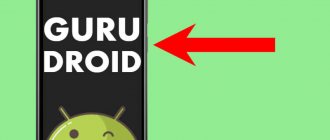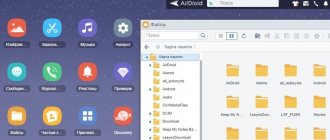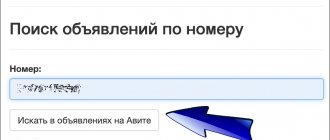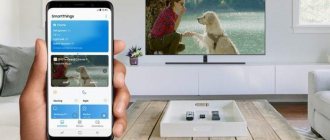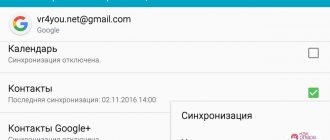If you are faced with the problem that your smartphone has become slower, freezes periodically, is buggy, or refuses to respond to touches, be sure to read the article. Here we will look in detail at how to reboot a phone based on Android, iOS and Windows.
The step-by-step instructions are universal and suitable for all models and brands: iPhone, Windows Phone, Alcatel, Asus, Lenovo, Meizu, Philips, Nokia, Oppo, Phillips, Prestigio, Sony Xperia, HTC, Samsung, Xiaomi (Redme), ZTE, BQ, Vertex, Micromax, Umidigi, Oukitel, Texet, Leagoo, Dexp, Doogie, Huawei (Honor), HomTom, etc. There may be minor differences in interfaces due to versions of Android, iOS and Windows.
Why does my Android smartphone freeze?
After conducting a series of analyses, experts identified the main reasons why phones freeze . Below are the most popular ones:
- Lack of free space.
- RAM is full.
- Applications are being installed or updated.
- Mechanical damage to the device.
- System error.
- Sudden temperature change.
It is difficult to independently determine the cause of glitches and freezes of a smartphone. Therefore, the principle of fixing failures is general , that is, any of the methods given below are suitable for solving the problem.
Using special software
The code of standard options is not enough; it is the turn of special programs and utilities that also work with a reboot. Let's look at the three most interesting options.
| Product name | Working device | Functional | Download link |
| RegawMOD Rebooter | Computer + smartphone | Control your smartphone without turning it on. Requires cable connection | Freesoft.ru |
| Gesture Control | Smartphone | Moving the power button to the volume carriage. Gesture settings | |
| Reboot | Smartphone | Works on gadgets with root rights. Reboot in one click via the desktop. |
Other analogues include: Reboot, Easy Reboot, Volume power, Adb Run (you need a laptop or tablet), etc. In addition to the above, the functions of special programs can allow you to reboot when shaking, set a performance counter, or check the system for errors. Also, difficulties in work may be associated with the presence of viruses. To eliminate this risk, it is recommended to use special antivirus programs.
Along with expanding capabilities, special applications significantly change the way Android works. Therefore, they should not be abused and used only in extreme cases. Usually the standard capabilities are more than enough.
Method 1: Soft Reboot
The instructions presented have been working for a long time, and are therefore suitable for most smartphones and tablets. Don’t rush to frantically press all the buttons at the same time, but first find the key responsible for locking the screen .
Now hold it down until the selection menu appears, where click “ Reboot ”. Usually the list appears after 10-15 seconds of holding the key. There are times when such a function is not active, then simply select “ Power off ”.
The smartphone should vibrate and turn off the display. After a short period of time, it will turn on automatically. If this does not happen, then press the power button manually.
Use Assistive Touch for iPhone
Your iPhone has a convenient “Assistive touch” function that will help us reboot the device. Follow the path:
“Settings” – “General” – “Universal Access” – “Assistive Touch”.
We activate the “Assistive Touch” function using the slider.
Activate Assistive Touch
A translucent button will appear on your iPhone screen. Next, click on the “Top-Level Menu”, swipe from the bottom up, and select “Restart” from the list of options at the very bottom. Now click on the menu button in the form of a circle, and our “Restart” option will be there. Confirm the reboot by clicking on it.
Method 2: Forced reboot (universal method)
There is a more stringent method of rebooting a smartphone, which is called forced . It is worth noting that this is a universal way to return your smartphone to normal.
Unlike the previous instructions, where you had to select certain parameters, here you need to simultaneously hold down 3 buttons: volume control, power and Home Key .
The last key will only have to be pressed on Samsung phones and tablets; in other cases this should not be done.
Software glitch
If the software fails, it is recommended to do the following:
- Reboot your smartphone. In some cases, changed software operation settings will not be applied after a system reboot.
- Use the built-in sensor testing program. To do this, you need to enter a combination that is unique to the device of each brand.
- Check the temperature of the device and place the device in favorable conditions.
- Check the operation of the memory card and SIM card.
- Boot the gadget in safe mode.
In some cases, the problem can be solved with these simple methods. If your attempts have not yielded any fruit, then you should contact the experts.
Method 3: Hold two buttons
Most modern devices come with a non-removable battery, which does not allow you to turn off the gadget simply by removing the battery. Then the method of holding two keys comes to the rescue. It is very simple and works on all popular phones.
The principle of its operation is based on simultaneously pressing the volume and power buttons . Once done, the device should turn off and on automatically. Of course, this method has one huge drawback - if the necessary keys break, you will not be able to restart the gadget.
Recovery mode on Android
If the methods tried above do not help, a good way to restore your gadget to a stable state is to use Recovery mode. We will need a PC on which we will need to install the Tenorshare ReiBoot for Android program.
Then do the following:
- Install and run the specified program;
- Make sure that the USB debugging option is enabled in your phone's settings (can be found in the Developer Options section of the settings);
- Connect your phone to the PC via a USB cable, and then in the running program select the “One-Click to Enter Recovery Mode” option;
- Your device will reboot into recovery mode. In its options, select “Reboot system now”. The reboot will be carried out automatically.
This is useful to know: what is “reboot system now” on Android OS.
Method 5: Pull out the battery
The first thing that comes to mind when an Android phone freezes is to simply take out the battery. This method also works. If your phone has a built-in battery, you can try to carefully remove the cover and disconnect the cable from the battery. It is recommended to do such manipulations only for those users who are not afraid of breaking the device .
Now return the power source to its original place and turn on the phone. In most cases, the gadget will return to normal operation.
Moisture and liquid entering the phone body
Moisture entering a cell phone leads to the beginning of the oxidation process of the contacts and the board. If the gadget finds itself in a similar situation, then you should not disassemble the smartphone unless absolutely necessary. The first thing you need to do is dry the device. If drying does not produce results, then it is worth taking it to a specialized repair center, which is especially true for expensive models, interference with the internal circuitry leads to irreversible consequences. During repairs, you can use a cheap replacement device that will receive calls and SMS.
What to do if your phone freezes on the screen saver when you turn it on
There are situations when the device freezes before it even turns on. This can happen when loading the Android or phone brand logo ( for example, for Xiaomi Mi logo ). There are two ways out: remove the battery or turn off the smartphone using the buttons.
In the first option, simply disconnect the battery, of course, if possible. In the second case, hold down the power key until the screen goes dark. Typically this action takes 5-7 seconds. Then try starting the device again.
In principle, if your smartphone is stuck on the Android logo, then you can use any of the methods described above to solve this problem. But there are situations when, after holding down the power key, nothing happens. Then you can try to reboot the gadget through the Recovery menu.
- You can switch to recovery mode by simultaneously pressing the volume up and power buttons .
- A list that is unusual for the average user should appear on the screen. Here you need to select “ wipe data - factory reset ”. For those who don’t know, navigation through sections occurs using the volume keys, and the power button is responsible for selection.
Answers to popular questions
The phone froze after the update.
This problem occurs mainly on budget devices. Try hard rebooting your smartphone, this may help.
Android goes into constant reboot.
Most often, Xiaomi and Huawei smartphones encounter this problem. Here you can offer one effective solution - reset your smartphone to factory settings. This is done through the Recovery menu, which can be accessed by simultaneously pressing the volume and power . From the list, select wipe data/factory/reset . There are many reasons for a constant bootloop, so there is no point in sorting them out.
5 tips to prevent Android from freezing in the future
To avoid errors and failures in subsequent work with the phone, we recommend that you familiarize yourself with these useful tips:
- Clean up space on your device in a timely manner. Crowded memory is the main reason why applications freeze.
- Check your gadget regularly for viruses. If there are Trojan programs, the smartphone works much slower.
- Avoid sudden temperature changes. In cold or extreme heat, the phone may begin to slow down and even freeze.
- Try not to drop the tablet. If such a weighty device falls, internal parts may be damaged , which will lead to malfunctions and errors in operation.
- Do not install complex programs on a “weak” phone.
Using these recommendations, you can avoid operating system failures.
What to do if Android freezes and does not respond to anything ? In this article, we will look at how to get Android out of a freeze that does not respond to any actions by performing a forced reboot. Usually, after freezing, smartphones and tablets can become very hot, the screen does not work, the sensor does not respond to touch, and the buttons also do not function when pressed. Also, the phone may not turn on after charging, while charging, or for no apparent reason; the indicator may blink or simply light up.
If your frozen Android smartphone or tablet has a removable battery, then to bring it back to life you just need to turn it off and on by simply removing and reinstalling the battery. If the battery is not removable, then the problem needs to be solved in another way, that is, using the phone buttons. Don’t wait for days until it runs out of charge and turns off, especially if you need it for work or you need to be constantly in touch. Many people get so nervous when the phone hangs that they are ready to finish it off by throwing it against a wall or floor, I myself am the same and can barely restrain myself, but by doing this we will only make the situation worse. It's better to be a little patient and force a reboot using one of the methods below. This is even better than immediately running to service centers, since it can sometimes take almost a month until they take it for inspection and make a decision on the reasons for the freeze.
Below you will find several ways to unfreeze Android or what to do if your phone or tablet does not turn on. If one of the methods does not work, then try another method. Please leave feedback on which method suits your smartphone or tablet and indicate the model of your device.
The first method is suitable for smartphones and tablets from Meizu, Xiaomi, Digma and many others. — To get your Android out of a freeze, just press and hold the “On/Off” button for 20 seconds, after which the smartphone will either reboot or turn off. If it doesn’t work, you can try again, but keep the button pressed longer. And if this doesn’t help, then try the methods below.
The second method allows you to reboot frozen Samsung, Sony and similar Android devices. — Press and hold the “On/Off” button and the “volume control” button on both sides at the same time on a frozen Android for about 7-10 seconds, after which your smartphone or tablet should reboot. (You need to hold all three buttons “on/lock” and “sound control both sides + and -“. If the android does not hang up or turn off, then try again, but hold the button longer. You can also try other methods above or below.
The third method allows you to unfreeze Nokia smartphones, tablets and similar devices. — On a frozen phone, you need to press and hold down two buttons at the same time, the “Power/Lock” button and the “Volume Up” button for 10 - 20 seconds. Did not help? try again or hold the buttons down for up to one minute
The fourth method allows you to bring back to life smartphones that do not turn on after the battery is completely discharged, during charging, after charging, or for another reason when the phone or tablet does not want to turn on . — On some devices, if the battery is completely discharged, then in order to start it you need to charge it for some time, even if the indicator does not light up and you do not see on the screen that charging is connected and started. — If even after connecting the charger, for example, within 10 minutes the phone does not show signs of life and does not want to turn on, then without disconnecting the charger, press and hold the “Power/Lock” button for 20 seconds. Usually this method helps bring Android tablets and smartphones back to life, which are not included. If it doesn’t work, you can also try keeping the phone on charge longer and holding the power button longer, up to 1 minute. Sometimes you may turn the charger on and off several times and try again.
We kindly ask you to leave feedback on which method helped you reboot a frozen Android and indicate the model of the device to which the specified information fits or not. If you solved the problem with Android freezing and not turning on in another way, then please share the information by adding your review below. Perhaps the information you left will be useful for many users; do not forget to indicate the model of your smartphone or tablet.
- I hope you learned what to do if Android is frozen and how to get it out of the freeze.
- We will be glad if you leave reviews or share useful tips.
- Thank you for your responsiveness, mutual assistance and useful advice.
Easy Reboot program
The third application with which you can restart Android without using the on/off key. This will be easier to do than flashing the phone; the user needs:
- Download (link - play.google.com), install and open the program by clicking on the corresponding shortcut.
- Select the Restart option.
- Click on “OK”, thus agreeing to reboot.
Tip: in the Settings menu, the owner of an Android phone or tablet can choose whether the program should ask for confirmation before rebooting.
Why the touchscreen or touch buttons may not work
If the sensor on your smartphone stops working, the cause may be physical impact or a software failure.
Options for harmful physical impact:
- a strong blow or fall from a height;
- contact with liquid;
- sudden temperature change;
- dents, scratches and cracks on the screen;
- unsuccessfully applied film or protective glass;
- serious pollution.
Options for software failures:
- overloading the operating system with a large number of applications;
- incorrect operation of some programs;
- changing smartphone settings;
- incorrect recognition of touches by the sensor;
- inappropriate or unstable firmware.
Remove and reinsert the battery
This is an old, proven method that is not available on all smartphones. The fact is that modern models are increasingly equipped with a non-removable battery. Removing the housing and disconnecting this element can be problematic.
The logic of the action is simple: the device is de-energized, after which it is started in normal mode.
Removing the cover and performing complex manipulations with the battery may damage the chips, contacts or screen. Do not do this yourself if you are not confident in the steps being performed.
How to fix if your device is physically damaged
Next, we will look at ways to test the screen and restore it.
TSP Dot Mode and TSP Grid Mode tests
To conduct this testing, you need to get into the engineering menu. To do this, dial the service code. It may be different for different phone manufacturers and models, try these options:
In the engineering menu, find two positions:
- TSP Dot Mode - allows you to check the screen in “dot mode”. There should be a cross in the place where you touch the display.
- TSP Grid Mode - testing takes place in “grid mode”. The screen is divided into several rectangular parts. When a particular rectangle responds to touch, its color will change.
This testing will tell you where the problem is on the screen.
The developers do not recommend trying to repair the phone yourself, as this requires certain knowledge and experience.
"Tapping" along the perimeter of the screen
This is the easiest way to test the display, which does not require installing programs or other complex manipulations. Simply press your finger gently across the entire surface of the display, especially in problem areas. Start with light pressure and gradually increase. Then gradually reduce the pressure.
Launch the keyboard and press each key. Try moving application shortcuts across the entire screen. At the same time, pay attention to the sensitivity of each section of the display. Linger on the corners of the display, focusing on the bottom. Such testing will give you all the information about the sensitivity of the touchscreen.
Dry after exposure to moisture
If your smartphone gets wet, follow these instructions:
- turn off the power;
- remove the battery (for devices with a removable battery);
- remove the SIM card and flash drive;
- wipe the device with paper napkins or a cloth that absorbs moisture well;
- remove headphones, cases, film or glass from the screen;
- place the smartphone in a bag filled with rice. Leave the device in this position for 12 hours. During this time, the cereal will draw out all the liquid from the phone.
If the rice procedure does not give the desired effect, contact the service center.
Check the cables
A problem with the cable can be determined even without disassembling the phone. Sensor malfunctions are one of the signs of such a problem. Pay attention to the following signs:
- the smartphone began to “slow down” during operation;
- the device turns off when you unlock it;
- The camera malfunctioned.
If, in addition to the problems with the sensor, the above problems also appear, then there is definitely a problem with the cable. But you shouldn’t repair it yourself, since this requires a good understanding of the smartphone’s structure.
Replacing the sensor
If your smartphone does not use OGS technology, you can try replacing the sensor yourself. To do this you will need the following tools and devices:
- a set of small shaped screwdrivers (available on sale especially for smartphones);
- mediator, spatula, plastic card;
- silicone suction cup with ring or loop;
- regular hair dryer;
- glue B-7000 or equivalent;
- thin rubber gloves.
- Disassemble your smartphone.
- Warm up the display with a hairdryer around the entire perimeter to a temperature of about 70-80 degrees. Use a suction cup to pick up the heated screen and pull it off the body.
- Install a new sensor. Prepare it by removing the protective film from the inside. Apply a thin layer of glue over the entire area of the seating surface. Place the sensor in place and press it gently. You can place a small, flat object weighing no more than 300 g on top of the screen so that it sticks better.
- You can collect the phone. Connect the cables, fix the internal threaded connections and install the external parts of the housing.
If you are not sure that you can cope with replacing the sensor yourself, take the phone to a service center. Repairing the device yourself will void the smartphone warranty.
How to reboot a feature phone
But not everyone uses smartphones. There are people who use push-button phones. Their system for our time, although simple, is still imperfect. She freezes more often and reacts poorly to commands. The only advantage to using them is their simplicity. They are easily overloaded, easy to handle, and their systems do not function as computers. That's why it's always easier with them. Rebooting a feature phone is even easier. It is done in two ways. The first is to remove the battery from the phone itself and the second is to press and hold the red button on the keyboard. The choice of the necessary method depends on each specific situation. For some, one method is suitable, and for others, another.
Whether it will be possible to reboot the phone and return it to normal operating mode, only practice will tell. If you are unable to do this even taking into account the above recommendations, then you should take the phone to a service center, where a specialist will look at the device and give professional advice.
How to save data when the display is not working
If the smartphone screen has completely stopped working and you want to save the files on the phone, you will have to use a regular PC and a special program.
Broken Android Data Extraction
iSkysoft have developed a program that allows you to save or restore necessary information from broken phones. To do this, install the Android Data Extraction application on your computer and follow the instructions.
Instructions
- Connect your smartphone to your computer using a wire.
- Open the program, section “Data extraction” (Damaged devices).
- Select the file type to recover.
- Indicate the current state of the smartphone: a) “Sensor does not work”; b) “Black/broken display.”
- Enter the smartphone name and model. Then click "Next" and "Confirm".
- Turn off your smartphone.
- Continue the process of saving data on your computer.
The touch screen of modern smartphones is quite fragile, so it can easily malfunction. You can always try to restore the touchscreen yourself or send it in for repair if the breakdown turns out to be complex.
Using third-party applications to restart your smartphone
If there is a need to do without the power off button of the smartphone (it is out of order), then special third-party applications installed on our device can help us. On the Play Store you can easily find the application you need, for example, try “Power Button to Volume Button” (allows you to use the volume button to turn off the phone) or “Quick Reboot” (you will need root for this application to work). It is enough to install such an application, launch it, and then tap on the appropriate button to reboot the device.
Extreme options
This category of actions got its name because it requires serious manipulation of the Android operating system. Such operations can take a long time, require certain skills, and also lead to partial or complete loss of data. Among them:
- full reset;
- phone flashing;
- contacting the service center.
A specialist or technician can provide more accurate information about what causes frequent system freezes and how to fix the problem.
If possible, it is recommended to exit all running applications before rebooting. This will speed up the main operation and also ensure that all necessary data and changes are saved.