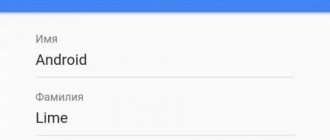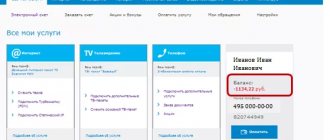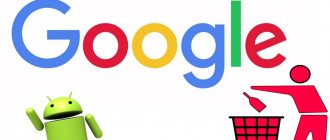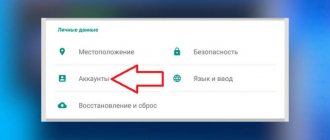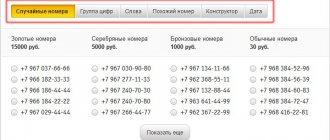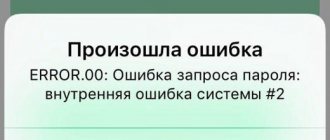MTS personal account: login by phone number without password
As we have already mentioned, a personal account is preset for each number, so registering in it is only a formality. Essentially, you simply log in, but this only happens in cases where you are using the mobile Internet from MTS or the card of this operator is active on the device. That is, if you access your operator’s personal assistant page through a smartphone with an MTS SIM card, you can log in without a password; if you enter your account via a tablet, PC or laptop without a SIM, but via an MTS-Connect modem, you can also log in without entering a password. Registration and password requirement are enabled only when logging in via the Internet from another operator other than MTS. And in this case, you need to understand how to register in the service.
Your VKontakte account was logged in through - what does this mean?
Contents of the article (navigation)
A notification from the VKontakte mobile application “Your VKontakte account was logged in through” means that another person has logged in to your VKontakte page from a country and browser from which you have not previously accessed VKontakte.
In other words, in most cases, this means that the attackers found out your personal data (mobile phone and password) and accessed your page from an IP address or Internet network from which you had never logged into VK before - they hacked you.
Typically, such messages look something like this:
- Your VKontakte account was logged in via firefox China
And similar messages will differ only in browser and country, the VKontakte security system determines the country based on the login IP address.
The country indicated in the notification is most likely incorrect, since almost all hackers use proxies, anonymizers or other services for hiding or changing the IP address in order to cover up the traces of their presence and make it more difficult to identify them. A notification similar to this appears on your smartphone.
If you have notifications enabled for your mailbox, a message will arrive.
Your VKontakte account was logged in through - what to do.
If you see such a notification and you know that you did not log into VK from the exact country and browser indicated in the notification, then you have been hacked. Here are some tips on what you need to do:
- Click the button to log out of your account from all devices.
- Change or recover your mobile phone password.
- Enable 2-factor authentication with SMS confirmation.
- It is necessary to scan your computer, laptop and mobile phone for viruses.
- Write to technical support.
Article on the topic: How to delete an account in an outlet
The main thing is to do everything very quickly and clearly, your task is to kick the attacker out of your page as quickly as possible and return access to it. If you are unable to recover your password via SMS or you do not have the SIM card with which you registered, then you immediately need to write to technical support with a request to freeze your page until you can regain access to it.
As statistics show, in 80% of cases, leakage of login and password occurs through the fault of the user himself, as he logged in to an unfamiliar dubious site or downloaded VK modification applications, all kinds of add-ons and such programs that promise the user additional functionality that does not exist.
Your VKontakte account was logged in through - how to enable or disable such notifications.
In order to enable notifications about suspicious activity on a social network, you do not need to do anything; this option is enabled by default, so you can rest assured.
To disable notifications of this kind, you need to go to the settings on the VK website (not the mobile version) and disable any notifications to email mail
To turn it off on your phone, you need to go to the settings of the VK application, notifications, Other notifications, allow notifications - turn the slider.
We strongly recommend that you do not turn off these alerts; they will help you protect your page from intruders.
We hope our article was useful to you, we welcome comments
Updated – March 19, 2021 at 15:07
p, blockquote 1,0,0,0,0 –>
p, blockquote 2,0,0,0,0 –>
If you receive an alert via email or mobile app stating that “ your account was logged in via. “then the consequences can be serious.
p, blockquote 3,0,1,0,0 –>
Most likely someone has gained access to your page. Let's figure it out.
p, blockquote 5,0,0,0,0 –>
How to use the My MTS Personal Account?
After registering and logging into your personal account using your phone number, you will be taken to the main page of the personal section “My MTS”. Here you can find basic information about your number and all the controls for your subscriber’s personal account.
On the left side of the page there is a menu with links to the main sections of your personal account:
- My MTS – Home page of your personal profile.
- Expenses – Detailed statistics of top-ups, expenses, calls, Internet connections and messages. Here you can not only view a report for a certain period, but also order details by email.
- Services – This section contains a list of current services, with their descriptions and characteristics. In addition, here you can select and connect other additional options.
- Tariff – The page contains a description and full characteristics of the tariff plan that is currently connected to your phone. If you wish, here you can select a new one and change your tariff.
- Support – The page contains answers to frequently asked questions and provides an online help service for subscribers – a chat with an MTS support specialist.
- Settings – This section contains all the settings for your account. For example, here you can: set up call forwarding; temporarily block your number and set up SMS alerts.
Article on the topic: How to create 2 accounts in clash of clans on iphone
The main page of the MTS Internet assistant consists of several blocks. At the top of the page you can find information about your account status, its current balance, the ability to replenish your account and enable automatic payment.
Immediately after the balance, your personal account shows data on the balance and validity period of connected service packages - minutes, Internet traffic and SMS.
The following contains a brief breakdown of costs. The data is grouped into categories and presented in a chart.
The next block indicates the name of your tariff plan, the amount of the subscription fee and the last connected services.
Mobile personal account
The most convenient way to manage your number from a cell phone or tablet is using the “My MTS” mobile assistant. The application is an alternative to your personal account and contains all its main functions and capabilities, but at the same time it loads on the phone much faster than the online account and consumes almost no Internet traffic.
You can download My MTS on any phone or tablet running one of the popular platforms - iOS, Android and Windows.
How do scammers use the MTS easy payment service?
How to disable MTS auto payment?
There are several ways:
1. through your Personal Account on the website mts.ru. After logging into your account, select “Connect or disconnect services.” Then select "Payment", "Autopayments" and configure them as you wish.
2. On your mobile phone, dial the combination: *215# and press the call key.
3. To disable auto payment from a Sberbank card, send an SMS to the short number 900. The text of the message is: “auto payment – 7897897890 1111”, where the first 10 digits are your phone number, and the remaining four are the last characters in the card’s personal account.
How to unsubscribe from CheckMoney microfinance organization so that 49, 299, 199 rubles are not withdrawn from the card?
Don't mess with these scum who rob honest people. And they make money at our expense. I myself got 800 rubles in five days. And I didn’t return the money
How to return your money written off from a Sberbank card for payment for goods and services pay.mts.ru.topup?
I have the same story. I contacted MTS with a certificate from Sberbank. I was told that there was no phone number listed. But the money was withdrawn from the card through the MTS personal account. The certificate contains the card number.
How to connect a smart tariff for your MTS?
To do this, you need to ask an MTS employee (friend, relative) for a promotional code. It is given to them for free. The promotional code is sent to number 3620 and the tariff is activated. Switching from another operator is not possible.
The funds were written off with the comment: Retail RUS MOSKVA G Retail RUS MOSKVA G IVI.RU What does this mean?
They wrote to me that I won money. and asked for a card number and to pay for the transfer of 197 rubles, I paid. so they also asked me to pay 1100. I didn’t pay. Now I'm afraid that they know my card details.
+447786 205094 withdraws money, how to turn it off?
What are the answers? What are you planning to block? There you just need to configure FaceTime and iMessage correctly. Plus, there are other commands for blocking. Here it is more detailed and clear: https://igrolevel.ru/447786-205094-snimaet-dengi-kak-otrluchit-v-iphone/
How to find out the connected services on MTS and how to disable them?
To check and disable paid services and subscriptions in MTS, you can use several methods:
By the way, here is an article with a detailed overview of all methods of disconnection: https://aydasite.ru/kak-otkluchit-platnie-uslugi-na-mts/
- Paid services - you cannot check requests via ussd in any way, only through your account or operator.
- For the lazy - call the operator 8 (800) 250-08-90 . A specialist will check everything directly at your number and immediately disable all paid services.
- You can visit your personal account, where all paid options will be separately shown in the “Services” section. There, through a button, everything is turned off.
*152*2# + call is a ussd command to check all paid subscriptions. A service menu will pop up, in which you can check all active subscriptions via “1”, and deactivate them all via “0”.
Also, do not forget about the currently popular content subscriptions - these are third-party services that will eat up a lot of money if they are not turned off in time.
“My MTS” application for logging into your personal account
You can log into your personal account through the “My MTS” mobile application. To do this, you need to download the application to your mobile device. After this, you need to log in using your username and password. Since it is impossible to enter your personal account without a phone number. Communication with the server is carried out through a mobile phone number, that is, in the same way as logging in from a computer.
What is this number 111764 from MTS?
In theory, the notification “Your MTS account has been logged in” is a standard notification that you have logged into your personal account. An alert will be sent every time someone, including you, has successfully logged into the system. The system can remember the standard IP of your computer (phone) and add it to the white list. All other addresses are considered potentially dangerous. When can this SMS arrive:
- The system has registered a normal login to your account.
- You activated the VPN program on your computer - it changed your IP - the MTS system tracked the entrance from an unusual address - sent an alert.
Authorization without a mobile number for home Internet
If you are a user of MTS home Internet, you can register your Personal Account on the provider’s website:
- go to the website mts.ru;
- in the form, click the “Register” link;
- follow the link in the upper right corner “My MTS”, indicating the type of service, in our case “Home Internet and TV”, you can also select “Mobile communications”, “Internet banking” and Satellite TV;
- fill out a personal form for a private, legal entity or PBOYUL.
Article on the topic: How to log into your account on TV
How to fix the problem yourself
Any user, even a beginner, can correct the error described above. To do this, you need to follow three simple steps, each of which, in a separate case, can independently solve your problem.
Article on the topic: How to reset your dota 2 account
Method 1: Deleting Google Account
Naturally, we don’t need a complete deletion of your Google account here. We are talking about disabling the local Google account on your mobile device.
- To do this, in the main settings menu of the Android device, select the “Accounts” item.
- In the list of accounts linked to the device, select the one we need - Google.
- Next we see a list of accounts associated with our tablet or smartphone.
If you log into not one, but two or more accounts from your device, you will have to delete each of them. - To do this, in the account synchronization settings, open the menu (three dots at the top right) and select “Delete account.”
- Then we confirm the deletion.
- We do this with each Google account linked to the device.
- Then we simply re-add our “account” to the Android device through “Accounts” - “Add account” - “Google”.
After performing these steps, the problem may already disappear. If the error is still there, you will have to move on to the next step.
Method 2: Clear Google Play Data
This method involves completely erasing files “accumulated” by the Google Play application store during its operation.
- To perform cleaning, you first need to go to “Settings” - “Applications” and here find the well-known Play Store.
- Next, select the “Storage” item, which also indicates information about the space occupied by the application on the device.
- Now click on the “Erase data” button and confirm our decision in the dialog box.
Then it is advisable to repeat the steps described in the first step, and only then try to install the desired application again. With a high degree of probability, no failure will occur.
Method 3: Uninstall Play Store updates
This method should be used if none of the above options for eliminating the error have brought the desired result. In this case, the problem most likely lies in the Google Play service application itself.
Here, rolling back the Play Store to its original state can work great.
- To do this, you need to open the app store page in Settings again.
But now we are interested in the “Disable” button. Click on it and confirm disabling the application in the pop-up window. - Next, we agree to install the original version of the application and wait for the rollback process to complete.
Article on the topic: How to register a new account in skype
All you need to do now is turn on the Play Store and install the updates again.
The problem should now go away. But if it still continues to bother you, try rebooting your device and repeating all the steps described above again.
Checking date and time
In rare cases, eliminating the error described above comes down to a simple adjustment of the date and time of the gadget. A failure may occur precisely because of incorrectly specified time parameters.
Therefore, it is advisable to enable the “Network date and time” setting. This allows you to use the time and current date information provided by your operator.
In this article, we looked at the main ways to resolve the “You must sign in to a Google account” error when installing an application from the Play Store.
Functionality
The user's personal space includes the main blocks: 3 management ones plus one informational one.
- “Number management” contains information about all SIM cards assigned to the subscriber. Details are available, you can view expenses, make payments, and change your tariff plan. Setting a limit on the use of minutes and SMS.
- “Service Management” is designed to work with connected additional options, in addition to their online customization and receiving USSD commands for operational work.
- “Payment management” is any financial transaction: auto payment, account replenishment, transfer to card or balance.
- “My bonus” - the section allows you to exchange accumulated bonuses for additional minutes, Internet or message packages.
Why does the message “Sign in to one of the accounts of the owner of this device” appear in Android?
The innovation in Android is called the FRP Lock system. Its principle is based on a seemingly simple algorithm. When a user changes any data on his account with which he logs into the device, the message “Log in to one of the accounts of the owner of this device” appears. It tells the user that data from the old account is needed. If the user has forgotten them or changed the password or login, the device will not allow login. This blocking lasts for a day. The simplest solution in this situation is to wait 24 hours and try to log into your Google account with the changed data.
The same blocking appears if you have created a new account and try to log in with it. This is done by people who simply cannot remember the data from their old profile. A similar blocking exists on Apple devices. Apparently the Android developers liked it, and they decided to implement it in their system.
A sudden request to log into your Google account (even if the user has not logged out) is a common problem that occurs from time to time for no particular reason. There is no universal way to get rid of it, but you can use a few tips that often help. Let's start in order.
Click on the “Try again” button
The most basic way is to click on the only available button that can solve the problem. If after several clicks nothing has changed, you should move on to other solutions.
Article on the topic: How to set up a Steam account for exchange
Restart Google Play and smartphone
If the "Try again" button does not work and the application still does not allow you to enter it, restart Google Play. If the error persists, you can try restarting your smartphone, wait until it turns on, and go to Google Play again.
Reboot your internet connection
Sometimes the error occurs due to internet connection problems. You need to check if other online applications are working and if the Internet connection is active. It can be rebooted by turning off and on Wi-Fi or mobile Internet. You can also turn airplane mode on and off, which will also help fix your internet connection problem.
Check if there is a problem with Google services
In rare cases, the problem occurs in Google services themselves, causing users to be unable to sign in to them. To check this, you need to type the problem into the search bar of your browser and look for posts from other users who complained about a similar error during the same period of time. If the fears are confirmed, the problem can only be solved when Google gets rid of the problems.
Delete Google Account Data
The error may disappear if you re-login to your Google account. To do this you need:
- Enter the smartphone settings.
- Select the “Accounts and Synchronization” or “Accounts” section.
- Find and select your Google account.
- Select the action “Delete account”.
After this, you need to open Google Play again, click on the “Login” button and enter your Google account information.
Uninstall Google Play updates
This decision will result in Google Play rolling back to the previous version. To remove updates, the user must:
- Open the “All apps” section in your phone settings.
- Find Google Play.
- Click "Uninstall updates". This button may be available immediately, or sometimes after clicking on the ellipsis in the corner of the screen.
Article on the topic: How to set up a Steam account for exchange
Important! According to user reviews, on some phones this action can lead to an even more serious error, due to which Google Play will no longer open.
Delete Google Play data and cache
This method of eliminating the error is related to the previous one - you also need to find the application and open detailed information about it. Then just activate the “Delete data” and “Clear cache” buttons. They may be available immediately or located in the “Memory Usage” subsection.
Sync Google Account Data
In some cases, the error occurs when there is a problem during synchronization. To fix this, you need:
- Open Accounts & Sync and select your Google Account.
- Select “Synchronization”, select all the necessary data for synchronization and start the process.
- Wait until synchronization finishes.
Create a new Google account
If restarting your old Google account doesn't help, you can try creating a new one. To do this you need:
- Select the “Accounts and Synchronization” section in your phone settings.
- Select “Add account” and click on the Google icon.
- After the window for entering your account information opens, you must click on the button below “Create an account.” Here are detailed instructions.
Reset your phone to factory settings
If none of the methods work and you can’t log into Google Play, all you have to do is reset your phone to factory settings. Before doing this, it is recommended to back up your Google account data to avoid losing it. To reset your phone to factory settings through the menu you need to:
- Find the "Restore and reset" section.
- Select "Reset settings".
- Click on the “Reset phone settings” button.
If this does not help, you can use a deeper reset of the phone via Recovery Mode or contact a service center.
MTS personal account - login
Logging into your MTS personal account after registration is as simple as possible; to do this, you need to click on the button below, called login to your personal account, and enter your phone number and the password you received or previously generated yourself for access.
Logging in by phone number is carried out in a few simple clicks, however, try not to forget about the basic security rules - do not enter your password from other people's devices, check the website address, it should be the official MTS website, if you suspect fraud, try to change the password as soon as possible.
A number of distinctive features of MTS, including:
- Change of tariff plan.
- Connecting additional services and refusing them./li>
- Sending and receiving SMS messages.
- Activation of the promised payment.
- Providing information about where other subscribers are.
- Activation of payment cards.
- Blocking the number.
- Adding favorite numbers.
- Working with voice mail.
- Changing a boring ringtone to a new one.
- Replenishment of funds on your balance.
- Cancellation of paid subscriptions.
- Receiving a detailed report on actions from your personal account./li>
It should be emphasized that all the opportunities provided to you from your personal account are available at any time of the day.
A competent choice of settings will allow you to really reduce your expenses. MTS also provides the “Autopayment” option, using which you will prevent your Mobile from being disconnected at the most inopportune moment.
Article on the topic: How to recover your account in Guns of Glory
If the organization you work for pays for the use of your smartphone, then it is very convenient to set up automatic replenishment of the balance on certain days of the month. This feature will also be useful for the timely transfer of money to accounts belonging to children and elderly users - these categories of people often find it difficult to check and replenish their balance on time.
A number of options in the MTS office are designed to control your child’s mobile gadget. From now on, the problem of choosing the optimal tariff is removed; useful functions such as remote connection control and blocking of unwanted services have appeared. Parents can also track the location of their children.
How do scammers use the MTS easy payment service?
How to disable MTS auto payment?
There are several ways:
1. through your Personal Account on the website mts.ru. After logging into your account, select “Connect or disconnect services.” Then select "Payment", "Autopayments" and configure them as you wish.
2. On your mobile phone, dial the combination: *215# and press the call key.
3. To disable auto payment from a Sberbank card, send an SMS to the short number 900. The text of the message is: “auto payment – 7897897890 1111”, where the first 10 digits are your phone number, and the remaining four are the last characters in the card’s personal account.
How to unsubscribe from CheckMoney microfinance organization so that 49, 299, 199 rubles are not withdrawn from the card?
Don't mess with these scum who rob honest people. And they make money at our expense. I myself got 800 rubles in five days. And I didn’t return the money
How to return your money written off from a Sberbank card for payment for goods and services pay.mts.ru.topup?
I have the same story. I contacted MTS with a certificate from Sberbank. I was told that there was no phone number listed. But the money was withdrawn from the card through the MTS personal account. The certificate contains the card number.
How to connect a smart tariff for your MTS?
To do this, you need to ask an MTS employee (friend, relative) for a promotional code. It is given to them for free. The promotional code is sent to number 3620 and the tariff is activated. Switching from another operator is not possible.
The funds were written off with the comment: Retail RUS MOSKVA G Retail RUS MOSKVA G IVI.RU What does this mean?
They wrote to me that I won money. and asked for a card number and to pay for the transfer of 197 rubles, I paid. so they also asked me to pay 1100. I didn’t pay. Now I'm afraid that they know my card details.
+447786 205094 withdraws money, how to turn it off?
What are the answers? What are you planning to block? There you just need to configure FaceTime and iMessage correctly. Plus, there are other commands for blocking. Here it is more detailed and clear: https://igrolevel.ru/447786-205094-snimaet-dengi-kak-otrluchit-v-iphone/
How to find out the connected services on MTS and how to disable them?
To check and disable paid services and subscriptions in MTS, you can use several methods:
By the way, here is an article with a detailed overview of all methods of disconnection: https://aydasite.ru/kak-otkluchit-platnie-uslugi-na-mts/
- Paid services - you cannot check requests via ussd in any way, only through your account or operator.
- For the lazy - call the operator 8 (800) 250-08-90 . A specialist will check everything directly at your number and immediately disable all paid services.
- You can visit your personal account, where all paid options will be separately shown in the “Services” section. There, through a button, everything is turned off.
*152*2# + call is a ussd command to check all paid subscriptions. A service menu will pop up, in which you can check all active subscriptions via “1”, and deactivate them all via “0”.
Also, do not forget about the currently popular content subscriptions - these are third-party services that will eat up a lot of money if they are not turned off in time.
Who sends such an SMS and what does it mean?
So, what is the number indicated in the SMS? It really belongs to MTS, so there is no need to worry in this regard.
Does a notification like this necessarily mean that a hack has occurred? No. There are several other options when you can observe this:
- The subscriber decided to log in from a computer located at a different IP address;
- The subscriber used Incognito or VPN mode on the PC;
- The Internet provider independently changed the user's IP address.
That is, having received this kind of notification, it is recommended to think about whether the person has recently logged into his personal account, and how exactly? It is important to note that a similar text may come if the user has not visited his account for a very long time, or is doing this for the first time.
Article on the topic: How to unlock an account in ecobank
Account details
Your personal account provides ample opportunities to manage services online. For example, a subscriber can set favorite numbers or connect, which will avoid blocking even if the number has a negative balance. It is also possible to get details of your account. To do this, go to the “Number Management” section and select “Account Details”. The option will allow you to obtain detailed information about all incoming and outgoing calls, as well as SMS from this phone, as well as information about the Internet traffic used.
To see the details of your account, you must follow these steps:
- select the period for which you want to find out information about expenses from your number;
- determine exactly where the details will be delivered: by email or to your personal account;
- select file format;
- confirm the application;
- open the details that will come to the “Ordered documents” section.
Please note that detailing is a one-time service that is provided free of charge.
Give points
In your Personal Account you can receive, spend or give bonus points. To do this, you need to go to the “MTS Bonus” section. Points can only be given to one participant. Please note that points can be accumulated for active use of mobile communication services in the MTS network. It’s easy to get bonuses in your Personal Account if you simply fill out a form with information about yourself in the appropriate column.
Your personal account is a convenient service that increases your ability to independently manage your number. Please note that the option is available to all subscribers of this mobile operator, and the deletion of the Personal Account occurs automatically after termination of the service agreement. Thus, it is not possible to remove the option yourself.
Article on the topic: How to close an Instagram account from your phone
What should you do if you receive such an SMS?
If you receive this message, first check your IP address, if it is different, then set yours. To avoid confusion, just call your Internet provider and clarify the standard network settings. If you are logged in through another device, then simply ignore the notification. If you haven’t logged in at all, then immediately do the following:
- If suddenly your password is not active, then just click next to the “Send password by SMS” function. You will receive a new access code on your phone.
- Additionally, check the list of subscriptions in your personal account. In the event of a hack, paid content subscriptions may be activated.
- Call the operator at a short number. In this case, you are guaranteed to solve the problem and save yourself from headaches. The only drawback of this method is that it is much slower. But there are also advantages, for example, the ability to resolve the issue in areas with poor Internet quality.
If you do not want to receive such notifications in the future, then in the same settings you can open the SMS notifications item, two items will be active there - uncheck the first one. We warn you - it is highly undesirable to disable this service, especially since it is free.
Recommendations to use in such situations
First of all, carefully study the text that was sent in the message. Yes - this is the standard option for notifying the company. But it can also be used by attackers. For example, offer to follow a link that leads to the resource they need. Or call a slightly different number, which is likely to be a toll number.
Therefore, it is recommended to proceed as follows:
- Double-check all numbers indicated in the SMS. Preferably – through the company’s database;
- Check the specified IP address with the one on which the user usually sits. If they differ, urgently move on to the next action;
- Go to your personal page and change your password if any suspicions arise. It is recommended to abandon simple and banal options that are very easy to select;
- Double-check the availability of subscriptions in your account. Get rid of those to which the user is guaranteed not to connect;
- Call the operator and report the situation. Then proceed according to his instructions.
That is, everything is quite simple. And this is confirmed by the reviews of those people who have already found themselves in a similar situation.
Your VKontakte account was logged in through - what does this mean?
Contents of the article (navigation)
A notification from the VKontakte mobile application “Your VKontakte account was logged in through” means that another person has logged in to your VKontakte page from a country and browser from which you have not previously accessed VKontakte.
In other words, in most cases, this means that the attackers found out your personal data (mobile phone and password) and accessed your page from an IP address or Internet network from which you had never logged into VK before - they hacked you.
Typically, such messages look something like this:
- Your VKontakte account was logged in via firefox China
And similar messages will differ only in browser and country, the VKontakte security system determines the country based on the login IP address.
The country indicated in the notification is most likely incorrect, since almost all hackers use proxies, anonymizers or other services for hiding or changing the IP address in order to cover up the traces of their presence and make it more difficult to identify them. A notification similar to this appears on your smartphone.
If you have notifications enabled for your mailbox, a message will arrive.
Article on the topic: How to get a press account in war thunder
Your VKontakte account was logged in through - what to do.
If you see such a notification and you know that you did not log into VK from the exact country and browser indicated in the notification, then you have been hacked. Here are some tips on what you need to do:
- Click the button to log out of your account from all devices.
- Change or recover your mobile phone password.
- Enable 2-factor authentication with SMS confirmation.
- It is necessary to scan your computer, laptop and mobile phone for viruses.
- Write to technical support.
The main thing is to do everything very quickly and clearly, your task is to kick the attacker out of your page as quickly as possible and return access to it. If you are unable to recover your password via SMS or you do not have the SIM card with which you registered, then you immediately need to write to technical support with a request to freeze your page until you can regain access to it.
As statistics show, in 80% of cases, leakage of login and password occurs through the fault of the user himself, as he logged in to an unfamiliar dubious site or downloaded VK modification applications, all kinds of add-ons and such programs that promise the user additional functionality that does not exist.
Your VKontakte account was logged in through - how to enable or disable such notifications.
In order to enable notifications about suspicious activity on a social network, you do not need to do anything; this option is enabled by default, so you can rest assured.
To disable notifications of this kind, you need to go to the settings on the VK website (not the mobile version) and disable any notifications to email mail
To turn it off on your phone, you need to go to the settings of the VK application, notifications, Other notifications, allow notifications - turn the slider.
Article on the topic: How to hack an Avito account
We strongly recommend that you do not turn off these alerts; they will help you protect your page from intruders.
We hope our article was useful to you, we welcome comments