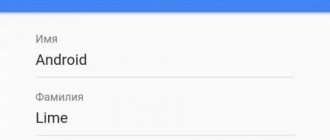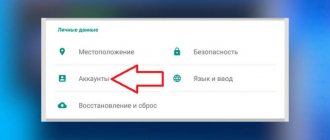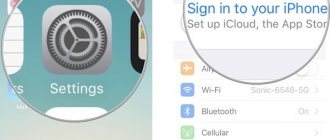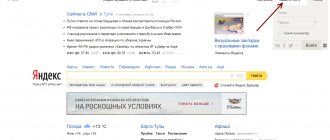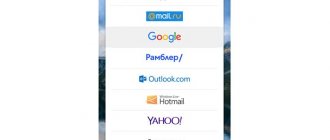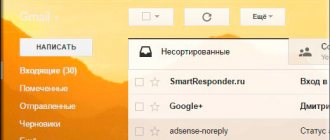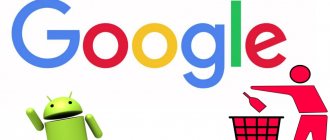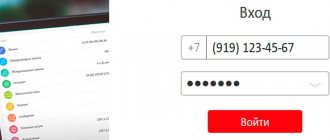A single Google profile provides the opportunity to use all services of this company. This is extremely convenient because you can subscribe to different YouTube channels, write letters to Gmail, and upload files to cloud storage using one account.
And this account is also used on Android smartphones as the main profile. You can use it to download apps from the store, search for your phone, and control other functions. Let's figure out how to create a Google account for Android in different ways.
On the full version of the site
You can register an account via a computer if you currently do not have access to a mobile device. Let's take a closer look at the procedure:
1. Go to https://www.google.com/ and click the login button in the top right corner.
2. Instead of entering your login, click on the “Create account” link.
3. Complete the first page to register with Google. Here you need to enter your first name, last name and username, which will simultaneously be your login and email with the gmail.com domain.
4. Enter your password below and confirm it. To display symbols, click on the eye icon. After filling, click the “Next” button.
5. Account creation continues by entering additional information. You can create a profile without linking your email and mobile number. However, this way you lose two ways to restore access if you lose your password. Be sure to include your date of birth and gender.
6. Scroll to the end of the agreement until the “I Accept” button appears. Click it.
After this, you will find yourself on the main page of the search engine, but you will be logged into your account. This is indicated by the profile icon in the upper right corner.
Now these login and password can be used to authorize in any services and applications from Google on a computer, tablet or smartphone.
Create an Apple ID (for iOS)
The principle of operation of the identifier on IOS is approximately similar to Android, that is, access to all kinds of Apple services is possible only through the identifier. In addition, the identifier creates a single cloud database of your account, which will be preserved when changing devices . The following is detailed instructions for creating an Apple ID.
When you start a new gadget from Apple, a window will appear for entering your Apple ID (it can also be opened in the “settings” section).
- Open Apstore and click on the blue icon.
- Click “Create a new Apple ID.”
- We enter your email address and come up with a difficult but memorable password for you personally.
- We indicate the country linked to your bank card.
Important! Specified email address is your Apple ID.
- We indicate your first name, last name, year and birthday.
- We indicate the bank card details (the “No” option is available).
- Click “READY”.
- Mobile number verification process.
- Open received email. If you receive an email from Apple, follow the instructions to confirm your email. mail.
After completing all the instructions, you will have access to all sorts of services from Apple, which will allow you not only to use the latest applications, but also to customize the device specifically for yourself.
With an ID, you have the opportunity to use iTunes, where, without any problems, you can find the music that suits you, purchase an entire album of your favorite band or a separate song. The App Store allows you to download and purchase not only games, but also useful applications . And most importantly, all your data is synchronized on your Apple ID and can be easily transferred to another Apple device.
How to create a GOOGLE account on Android (1 video)
All illustrations of this article (6 photos)
Through the phone or tablet settings
But even without a computer, registering with Google is quite easy. Let's look at the procedure for creating a profile using the Android shell of a Samsung phone as an example: 1. Open the phone settings through the main menu or quick access panel.
2. Find the “Accounts and Backup” item.
3. Go to the “Accounts” subsection.
4. Click on the add a new profile button located under the list of linked accounts.
5. From the list of services and social networks, select Google. You will then be taken to the login page.
6. Instead of entering a phone number or email address, click on “Create an account.”
7. Enter your first and last name, then click Next.
8. Specify the user's date of birth and gender. Click on "Next" again.
9. Create a unique email login and password.
10. Learn about additional protection methods. You can link a number and an additional Email. If you don’t want to waste time, return to this step later through your account settings.
11. Accept the terms of the agreement. You will then see confirmation that you were successful in registering your account. It will appear in the list of linked accounts on Samsung.
Registration works in a similar way on any Android phone. You can use multiple accounts or unlink a registered profile from the device system.
How to create a personal Google account on your phone?
Before you make an account, you need to make sure that you have Internet access on your phone; without a connection, nothing will work. Further:
- open “Settings” and look for “Accounts”;
- click on add new, in the menu that appears, click “Google”;
- select the “New” sub-item;
- enter your personal data, FI in English or Russian. This information is displayed in letters to the recipients of your emails. If necessary, you can later change them in the settings of the service itself;
- create a combination of characters for your account, you can only enter Latin characters, dots, numbers or dashes. This combination must be remembered;
- after a while, the Google system checks whether the login you entered is free or whether you need to create another one;
- enter your security PIN code.
To avoid going through logins several times, you should use original combinations. It's hard to imagine how many Google users are already registered, so try alphanumeric combinations for more uniqueness.
Security code
If we talk about the password, then it must contain Latin characters and numbers. The more difficult the pin code, the safer it is for you. After re-entering, make sure that you remember this information and click “Next”.
The most remarkable thing is that after that you will be able to configure the settings for password recovery. You can skip this step, but it is better not to do it. Click "Customize Settings". Next steps:
- first of all, consent or refusal of Google mailing list;
- secondly, agreement to the terms of use;
- entering characters to protect against auto-registration, entering letters and “Next”;
- setting payment details. Many experts recommend skipping this moment and returning to it later, because there is a risk of accidentally paying for unnecessary content. Tap “No, thanks”;
- mark the data that needs to be sent from the storage to the new device. You want to create a new account, so no synchronization is required, just click “Next”.
As a result, the creation of a profile on the Android smartphone is completed. Now it’s easy to use Google products, transfer contacts, and various information.
- How to properly stick a protective glass on your phone yourself?
- The best pedometer for Android phone, which you can download for free
- How to take photos for documents online? Free and convenient services
- How to install WhatsApp on your computer
After purchasing a new device
If we are talking about a completely new device (or a device after a factory reset), then an account can be created during the initial settings: 1. Start the device and select the language. Be sure to connect to the Internet when Android prompts you to select a Wi-Fi network.
2. At the next stage, the system will prompt you to log in or create a new account. Choose the second option by clicking on the marked link.
3. A form will then appear to fill out. Return to step 7 from the previous instructions and follow the steps to the end.
After this, the profile will automatically be linked to this smartphone or tablet. You can unlink it at any time through the settings in the “Accounts” section.
Account on Meizu phone
In devices from this manufacturer, the account is called Flyme. Therefore, look for this item in the settings and select registration in the new window:
- first, create a password, login, indicate your email;
- secondly, choose security questions and answers. You should choose questions to which you can quickly remember the answer;
- thirdly, you confirm the creation of your profile.
And again an SMS with a link is sent to your email, you need to click on it to activate the recording.
How to create an account on your phone? This is easy to do, the main thing is not to forget your own password. If this happens, you will have to reset the device to factory settings and make an account again.
Through any service from Google
Some Google sites and applications can be used without a personal account. But most services are not intended to be used without registration. For example, on the YouTube website or app, you can watch videos without an account, but you won’t be able to subscribe, comment, or publish videos. Maps, news, and a regular search engine are also freely available. And email, cloud, photo service, Play Market and a number of other options cannot be used without a profile.
Google allows you to proceed to registration through any site that requires authorization. For example, you can click on the “Login” button on the YouTube video hosting site to be taken to the login page. Click on “Create an account” and proceed to registration using the first instructions from the article.
An account is created in the same way through mobile programs and other websites of this company. By registering a profile on one service, you can use it across all Google sites and applications.
Conditions for creating a Google account
Is it possible to register a Google account without a phone number?
Is it possible to register a Google account without a phone number?
- register a Google and Gmail without being linked to a phone number. To do this, during registration you must leave the phone number field blank. However, this is strongly not recommended. The fact is that the link to the phone number exists in order to secure your account. Google account is hacked or you accidentally forget your password, you can easily recover it using your mobile phone.
Without phone number
During normal registration, the service will not ask you to provide a mobile number, but will only offer a link to your account. You can refuse and continue the procedure without using your phone. But in some cases, Google requires verification via SMS using a code. This situation occurs if the system detects suspicious activity. The exact criteria for determining activity are unknown. You may be asked for verification due to your browsing history, suspicious login, frequent registrations of similar profiles, etc. First, try to bypass verification if you do not have an available mobile phone:
- Completely clear your browser history and cache. Update your browser to the latest version.
- Connect to the Internet through a different provider. Change the IP address by rebooting the router.
- Test registration using an Android emulator. NoxPlayer (https://www.bignox.com/) or BlueStacks (https://www.bluestacks.com/ru/index.html) are suitable.
- Try registering using a phone with an outdated version of Android. Models from 2011-2012 are suitable.
- Test registration from any other device. Borrow a phone or laptop from relatives, colleagues, or friends.
- Go to the registration page from any Google service or application. For example, YouTube, Google Drive, Play Market and so on.
If the described tricks did not help you bypass the verification request, then there is only one option left - a virtual number. There are a number of services online that provide one-time or permanent numbers for rent. You can receive SMS confirmations with codes for registration. For example, use the OnlineSIM website https://onlinesim.ru/.
The procedure for bypassing verification is as follows:
- Buy one of the numbers. Preferably for rent.
- Repeat the registration steps until you are prompted for a number.
- Enter a “fake” number and request an SMS.
- Receive a message in your OnlineSIM service account and enter this code on the Google page.
- After successful confirmation, complete account creation.
If a similar problem occurs on a mobile device with Android, then try to bypass verification using the following methods:
- Restart your smartphone and connect to another access point. For example, use home or public Wi-Fi rather than mobile Internet and vice versa.
- Clear the cache of the application through which you cannot register.
- Try creating a profile using another Google service or application.
Sometimes when registering via Android, the service requests confirmation even without detecting suspicious activity. In such a situation, only purchasing a SIM card or virtual number will help.
What is a Google account?
A Google account, like any other, is your personal page. It stores your metadata, social profile information, and online content that you choose to save. The account allows you to make purchases online, search for various information, and so on. The extent of this list depends solely on what services and capabilities are provided by the company with which you registered. One of the most useful and necessary is a Google account. The company, known throughout the world thanks to its search engine, today offers a huge range of services and owns a lot of interesting services. To access them, you just need to log in to your Google account. Let's talk about this in more detail.
Common registration problems
Now let's look at the most popular problems due to which users are unable to register with Google:
- The site with the registration form cannot be loaded. Try clearing your browser history and cache, and updating the program to the latest version. Test another browser.
- The account creation page in the mobile application does not open. Update the program and restart your smartphone. Check that your internet connection is working properly.
- The service does not accept a made up username. Check that the conditions are met. The login must consist of Latin letters, numbers and symbols, and must also be completely unique. If this option is already registered in the system, then you will see several offers with similar symbol combinations.
- The service does not register an account with a created password. The protective combination also has a number of conditions. The password must consist of at least 8 characters (Latin letters of any case, numbers and special characters).
- When you specify an additional number or email, a message appears stating that this data cannot be used. Only one Google profile can be linked to one Email or phone number. It is possible that an account has already been registered using this number or mailbox.
- The system blocks registration due to age restrictions. If you accidentally set a date of birth that corresponds to an age of less than 13 years, then Google will not allow you to register. You need to re-enter the data and try to create the profile again.
- Google still does not allow you to create an account due to age restrictions, even if your date of birth is correct. The company's algorithms can monitor user activity and make decisions about blocking automatically. This is also influenced by the fact that you previously set the age to less than 13 years. Because of this, many users were unable to create a profile again. Try changing the IP address, using different data when registering, and also test registration from another device.
If Google is unsure of the accuracy of your personal data and gives you 30 days to confirm your identity before blocking, then link your bank card and make any transaction. This is the fastest way without sending copies of documents.
Registering a Google account is completely free in 2-3 minutes using any of the described methods. Regardless of the site, application and device (PC, smartphone or tablet), you get a single account with email. When logging in for the first time, it is recommended to visit the section with security settings and add additional contact information (phone or email). This will greatly simplify the password recovery procedure in an emergency.
How to create on a Samsung phone?
First of all, you will need to go to the settings and the accounts section, click “Samsung account” there.
Further:
- confirm your desire to create a profile;
- enter data (email, full name, password, etc.);
- confirm your agreement to the terms of use;
- confirm the creation of your account. A confirmation SMS is sent to the entered email address, so follow the link and your account will be activated. If you don't find the email, check your spam folder.
- How to show all hidden folders in Windows 10: detailed instructions
- How to take photos for documents online? Free and convenient services
- How to disable ads on Android: methods without root
- How to draw a table in Word - methods for all versions of the text editor
Setting up payment information in Google
If you plan to not only install free applications, but also buy something on Google Play, then you need to set up payment information.
- Select how you will pay: funds from the Pay Pal payment system or a bank card and check the appropriate “Add...” item.
- For Pay Pal, enter your username and password for your account in this payment system.
- To pay with a card, please indicate its number, expiration date, cvv code and postal address.
That's it, your account has been created, you will be logged in automatically, and you can install applications.