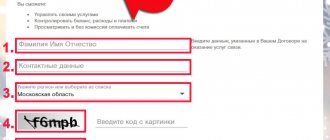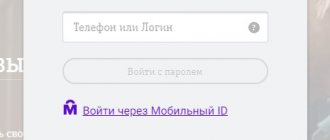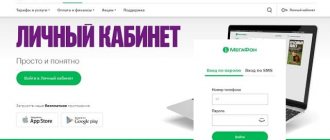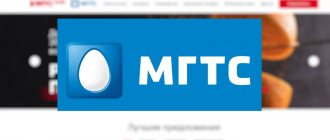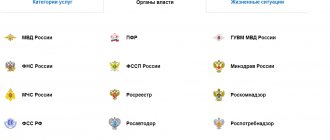Registration and login to your Personal Account by phone number
The personal account of an MTS mobile communication subscriber is available on the official website: LK.MTS.RU.
On the login page you must enter your mobile phone number and password.
If you do not have a personal profile, then you need to register to enter your MTS personal account.
The easiest way to register and receive a password from your MTS personal account is an SMS request: Send a free message with the text “PASSWORD” to the short number 3339. Within a few minutes, the login data will be generated and delivered in a response message.
You can also register in your My MTS personal account online on the operator’s official website:
- On the “Receive a password via SMS” page, enter your phone number, the security code from the picture and click the “Next” button.
- Then, enter the one-time access code that was sent to you via SMS.
- At the last stage, create and set a permanent password, or you can immediately enter your personal account by clicking the “Skip” button.
Please note that only MTS mobile communications users can log into their personal account at https://lk.mts.ru/. Login pages and registration methods in personal accounts for home Internet and TV, satellite television and MTS Bank are different.
Login without password or registration
When visiting the MTS website from a device connected to the Internet via the MTS network, you will be logged into your personal account automatically without a password.
Authorization on the MTS website is not required if the connection is established through the operator’s mobile network (4G, 3G or EDGE) and the Internet is accessed from a phone, smartphone, tablet, iPad with an MTS SIM card, or from a computer via an MTS-Connect modem. Before establishing a connection, make sure Wi-Fi is turned off on your device.
How to recover the password from your MTS Personal Account?
If the password for your personal account is lost, you will not be able to log into it. Also, access will be blocked if the password was entered incorrectly three times in a row during authorization.
In both cases, to restore access to your personal account, you must register again and obtain a new password for your account using any of the available methods.
If you have problems obtaining a password or cannot log into your personal account for any other reason, contact MTS support service at 8-800-250-0890.
How can I change my password?
When you log into your personal account, you have access to personal information and finances, so the security of your data must be taken seriously. Do not tell anyone your password and change it at least every 2-3 months.
The password can be changed either upon re-registration or after authorization in the “Settings” section of your personal account.
On the settings page, we recommend enabling the sending of SMS notifications about login attempts and password changes for your personal account.
Temporary blocking of Internet and TV
Sometimes it becomes necessary to block receiving services for a certain time. For example, a subscriber leaves for work for several months and does not need services for this period. To do this, you need to familiarize yourself with the blocking conditions:
- Blocking can be done for a maximum of 30 days per year, and this function can be used only once per year.
- You can block it using your personal account or by contacting support.
- If the subscriber does not have a home Internet connection, the function will not be available.
- During the blocking period, funds for using the services are no longer withdrawn from the subscriber’s account.
- This service is paid and the cost depends on the region. The user's account must have sufficient funds to pay for the blocking.
- The function is automatically disabled upon expiration of the selected period or earlier if the client so desires.
If you have been using mobile communication services from MTS for a long time, and are also looking for a good home Internet and television provider, then you should pay attention to the provision of these services from the same company. Thanks to the information you have studied, you can easily connect the services and try them out for yourself.
All home television packages from MTS provide very good opportunities. Now a choice of channels has become available, with a price of 1 ruble per channel per month. And the variety of channels themselves is more than 190 pieces.
How to use the My MTS Personal Account?
After registering and logging into your personal account using your phone number, you will be taken to the main page of the personal section “My MTS”. Here you can find basic information about your number and all the controls for your subscriber’s personal account.
On the left side of the page there is a menu with links to the main sections of your personal account:
- My MTS – Home page of your personal profile.
- Expenses – Detailed statistics of top-ups, expenses, calls, Internet connections and messages. Here you can not only view a report for a certain period, but also order details by email.
- Services – This section contains a list of current services, with their descriptions and characteristics. In addition, here you can select and connect other additional options.
- Tariff – The page contains a description and full characteristics of the tariff plan that is currently connected to your phone. If you wish, here you can select a new one and change your tariff.
- Support - The page contains answers to frequently asked questions and provides an online help service for subscribers - a chat with an MTS support specialist.
- Settings – This section contains all the settings for your account. For example, here you can: set up call forwarding; temporarily block your number and set up SMS alerts.
The main page of the MTS Internet assistant consists of several blocks. At the top of the page you can find information about your account status, its current balance, the ability to replenish your account and enable automatic payment.
Immediately after the balance, your personal account shows data on the balance and validity period of connected service packages - minutes, Internet traffic and SMS.
The following contains a brief breakdown of costs. The data is grouped into categories and presented in a chart.
The next block indicates the name of your tariff plan, the amount of the subscription fee and the last connected services.
MTS bonus - connection and use through your personal account
MTS bonus
The MTS Bonus program was specially developed by the largest provider in the Russian Federation as part of a loyalty and self-service program so that subscribers can receive bonuses from MTS partners directly through the internal interface of the system. Bonus points are visible on the main page of the user’s MTS Personal Account.
Every subscriber can activate the service; it is included in most packages as an option and is activated automatically. After activating the service, subscribers begin to earn points for using certain services and are transferred as part of a holiday promotion by MTS.
These points can be used to pay for services and even exchanged for money. This is a convenient way for customers to save on communication services. Subscribers can manage payments and spend accumulated bonuses on purchases, including transferring to another person.
You can activate the service in three ways:
- through MTS communication salons during a personal visit;
- through the MTS Personal Account interface;
- in the application form on the website https://bonus.ssl.mts.ru/#!/about.
MTS Bonus will help reduce the cost of communication services per month. To receive the primary password for your MTS personal account and connect to MTS Bonus yourself, go to https://login.mts.ru.
More detailed information can be found on a specialized resource: https://bonus.ssl.mts.ru/
4G Wi-Fi router
The second most popular device from MTS is a mobile router. Naturally, many users are interested in how to get into the personal account of a 4G Wi-Fi router from MTS:
- Model 874FT. Here are the login details: connect.manager/ or 192.168.1.1. On the authorization page, in the “Username” and “Password” lines, you must enter admin/admin. Then click the “Login” button.
- Model 8213FT, 8212FT. IP address – 192.168.8.1, username and password – admin in both lines. To log in, click “Login”.
To access the personal account of the Wi-Fi modem from MTS, type connect.manager/ or 192.168.1.1 in the address bar. If you can't get into the settings, try 192.168.8.1.
We have an excellent article with a review and setup of a 4G router from MTS. Read here.
Application for mobile phones
The My MTS mobile application has been developed for active clients. With it, you have the opportunity to manage services anywhere, wherever you are. Installation and downloading of the program are free.
The mobile version repeats the functionality of the personal account on the official MTS website. The application works on smartphones, tablets running on iOS and Android. Accordingly, you can download it in one of the following stores - Google Play and App Store. But it’s better not to waste time and follow the link we prepared below.
Download on Android
Download for iPhone
Methods for logging into your Home Internet and TV account from MTS
There are several ways to log in to your home TV and internet account. You can log in to your account using the following methods.
- By personal account (or contract number).
- Through a social network account.
- Through an interactive set-top box (from the TV screen).
- In the MTS TV application.
The personal account number is present in the agreement with the organization, which is concluded when activating home Internet and TV directly at home or at the operator’s sales office. Linking a social network account to an MTS account will allow you to authorize the system in a few “clicks”. Using a TV provides the easiest access to your personal account. Let's consider each of the above methods in turn.
By personal account
This authorization method, well known to many, requires the user to perform a series of actions according to the following instructions.
Via social network
Another option for logging into your home Internet and TV personal account is to log in through an account on one of the popular social networks. But to link, you will first need to authorize the service using your personal account, as described above. Then you need to perform the following operations.
- After entering your personal page, go to the “Settings” section.
- Scroll down and find the option to link your social network account.
- Specify one of the following services for binding:
- Microsoft Windows.
- Confirm the action by pressing the appropriate button.
- Allow the selected service access to your MTS account.
- Receive an SMS code and enter it in the appropriate field as confirmation of the operation.
This completes the linking of MTS accounts and the selected external resource. In this way, you can link not one, but several social networks to a page in turn.
From the TV screen
This method is one of the easiest to get into your personal TV and Internet account. The service acquired this function not so long ago - in August 2017, subscribers learned the good news and began to use this tool en masse. From the menu of the interactive set-top box, you can not only log into your account, but also pay a monthly commission. In this case, you do not need to enter your login and password. To complete authorization, follow the steps given here.
- On the TV screen using the remote control, go to the interactive menu of the receiver.
- Find the personal account item in the list that appears and click on the select button.
- Enter the first and last name of the subscriber with whom the service agreement was concluded.
- Perform authorization by pressing the confirmation button on the remote control.
When you subsequently log into your account from the TV screen, the set-top box’s memory will save the entered data, and you will not need to enter it again.
Via the app
A mobile application specially developed by the company will allow you to quickly enter your personal account without entering registration data. First you need to download this software product.
- Open the application store on your mobile device (Google Play, Windows Store, AppStore).
- Go to the search section.
- Enter “MTS TV” in the search bar and click the “Find” button.
- Select the first program from the list shown.
- Click on the download and installation buttons.
After installing this software on your mobile phone, just launch the application from the main menu. Authorization in the account will occur automatically when the device is connected to MTS servers. You may be required to enter your credentials the first time, but this procedure will not be performed in the future.
Main functions
After logging in, the subscriber will see the main page. Here you can see the menu, available services and promotions, account status, information about the owner of the service package. The main top menu of the client's account contains the following sections.
- Account management. Allows you to see the current balance, contract information and other information on your personal account.
- Services. A list of all options offered to the client for the current tariff offer.
- Payment. Balance replenishment, history of payments made, “Promised payment” option.
- Notifications and settings. Alert control center and personal account settings. Here the user will be able to configure the service, as well as change the current tariff.
How is your personal account in MTS useful?
I myself am a subscriber of this cellular operator and in fact I can’t even imagine how inconvenient it would be now without the ability to log into your account and control everything online.
Perhaps the most important reason is that you don’t need to go anywhere, because literally 99.9% of all possible operations can be solved using the office directly on the Internet!
As an example, I will highlight the most popular operations among clients: changing the tariff plan; viewing expenses for the desired period; viewing connected services and disabling unnecessary ones; control over service packages (how many minutes, SMS, Internet are left).
And so I regularly observe queues in salons among those who need to find out why they withdrew money, who need to change the tariff, and other things that I wrote about above. Do you think it’s wise to go to the office if such issues can now be easily resolved via the Internet? The answer is obvious.
Do you think it’s wise to go to the office if such issues can now be easily resolved via the Internet? The answer is obvious.
Therefore, having your own account with the operator is a great assistant, saving you extra time!
from MTS
This option is designed to ensure that subscribers do not have to constantly top up their balance manually. Funds will be automatically debited from your bank card linked to your personal account.
You can configure the service in one of the following ways:
- by threshold, then the required amount will be withdrawn when the minimum account size is reached;
- according to a schedule, when the balance will be replenished on a specific date set by you yourself.
If desired, “Autopayment” can be connected to several MTS numbers at once.
You don't have to worry about spending more than you planned. You have the opportunity to determine the maximum monthly amount, above which the service will not withdraw funds from your bank card.
How to activate the service through a mobile application?
You can connect the option easily and quickly using the My MTS mobile application using the following instructions:
- Login to the program.
- Call up the menu in the upper left corner.
- Go to the “Bills and Payments” section.
- Click on the “Autopayments” tab.
- Click the “Connect auto payment” button.
- Select the type of service - by threshold or by schedule.
- Specify the desired amount of automatic replenishment, the minimum account threshold or the selected date for debiting the money.
- If you want to limit your monthly expenses, write the maximum replenishment amount.
- Click on the “Connect auto payment” button.
Ready!
How to register
Before using the features and options of your personal account, you must complete the registration procedure. The process can be carried out both from a computer and from a phone. It is important that there is a mobile device with an unlocked SIM card nearby. A profile will be linked to it.
Login to your Personal Account
Registration algorithm:
- open the official portal of the MTS provider, you can use the link mts.ru;
- in the upper right corner of the page there will be a “Login” button, you need to click on it;
- in the window that opens, you will need to select the “Mobile communications” section, and the system will direct the subscriber to the profile login page;
- a menu will appear on the screen with a field for a phone number, enter it, without the first digit 8;
- click on the “Receive password via SMS” button;
- you will need to enter the captcha in the required field;
- a notification “An SMS with a login password has been sent to the specified number” will appear on the computer display;
- you need to wait for the SMS message, it will arrive on your mobile device within 1-2 minutes;
- from the notification received on your phone, you need to enter the code in the “Password” field;
- press the “Login” button.
The received password is a one-time password and is valid only for 48 hours after receipt. It will not be suitable for re-entry. During subsequent logins, you can also receive a one-time password using the same instructions or using the USSD command *111*25#.
If the user is not satisfied with the one-time password, he can set a permanent one. Such a password must include small and capital letters, symbols, and numbers. You must remember the new password as it will be used for future logins.
Registration of legal entities
The MTS service agreement with legal entities is concluded by signing a standard paper application. It states:
- name of the company and its tax identification number;
- individual data of the subscriber who submits the application;
- the nature of the request, you need to check the “Add service” box;
- SIM card number of the responsible person;
- email of the responsible subscriber.
After this, the contract specifies the numbers to which the user responsible for mobile communications issues in the company gets access.
At the end of the contract form there is a number and full name. representative of a legal entity. Next, the contract is sent to the MTS center, which works with legal entities. The subscriber can also transfer the contract to a personal manager assigned to the organization.
If the organization has an email service, the application will be sent to [email protected] The document is processed and a password to enter your personal account is sent to the contacts specified in the agreement.
If the user needs to manage company numbers in all branches, he must check the box “For all contracts of the organization within the Russian Federation.”
Other models
In this section I will provide IP addresses for other routers that can also work with the MTS provider. Here are the login details for the web interface:
- ASUS – 192.168.1.1;
- HUAWEI – 168.100.1;
- PARADYNE – 192.168.1.1;
- ZTE – 192.168.0.1;
- ZyXEL Keenetic – 192.168.1.1 or keenetic.net;
- Acorp – 168.1.254 or 192.168.1.1;
- B-Focus – 192.168.1.251;
- Billion BIPAC – 19168.1.254;
- LA Fonera – 192.168.10.1;
- Linksys – 192.168.1.1;
- NETGEAR – 192.168.1.1;
- TP-Link – 192.168.1.1 or 192.168.0.1, if not suitable – tplinklogin.net;
- TRENDNET – 192.168.10.1;
- INTERCROSS – 192.168.1.1.
In addition to the IP address, of course you will need authorization data - username (login) and password. In most cases this is admin/admin. Sometimes the manufacturer specifies root as the login. There is also a password other than admin. Try - 0000, 1234.
The exact details for logging into the router’s web interface can always be found on the device itself - there is a sticker with information on the back side.
How to find out the IP address of a router is described in the following video:
That's all. If you have any questions or need help setting up your router, be sure to write in the comments! We are always happy to help our readers!
from MTS
allows subscribers to stay in touch when there is no way to top up their balance. But you can use the option if you:
- have been served by MTS for more than 60 days;
- you have no debts on other personal accounts of the organization;
- have a debt on;
- do not use mobile communications using the credit payment system.
You can activate the service through the My MTS mobile application. Go to the “Services” section, click the “Available” tab, then “Zero Opportunities”.
What should I do if I sent money to the wrong number?
If you accidentally transferred money to another number, you have the opportunity to return it, but subject to the following conditions:
- the number belongs to the MTS operator;
- you were wrong by no more than 3 digits;
- violated the order of entering no more than 4 digits;
- no more than 2 weeks have passed since the incorrect payment.
The company offers three payment return methods:
- If you incorrectly indicated no more than 3 digits, please contact the company’s Contact Center. You must have a receipt with you that confirms the payment has been made.
- Complete an application and submit it to the MTS branch. It must be accompanied by a copy of the receipt certifying the transfer of money to the balance. You can apply on the operator’s official website in the “Application Forms” section.
The funds will be credited to your personal account within two days after employees verify the documents.
If you accidentally top up the balance of a number that belongs to another operator, you should contact directly the service office of the organization to which the phone number belongs.
Main features of LC
Users of their personal account have the ability to perform the following actions:
- find out your phone balance;
- replenish your personal account;
- transfer funds to other MTS numbers;
- view the rest of the Internet, free minutes, SMS;
- enable and disable additional options;
- change the tariff plan;
- activate ;
- block a phone number;
- connect and disconnect paid subscriptions;
- order an account statement, call details.
This is not an exhaustive list of the capabilities of subscribers using their personal account. You can perform all actions to manage the services of a cellular operator without contacting the MTS office.
D-Link
A Wi-Fi router from MTS is a device that provides Internet access to several computers, laptops, smartphones, tablets, printers, etc. A good router provides a signal in rooms up to 50 square meters. m.
One of the routers that has earned the trust of MTS home Internet subscribers is D-Link DIR-615. The provider gives you the opportunity to buy the equipment outright, or lease it with the option of further purchase.
Now I’ll describe the entrance to your personal account (but it would be more correct to say the web interface):
- In the address bar of any browser, type the IP address of the device – 192.168.0.1;
- A window will open for authorization in the admin panel, where you need to fill in the “Username” and “Password” fields - by default this is admin/admin;
- Click “Login”.
I would like to note that different firmware may have a different web interface.
If you want to perform the initial setup of Internet access, find the contract - you may need data from there.
We wrote about how to configure the D-Link DIR-615 router here.