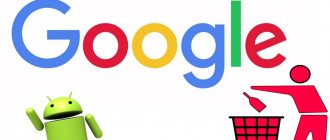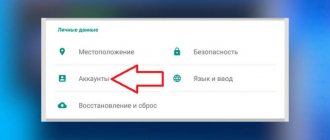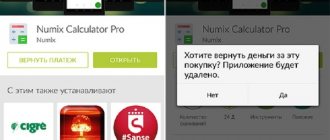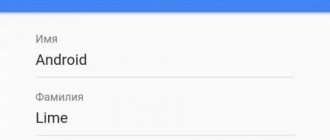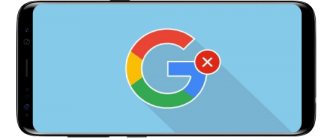Without a Google account, the Android operating system on smartphones loses a significant part of its functionality, since linking to an account is necessary for the operation of many services, as well as storing and synchronizing a list of contacts, messages, photos and other data. The system will prompt the owner to enter his Google mail data immediately during the initial setup of the smartphone, so that in the future he can use it without difficulty.
Conversely, the question of how to remove a Google account on Android arises when it is necessary to transfer the phone to another person for use: a gift, sale, loss, etc. Sometimes this is necessary when changing a user's mailbox. Unlinking an account means that the next owner will not have access to the personal information of the first owner: contacts, passwords, letters, etc. Accordingly, to work with the gadget, he will have to enter his email details on Google.
Through accounts
The simplest solution to deleting a Google account on Android is a standard function of the system. To activate it, you need to go to the general settings of the device, then to the “Accounts” section, find your Google account and open this menu item. In the list that appears, select the desired line (if there are several of them) and open the properties with a single click. A list of features associated with this account will appear on the screen.
Before deleting, it would be advisable to select the “Synchronize” command: synchronization will save all data on your computer or Google Drive. The user may need them in the future.
If the deletion procedure fails or does not complete, there is another option: create a second account, make it active (i.e., used by default) and again try to somehow delete the old account.
What will it lead to?
We looked at how to unlink a Google account from a smartphone or tablet.
Now we will provide instructions for permanently deleting a Google profile with all services.
After deletion, the account can be restored within a few weeks, but not always.
The consequences of the operation will be:
- loss of all information associated with the profile: calendars, photos, contacts;
- inability to use Google services that require authorization;
- loss of access to content on Youtube (viewing history, downloaded videos) and Google Play (including purchased content);
- email and all its contents (before deleting it is better to forward it to another mailbox);
- data saved in the Chrome browser.
get rid of your profile and all information forever :
- Open the page in the browser.
- We get acquainted with all the information in the window, agree with the consequences of the actions and confirm the termination of access to the account.
Rice. 10 – Deleting a Google account with all data permanently
In advance, it is possible to download all the deleted information in an archive using the link https://takeout.google.com/settings/takeout.
Use the checkboxes to mark the items that need to be archived: contacts, data from the calendar.
Through Google accounts
Practice shows that the above methods sometimes do not work: the removal process simply hangs and does not reach completion. After manual cancellation, the profile data remains on the device. For such cases, there is an option to remove a Google account from an Android phone using the system application responsible for these accounts.
In the main menu of the device, you need to find the “Applications” item, select “All” in it, and in the list that appears, “Google Accounts”. In some versions of the OS this is called "Google Services". Having opened the properties of this application, you need to find and click the “Erase data” button.
How to recover
If you got rid of your account, but decided to restore it soon after, most likely everything will work out.
Google does not give an exact time frame for when the profile can be revived, although there are suspicions that the information has been stored there for many years.
It’s not for nothing that no one will ever be able to register with Google using this email address (nickname).
Practice shows that recovery is possible within 2-3 weeks, and in some cases, users reported that they were able to access their mail and other Google services 2 months after sending the profile to the trash.
- We visit the Google account recovery page at https://accounts.google.com/signin/recovery.
- Enter the email address or phone number assigned to the profile in the text field and click “Next”.
If an error appears, it means that the account cannot be restored, the period when this could be done has expired, or you need to check the correctness of the entered information.
Rice. 11 – Recovery is not possible
- We answer the system questions and set a new password.
Rice. 12 – Entering email
Even if you contacted the support service for several weeks, no one gives a guarantee that you will be able to use your account again.
Reset to factory settings
This option is suitable for those who:
- can’t remember the password for Google mail;
- intends to sell or give away a phone;
- cannot delete an account using any of the above methods.
A radical but effective way to delete a Google account from an Android phone before selling it or in case the deletion function does not work correctly is to reset the device to factory settings. To do this, in the main menu you need to find the “Personal Data” section, and in it - the “Restore and Reset” item. There are several options to choose from: backup, restoring data from backups, setting up automatic recovery and directly resetting.
This procedure will delete all data from the phone, returning it to its after-sales state, so you should first save the necessary information on a memory card, in a cloud service, or in computer memory. It is also recommended to remove the SIM cards and memory card.
The names of menu items may differ in different firmware and gadget models. If you cannot find the corresponding function intuitively, you need to read the instructions for using your device.
When you start it for the first time after the reset, the system will again prompt you to enter your Google account information. This can be done immediately or canceled by postponing authorization until later.
Reset
When selling a device, it makes sense to reset the configuration of the mobile device, and not just unlink it from Google.
This way you are guaranteed to clear your smartphone of personal data.
This is done using standard Android tools on any version of the operating system.
- First of all, you need to make sure that there is no important information left in the device’s memory, a backup copy of which is not stored in another location.
- Open the configuration settings of your phone or tablet and visit the “Restore and reset” in the “Personal data” subsection.
Its name may vary slightly in different versions of Android.
- We check the boxes which items need to be cleared (on the 4th version of Android), or go to the subsections one by one and get rid of unnecessary information (Android 5.1 and higher).
Rice. 13 – Restore and reset configuration
- We study the affected points and perform the operation.
Please note that only the internal memory of the mobile device will be cleared. If you use this profile from several accounts and have synchronized the data, it will be available on these devices.
Via root rights
If the device has root access to management, the owner has another option for answering the question of how to delete a Google account on an Android phone. Using the file manager “Root Explorer” or similar, you need to find the accounts.db file and delete it. It is most often located in the data/system/users folder, but on some devices the path to it may differ.
Deleting this file will mean deleting all accounts authorized on this phone forever. After this, you need to reboot the device, and a “clean” file will be created in place of the deleted one, without mention of the deleted account.
If there are no root rights to your device, the easiest and fastest way to get them is using the KingoRoot application or similar programs that can be found in the Play Market.
Unlinking Google account on Android 5.1 and higher
Google has come up with a new way to increase security - synchronizing your Google account with a device running Android 5.1 and newer versions of the mobile operating system.
The essence of the problem: you bought a smartphone that someone else has already used; naturally, you don’t know the username and password for the account, and you can’t use the device without them.
Neither hard resert nor flashing the device will help in this case.
At one of the stages of initial setup, you will definitely have to confirm your rights to own your account.
And it is even impossible to replace it before confirmation. There is a way out here too, and it’s quite simple.
To unlink a Google account that is unknown to you, you need to follow the steps given below.
- At the stage of confirming the email with which the gadget is synchronized, we insert a removable SD drive into the device.
“Change default recording memory?” will appear. .
- We answer it positively.
- In the storage settings window that opens, go down to the data on memory allocation in the device and select the “Application and multimedia data” item.
- Scroll through the list of applications installed on the system to the “Settings” and tap on it.
- At the very bottom, click “Run” to get to the Android settings menu.
- Here we find the “Restore and reset” subsection, where we tap on the option “Reset DRM - erasing information about all licenses on this gadget.
- Once again, tap on “Reset DRM” and confirm the removal of licenses.
- Go back up one level and reset the settings to factory settings, where the first item is “Google Account”. This is what is needed, the rest is just an adjective.
- In the next window, click “Erase everything” and wait for the device to reboot.
The process may take much longer than usual, up to 5-10 minutes. Afterwards you will have to perform the initial setup of the device.
The entire process is shown in the video for greater clarity.
Create a new account
In most cases, the system prompts you to enter your Gmail account information the first time you try to set up your phone or tablet. Further actions will depend on whether the user has a work account on Gmail:
- in the first case, it will be enough to correctly enter the existing mail address and remember the exact password for it;
- if there is no mailbox, the OS will offer to create it right now: you will need to provide your data (phone number, gender, age - optional) and come up with an address and password for a new account.
If authorization was skipped during the initial setup, you can do this later by finding the “Accounts” section in the main menu of your phone settings: select creating a new Google account and, as indicated above, enter existing mail data or come up with new ones and create a profile.
Freeze
A common situation is when, after confirming the completion of an operation in the first way, it hangs until manual cancellation.
The account was not touched. The solution is very simple and is as follows :
- Launching the application for working with Gm mail
- Open the main menu by tapping on the “hamburger” icon and selecting the command to add a new Google account.
Rice. 3 – Adding an account
- We indicate its type.
Rice. 4 – Select profile type
- If there is a second profile, indicate the “Existing” option; otherwise, we stop at creating a new one.
Rice. 5 – Create a new or add an existing profile
- the Gmail Mail settings again and select the newly added user who should remain by touching his name.
Rice. 6 – Account Management
- Now click “Manage Accounts” and repeat the process of deleting an unnecessary user.
In most cases, the freezing problem goes away. Settings, contacts, etc. will remain untouched.
On different versions of Android, the names of items and button locations may vary slightly.
change Password
Changing your Google Mail login information may be necessary in different situations: an attempt to hack an account, a periodic change for security purposes, or if the owner simply forgot the password.
Editing an account from an Android device is almost always impossible: there is simply no such function in the command menu. Therefore, you will have to initiate a password change by logging into your profile from a computer. As an option, you can log in from a mobile device, but only by opening it through a browser and selecting the full version of the site display, and not the mobile one.
To assign a new password, you will have to enter the old one, and if the owner does not remember it, go through the recovery procedure with confirmation through the phone number.
After changing the password, the account on the phone becomes ineffective because... its data now does not match the data stored on the server. In this case, the user again faces the question of how to delete a Google account: changing the password is only possible by deleting the profile using one of the above methods and re-creating it with updated data.
Method 2 – Forced removal
This type of account reset involves a "hard" deletion of all associated user accounts, data, and files.
We recommend using this method if an error occurs as a result of the first method or the account is not completely deleted (still used in applications and web services by default).
Creating a Backup
To save all your important files before deleting your Google account, create a backup of your OS data:
- Download Titanium Backup from the app store. Using this utility, you can quickly create a secure backup that can be stored in the cloud or in PC memory;
- Open the program and in the settings allow acting as the device administrator;
- Next, return to the main window and click on the button in the upper right corner;
Fig.7 - Starting a backup
- In the window that appears, select “Make r.k.” user software" and click on the "START" button. Next, wait until the system is scanned and a backup is created.
Fig.8 - Selecting the backup type
The final file will be saved to the root folder of the application, which you can open by connecting your smartphone to your PC.
Move the backup copy to another device and only then start deleting your Google account.
"Rough" account deletion
Important! Before performing the settings described below, we recommend that you create a backup copy of your data and upload it to your computer or cloud storage. This way you will save all your files and phone book contacts.
A factory reset is the most effective way to completely delete an account for devices without superuser rights.
As a result of the reset, you will receive a completely new phone software shell with the version that was preinstalled at the time of purchase.
To start using the gadget, you must add or register a new Google account - data about the old account is not saved.
Follow the instructions:
1Open the settings window and select the “Backup and reset” ;
Fig. 9 – Smartphone settings window
2In a new window, click on “Reset settings” ;
Fig. 10 – Reset option
3 Next, a window will open with a system message indicating what data will be deleted. Confirm the action by clicking on “Erase everything” . Next, wait until the phone reboots and add a new Google account during the activation process.
Fig. 11 – Adding a new account
What happens if you delete your Google account on Android
By deleting, inexperienced people most often mean unlinking a profile followed by linking a new one or without it. No physical deletion occurs here, because the profile is simply unlinked from the tablet or smartphone and becomes available for linking on another Android device.
Logging into your Google account from an Android gadget
Applications and services from Google are found in almost every device running the Android operating system by default. This is understandable, since Google develops software. Many cannot imagine life without these services, and some consider them useless and try to turn them off. There may be many reasons for this, but they vary from person to person.
Note! What all Android owners often encounter is rapid battery drain due to Google Apps services, as well as confirmed facts of espionage on the part of the company and the storage of all personal data for many years. This works even after completely deleting the account.
Removing a Google account in settings from an Android phone
If a person does not want someone to follow him, or his battery can no longer withstand so many running applications and services, then they can be disabled. There are other reasons, which lie in the possible transfer of the gadget for use to a friend and child and some individual motives.
Google account settings are located in the gadget settings
When deleting a Google account from your phone, a person must understand that he will not be able to use basic standard services such as Play Market, Google Photos, Documents, etc. The function of backing up or synchronizing contacts, photos, notes and other files will also not work. . You should think twice before deciding to take such drastic measures. If you just want to link another account to the device, then you can safely unlink it.
Deleting on different phones
Now it’s time to talk about how to remove your Google profile on different brands of smartphones. All have the same operating system – Android. The only difference is the shells that the company that released the gadget comes up with. For example, some items in the settings that are in Xiaomi are not in Samsung or they may have a different name.
On Samsung
On Samsung, you can delete your account as follows:
1. Click on the gear icon.
2. Find the “Cloud and Accounts” tab. Tap it with your finger.
3. Click on the “Accounts” item.
4. A list of profiles where the user could register will be displayed. You must select Google.
5. The owner's account will open. Now you need to click on the vertical ellipsis in the upper right corner.
6. In the dialog box that appears, click on “Delete”.
7. The owner of the device will only have to confirm the deletion of his account by clicking on the corresponding inscription on the screen.
8. If the user wishes to cancel the action, click “Cancel”.
9. Reboot the gadget.
Attention! There is another method to remove a Google profile from an Android phone: go to your account settings and change the password.
To Meiza
On Meizu devices, the company has developed a special profile where the user can register. It's called Flyme. Most often, owners of smartphones from this company do not use the built-in account, but log in to another profile. The smartphone also has an authorization function through another email.
But it also happens that a user logged in with a Google account, and then wanted to remove it and switch to a Flyme account. To do this, you need to eliminate Google.
To destroy a Google account on Meiza, you need to follow the following instructions:
1. Enter the “Settings” of your mobile device.
2. Scroll to “Other accounts” and click on it with your finger.
3. Tap on the name of the Google mailbox. This will be the user's account.
4. Click on the vertical ellipsis in the corner on the right.
5. Select “Delete account” in the drop-down list.
6. Reboot the device.
Thus, the owner of Meizu will get rid of the Google account on this gadget.
Read more about deleting your Google account on various devices in this article.
From tablet
The principle of deleting a Google profile from a tablet is similar to deleting an account of the same name from a smartphone. 1. Go to “Settings”.
2. Click on the “Accounts” section.
3. On the right side of the screen the user will see the name of his account. Click on it.
4. Now you need to click on the vertical ellipsis in the upper right corner.
5. Select “Delete account” in the drop-down list.
6. A warning will appear on the screen that all information will be deleted along with this account. If the user is sure that he does not need it or has saved all the data, click on the “Delete account” button.
7. Reboot the tablet.
The message “Account deletion error” appeared
Sometimes deletion doesn't work. This is manifested by the following signs:
- the system notified of an error;
- After the reboot, nothing changed - the profile remained in place.
In this case, you must first create a new account. It is tied to the device, while the old one is disconnected from synchronization. After that it can be deleted.
To make a new account, you need:
- Go to the list of applications.
- Open the Gmail email program.
- Click on “Options”.
- “Add account” item.
- Select Google from the options provided.
- The profile type is determined (new or previously created).
- Register or log in.
- After logging into your new account, you will be able to choose which one to make active in your Gmail settings.
The new account must be made the main one. After this, delete the unnecessary profile using one of the listed methods.
How to delete a Google account on Android
How to log into a Google account on Android - detailed instructions
Typically, when searching for an answer to this question, the user simply means unlinking the account in order to transfer the phone to another or move to a new and clean profile. You can delete your account completely and permanently from your Android phone. It should be taken into account that in this case it will be completely erased, which means all its synchronized data will also be destroyed.
Important! It will not be possible to restore your account; all actions are completed completely and irrevocably. You need to remember this.
The removal process is as follows:
- Go to the gmail.com service from your phone or computer.
- Log in to it using the same credentials as everywhere else, if you have not logged in yet.
- Click on the profile icon in the upper right part of the service to enter the additional menu.
- Select “My Profile”.
- At this point, go to the sub-item “Disabling services and deleting your account.”
- Click on the “Delete account and all information” option.
- Confirm deletion by viewing information about your data.
Complete account deletion without the possibility of recovery
Note! The user will be notified that he will never be able to use services and applications from this profile again, and will also lose all his data without the possibility of recovery. If he is satisfied with everything, then he should agree to the terms and complete removal.
How to remove a password from your phone?
Quite often it happens that a user just needs to remove the Google password from their smartphone. It's quite easy to do this:
Go to the “My Account” menu of the Google.com website, then go to the “Security and Login” section.
In the new window, click on the “Password” button.
Enter your existing password so that Google can verify that you are the one changing the password. Then, Google gives us the opportunity to change it to a more suitable one.
The next time you log into your account or Google Play, you will need to enter your new account information. As you can see, changing the password is quite simple. The password is changed in a similar way in Yandex and other systems.
Conclusion: deleting an account from your phone is quite simple. Moreover, not only Google, but also Yandex and others. They are all built according to the same type. Any of the mentioned methods can be used. I think they will help you. Good luck!
Sincerely, Andrey Zimin 01/18/2019