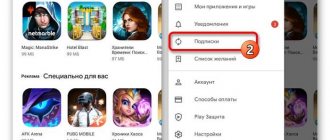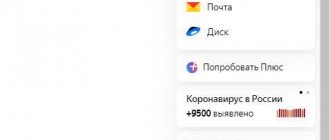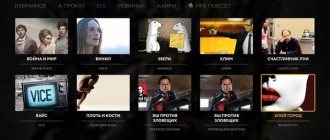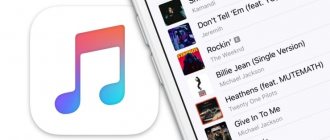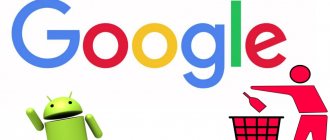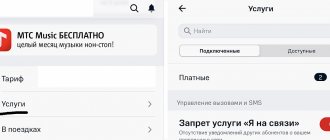Why is it so difficult to unsubscribe from paid subscriptions?
The problem of debiting funds from bank cards for various paid subscriptions is quite common. Sometimes a person doesn’t even know exactly how much he spends per month on all his existing subscriptions, so all their diversity can be quite difficult to track. Moreover, companies providing services on a paid basis are not interested in the transparency of such payments. Therefore, the client often finds out about them during the next debiting of an unplanned amount from his card.
By subscribing to such a subscription and entering the details of his Sberbank card, the user does not suspect that he is hooked. Subsequently, even if the user abandons the paid application that is not suitable for him and deletes it from the phone, the subscription to such an application will continue to be valid. Money will also be debited from the card automatically.
There is also an element of randomness in the activation of a paid subscription for Yandex Plus, Banando, Kinopoisk HD, OKKO, IVI. Quite often, such a subscription can be obtained by simply clicking on the wrong page on an unfamiliar site. Not to mention that on some sites a free trial period can automatically turn into a paid one, for which the user will be charged money.
Please remember that paid subscriptions are usually charged the day before the subscription period begins. In the event of such a write-off, in most cases you will no longer be able to return your money.
Having discovered another debit from his Tinkoff or other card, the user may decide to unlink it from all existing subscriptions. Let's find out how this can be done.
Refunds for Subscriptions
For information on refunds for subscriptions, see the Google Play refunds article.
Reasons for return
Initially, applications and other services on Google Play cost little money. Because of this, users, even if they were dissatisfied with the quality of the purchase or its functionality, did not think much about requesting a refund through Google Play. But now the situation has changed. Prices have increased, which forces us to be more careful with our own savings.
If you are not satisfied with your purchase for one reason or another, you should consider submitting a request for a refund. There are several potential reasons to get your money back:
- the purchased application does not meet the user's expectations;
- the description of the application contained information that is untrue, false and incorrect;
- the user was misled by the developer;
- an accidental purchase was made;
- the program does not work, there are some errors and problems.
Even when the user simply doesn’t like the application, it is possible to get their money back. But here you need to start from the specific situation and act in accordance with the rules of the service.
Important Terms
It must be remembered that only the payer himself can receive money for the purchase. Funds are returned to the account from which the payment was made.
The main condition is the time that has passed since the purchase. The speed and method of refund will depend on this.
When can I get a refund for a purchase on Google Play?
Google, like every self-respecting online store, provides users with the opportunity to return money for any purchases made in the GooglsPlay application store. This feature works even if the application was purchased two weeks ago. This makes it possible to very carefully test the application and accurately determine whether you need it or not. And if we talk about games, then in 2 weeks many games can be completed or simply become boring. In this case, you can refuse them without harming your wallet.
Refund in 15 minutes
After 15 minutes the money is returned automatically. This time is given to test the application and check compatibility with your device.
If the result is negative, activate the chargeback function in the Play Market application. She will generate a request for a refund. The algorithm of actions is as follows:
- In the menu, select the “My Applications” section;
- In the list that appears, select the desired program;
- Click the “Return payment” button.
Quick refund on Google Play
Immediately after the operation is completed, the application or game will be deleted from your device. You will receive an email with a receipt for order cancellation. The money will be transferred to your card or electronic account.
It is worth remembering that this method can only be used once. If you try again to buy a game or application for which you received a refund, the function will be blocked without the possibility of recovery.
Refund up to two days from the date of purchase
After 15 minutes from the moment of purchase, the “Return payment” button disappears. However, this does not mean that you cannot return the full amount.
The exception is applications that you may have reviewed before purchasing.
In order to cancel an application or game, you must fill out a return request. The sequence of actions is as follows:
- Open the list of available applications or games;
- Opposite the desired program, select the “Report a problem” link;
- Click the option “I want my money back”;
Google Play menu
- We fill out the field describing the reason: indicate the last name and first name, type of purchase, reason for the refund, as well as the method of communication - by phone or email;
- Click the “Submit” button.
Please note that a message will appear indicating that you may lose access to content. The text will be as follows: “It is quite possible that by returning the funds, you will lose access to the content. In the event of a refund for an in-app purchase, the developer may remove the content and block access to the app."
As a rule, such warnings make you think twice before purchasing an application or game, so that you don’t have to return the money later.
Refund after 48 hours from the date of purchase
To get a refund after two days, you will need to contact the developers of the game or application. To find their contacts, you need to open the “Additional information” section in the purchased application.
In the appeal we write:
- The name of the application or game that you will refuse;
- Reason for refusal;
- Wishes (if any).
It is advisable, but not necessary, to write an appeal in Russian and English. The response will be received within three days from the date of sending the request. This deadline is mandatory for all sellers.
However, it should be taken into account that the developer has the right not to agree to a refund. He may only offer to fix the application's shortcomings. Therefore, a lot will depend on how convincing your appeal and the reason for returning the money are.
Refund payment within 48 hours from the date of purchase
You can cancel a purchased application by submitting a return request, with the exception of those products that you can review before purchasing. To return, follow these steps:
- In Google Play, open the list of installed applications and games.
- Find the application you need and select “Report a problem.”
- From the drop-down list of options, select “I want a refund.”
- We fill out the form, indicating personal data, type of purchase, reason for return and method of contacting you.
- Click “Send”.
How to get a refund for a purchase on Google Play if 48 hours have passed after payment
Even if more than 48 hours have passed since the date of purchase, you can get a refund. For this we will need another method because... the funds have already been sent to the developer. Read below for step-by-step instructions on what to do.
- To do this, launch the Google Play application on your smartphone.
- Find in the catalog the application for which you want to get a refund from Google.
- On the application page you need to find the Contact Developer .
- Inform the developer using his contact information that you would like a refund for the paid application.
There are rules for developers from Google that regulate the deadline for responding to such requests. Moreover, most application creators positively satisfy such requests. Now you know how to get a refund for a purchase on Google Play. But do not forget that when you return the funds, you will lose access to the application you abandoned.
Fast refund on Google Play
Immediately after the operation is completed, the application or game will be deleted from your device. You will receive an email with a receipt for order cancellation. The money will be transferred to your card or electronic account.
It is worth remembering that this method can only be used once. If you try again to buy a game or application for which you received a refund, the function will be blocked without the possibility of recovery.
How to unlink a card on Google Play
If you previously linked your card to purchase applications on Google Play, then you will need to first cancel paid subscriptions to Google Play and then delete your card. To unsubscribe, do the following:
1. Go to play.google.com (or log into your Google Play application);
2. Make sure you are logged in to the correct account;
3. On the left side of the screen, click on “My Subscriptions” (in the application, tap on the button with three horizontal lines and select “Subscriptions”);
4. View your existing subscription and find the one you want to cancel;
5. Tap on “Customize” and then on “Cancel subscription”;
6. In the window that opens, click on “Yes”.
Next, you will need to unlink the card. To do this, follow these steps:
- Go to play.google.com again (or open the Play Market application);
- In the menu that opens, select “Payment methods” (in the application you will need to click on the button with three horizontal lines, and then select the desired item);
- Next, select “Other payment settings”;
- Tap on the payment method under your bank card and tap on “Delete” - “Delete”.
What are Google Play subscriptions?
Google Play subscriptions provide users with ongoing access to media resources. For example, receive the latest issues of magazines and newspapers in a timely manner, receive new music or video playlists.
Google Play service
Google Play subscriptions can be purchased quickly using applications. The sequence of actions is as follows:
- Open the Google Play application.
- Go to the “My Applications” section and find the one for which you need to install a paid subscription. For example, Google Music or Google Press.
- Select the desired tariff option. For some applications it is single, in others it is distributed over a set of options. You need to carefully study the conditions.
- Select a payment method: bank card, electronic wallet or online banking (for example, Sberbank.Online).
- Complete the purchase by clicking the "Subscribe" button.
Where are paid subscriptions located?
For your information! On the Google Play resource it is not possible to pay for services via electronic or bank transfer, virtual credit or debit cards, as well as Western Unior and Money Gram services.
Paid subscriptions are linked to your Google Play account. This is very convenient, since the user will be able to open the necessary applications on different devices: smartphone, tablet or device. This way you don't have to pay for the same application several times. The main thing is to remember the login details for your account (login and password).
Usually, before installing the paid version, users are offered a trial demo for up to a week. This way you can evaluate all the advantages of the application and understand whether its paid version is needed. After the trial period, users may be offered to purchase a paid version. But in most cases, it is connected automatically, and the client receives only a payment invoice. In this case, the question arises - how to disable a subscription on Android?
Application trial period
How to cancel a paid subscription to the AppStore
In Ep Store, the procedure for canceling an unnecessary subscription looks similar:
1. Go to “Settings”;
2. In the settings menu, select “iTunes Store, App Store”;
3. Tap on your Apple ID located at the top of the screen, then tap on “View Apple ID”;
4. Enter your password;
5. Next, select “Subscriptions” (Manage), and click on the desired one;
6. Tap on the button that cancels your subscription or move the auto-renew subscription slider to the left.
Read more: What to do if there is no unsubscribe icon on your iPhone.
To unlink a card from unnecessary subscriptions in the Ep Store, do the following:
1. Go to “Settings”;
2. In the settings menu, select the already mentioned section “iTunes Store, App Store”;
3. On the next screen, tap on your Apple ID;
4. In the menu that opens, select “View Apple ID”;
5. Enter your password;
6. Next in the menu, tap on “Payment Information”;
7. In the payment methods menu that opens, select “No”.
Why can't I get my money back?
Important! You will not be able to get a refund from your Google Play subscription in the following cases:
- You have not set up payment authentication - you should take care of debiting funds in advance;
- You have shared account information or payment information with third parties not related to your profile;
- You have violated the rules for using the Play Market.
If one of the items on the list is about you, don't expect to be reunited with the money you spent.
This should be remembered! If your card/account was debited for the application, but you or your relatives did not make the purchase, you can return the money for the Google Play subscription within 120 days after the transaction. Be sure to report unauthorized debits using a special form.
- Go to https://pay.google.com/payments/unauthorizedtransactions>;
- Specify the payment instrument from which the funds were debited;
- Enter detailed information about the purchase - date, time, currency;
- Add a description of the problem and submit a request.
The support service will definitely sort it out, you will be able to get your money back for the play.google.com subscription - you did not make this purchase! We recommend that you take serious care of your profile security, change your password and set up authentication. Contact your bank to change your PIN code.
We told you how to return a purchase on Google Play - you can restore your card balance if you mistakenly selected the wrong subscription, service or application. Do not abuse the opportunity - this option is intended for those who made an incorrect payment! You cannot return everything.
How to cancel a subscription on your Apple Watch
On an Apple Watch, unsubscribing looks like this:
- Open the App Store app on your watch;
- Find the “Account” section on the watch and tap on it;
- Here, select “Subscriptions”;
- Click on the subscription you want to cancel;
- Tap on “Cancel subscription”. If you don't see this option, it may mean your subscription has already been cancelled.
This will also be useful: how to unsubscribe from Yandex Music.
It's time to solve problems with Google One advertising and setup
It cannot be ruled out that many people learned about Google One from this article. This is not surprising, since the company is not promoting the package aggressively enough even for loyal fans of the search giant and all its products to hear about it. Very strange, but this applies to many Google solutions that are hidden deep in the Gmail account settings. This is especially surprising against the backdrop of several truly popular and extremely smart services from the company, like YouTube.
Within the scope of this article, it makes no sense to consider the reasons why Google does not promote many of its services at the proper level. However, with the imminent launch of Apple One, the company definitely needs to rethink a lot. It looks like it could break this vicious cycle and start pushing Google One on a massive scale with a whole host of new features. However, the first step is to make the experience of setting it up easier—at the very least, eliminating the need to delve into the depths of your Gmail account settings every day.
How to unlink a card from a personal Facebook account
To delete a card on your Facebook account, do the following:
- Go to your Facebook profile;
- Click on the arrow button at the top right, and in the menu that opens, select “Settings and privacy”;
- In the next menu, select "Settings";
- Next, scroll to the bottom of the page and select “Facebook Pay” on the left;
- On the page that opens on the right, select “Payment methods”;
- Find your card there and click on “Delete”.
What happens after cancellation
In many cases, refusal of a downloaded application carries penalties for the client, which cannot be said about the Google service. After its deactivation, nothing changes for the user for a year. For example, if access is opened on January 1 and disabled in June, the subscriber has the opportunity to use the offered content until the end of the year, since payment is made a year in advance.
Upon deactivation, funds are not returned, but the client has the right to use access until the end of the principal amount on the current login.
After you delete your Google Play subscription, you will not be charged for the next year.
How to unlink a Sberbank card from paid subscriptions
In most cases, when connecting third-party paid subscriptions, Sberbank specialists recommend contacting the services where you activated the subscription you are interested in and unsubscribe there.
If you use the autopayment function in Sberbank, then you can disable it through the Sberbank Online system.
To do this, do the following:
- Go to your Sberbank Online;
- Select the “My Payments” section;
- There, find “Manage auto payments”; Select the desired auto payment and click on Disable on the right
- Next, select the service to disable, and in the menu on the right, click on “Disable”.
You can also use the Sberbank terminal to disable your subscription. Insert your card into it and enter its pin. In the menu that opens, select the “Autopayment” section.
In this section, indicate the payment source (for example, a mobile operator) and click on “Disable autopayment”.
It is important to expand the capabilities of Google One through Family Link
The world is experiencing an era where digital health is becoming a much more important factor than the number of steps taken per day, as well as the number of actual workouts throughout the month. The fact is that all processes that occur in the world are rapidly moving online. That is why it is much more important how exactly you control your presence on the Internet, how you monitor what your children and other family members are doing on the Internet. Google has several tools that help monitor this activity. We are talking about the opportunities for digital well-being that are available on Android smartphones, as well as children's Family Link.
Google One should definitely have tools that are related to monitoring yourself and your entire family. To do this, one small panel will be enough, which will help you configure access to the Google Play family library, specific directories in the general Google Drive storage, as well as a wide variety of gadget functions. All this will allow us to position the Google One family package much more successfully, especially if it is also available to the younger generation.
Moreover, as part of the family package, users could also be given access to some key G Suite features. For example, they definitely wouldn’t give up the full set of Google Meet features. It only makes sense for businesses to shell out a tidy sum for them, but for personal use they also have a right to life.
In general, if the Google One family package at a reasonable cost included YouTube Premium with videos and music, Play Pass and Stadia for toys for children and adults, flexible control of digital well-being and Family Link, as well as Google Meet without restrictions - this would really be the case Great.
How to cancel a paid subscription from mobile operators
In the case of mobile operators, it is best to cancel a paid subscription through your personal account on the operator’s website (Megafon, Beeline, Tele2 and others). After authorization on the resource, you need to find the subscriptions section in your Personal Account (for example, for Megafon it is “Options and Services”) and cancel the unnecessary subscription.
Special codes for canceling unnecessary subscriptions available with each operator can also help (for example, for the Megafon operator you can find them at podpiski.megafon.ru).
Possible errors and ways to solve them
Various errors may occur during the removal process. There are two ways to solve them. The first is to contact technical support. This may be useful in cases where canceling your subscription requires you to contact the developers in person. In this case, various problems may arise, for example, refusal to return funds.
Important! Only technical support specialists can resolve disagreements in this sense.
Reissue a bank debit card. The method, of course, is unusual, but in some cases the simplest and most effective. The release of a new product is usually free, banks do not require fees or commissions. In this case, the details specified on Google services will become irrelevant.
Thus, canceling your smartphone subscription is not at all difficult. But this will allow you to get rid of unnecessary services and unnecessary costs forever.
How to remove a paid subscription to AVAST
If you subscribe to the popular AVAST antivirus, the unsubscription procedure is as follows:
- Go to avast.com;
- Enter there the order identification number and password you received from the order confirmation email;
- On the page that opens, find the “Your subscriptions” section and click on “Unsubscribe”;
- Next, in the menu, select the option to unsubscribe from the renewal of a subscription that is about to expire, and click on “Confirm.”
Google One will also definitely have a place for YouTube TV
In 2021, Google launched a service that few people know about. We're talking about YouTube TV, which today only works in the United States - it provides access to a set of 85 television streaming channels, for which in American realities they ask for approximately $65. At one time this price was justified, but today it is not particularly justified - moreover, it is not entirely clear why the company did not expand the service beyond the borders of one country.
It would be great if Google offered an adequate package of television channels with access directly through its proprietary application for various countries around the world - the company would definitely have enough strength for this not the most difficult task. Of course, a YouTube TV subscription would look noticeably more attractive in the overall Google One package along with YouTube Premium and a host of other services.
Canceling subscriptions through contacting the supplier
Not all paid subscriptions come from app stores. You can subscribe to such subscriptions using a PC or fill out any forms in shopping centers, on the streets, fairs, and so on. Notifications about such subscriptions may be sent to you by email and will be considered spam by email services.
In this case, we recommend that you review the letters in your email inbox and contact the service provider by phone or email, requesting that you cancel your subscription. Go to the suppliers' websites, try to log in to your personal account on such a site (quite often the latter are created automatically), and through them cancel the service you do not need.
This may also help: how to unsubscribe from Yandex Plus and get your money back.
Google One should definitely add Stadia and Play Pass
Today the company has a top entertainment service, which sets the general direction for the further development of the Google One subscription - of course, we are talking about YouTube, which continues to gain popularity. In the text above we have already found out that it is sorely lacking in the single Google package. However, the company has other entertainment services that also deserve attention - this, for example, concerns Google Play Pass and Google Stadia.
It's hard to say that Google Play Pass, which, by and large, only disables advertising in mobile games for Android, is really popular. In the USA it costs $5, but in Russia it doesn’t work at all, and this doesn’t particularly bother anyone here. However, if it were available as part of a shared subscription with a more attractive price in the overall package price, it would be welcomed with open arms.
Recently, the Stadia service has become more and more attractive to users. This is not surprising, because it continues to expand the catalog of games that are included in a single subscription, and in general can be used to complete truly complex console-level projects on any smartphone running the Android operating system. But does this add to his popularity? Yes, partially - however, there is a feeling that he would be better off within Google One.
In the end, a single subscription to Stadia and YouTube Premium makes a lot of sense, since today one of the most popular and promising types of content on the video platform is the streaming of popular modern games. If the simplest gamer has both Stadia, which will give him the opportunity to repeat the tricks of his favorite gamer personally, and YouTube Premium, to learn all this without advertising, it will be great.
Is it possible to pause subscriptions?
The application provides not only deactivation, but also suspension of the service. In automatic mode, it is suspended if the required funds are not deposited. In manual mode you need to :
- go to the Play Store on any device;
- check the correctness of the entered data from the required account;
- “Menu” icon, “subscriptions”;
- select the one that needs to be stopped;
- pause button.
When unsubscribing, it is worth checking the payments configured automatically. If this is not done, the money will continue to be debited from the linked bank card.