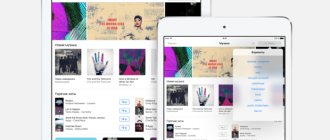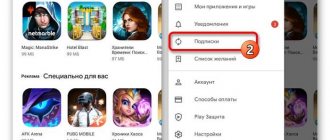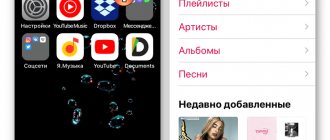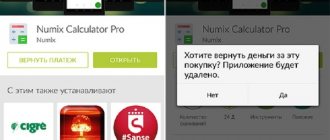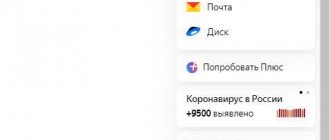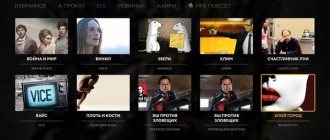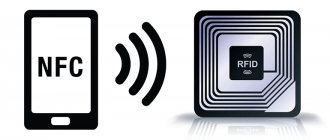The Apple Music service allows you to access more than 30 million audio tracks, clips, high-quality selections, and recommendations created based on user preferences. You can listen to music from Music not only on iPhone and iPod Touch, but also on iPad, Mac and Windows computers, Apple TV, Apple Watch and Android smartphones. In this article we will talk about two ways to save on purchasing an Apple Music subscription.
By default, Apple offers 3 types of subscriptions:
- Individual (1 month) / 169 rubles .
- Family (1 month) / 269 rubles .
- For students (1 month) / 75 rub .
In most cases, users do not hesitate to buy an Individual subscription costing 169 rubles, but there are two ways to listen to Apple Music for 141 rubles per month and for only 45 rubles per month. How it works?
ON TOPIC: 12 useful Apple Music settings you might not know about.
What is Apple Music
Apple Music is a special service for all Apple devices that is responsible for finding, purchasing and storing music. Thanks to it, you can listen to almost all the music that currently exists and save it to use applications without Internet access. The service also has several features that make it unique:
- 24-hour radio, with the ability to skip tracks;
- the Connect section, which makes it possible to communicate not only with other listeners, but also with popular performers;
- automatic music selection function based on your personal preferences;
- the ability to use the application for free, but with some restrictions.
Without an activated subscription, you will be able to:
- Listen to the Bears 1 radio station, but with a limit on the number of tracks you can rewind;
- view the Connect section, but without the ability to interact with it. That is, you will be able to view the posts of other users, but you will not be able to comment, rate or share them;
- listen to previously saved music, but without the ability to add new music.
How to Subscribe to Apple Music from iPhone
- Make sure your device is running the latest version of iOS 12.
- Open the Music app . You will be greeted by a welcome screen.
- Click tryto get a free Apple Music subscription.
You can return here at any time by clicking the Account icon in the top left corner of the Music app and clicking Free Trial.
- Choose a subscription option , there are three of them: individual costs 169 rubles, family costs 269 rubles (up to 6 family members) or student costs 75 rubles per month.
- Click "Start trial subscription» (you will not pay for the first three months).
- Sign in to the iTunes Store with your Apple ID and agree to the terms of use.
- Confirmthat you want to subscribe to Apple Music.
Congratulations, you're subscribed to Apple Music! Enjoy three months of unlimited listening to your favorite music.
Video tutorial: how to unsubscribe from Apple Music in 2 minutes
Apple services provide a lot of positive opportunities, simplifying the lives of many users. But, like all good things, you have to pay for them. Apple has chosen to pay monthly rather than one-time fees for their apps. This certainly has its advantages, since you can choose the type of subscription to suit your needs and capabilities, and also refuse to renew it at any time. It's worth remembering that not all tracks will initially be available in the Music app, as some of them are censored. To access them, give special permission in your phone settings.
How to Hide Apps, Photos and Videos on iPhone, iPad and iPoud touch
How to find out your Apple ID
How to start using Apple Music?
Apple's new music streaming service has attracted the attention of millions of music lovers around the world. And for a reason. Apple Music hosts the largest music database, implements a mechanism for communicating with musicians, and also provides access to unique selections created by experts. Starting to use Apple Music is quite simple, however, if you have any problems, pay attention to these instructions.
Apple Music is Apple's music streaming service, containing over 30 million music tracks from various genres. This means that once you start using Apple Music, you can listen to any of these tracks by finding it in any thematic selection or listening directly from the album on which your favorite song was released. There are absolutely no restrictions - you just type in the artist or song title you want in the search bar, press the button and enjoy the music.
It's very easy to start using Apple Music - just go to the updated Music application on your device and follow the instructions posted there.
How to start using Apple Music on iPhone, iPad or iPod Touch?
Step 1: Launch the Music app on your iPhone, iPad, or iPod Touch. Step 2. Go to the “ For you ” tab and click on the “ 3 months” button. for free "
Step 3: Choose a subscription plan. It can be Individual and cost 169 rubles per month after the end of the trial period, or Family and cost 269 rubles per month after the end of the trial period for a family of 2-6 users
Step 4: To start using Apple Music, you will need to enter your payment information in your Apple ID account settings. You will need to enter your credit card information (one ruble will be debited from it)
Step 5. The Music app will then ask you to indicate your preferences, based on which the “For You” . By clicking on a genre or artist once you confirm that you like it. Double tapping will mean that you like this kind of music. Well, you can completely remove hated genres and artists from the list by pressing and holding the selected name
Step 6: Once all the preliminary settings are completed, click Finish .
Immediately after this, you will be redirected to the “For You” tab, where your favorite artists and thematic music selections created by Apple experts will be posted. From now on, you can listen to any songs by searching for them, or choose waves based on a specific genre or mood.
How to start using Apple Music in iTunes?
Step 1: Update iTunes to the latest version by going to Help -> Updates or download the latest version from Apple's official website
Step 2: Launch iTunes and go to the “ For You ”
Step 3: Click " Subscribe to Apple Music " if you haven't already done so from your mobile device. Otherwise, the Apple Music service will already be available for use through iTunes
Step 4: Choose a subscription plan
Step 5: Enter your payment information in your Apple ID account settings. Please note that one ruble will be debited from your credit card. If you have already provided payment information earlier, skip this step.
Step 6: Tag your favorite genres and artists
Step 7: Click Done and start listening to music using Apple Music
Share link
Please rate this article 5 stars if you like this topic. Subscribe to us Telegram, VKontakte, Instagram, Facebook, Twitter, YouTube.
Rate: ( 4.60 out of 5, rated: 10 )
Music selection
16. Click the heart
One of the popular sections of Apple Music is the For You tab, where you can find albums and artists recommended for you; their choice depends on what kind of music you like. To give Apple's algorithms reasons to make choices, click the heart icon in the pop-up menu of each song or album you like if you want to hear something similar.
Next to this icon is a “Dislike” icon in the form of a crossed out heart; it lets you tell Apple which songs you shouldn't recommend. The same can be done for entire playlists.
17. Evaluation of compositions
You can now rate songs in the Apple Music app, just like you can in iTunes.
When playing a song, click on the Rate Song
from the pop-up menu and select a rating from one to five stars.
By default this feature is disabled. To turn it on, go to Settings > Music
and toggle the
Show song ratings
.
18. New music
To find music that's new to you, go to the Browse tab and select the New section, which includes the latest albums, songs, playlists, videos, and more.
In the Playlists section of this tab, you'll find suggested playlists from sources like Pitchfork, NME, and Sonos, as well as ready-made playlists for every mood and activity.
19. Browse new music by genre
To find music that suits your tastes even more, select the appropriate item in the “Genres” section.
In addition, you can filter playlists by genre in the “Playlists” section.
20. Search
You can search for music both in your own library and in the entire Apple Music catalog. Simply select the tab you want when you start typing in the search field.
You have access to your last three searches and the option to erase them, in case you don't want to admit to secretly listening to Taylor Swift songs.
To switch or not?
Now you know how to use your Apple Music family subscription. As you can see, you shouldn’t have any difficulties. If you are a student, you can sign up for a student subscription, but there are some nuances that you should be aware of. At the same time, if you switch from an individual subscription to a family subscription, the difference will be credited to you upon the transition. In other words, you will pay much less than you would otherwise need, which is a big plus. A family subscription is a profitable and legal opportunity to save money on listening to music. If you have an iPhone or like the Apple Music service, then you will need to pay for music if you want to listen to it, there is no other way. By the way, it is easy to cancel a family subscription if desired and switch to an individual tariff. Try all the delights of a family subscription for yourself, because if it’s possible to save money, then why not? It's up to you to decide, of course.
Why has the streaming service become popular?
The fact is that almost every user nowadays prefers to listen to music online. This is much more convenient and faster in terms of execution. You don't need to download music to your device and clutter up your memory.
Apple Music home page photo
Thanks to Apple Music, you have the opportunity to discover new artists and listen only to what you really care about.
Organization of a music collection
12. Music offline
If you have iCloud Music enabled (see step 3), you can save songs, albums and playlists on your phone for offline listening.
You can only download songs that are added to your library. If there is a plus sign next to the song name, it means it is not yet in the library. Click on the plus sign and it will turn into a bubble, meaning that the song has been added to the library, but has not yet been downloaded. Clicking on the bubble starts the download process.
There are no icons next to songs already downloaded to the device.
13. Browse your music catalog offline
If you are not connected to a mobile network or the Internet, select the Downloaded music
on
the Library
to see songs saved on your phone for offline listening.
Remember, this includes both songs and playlists downloaded from Apple Music, as well as your own files physically stored on your phone.
14. Alphabetical sorting of songs
If you want to sort songs by title rather than by artist, as is the default, then on the Library
Select
Songs
and click
Sort
in the top right corner, then choose
Title
or
Artist
.
15. Mix and repeat
Can't find where the shuffle and replay icons have gone? On screen Now playing
scroll down a little and they'll appear right below the volume slider.
iCloud Music Library
iCloud Music Library (or, in Russian translation, “iCloud music library”) is a new service for cloud synchronization of your music library between all your devices. It works like this:
- iTunes first analyzes your existing music library to see if it matches music from the iTunes Store;
- music that is in the iTunes Store is not uploaded to the cloud; instead, the version from the iTunes Store is downloaded to your devices (in AAC format with a bitrate of 256 kbps);
- Music that is not in the iTunes Store is uploaded from your computer to iCloud cloud storage and downloaded from there to other devices.
In my case, the process of turning on the iCloud music library and uploading music to the cloud took about an hour and a half.
I hasten to inform you right away that Apple does not replace existing versions of your music files with new ones, even if this music is present in the iTunes Store. So those who were afraid that iCloud Music Library would automatically replace ALAC files with AAC or DRM-free files with FairPlay protected files can rest easy - nothing like that will happen.
If you activate your Apple Music subscription on your desktop computer, iCloud Music Library is automatically enabled. On iOS devices, iCloud Music Library is enabled in the Music app settings. In this case, the operating system will prompt you to either delete the local music library and completely replace it with a cloud one, or merge them.
What to do if enabling iCloud Music Library ruins your iTunes music library
For some users, enabling iCloud Music Library corrupts the iTunes database. This usually manifests itself as follows:
- mixed up album covers;
- messy metadata (album and track titles are incorrect);
- When I try to play music, iTunes complains about the incorrect path to the file.
Solving this problem is very simple - you just need to replace the damaged iTunes Library.itl file with the backup copy that you made before turning on iTunes Music Library. You did it, didn't you?
After this, you will need to log out of your Apple ID account (menu item “Account” → “Sign Out”), log in again and turn on iCloud Music Library again. Most likely, this time the process will go smoothly.
Connect
The most, dare I say it, stupid and incomprehensible part of Apple Music is the Connect section. Purely theoretically, this is something like a social network, where musicians can post various content (blog posts, photos, music), and users can discuss this content. In practice, I followed several musicians in this section (Björk, Norah Jones, James Blackshaw), but none of them, apparently, have posted anything yet, because I see a blank page in this section without the ability to go back to the list of artists and subscribe to someone else.
How to see what's new in the Apple Music catalog
The latest from the Apple Music catalog (including the latest albums, singles, and playlists) appears in the New tab in iTunes. There you can also find the most popular hits at the moment.
Bottom line
Regular readers of gagadget know that I used to actively use the Spotify service and was one of its main popularizers in Ukraine. I'm currently seriously considering canceling my Spotify subscription and sticking with Apple Music.
In my opinion, Apple Music has the following advantages over Spotify:
- the ability to legally pay for the service and use it in Ukraine or Russia;
- lower subscription cost;
- great recommendations and amazing playlists hand-curated by experienced music editors;
- integration of the service into iTunes and iOS;
- iCloud Music Library is a convenient cloud storage for an existing music library.
The advantages of Spotify are a slightly wider selection of music (at least this applies to the music that I usually listen to) and the ability to create “radio stations” based on specific artists or compositions (Apple Music has this functionality, but for some reason it doesn’t work ).