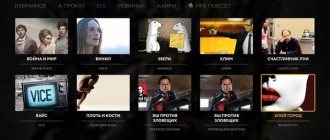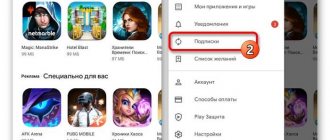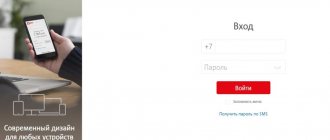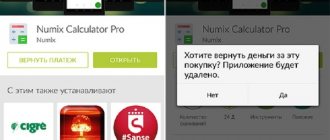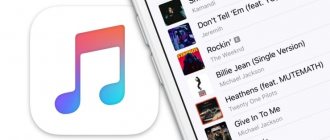Yandex has many different services in its arsenal, both free and paid. Some of the most popular ones are combined into one single subscription - Yandex Plus. And as with any subscription, many users have problems. In particular, people are interested in how to disable the Yandex Plus subscription and return the money debited from the card.
Write-offs in the amount of 199 (Plus) and 299 (Plus Multi) rubles can be with or without the user’s consent. For example, a subscription can be distributed by third-party services: mobile operators, banks, various services and applications from Russian manufacturers. It may be bundled with other products, and an inattentive user who does not read the entire agreement may simply not be aware of it. And after 3 months of the free period, regular monthly recurring automatic debits begin.
In this article, we will look at how to cancel a Yandex Plus subscription, delete a card, and also understand the procedure for returning written-off funds.
How to unsubscribe from Yandex Plus | Unsubscribe
The easiest way to unsubscribe from Yandex Plus is to use your personal account. This can be done both in the desktop version (on a computer, laptop, TV) and in the mobile version (on a phone or tablet).
How to unsubscribe from Yandex Plus:
- Launch browser;
- Go to the Yandex search engine;
- Log in to your personal account by clicking the “Login” button in the authorization form located in the upper right corner of the site;
Important! You need to log in to the exact profile from which the subscription was issued, otherwise you will not be able to cancel it using this method. If you have problems logging in, you need to use the procedure for restoring access to your account. - Click “Plus”, the link to which is located in the authorization window;
You can also click on your profile icon and go to the “Yandex Plus” page from the menu; - Open the menu by clicking on the icon with 3 horizontal stripes located in the upper right part of the site;
- Select “Manage subscription” in the menu that appears;
- Click the “Cancel” button;
- Click “Cancel subscription” on the page that opens to confirm the operation.
After completing the steps described above, the subscription will remain active until the end of the paid period, and upon its completion, automatic payments from the card will no longer be made.
If your subscription is canceled during the three-month trial period, it will only remain valid until the end of the current month.
What is included in a subscription to the Yandex Plus service
Services from Yandex are among the best in the entire segment of the Russian Internet. By paying for a package of services, the user immediately receives all types of entertainment: movies, music, discounts on online purchases, a discount on taxis and others. It also includes a free trial period of 3 months. During this time, you can evaluate the quality of services and unsubscribe before money begins to be debited from your bank card. Then you can decide whether to refuse the service and return your money or not.
Subscription includes:
- Exclusive films and TV series, domestic and foreign;
- Unlimited use of the Yandex.Music service with the ability to download tracks to your phone or computer;
- Discount on trips with Yandex.Taxi;
- Discounts on purchases in Yandex.Market;
- Additional 10 GB of space on Yandex.Disk;
- Discount on Yandex.Drive;
- Opportunity to receive points at the gas station for purchases over 1,500 rubles;
- Bonuses and discounts for purchasing tickets through the Yandex.Afisha service;
- TV series and films on the More.TV service.
As well as Amediateka video content when choosing this subscription. There are also several types of subscriptions: Plus, Multi, Multi with More.TV and Multi with Amediateka. Even after choosing one type of subscription, the user has the opportunity to change it to another. Visit the transition page.
In this case, you must be logged in to your Yandex account. Find the block asking you to switch to another subscription and select its name.
Below are instructions on how you can do this.
How to remove a Yandex Plus subscription: instructions
There is an alternative way to get to the subscription management page - from the account management section.
How to remove a Yandex Plus subscription - instructions:
- Go to the Yandex search engine website;
- Click on the profile icon in the authorization window located in the upper right corner of the site, thereby calling up the context menu;
- Go to the “Account Management” section;
- Select the “Plus” subscription in the subscriptions section;
- Click the “Cancel” button;
- Confirm the operation by clicking “Cancel subscription” again in the window that appears.
How to disable Yandex Plus via phone
The steps to disable Yandex Plus via phone are practically no different from those described above. The only difference is in the interface of the mobile and full versions of the search engine site.
How to disable Yandex Plus via phone:
- Go to the Yandex website;
- Click on your profile icon in the upper right side of the screen;
- Click “Plus active”;
- Go to the menu on the subscription page by clicking on the icon with 3 horizontal lines;
- Select “Manage subscription”;
- Click “Cancel” in the status bar;
- Confirm the operation by clicking “Disable subscription” in the window that appears.
An alternative way to get to the subscription management section:
- Go to the Yandex website;
- Open the menu by clicking on your profile icon;
- Click on your login, located as the first item in the menu;
- And go to the “Passport” section;
- Select “Plus” in the subscriptions section;
- Disable your subscription by clicking the “Cancel” button.
How to cancel a Yandex Plus subscription through the application
Many users subscribed through the mobile application: Yandex GO (Ex-taxi), Yandex music, KinoPoisk and others. You can cancel your Yandex Plus subscription directly in the application interface. Let's look at the example of Yandex GO:
- Launch the application;
- Open the menu (or you can directly go to Yandex Plus management);
- Click “Plus” in the menu that appears;
- Click “You are in the black” just below on the page;
- Open the subscription menu;
- Go to the “Manage Subscription” section;
- Cancel subscription;
- And confirm the operation.
Option 3: iPhone
If you subscribed to the service in one of the Yandex applications (for example, Yandex.Music or Kinopoisk) for iPhone, you can cancel it in the App Store iOS settings. This is the only available method, or rather, two variations of it - the application menu will redirect you to a site with further recommendations.
Method 1: App Store
- Launch the App Store and, being on one of the first three tabs, tap on your profile image located in the upper right corner of the screen.
- Use the “Subscriptions” item.
- In the “Current” list, find “Yandex Plus” (one of the Yandex applications) and tap this item.
- Scroll down the page that opens,
click "Cancel subscription"
and confirm your intentions in the pop-up window.
Method 2: iOS Settings
- Open the “Settings” of the mobile operating system and select the first item - your profile image and name.
- Tap on the “Subscriptions” section.
- Scrolling down the page a little,
Find the application associated with Yandex Plus in the “Current” list, select it and follow the steps from the last step of the previous instructions.
As in the cases discussed above, the Plus subscription will be disabled, but still available for use until the paid or trial period ends. If you cannot disable the service in this way, use the instructions from the first part of this article.
How to disable Yandex Plus on Android
If the subscription was purchased through Google Play, then it must be deactivated from the application store.
How to disable Yandex Plus on Android:
- Launch the Play Market application;
- Open the menu by clicking on the profile icon;
- Go to the “Payments and Subscriptions” section in the menu that appears;
- Go to the “Subscriptions” subsection;
- Select the subscription you want to cancel;
- Click the “Cancel subscription” button.
If the application through which the subscription was issued is deleted, it will automatically expire.
How to disable Yandex Plus on iPhone
In order to disable Yandex Plus on iPhone, you must follow the following instructions:
- Go to “Settings”;
- Click on your name;
- Select “Subscriptions” from the menu;
- Go to the subscription you need to cancel;
- Click “Cancel subscription”.
Link to quickly go to the subscriptions section:
https://apple.co/2Th4vqI
How much does a subscription cost and how to get it for free?
The monthly subscription fee for the entire range of Yandex Plus services is only 169 rubles .
- Attention! Right now there is a promotion that allows you to get a full 90-day free trial period!
After the end of the three-month test period, the company will begin to charge a subscription fee for using the services.
As an option, you can use Yandex Plus for free for those who bought Yandex.Phone or Yandex.Station.
Disabling a Yandex Plus subscription from a phone through a mobile operator
The situation is somewhat different if the subscription was issued not in your personal account, but through a mobile operator. In this case, the connected paid services will not be displayed in the Yandex account; accordingly, they can only be deactivated using the methods indicated by your mobile operator.
- Megafon: in your personal account from the subscriptions section and using a USSD request: *107#;
- MTS: through the “My MTS” application from the “;
- Beeline: in the “My Beeline” application from the “;
- Tele2: in your personal account, as well as using the USSD command *942*0#;
- Tinkoff Mobile (music subscription): from the Tinkoff Mobile application in the “Services” section.
Yandex Plus was charged for a subscription - how to return it
What to do if Yandex Plus was charged for a subscription, how to return the funds?
The problem of returning money for a subscription is relevant for users who did not manage to turn off the free trial period in time, as well as for those who did not sign up for this service at all.
Refund via Yandex Plus support service:
- Go to the support contact page:
- Click the “Write to support” button located at the very bottom of the page;
- Fill in the requested data: card number, amount, date and time of debit;
- Be sure to check the box “I did not use the subscription and want a refund”;
- Fill in the field with the reason for the return.
Note! Not every case guarantees the possibility of returning funds to the user. All conditions are described in the “Subscription Terms” section.
Users of a Yandex Plus bank card can return the money spent on a subscription in the amount of 100%. To do this, a number of conditions must be met.
To get a refund for subscriptions purchased through branded Android and Apple Store app stores, please read the instructions:
- Refund on Google Play
- Refunds on the App Store
Additionally
The subscription will not be disabled immediately; it will complete the period for which payment has already been debited.
Yandex does not return money for subscriptions. At some point, when purchasing a family subscription, they refused to even recalculate me - and the paid regular subscription hangs for several days.
If you cannot remember in which service you activated your subscription, do not remember your login, phone number, etc., then there is the good old way - re-issuing a bank card.
How to unlink a card from a Yandex account
After canceling the subscription, the user should not have problems with unauthorized withdrawals of money. However, if the user does not plan to use the Yandex account to pay for any services, then it is advisable to unlink the card. You can do this in your profile settings.
- You need to hover your mouse over the map;
- Click on the gear icon that appears;
- Click the “Unlink” button.
Didn't find the answer? Then use the search form:
Yandex.Music promotional codes
Each user has the opportunity to receive paid services for free. For this purpose, there are promotional codes that can be given to other participants in the Yandex system. All these codes have an expiration date, after which the services become limited again. There are several ways to get it. They can be given to friends or won in special competitions that are periodically held in the system, received as part of a promotion, or as a thank you for any help.
It’s not enough just to get a promotional code to use paid services; you also need to activate it. This must be done within the specified time frame. If you already activated a promotional code while your paid subscription was active, the code will take effect after its completion. How to activate a promotional code?
- Log in to the system.
- Go to the Yandex gifts page - https://music.yandex.ru/gift.
- Find and click the “Activate” link.
If you have several Yandex accounts, then before activation, make sure that you are logged into the correct account. Otherwise, even technical support will no longer be able to help you with this. If you have any problems entering your promo code, check its expiration date. You can also use our support service. To do this, go to the main page, select “Settings” and select “Help” at the bottom.