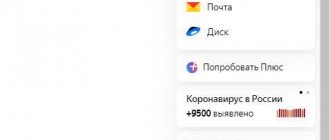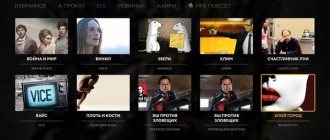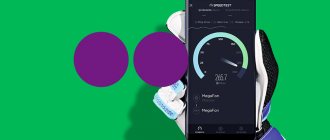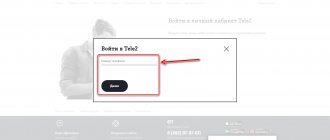If you want to cancel your subscription to Yandex Plus for 199 rubles. or for 299 or Plus Multi for 499 rubles. without waiting for the end of the trial period or if you just want to stop using the subscription and get your money back, then here are several options for you to do this.
Well, let's go turn it off!
Disable Yandex Plus from your phone (Android)
To cancel a Yandex Plus subscription from an Android phone or in a Yandex mobile browser, you need to do 4 steps:
Step 1: Go to the Yandex Plus page - https://plus.yandex.ru/ and go to the menu (upper right corner).
Step 2: Select and click on the “ Manage subscription ” icon with sliders
Step 3: Click on the small red “ cancel ” link next to the active subscription
Step 4: Click on the nondescript “ Cancel subscription ” button (look carefully, as the “Leave subscription” button looks like the one you need to select)
That's it, you have successfully canceled your subscription from your Android phone or Yandex mobile browser!
What does a subscription give?
During the first 3 months, the subscription is completely free. Users can evaluate the capabilities of the service. After the end of the specified period, the subscription cost is 169 rubles monthly. If you pay for 12 months at once, you can save 400 rubles. 1,690 rubles will be requested for payment. Thus, the client receives 2 months of free service. We invite you to find out the privileges that are provided after connecting to a subscription.
All of them are connected with Yandex services:
- Music without advertising with the ability to download.
- Discount on taxi rides from Yandex.
- Free delivery of goods from the Beru store if the amount spent exceeds 500 rubles. It is noteworthy that you can use free delivery even without connecting to a subscription. However, you will have to spend more - from 3,500 rubles.
- 5 percent discount on car rentals. The advantageous offer is provided as part of the Yandex.Drive service. You can book a car for a long time for free.
- Watch movies without pauses or advertisements.
- Additional space in cloud storage.
Disable Yandex Plus from your phone (iPhone)
To cancel a Yandex Plus subscription from an iOS phone (iPhone) or in the Safari mobile browser, you need to do 4 steps:
Step 1: Go to the Yandex Plus page - https://plus.yandex.ru/ and go to the menu (upper right corner).
Step 2: Select and click on the “ Manage subscription ” icon with sliders
Step 3: Click on the highlighted “ Cancel subscription ”
Step 4: Click on the nondescript “ Cancel subscription ” button (look carefully, since the “Leave subscription” button looks 1 in 1 like the button from the last step, so that you intuitively do not cancel, but leave the subscription!)
That's it, you have successfully canceled your Yandex Plus subscription from your iOS phone (iPhone) or in the Safari mobile browser!
Disable Yandex Plus on PC / Laptop
To disable a subscription on a computer or laptop you need to take 3 steps/actions:
Step 1: Go to your Yandex ID profile - https://passport.yandex.ru/profile and click on active subscription:
Step 2: Click on the “
Cancel subscription ” button, it is highlighted in color.
Step 3: Confirm the deactivation, but here the “ Unsubscribe ” button, on the contrary, is less noticeable than the “ Leave subscription ” button, take a closer look!
That's it, the Yandex Plus subscription on your PC or laptop has been successfully disabled!
Option 2: Android
You can access the services of the Yandex Plus service on Android, if it was purchased on a mobile device, in one of two ways - in the application and in the Google Play Market.
Method 1: Application
In order to cancel your Plus subscription, you need to go to the settings of the application through which you subscribed. Let's look at two of the most popular examples - Yandex.Music and Kinopoisk HD.
Yandex.Music
- Launch the application and go to the “Collection” tab in the bottom navigation panel, or click on your profile image at the top and immediately proceed to the third step of the instructions.
- Tap your profile icon located in the top right corner.
- Tap on “Set up Plus subscription”.
- Scroll down a little on the web service page that will open,
and click on the “Cancel subscription” button. - You will then be asked to temporarily freeze your existing subscription rather than canceling it completely. If this option suits you, select the desired interval - 2, 4 or 8 weeks. To confirm, use the “Freeze subscription for week number” button. To cancel completely, click on the “Cancel subscription forever” button located slightly below and confirm your decision.
Kinopoisk HD
- Open the application and go to its bottom panel to the last tab on the right, where the profile icon is displayed.
- Tap Manage Subscription.
- Repeat steps 4-5 of the previous instructions.
If Plus was not purchased through the official website of the service in question or as part of the web versions of other Yandex products, on the subscription management page opened through the application interface, the option to refuse its use may not be available. The solution in this case will be to follow the instructions from the first part of this article - despite the fact that in the example we used a browser for a PC, similar actions will be available for Android devices.
Method 2: Google Play Store
The Yandex applications mentioned above allow you to connect and pay for a Plus subscription in one of two ways - directly with a bank card or through the Play Market functionality (the cost will be slightly higher). In the first case, in order to refuse the services provided, you will need to use the recommendations from the previous part of the article. In the second, go to the corresponding section of the digital content store, which is done as follows:
- Launch Google Play Store and bring up its menu. To do this, depending on the version of the application and the Android OS installed on your device, click on the three horizontal stripes at the beginning of the search line or swipe across the screen from left to right, or, if there are no three stripes, tap your profile image on the right.
- Go to the "Payments and Subscriptions" section.
- Then open the “Subscriptions” subsection.
- In the list of active ones, find the Yandex application through which Plus was previously connected, and tap on it.
- Use the “Cancel Subscription” button below.
- Select the reason why you decided to cancel the service provided.
- Review the description of when your subscription will be canceled and what features you will no longer have access to, then tap the Cancel Subscription button.
The Yandex Plus subscription will be canceled, but will continue to be valid for the paid period, during which you can restore it for free. All functions of applications and services will be available until the specified date.
Disabling Yandex Plus from a mobile operator
Megafon - disable Yandex subscription
The subscription can be canceled in your personal account in the section “ Paid → “ Connected”.
After deactivation, the subscription continues to work until the end of the paid period.
Plus is available only to subscribers of the MTS Premium program. The first 90 days is a trial period, after which the subscription is not automatically renewed, but you can renew it manually.
If you cancel MTS Premium before the end of the free trial period of Plus, your Plus subscription will be disabled on the day of cancellation.
TELE2 - disabling Yandex subscription
- Option 1: Through your personal account;
- Option 2: USSD command: *942*0#
Tinkoff Mobile - disable Yandex subscription
Option 1: in the Tinkoff Mobile application: “Home” → “→ “Disable subscription.”
Option 2 : in your personal account: “Connected → “Disconnect”.
The subscription is valid until the end of the paid period. You can reactivate it at any time by clicking on the “Renew subscription” button on the service screen.
Cancel a Yandex Plus subscription via Google Play or App Store
Important: If your subscription was purchased through Google Play or the App Store, you can disable its auto-renewal only in the same store.
Disabling Yandex Plus via the AppStore
To do this you need to do 4 steps:
- Step 1: Go to “Settings”
- Step 2: Go to your iCloud profile
- Step 3: Go to menu item 4 “Subscriptions”
- Step 4: Select and cancel your subscription to Yandex Music
Disabling Yandex Plus via Google Play Market
To do this you need to do 5 steps:
- Step 1: Go to “Play Market”
- Step 2: Go to your profile
- Step 3: Go to the menu item “Payments and subscriptions”
- Step 4: Select “Subscriptions”
- Step 5: Cancel your subscription to Yandex Music
If it is impossible to disable the subscription
Sometimes, for certain reasons, the user is unable to disable paid Yandex Plus subscriptions. If you do not plan to use the specified account for online payments in the future, you can simply disable card payments in the management. If you plan to use the card for online payments, then the only way out is to block it, which you can do in the Internet banking interface yourself, or by contacting the financial institution’s technical support service through the provided communication channels.
4.5/5 — (2 votes)
How to return money for a Yandex Plus subscription
Unfortunately, NO way .
If you have already paid for a subscription, you cannot cancel it . But you can disable its auto-renewal so that when the paid period ends, you will no longer be debited for the selected tariff.
Disabling automatic payment for a subscription to Yandex.Plus
There is no option to disable automatic renewal. Despite maintaining access until the end of the paid period, such conditions may not be convenient enough.
To avoid receiving canceled Plus status and having your monthly subscription fee automatically charged to your bank card, you can use a gift code. It is similar to a regular payment, but does not have auto-renewal. Therefore, the money is debited only once. With this approach, it is enough to pay for the subscription in advance using the purchased code in the “Collection” section.
How to disable Yandex Plus from a bank card
If you want to disable a Yandex Plus subscription from a bank card:
- Sberbank;
- Alfa-Bank;
- Tinkof;
- VTB;
- or any other bank.
You need to go to your Yandex Plus profile - https://passport.yandex.ru/profile In the “ Cards ” section, select the linked card of your bank, click on it and select “ Unlink ”
You will have the subscription until the time comes to pay for the new period, but since you no longer have a card, you will not be able to debit the payment from the card for the subscription.
Service cost
- Plus: 199 rubles. A good subscription for one person that can be used on multiple devices at once. All benefits and services are available to Yandex ID owners.
- From more.tv: 399 rubles. This option is available exclusively in Russia. When traveling to other countries, you will not be able to use the service.
- Multi 299 rubles. A profitable service for the whole family, which allows you to add four accounts.
- Multi from more.tv: 499 rubles. Favorable tariff for the whole family with additional services. Not suitable for use in other countries.
- Multi with Amediateka: 699 rubles. The highest possible tariff plan, allowing you to get profitable service and simple management of all features in one place.