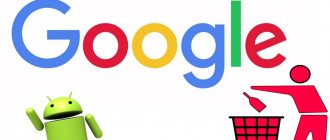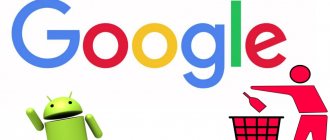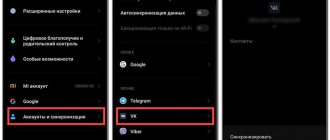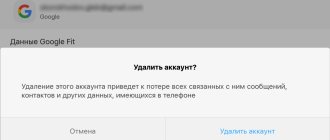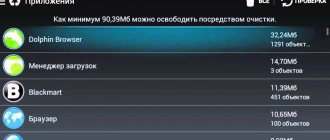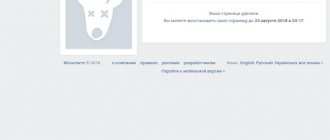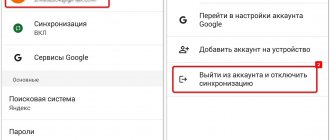Removing a Gmail account from an Android device is a relatively simple process. The account will still exist and you can access it through your web browser or reconnect it later.
To delete an account, you can take three different routes (and get three different results):
- Remove account from Google;
- Turn off synchronization;
- Remove a Gmail account from a specific device.
We'll look at the latter option (though we'll show you how to turn off syncing).
There are a few factors to consider before proceeding. The important thing is that you will lose access to apps and other content purchased from the Play Store if you delete the Gmail account linked to storage. You will also lose access to email, photos, calendars, and any other data associated with that Gmail account.
Although the account can be returned later. But you may want to disable the sync option if you don't think deleting your account completely is necessary. We will look at this process during the third step.
If you really want to delete your Gmail account from your phone:
- Go to Settings > Accounts.
- Click "Google" and then select the Gmail account you want to delete.
- Open the menu (three dots) and select delete account.
- Confirm deleting your account.
Go to Settings > Accounts
The first thing you need to do is find the Accounts menu on your phone. Depending on your Android device model and Android version, this menu may be called "Sync" or something similar, but it's essentially the same thing.
You can do this by opening Settings and then selecting Accounts or Sync.
Important.
During this step, you must select this section and not the "Google" section in the main settings menu.
If you select Google in the main settings menu - you can completely remove
your Gmail account, rather than just removing it from a specific phone.
Removing Yandex mail
First, you need to log in to your account. Then you will need to go to passport.yandex.ru and click on “Delete account”. After this, you need to carefully read all the information and answer the security question. Next, enter the password followed by the numbers from the picture. Then you can click on “Delete account”. So, your account has been deleted. If it is possible to restore it, it is only through contacting the support service. The login may be available again for secondary registration after 30 days and not a day earlier.
Greetings to everyone who is interested in making real money on the Internet and other wisdom. With you, Olga and I will tell you today about how to delete a mailbox on Mail, as well as gmail, yandex and in the rambler service.
There are many articles and videos on how to open mail on the above services. However, there is no detailed diagram or instructions for deleting mail.
Choose which Gmail account to remove from your phone
So, in the accounts and synchronization menu you can see a list of installed applications that have accounts linked to the device. And here you can select "Google", which will display a list of Gmail accounts on this device.
When you tap on the Gmail account you want to remove from your phone, the sync menu for that account will open.
How to delete Google Email permanently
Google mail is one of the most popular services, used in both the Russian-speaking and English-speaking segments of the Internet. For those wishing to leave the user pool, the system developers offer two options:
- deleting a separate service;
- Complete deletion of your Google account.
Don't know how to delete Google Email forever? Not the most difficult task for system users, Google will do almost everything for you. You need to go to settings, open a page with a list of services and click on the cart image next to the selected one.
For more radical data cleaning, you need to go here https://myaccount.google.com/preferences and select the “Delete account and data” line.
You will then be taken to a page warning you about what you will lose if you terminate your account. But Google is humane, so you will immediately be offered to save all the data in one file. Be sure to take advantage of the offer - you never know what information you don’t need now will be needed in the future.
Perhaps you will still be grateful to the prudent system that did not allow you to destroy all the files.
Turn off synchronization or delete your Gmail account
The sync menu provides some options related to your Gmail account.
If you want to keep your Gmail connected to your phone but stop receiving notifications from it, you can simply turn off individual sync settings.
If you really want to delete an account from your phone, you need to open the menu by clicking on the three dots (or three bars). In this menu there is an option to delete your account that you will need to select.
Deleting Google mail
To get started, you just need to log into the account you want to get rid of. Then you will need to click on your avatar located in the upper right corner. And then in the drop-down menu you should find and click on the “Account” option. Next, scroll to the bottom of the page to click on “Close your account and delete all services and information associated with it.” Then you will be presented with a list of those products from Google, the ability to use which you will then lose. To delete, check the appropriate boxes next to them. If the fields are left blank, the deletion will not be complete. Next, enter your password and check the box “Yes, I want to delete my account.” Then you need the same checkbox next to the box “I acknowledge that I remain responsible for all costs arising from pending transactions. I understand that my funds may be withheld." This will allow Google to avoid baseless claims.
Important!!!
You need to keep in mind that absolutely all data will be permanently deleted. The account cannot be restored. If you are 100% sure of your decision, only then click on the “Delete Google Account” button.
Problems with deleting a Google account from an Android phone
While these instructions work on the vast majority of Android phones, you may encounter a few issues. The most common one is that when you get to step three, you may not find the "menu" button on the screen.
In this case, you can use the soft button, which usually looks like three horizontal stripes. Click or hold it to open the menu.
In some cases, you may also have trouble deleting your primary Gmail account from your phone. This is the account that is used when you first set up your phone, and it is associated with many applications, such as Google Play.
If you can't remove your main Gmail account from your phone, try adding a new Gmail account first. If this doesn't work, then you may need to reset your device to factory settings. This will also delete all your data from your phone, so be careful and make a backup if necessary.
How to delete mail.ru mailbox
1. Go to your mailbox. 2. At the very bottom in gray font you need to find - Help. 3. You will see how to delete a mailbox that I no longer need. 4. Go to the proposed special interface for deletion.
You will delete your mail on mail.ru and will not be able to use the services: Mail with answers, my world. You will be given 3 months to restore mail and all services. If after three months you do not do this, then the mailbox and services will be completely deleted.
More on the topic
Incognito mode How to clear Yandex history For Win 10 Mazila: free download for Windows 7 On the MacOS Mojave platform, a dark theme will appear in the browser How to disable proxies in Chrome
Sources used:
- https://helpad.ru/kak-udalit-gmail-na-androide/
- https://androidnik.ru/kak-vyjti-iz-gmail-na-androide/
- https://compconfig.ru/mobile/6-sposobov-udalit-akkaunt-google-android.html
- https://googlechro-me.ru/kak-udalit-pochtu-gmail/
- https://googlechro-me.ru/kak-vyiti-iz-pochty-gmail/
SHARE Facebook
- tweet
Previous articlePaid subscriptions on your phone - how to disable them once and for all
Next articleHow to easily and quickly transfer photos from Android to Android wirelessly
How to delete mail ru email
To delete a mail.ru mailbox, you need to follow a special link (https://account.mail.ru/user/delete) and get into the Settings section, which I call “invisible” and extremely inconvenient for the average user. The settings are located at the bottom of the page, next to the outgoing data, the name is in small font - not everyone can see it the first time. But that’s not the point, although I gave you some guidance.
Let's figure out how to delete mail.ru email. By clicking on the link, you will be taken to a page asking you to delete your mailbox and all data in general.
After deleting mail, not only letters will disappear, but also all folders, cloud files, pages in “My World” and other mail projects. RU.
Restore access to your accounts if you suddenly change your mind about “disappearing,” perhaps using your old login and password. But you will have to fill out the pages from scratch - access will be returned to you, but the contents of the pages will be lost.
Restoring your mailbox is just as easy. But after resuming it will be empty.
- First you need to log into your account.
- After that, click on your avatar in the upper right corner. Click "Account" in the drop-down menu.
- Scroll to the bottom of the page and click “Close your account and delete all services and information associated with it.”
- Next, you will be presented with a list of Google products that you will lose access to. Check the boxes next to them.
- Enter the current password.
- Check the box "Yes, I want to delete my account."
- Please check the box next to “I acknowledge that I remain responsible for all charges arising from pending transactions. I understand that my funds may be withheld."
Please note that all data will be permanently deleted. The account cannot be restored.
- If you are sure of your decision, then click on the “Delete Google Account” button.
What happens if you delete your mailbox?
You probably know that your Gmail email address and password are your login and password for authorization in Google services. Therefore, it is quite logical to worry about the fate of your account - what will happen to it if you delete your Gmail mailbox? We answer: your Google account will be saved, as well as the data related to it (purchase history on Google Play and activity history. Login and password remain the same.
What changes if you delete Gmail mail:
- You will lose access to Gmail services, all messages received in this mailbox will disappear.* The same will happen with the settings you have made.
- No one will ever be able to register your email address (more precisely, mail with exactly the same address).
*Emails from Gmail can be saved to Google Drive in advance. In the next section we'll show you how to do this.
Please note: if you realized that you were in a hurry to delete your Gmail mailbox and little time has passed since that moment, then it is possible to restore access to this address. There is a possibility that even the letters will be returned. To do this, go to the Gmail authorization page, click login and enter your previous username and password. Next, follow the system prompts.
On the computer
Here you can do everything according to the standard scheme (that’s where we’ll start) or remotely. Let's look at the instructions on how to sign out of Google Mail on your computer:
- Go to your Gmail profile.
- Click on the profile icon (upper right corner of the screen).*
- Select “Exit”
*If several accounts are connected in the browser application, mark the one that needs to be deactivated.
How to log out of Google mail remotely
- Log into your Gmail profile on any accessible computer.
- At the very bottom of the window, on the right, there is a “Additional information” button. Click on it.
- Another small window will appear on top of the main window. Here you need to click on “Log out of all other Gmail sessions”.
Important! The “Additional information” button mentioned in paragraph 2 of the instructions is sometimes located very low. Because of this, it sometimes partially overlaps the computer's taskbar and may go unnoticed.