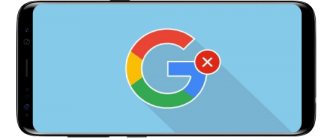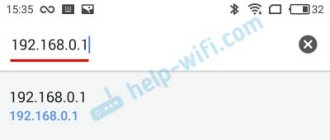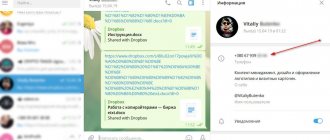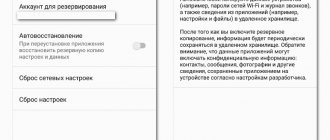In order to use various applications from Google, for example, Maps, Mail, Drive, you need to register your personal account. This is quite convenient, since it becomes possible to synchronize some data with each other from the devices that will be connected to it. But there are times when you need to log out of your Google account, and this can be either your phone or your home PC.
It is on this occasion that many users most often have questions. So let's tell you in this article how to log out of it on an Android smartphone or in the Google Chrome browser on a computer.
How to log out of Google account on Android phone without deleting profile
To log out of your profile on one Android device without deleting your account completely, you can adjust the corresponding setting in the smartphone settings or use a proprietary browser.
Note! All the actions described in the article apply to a tablet based on the Android operating system.
Changing account
Changing the account is done in the mobile settings and requires a linked second account from Google. To complete this task you need to do the following:
- Open your phone settings, then go to the “Users and Accounts” section.
- If there is only one account associated with the device that you need to get rid of, click “Add account.” Select Google from the list that appears.
- In the form that opens, enter the login and password of the profile that needs to be attached. Then accept the user agreement by clicking on the appropriate button.
- Return to the “Users and Accounts” section and go to the Google menu. Select the profile you want to delete.
- Click on the function button located in the upper right corner and tap the “Delete account” option, then confirm the action in the pop-up dialog box.
Attention! All described manipulations are performed using OPPO A53; on other models, the names and locations of menu items may differ.
Exit through Google browser settings
The Chrome browser is integrated into the operating system and is directly associated with your account. You can log out of your profile using a web browser. To do this you need:
- Expand the web browser menu by clicking on the function button in the upper right corner. Tap the “Settings” item.
- Select the profile you want to unlink from the list, then click “Log out of your account and turn off synchronization.”
- In the pop-up menu, check the box next to “Delete Chrome data from this device” and tap “Continue.” Confirm action.
Note! After following the instructions, the browser will erase all personal information, but will continue to work normally.
Account purpose
Google uses the same account for all its services at once - Play Market, YouTube, Google Docs and others. When you turn on the phone/tablet for the first time, the user will be prompted to log in or create a new account. It is recommended to do this as soon as possible. To summarize, a Google account is needed for:
- Fast data recovery in case of device change;
- Easy access to all controlled services at once;
- Installing applications and games from Google Play.
Using a phone without an account will be incomplete - you will not be able to download the necessary programs, and in case of technical problems, personal data, such as photos, will be lost.
Logging out of your account by completely deleting your account
You can log out of Google on your phone by permanently deleting the user. This action is available on any device with Internet access.
Important! All manipulations described in the instructions will be performed on a computer. But you can also use your mobile phone to complete the task - there will be no difference.
Step by step guide:
- Go to your Google Control Panel manually or using this link. Enter authorization data if prompted.
- Go to the “Data and Privacy” tab, then click on the “Remove Google services” item.
- Confirm the identity of the record owner by re-authorizing. After entering the password, click “Next”.
- Click on the trash can icon located opposite the Gmail service.
- In the dialog box that appears, enter in the active field an email address that is not associated with Gmail, for example, “Yandex.Mail.” Complete the procedure by clicking on the “Receive confirmation email” button.
- Go to the mail of the specified service, open the incoming letter and follow the link to complete deleting the entry.
- Read the cover letter, set the o and click “Delete Gmail”.
Attention! After Gmail is disabled, the remaining services can be used. To do this, you will need to authorize using the email specified during deletion.
Tips and tricks
There are many different ways to sign out of your Google account. It all depends on the specific case, the degree of urgency, importance and user preferences. However, it is better not to create situations where you have to resort to emergency measures. It’s better to protect yourself by setting security settings that will be both convenient and at the same time reliably protect your data even if your phone is lost.
Unfortunately, today it is not possible to use devices on the Android OS without being linked to Google. On the one hand, this is very convenient, because payments, programs, e-mail and much more can be made thanks to this multifunctional service, which turns any modern phone into a thing that can replace many others that are so necessary in everyday life.
On the other hand, the user feels somewhat unfree, tied and without choice. But if you look at it, the convenience provided by Google may allow you to close your eyes to some nuances. Safety is a priority for a world-famous company.
Sources
- https://droidway.net/386-kak-vyyti-iz-akkaunta-gugl-na-androide.html
- https://tarifam.ru/kak-vyjti-iz-gugl-akkaunta-na-telefone-android/
- https://googlechro-me.ru/kak-vyiti-s-gugl-akkaunta/
- https://xpcom.ru/kak-vyyti-iz-akkaunta-gugl-na-androide.html
- https://lumpics.ru/how-sign-out-of-google-account-on-samsung/
- https://androidsfaq.com/kak-vyiti-iz-akkaunta-google/
- https://inetfishki.ru/servisy-google/kak-vyjti-iz-akkaunta-google.html
- https://f1comp.ru/android/vyxod-iz-akkaunta-gugl-na-androide-udalenie-smena-parolya-ili-sbros-nastroek/
- https://fans-android.com/kak-vyjti-iz-gugl-akkaunta-na-android/
- https://upgrade-android.ru/stati/stati/4776-kak-na-androide-vyjti-iz-akkaunta-gugl.html
Logging out of your account on multiple devices at once
If a profile was connected to several smartphones at the same time, you can disconnect from them using the corresponding option in the control panel. This action is available on your phone and computer; it is important to first log in to Google.
Step by step guide:
- Open your profile using any available method or using this link.
- Go to the “Security” tab, then in the “Your devices” block, click on the “Device management” item.
- Click on the “More details” link under the name of the phone from which you want to unlink the recording.
- In the new menu, click “Exit” and confirm the action in the pop-up window.
To unlink all remaining smartphones, you will need to repeat the same steps with them. After this, the task can be considered completed.
Method 2: Reset phone data
An alternative to the first option would be to reset the device, as it will completely clear the memory, automatically disabling all previously added accounts, including Google. However, due to the fact that any other user information will be deleted along with this, it is recommended to use this method only in extreme cases, for example, if you cannot log out using the corresponding section of the operating system or before selling the device.
Read more: Reset your Android phone How to reset your Samsung
Using Android phone settings
The first and most used way to reset Google login on Andoird is the following:
- Go to your phone's settings;
- Find “Google” there and then select “Google Account”;
- Select the “Security” section. Here you will see which devices are using your Google account; View the list of available accounts
- Click on the device in which you want to log out of the profile;
- In the window that then opens, click on “Remove account” or “Log out” (in the latter case, you may need to change your profile password);
- Reboot your device.
Android device detection function
The phone detection function, available in the service’s functionality, will help you log out of your Google account on your smartphone.
Do the following:
- Go to the resource https://myaccount.google.com/intro/find-your-phone. You will see a list of devices that use your account; Follow the given link
- Click on the device on which you want to reset the login information;
- Enter the Google password for this device; Enter the password for this device
- Select the Sign out option. Select the option to log out
Reset Google account via computer
The next way to reset your profile on an Android phone is to use web access to Google user settings. For this we need a PC and any of the browsers.
Do the following:
- Go to the resource https://www.google.com/account/about/ on your computer;
- Select the “Security” tab on the left; Select the Security tab
- Find the “Manage Device” option in the “Your Device” section; Select the "Device Management" option
- Select your phone on which you want to log out of your Google account; Select a phone to log out of your account
- Click on "Remove" or "Exit". In the latter case, you may need to change your profile password. Click on “Logout”
How to log out in Mozilla Firefox
In "Fox":
- Go to “History -> Journal -> Delete history”:
- Check the box for “Cookies” and, if desired, “Cache”
- Cleanup date range: “All”
- Click the “Delete” button.