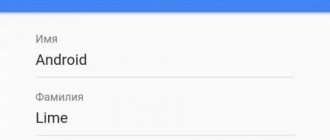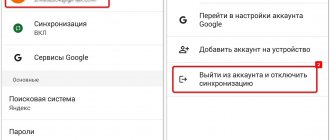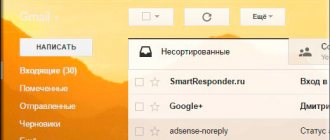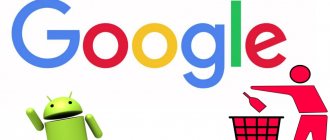How to log out of your account in your mobile device settings
The method is relevant if you have a mobile device on your hands.
Instructions for Android 7
Open system settings.
Select the "Accounts" section.
In the next window, select the “Google” option.
Click on the button in the form of three dots to call up additional actions that are located in the upper right corner.
From the suggested actions, select “Delete account”. This action will exit the current entry. In the future, you will be able to log in to your account again using your login and password.
If necessary, confirm the deletion action.
Instructions for Android 9
Open your smartphone's settings.
Scroll down to the middle of the menu, where you select the “Accounts” section.
Select the account you want to leave.
Click on the “Delete account” button.
In the pop-up window, confirm the “Delete account” action.
After these steps, the account will be deleted from the device. To access your account, enter your email information on another device.
Instructions for Android 10
Open system settings.
Next, go to the “Accounts” section.
On the next page, select your Google account.
Then click on the “Delete account” button.
To confirm the deletion, click on the “Delete account” button.
Method 3: Deleting your account
Another way to log out of your Google account on Samsung, as on any other device, is to completely delete your profile through the company’s official website. In this case, the account will automatically disappear from the settings of the smartphone and other applications, without requiring any additional actions.
Go to account settings
- Use the link above to open your profile settings page in any browser and use the top bar to navigate to the Data & Personalization tab.
- Scroll to the “Download, delete and schedule” block and select “Delete service and account.” Here you need to tap the “Delete account” link in the “Delete Google account” subsection.
- The action will need to be confirmed several times in accordance with the configured security settings, after which the account will be deactivated. However, it may take some time for the data to be restored.
How to sign out from your account settings
This method will allow you to log out of your account, but save your account data. To log in again you only need to enter your password.
Instructions
On your computer, open Google.
Log in using the username and password of the account used on your mobile device.
Click on the “Google applications” button, which is represented in the form of a cube of 9 squares.
Select the “Account” application from the list provided. If the application is not in the list, click on the “More” button to display more programs.
Click on the "More" button if the "account" application is not visible.
On the Google Account page on the left side, select the “Security” section.
In the next window, scroll to the “Your devices” block. Select Device Management.
On the “Your devices” page, click on the button with three dots to open a context menu with additional actions. From the options provided, select “Log Out.”
The next time your device connects to the Internet, a notification will appear on the screen prompting you to re-authorize. If the device is connected to the Internet, you will be logged out of your account immediately.
Logging out of your account by completely deleting your account
You can log out of Google on your phone by permanently deleting the user. This action is available on any device with Internet access.
Important! All manipulations described in the instructions will be performed on a computer. But you can also use your mobile phone to complete the task - there will be no difference.
Step by step guide:
- Go to your Google Control Panel manually or using this link. Enter authorization data if prompted.
- Go to the “Data and Privacy” tab, then click on the “Remove Google services” item.
- Confirm the identity of the record owner by re-authorizing. After entering the password, click “Next”.
- Click on the trash can icon located opposite the Gmail service.
- In the dialog box that appears, enter in the active field an email address that is not associated with Gmail, for example, “Yandex.Mail.” Complete the procedure by clicking on the “Receive confirmation email” button.
- Go to the mail of the specified service, open the incoming letter and follow the link to complete deleting the entry.
- Read the cover letter, set the o and click “Delete Gmail”.
Attention! After Gmail is disabled, the remaining services can be used. To do this, you will need to authorize using the email specified during deletion.
In what cases do you need to change your Samsung account?
If you get your hands on a new phone, then you just need to link it to your own account. First of all, this is a natural safety rule. If the profile of a relative, friend, or even a stranger is installed on your smartphone, then he has full access to all your data. Your own account ensures that only you have access to them.
Another advantage is synchronization. You can sign in to your account on other devices, change to a newer device - and still get access to your browser tabs, payment information and more. Samsung and Google accounts store the following data in the cloud:
- Your contacts from the phone book.
- Data you entered into the calendar.
- Google and Samsung app data.
- Samsung Pay and Google Pay.
- Browser bookmarks.
- Device location data.
Before you change your account on your Samsung phone, set up synchronization of this data on your old device. This way you can download them on any new device, or access them from your computer.
Now you can easily change your Samsung or Google account on your smartphone. I hope this instruction will help you avoid problems and complete the task quickly. If necessary, you can return to your old profile or change your phone, and then set up your account on a new device.