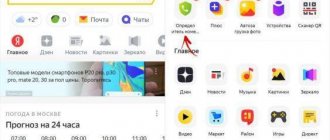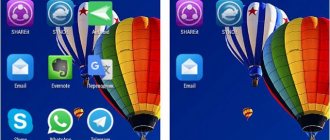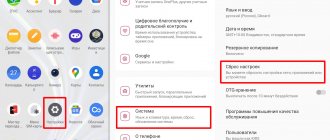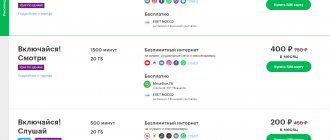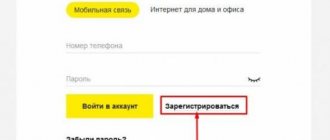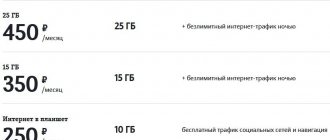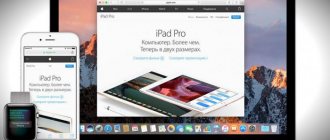How to enable voice recorder on your phone using built-in tools
If you need to record an important conversation, meeting or lecture, you can use the built-in application. To turn on the voice recorder on your Android smartphone, you should follow these instructions:
- Open the Menu and find the Voice Recorder application in the list. Usually this program has a label with a red microphone drawn on it. If you have many programs installed on your phone, it is better to use the search.
- Click on the Allow option to allow the program to record audio. You also need to grant other rights - access to files and phone calls.
- Open Recording Settings; to do this, click on the gear-shaped icon.
- Here you need to specify the type of files to be recorded and select the path to save audio files, indicating internal or external memory.
- Return to the main screen and here click on the record button to start recording.
- The Pause button is used to pause recording or Stop to completely stop recording and save the file. To visually split an entry, click on the flag icon.
- Click on the “List of audio files” icon in the upper right corner to view all the recordings made. You can listen to them right there.
Don't forget to periodically delete unnecessary audio files. This way you can not only clear your memory, but also protect yourself from possible blackmail if you lose your mobile phone.
How to record phone conversations
If necessary, you can record your telephone conversations. This helps a lot in work and eliminates the need to interrupt the interlocutor during a conversation and try to write down something important on paper.
Smartphones from a number of manufacturers have this function natively. To find it and activate it, you need to do this:
- We call the subscriber whose conversation we need to record;
- A call mode with certain functions appears on the display;
- We need to find the Menu button, which may look like three vertical stripes or three horizontal dots;
- A list of options appears, here you need to select “Start recording” or simply “Record”;
- If you need to stop the conversation recording process, you should go to the menu again and select “Stop recording”.
It should be noted that all manipulations are performed during a call. If you need to listen to a recorded conversation, find the PhoneRecord folder, which is located in the internal memory of the mobile device. This is where all created records are stored.
This is the most primitive way to record telephone conversations, without installing third-party applications. But this method is only suitable for those who have this function on their smartphone by default.
In most gadgets released over the past couple of years, such a function as recording a telephone conversation is installed initially. To fully use all the capabilities of your smartphone, it is recommended to carefully read the instructions.
Sound recording applications for Android
You can also use third-party applications to record sound on Android smartphones. They all work approximately the same, but some programs have broader functionality.
Cube Call Recorder ACR
A special feature of the program is the ability to save not only standard phone calls, but also conversations in popular instant messengers Viber, WhatsApp, Telegram and others. It is noteworthy that this program automatically records absolutely all telephone conversations.
If you delve a little into the settings, you can add some contacts to favorites so that when communicating with these subscribers, the program does not start automatically recording the conversation. The application can be downloaded for free, but you will have to pay for advanced functionality. True, advanced capabilities are not really needed.
Auto call recording for me
This is a very simple, but at the same time functional program with advanced call filtering. There is such an option as “Auto-record calls for me.” Thanks to this, you don’t need to constantly go to the settings to change something; you just need to install the program and use it.
Features include bookmarks and notes that the user may need. Recorded files can be protected using a PIN code. But there is one drawback - there are too many advertisements, which are annoying. If this is very annoying, then it is better to choose the paid version without ads or try another application.
Call Recording – Record telephone conversations
This multifunctional application has flexible settings that allow you to accurately record telephone conversations. Recording starts automatically. You can also select several subscribers for recording; it is possible to record conversations with subscribers who are not in the phone book.
Different filters offer many recording options. In this application you can adjust the sound and audio quality. It is possible to synchronize with cloud services. For security, you can lock recorded files using a PIN code.
This application is distributed completely free of charge. As for the paid version, it is completely free of advertising. In this case, you can quickly upload recorded files to Dropbox or Google Drive.
It is worth paying attention to the fact that the paid version of this program has more advanced functionality.
Samsung Voice Recorder
The voice recorder in question was created by Samsung. The developers pursued the goal of creating a high-quality audio recording application with advanced capabilities. Much attention is paid to control, which is carried out as intuitively as possible. After launch, the user is prompted to select a sound recording mode. There are three scenarios for using the program for all life situations.
- Standard mode for audio recording. It has several keys located at the bottom of the screen. You can start, temporarily stop, or end recording. The result obtained is saved in the smartphone’s memory. The recording can always be played back, transferred or permanently deleted.
- Voice memo mode that allows you to convert text to speech in real time. All spoken words are automatically recognized by software algorithms and displayed in a small window. After recording is completed, the note is saved in text form. If necessary, you can correct errors.
- Interview. The mode is intended for recording dialogues of several people. Immediately after launch, two microphone icons are displayed, located at the top and bottom of the screen. The option allows you to record the voice of the interviewer and the interviewee separately. After saving the result, you can edit it directly on your phone.
Where are voice recorder recordings stored?
On smartphones from different manufacturers, voice recorder recordings are stored in different places. But most often the files on your Android phone can be found here:
- Go to the “File Manager” folder;
- SD card/Recording.
If you cannot find the necessary files along this path, then you need to try to find them through Search in the “File Manager” folder. Here you need to click on the magnifying glass icon and enter the name of the file, you can see what it is called in the voice recorder. If you open this application, there will be a menu on the right that looks like three dots or a dash. By clicking on the menu you can see the names of all files from the recorder.
On some smartphones, audio files are saved in the shared music folder, so it's worth looking there too.
Sending an audio file by email
Select the line of the audio file that you want to transfer to your computer and in the panel that opens, click on the Share icon 1.
Select the email icon 2 from the options provided for sending a file.
A window for sending an email message will open with the audio file you selected attached. The “From” field will contain your email address, and the subject field will contain the name of the phonogram being sent.
Enter the recipient's address in the "To" field 3. This can be the same address if you use the same address on both your computer and smartphone. Or another. It is important that the letter can be opened on a computer and the file attached to it can be saved.
Click the "Submit" button 4.
After you open the email on your computer, save the attached audio file to the prepared folder.
The best voice recorder for Android - TOP 5
Owners of Android smartphones can install different voice recorders, since there is a large selection on the Internet. Let's look at the most common programs.
- Smart Voice Recorder. This is a multifunctional voice recorder that allows you to fine-tune the sound. This program has an interesting feature. By default, fragments where the interlocutors are silent are cut out. This feature can also be disabled. There are calibration and adjustment tools. The application has a simple interface. There is one drawback - the absence of a hidden widget, which does not allow you to start recording unnoticed.
- Hi-Q MP3 Voice Recorder. This voice recorder looks like a professional one. The main window looks like a multifunctional control panel. The recording is high quality, almost without extraneous noise. All entries are available at the top of the window. Audio files can be sent by mail or posted on a social network. The disadvantage is that by default the program records sound in MP3 format with a bitrate of 64 kb/s, although this is quite normal for a voice recorder.
- RecForge Lite. This program allows you to expand the functionality of the voice recorder on your Android smartphone. You can record both mono and stereo sound. The program has a simple and user-friendly interface; you can scroll through tabs with a familiar gesture. You can adjust almost all parameters here. You can select a theme and recording source.
- All That Recorder. This application has a user-friendly interface in Russian and is equipped with two widgets, which allows you to quietly start or stop the process. The application records in the background, which is useful when performing other tasks. You can set a timer for recording. To enhance the sound there is a filter that allows you to increase the volume. Entries can be sent by mail.
- Easy Voice Recorder. This application allows you to use the most advanced voice recorder. The program has only two tabs, one is responsible for functionality, and the second for playback. You can switch between them either by clicking on the shortcuts or by swiping gestures. This program is an excellent choice for recording lectures, voice notes, and recordings whose duration is unknown in advance.
There are other similar programs. Before installing any voice recorder, it is recommended to carefully read reviews from other users.
| Name | Description | Price | Rating |
| Smart Voice Recorder | This is a multifunctional voice recorder that allows you to fine-tune the sound. By default, fragments where the interlocutors are silent are cut out. The disadvantage is the lack of a hidden widget, which does not allow you to start recording unnoticed. | for free | ★★★★★ |
| Hi-Q MP3 Voice Recorder | This voice recorder looks like a professional one. . The recording is high quality, almost without extraneous noise. Disadvantage: by default, the program records sound in MP3 format with a bitrate of 64 kb/s. | for free | ★★★★★ |
| RecForge Lite | This program allows you to expand the functionality of the voice recorder on your Android smartphone. The program has a simple and user-friendly interface; you can scroll through tabs with a familiar gesture. | for free | ★★★★★ |
| All That Recorder | This application has a user-friendly interface in Russian and is equipped with two widgets, which allows you to quietly start or stop the process. | for free | ★★★★★ |
| Easy Voice Recorder | This application allows you to use the most advanced voice recorder. The program is an excellent choice for recording lectures, voice notes and recordings whose duration is unknown in advance. | for free | ★★★★★ |
Problems and solutions
Problems with the voice recorder rarely occur. This mainly happens due to incorrect settings or a failure in the operating system. In this case, you can try installing another voice recorder and evaluate its functionality.
Tatiana
I follow news on the mobile services market. Always up to date with the latest events
Ask a Question
Problems and solutions
When you turn on recording, a message appears on the screen indicating that setup is required. However, there is nothing like that in the settings themselves.
Go to Settings - Application Permissions and then give the recorder rights to record and access memory.
When recording voice in WhatsApp or in the Voice Recorder application, it says “internal application error”. The smartphone did not fall, did not get wet, and there was a lot of free memory. Resetting the settings did not help solve the problem.
This happens if official applications for the firmware fall off, you should try downloading another voice recorder and check. You also need to check your sound settings again.
It is not clear how and where, but all the voice recorder recordings (with very important information) disappeared. Has the phone really lost them forever and completely deleted them? What to do?
If you did not delete or move these files yourself, then most likely there was a software failure or the smartphone received system updates that affected the file system. It is possible that the internal memory chip in the phone is faulty. If there was synchronization in the account, only then is it possible to restore it.
A voice recorder on a smartphone is undoubtedly very convenient. You can quickly save important information without writing it down with a pen in a notepad. There are different voice recorders; before installing any application, it is recommended to carefully read reviews from other users, which will help you make the right choice.
4.8/5 — (24 votes)
Author
Tatiana
I follow news on the mobile services market. Always up to date with the latest events
Sending a soundtrack via iMessage
The iMessage service only works with Apple devices, so it can only be used if, in addition to your iPhone, you also have a computer with the Mac OS X operating system.
To send an audio file via iMessage, click on the line with its name and in the panel that opens, select the Share icon 1. From the suggested file transfer options, select Message 2.
The iMessage service window will open, ready to send the file (it's already attached to the message).
Enter your computer's email address 3 in the recipient field.
Click Send 4. The message will be sent.
Open the Messages application on your computer and save the resulting soundtrack to the file system.
Transferring a sound recording from an iPhone made using the standard Voice Recorder application to a computer is not difficult at all. To do this, it is enough to have a cable to connect the mobile device to the PC and the program