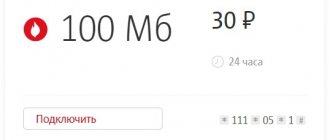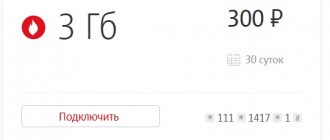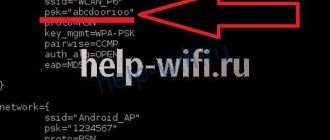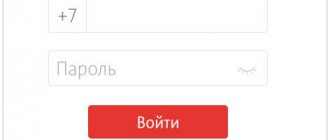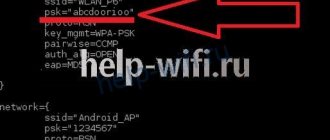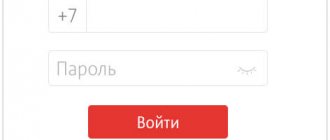Standard Android tools
A few simple steps can help reduce the amount of data transferred.
- Go to the Play Store settings and in the “Auto-update applications” option, select “Never”. Uncheck the box next to “Availability of updates”.
- Go to Settings → Location and turn off Location History.
- “Settings → Accounts”, “Menu” button, uncheck “Auto-sync data”. Internet usage will decrease noticeably, but mail and application notifications will stop coming.
- Now go back to settings and go to “Data Transfer”. Click "Menu" and select "Limit background activity." As a result, the battery life of the smartphone will increase and Internet consumption will decrease, but notifications from instant messengers will no longer be received. Therefore, a better solution would be to go through the list, find not very important applications and limit their access to background data and/or data on cellular networks.
- Open Google Settings and go to Security. I don’t recommend disabling “Check for security problems,” but unchecking the “Anti-malware” checkbox would be the right decision. At your own peril and risk, you can disable “Remote device search” and “Remote blocking”.
- In the same “Google Settings”, go to “Data Management” (at the bottom of the list) and set “Application Data Update” to “Wi-Fi Only”.
- Go back and open Search & Google Now. Go to the “Personal Data” section and turn off “Send statistics”. In the “Voice search → Offline speech recognition” menu, download the package for offline recognition and disable its auto-update or select “Only via Wi-Fi”. You can also go to the “Feed” section and turn it off. The Ribbon is the left screen of Google Start, or the home screen of the Google app. Here you can disable “Screen Search” (Google Now on tap). Well, at the very bottom, turn off the “Recommended applications” item.
- Don’t forget to turn off auto-checking and auto-downloading updates in “Settings → About phone.”
Disable auto data synchronization
Getting rid of advertising
Oddly enough, one way to reduce traffic consumption is to block ads. The irreplaceable AdAway program will help with this. It completely denies access to ad servers, blocking it at the system level. In other words, when an application accesses an address that is in its database, the request goes nowhere. By the way, activity tracking services (those that monitor user actions) are also blocked. The application requires root permissions (and S-OFF on HTC) to run.
AdAway changes the system hosts file. This is what it looks like before the lock is enabled
When blocking is enabled, problems may arise with the operation of some applications for making money from advertising (for example, NewApp, AdvertApp, CoinsUP - the latter did not show anything at all until recently). Other incompatibilities are also possible: six months ago, the Weather Underground application did not work due to AdAway. In the latest versions, everything has become ok (either Weather Underground changed something, or AdAway corrected the host addresses).
And here it is - after turning it on
Where does the traffic go - identifying and disabling parasitic applications
Increased consumption of Internet traffic is not always associated with the user’s appetites. Often the root of this problem lies in the unjustified gluttony of some applications installed on the phone. Such parasitic applications run in the background and send something the entire time you have mobile data turned on. This is especially true for smartphones based on Android. You can find out where your traffic is being spent and identify such applications using a standard software tool available on any Android smartphone. In order to reduce traffic consumption in this way, you need to follow these simple steps.
- Go to Android settings.
- Select "Data transfer". The window that opens will show the total consumption of mobile traffic for the current day, and below - the traffic consumption by individual applications. The apps that spend the most internet are shown above.
- In order to reduce the traffic consumption of an individual application, you need to click on it, and then turn off data transfer in the background. After this, the application will stop sending data in the background, without your knowledge.
The difficulty may lie in the fact that in order to identify pest applications that waste your traffic in vain, you need to know the normal traffic consumption value for specific programs. For example, browsers, music services, Youtube, Google maps can certainly consume hundreds of megabytes of traffic per day. And this is the norm for them (although in their case, mobile Internet consumption can be reduced, as will be discussed below). Whereas for applications focused on working in offline mode (that is, without a constant connection to the Internet), traffic consumption of 200-300 megabytes per day or more is clearly abnormal.
Saving with your browser
There are not so many browsers with a built-in data saving mode. I selected five and tested them by opening seven web pages.
Firefox
Used for benchmark testing. There is no saving mode here.
Consumption : 13.33 MB
Opera Mini
The most economical browser. Allows you to save up to 90% of traffic (on average up to 70–80%). The data is compressed so much that you can browse the Internet on Edge or even GPRS networks. It all works by using its own engine, which represents web pages not as text, but as binary code. And Opera servers are responsible for converting pages into this code. Plus a built-in ad blocker, video and image compression.
There is also a super-saving mode, which includes aggressive compression methods, which in some cases break pages. For example, the Eldorado store website did not open at all in this mode, YouTube opened in the WAP version, the map could not be viewed on the OpenStreetMap website, and the article from xakep.ru opened with distortions. With the super economy mode turned off, these problems disappear.
Consumption : 12 MB
Opera
It differs from the Mini version in a different interface and the absence of a super saving mode. But it works faster.
Consumption : 12.15 MB
Chrome
This browser also has a data saver, but no ad blocker. According to the developers, savings average 20–40% depending on the content. But in practice, in almost a month I saved as much as 4%.
To activate, you need to go to settings and enable the “Traffic saving” item. There are no settings, statistics on saved megabytes can only be assessed by traffic, there are no statistics on sites, there is no ad blocker and support for extensions (for installing the blocker).
The saving mode itself works completely unnoticed. The quality of the pictures does not suffer, and the page loading speed remains almost unchanged. That is, Chrome was and remains one of the fastest browsers. And he turned out to be the most gluttonous.
Consumption : 15.5 MB
Puffin
Desktop versions of YouTube and Play Store sites opened instead of mobile ones. But the savings are obvious.
Consumption : 5 MB
Chrome doesn't save that much, but it's there
Get cashback
Today, all major operators offer cashback promotions. You can make online purchases through the mobile operator's application from its partners, and part of their cost will be returned to the balance of your phone.
How to get cashback
Beeline subscribers can receive cashback in two ways:
- by making a purchase via a link from the operator’s application itself or from push notifications about promotions;
- by scanning the QR code in the receipt when making an offline purchase from partners.
At Megafon, cashback is awarded for paying a subscription fee according to the tariff. The longer you use its services, the higher the cashback amount will be. To receive a reward, you need to become a participant in the program through the operator’s application in the “More” section or on the website in your personal account.
In MTS, all partner stores offering purchases with cashback for network subscribers are presented on the website. But in order to set up receiving cashback, you need to install the MTS Cashback extension for Opera, Chrome, Firefox or Yandex browsers at the bottom of this page.
Cashback for purchases from partners from TELE2 can be activated immediately in the application.
Lazy reading services
Pocket lets you save articles to read “for later.” And it has an interesting property that will help save traffic. When you add an article (no matter from a PC or mobile device), if there is a Wi-Fi connection, it is immediately downloaded to the device and becomes available for offline reading. Only the text and images from the article are saved, and all other garbage is deleted, and it becomes possible to change the font size and background.
Pocket has a competitor - Instapaper. In terms of functionality and quality of work, it is almost identical.
This is what an article looks like in Pocket
Install Opera Max
Opera Max is a must-have application for those who have slow EDGE and GPRS Internet. It compresses all your mobile traffic, which is why applications that require the Internet work noticeably faster. In addition, thanks to proprietary features, it saves up to 50% of traffic. On my Samsung Galaxy S5 this figure was about 42%!
You can download Opera Max on Galaxy-Droid.ru using the link below or from Google Play:
Opera Max
Auto-sync files over Wi-Fi
If you often use Dropbox and other services to access your files from your smartphone, pay attention to FolderSync. It can synchronize selected folders with a smartphone immediately when files are changed and only when connected to Wi-Fi. So you'll never have to download files to your smartphone over the mobile network if you forgot to do so while at home.
Create a new synchronization in FolderSync
Completely disconnecting applications from the Internet
AFWall+ allows you to disconnect selected applications from the Internet. You can unlink both installed applications and system services, such as ADB. Unlike the built-in restrictor in Android, AFWall blocks access not only in the background, but also in the active mode. You can also use it to give Internet access to only one application in the system. This feature will certainly appeal to users who pay per megabyte (hello, roaming!).
In CyanogenMod 13, you can restrict network access through “Settings → Privacy → Protected Mode.” This feature has not yet been added to CM 14.1.
AFWall+: A True Firewall for Android
Data compressors
The market has several very unique applications. They create a VPN tunnel, compressing traffic along the way. Two striking examples: Opera Max and Onavo Extend. Their developers promise up to 50% savings. But we won’t take their word for it and will conduct our own test.
So, the amount of transmitted traffic without savers:
- Websites: 14.62 MB (five pieces)
- YouTube 173 MB (1080p video)
Opera Max
The changes became noticeable immediately: the time it took to open sites increased due to some pause after clicking on a link. And the pages themselves began to load a little longer. The video on YouTube (more precisely, the advertisement before it) took a very long time to load. Moreover, the download speed was almost zero. But what’s most interesting is that Opera Max itself consumed 12.5 MB.
- Websites: 11.59 MB
- YouTube 3 MB (video did not start)
Onavo Extend
The situation here is almost the same. Everything became slower, although not as much as in the case of Opera. And the video started without problems in 1080p. Total:
- Websites: 14.73 MB
- YouTube 171 MB
Opera Max
They steal traffic brazenly! I don't recommend their mobile internet
MTS, If only you had been more modest in your theft. After all, the consumer is an ordinary person and income does not always allow one to throw away such amounts of money. Your prices are not low anyway. Why are you doing this?
People, when you justify your suspicions by the fact that you haven’t watched YouTube, then this is not enough, since there are many options for using the network without it, for example, some kind of telemetry, updates, etc. Therefore, the criminal office feels that it is in no danger , and continues to rob.
The main tool of the bastards is traffic accounting time (additional packages and other similar services are for complete suckers, since they are quickly detected and easily disabled). Your night traffic, which is limited only by speed, suddenly turns out to be noticed only during the day, or rather in the morning, as soon as it’s time to save money. How will you feel when you discover that the data transfer completed at 6:40 will be postponed to 7:02, that is, exactly to the detriment of the daily quota! According to their report, I had 2.2 GB written off at one time, over a period of one second. I won't deal with this rot anymore.
Reviews from subscribers about mobile operators. Discussion of the quality of mobile communications and tariff plans. Catalog of Russian mobile operators: MegaFon, MTS, Beeline, Utel and others
We track and control internet consumption
The standard traffic manager in Android (Settings → Data transfer) is very convenient and quite functional. For most users who use tariffs with a monthly Internet limit, this will be enough. However, I recommend that others use the analogue from the Play Store. And third-party applications show much more useful information.
My Data Manager is probably the best. There is a convenient widget, setting up daily and weekly mobile traffic and several other useful functions. I also recommend looking at Network Monitor paired with Data Counter. OS Monitor can show which addresses the software connects to, which can be very useful for finding spyware.
How to disable traffic usage warnings?
If the user does not want to receive warnings about how much traffic he has already used, they can be easily turned off. The setting is located in the same place as setting the mobile traffic usage limit. To disable it, you need to:
- Enter the “Warnings and Limit” menu item in the “Data Transfer” section.
- Turn off the "Set warning" switch.
- As an alternative: in the pop-up window, select the number of gigabytes or megabytes, after which a warning will be displayed (you can set a value closer to the monthly limit and receive a notification when there is still a little traffic left).
It is worth noting that the smartphone and the operator count traffic differently. Some are taken into account according to the tariff (rounded up - up to 100kb), some may be provided with various benefits. Therefore, it is better to use both the warning and the traffic limit in conjunction with an application from the operator, which will show the consumption that the company providing the services takes into account. This way the user will have the most complete control over the intensity of consumption of network content.
We follow in real time
- Internet Speed Meter is a handy program that displays data transfer speed directly in the status bar.
- Network Speed Indicator - Xposed module that shows data transfer speed. It can be perfectly customized and consumes virtually no battery power.
Are unlimited tariffs so unlimited?
The line of postpaid tariffs “Everything” from Beeline, “Unlimited Black” from Tele2, “Smart Unlimited” from MTS and some other tariffs, according to the operator, offer full-fledged unlimited Internet on a smartphone. Is it possible to blindly believe these loud promises? Is everything really so rosy and the Internet will soon become completely free?
It's actually not that simple. Everyone knows about restrictions on torrents and using a smartphone as an access point, and in addition, often after reaching a certain amount of data received, the speed is limited.
As a study of many forums has shown, almost all operators with so-called unlimited speeds reduce the speed after reaching 30 GB in 3G networks (up to 512 Kbps), and in 4G it’s different for everyone. However, people downloaded 700 GB per month (you have to try...) from some companies without cutting the speed.
The author on Tele2 used about 170 GB of 4G Internet last month and there were no restrictions. And after reaching the 100 GB threshold, almost any operator will probably begin to analyze your traffic and apply restriction methods if you use the Internet too intensively. Long questions and pestering of the operator actually confirmed this: “When a subscriber creates a large load on the network, the speed may be limited until the day the statistics on the server are reset.” But they seem to have an honest unlimited limit.