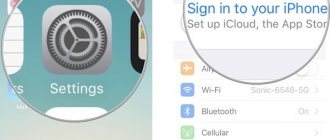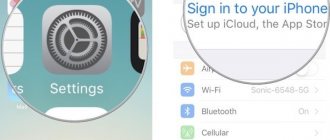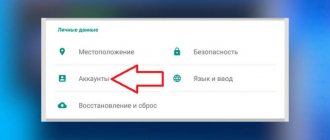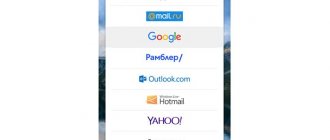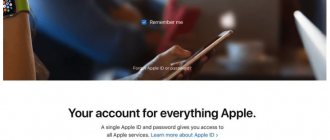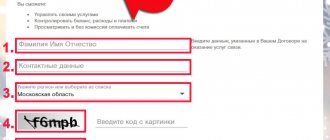Today, without email, it is almost impossible to lead a full life on the Internet - you need it to register on the websites of online stores, social networks, work services and tools; notifications, credit card statements, useful email newsletters and letters from friends are sent to your email.
So if you still don't have a mailbox, now is the time to fix it. In RuNet, the most popular services for sending free email are Yandex, Mail.ru, and Gmail.
Mailbox from Yandex
Create an email
To register an email on Yandex, go to yandex.ru. In the upper right corner of the page there will be a “Mail” block. Click “Create mail”:
Fill in the information fields. It is highly advisable to indicate a contact phone number; it may be useful, for example, when recovering an email password.
A Yandex mailbox has been created. All that remains is to arrange it as desired:
Link with other email accounts (if necessary):
As soon as the mailbox is created, there will already be two letters from the Yandex.Mail team with useful tips that will make working with email even more convenient.
How to write a letter
To send an email, click on the Write button at the top of the screen:
In the To field we indicate the email address of the recipient of the letter, in the Subject field - a brief essence of the issue on which you are writing.
When writing a letter, you can use the built-in editor to format the text. You can also use the built-in translator:
To attach a file to a letter, you need to click on a special button in the form of a paperclip:
Before sending a letter, you can set special notifications - Remind (a notification will come if a response to the letter is not received within a certain period of time) and Notify (a notification will come when the sent letter is received).
Working with letters
By default, the main Yandex.Mail page is the Inbox folder. To reply to a letter, you need to open it. There is also a special menu for working with letters in this folder:
- Forward – send a letter to another user,
- Delete – move the message to the Deleted Items folder,
- This is spam! – move the letter to the Spam folder (if you move several letters from one address, the system will remember and subsequently automatically move the letters),
- Unread – you can mark an open letter as unread,
- Label – you can attach an Important/Unread label to the message or create your own label,
- To folder – the letter can be moved to any folder,
- Pin – the letter will be fixed at the top of the page.
In addition to the inbox folder, there are others in the Yandex mailbox:
- The Sent Items folder stores messages that were sent from this mailbox.
- Same with Deleted.
- The Spam folder receives unwanted mail containing intrusive advertising and potential threats, however, sometimes the algorithms make mistakes and important messages end up there. Therefore, it is better to look through the Spam folder from time to time.
- The Drafts folder contains all letters that were created in this mailbox but were not sent.
You can also create any additional folder if you wish.
Mailbox settings
In the upper right corner there is a gear icon, clicking on which opens the mailbox settings menu.
Settings available to the user:
- Changing personal data, signature, portrait.
- Rules for processing letters - black and white lists, sorting, forwarding, notifications, autoresponder.
- Creating and editing folders and tags.
- Setting up mail collection from other mailboxes.
- Security settings - password, phone number confirmation, visit log.
- Decorating your mailbox with a specific theme.
- Contacts – collecting email addresses and displaying them.
- Enabling a block for recording cases.
- Other settings, which include settings for displaying the list of letters, the general mail interface, editing letters, and notifications.
How to delete a mailbox
To delete a mailbox (not an account), you need to go to Settings and follow the link at the bottom of the page.
Then you need to read the warning from Yandex about the consequences of deleting mail and pass the security check:
Create an account without a phone
Most often, users do not want to provide a personal phone number in order to avoid being included in spam mailing lists and to avoid possible fraudulent schemes on the Internet. Then the question arises, how to register with mail ru without a phone. You can register your email without it; when registering, to the right of the column for the number, click the “I don’t have a phone” button. In this case, you had to select a security question and also enter the answer to it.
Now, when registering new mailboxes, the “Security Question” option is disabled for effective mailbox security. User accounts were most often hacked through a secret question. Now, when creating mail, the user must indicate, if not a phone number, then a backup email address. However, the system allows you to register mail without the possibility of recovery.
Creating mail without a phone number on mail
Mailbox from Mail.ru
Creating a mailbox
To create an email, go to the mail.ru website and click Register in mail in the upper left corner.
Fill out the form:
A few finishing touches:
That's it, the mailbox has been created, you can start working.
How to write a letter
To send a letter by email, on the main page of the mailbox in the upper left corner we find the Write letter button:
In the To field, we indicate the email address of the user to whom we want to send the letter (if we want to send it to several people, but so that they do not see each other’s addresses, we use the blind carbon copy function). In the Subject field - a few words about the essence of the letter.
When writing a letter, you can use the built-in editor, and also use styles and postcards in the design.
You can attach files to the letter - from your computer, from mail or the Cloud from Mail.ru.
You can mark a letter with the Important icon, set a notification of receipt, set a reminder if a reply to a sent letter has not been received, and also select the time of sending.
Once the letter is ready, click send.
Working with letters
The main page of your mailbox is the Inbox folder. They are displayed in a single list in the order they were received, but on the right side of the page you can set another condition:
You can apply the following actions to messages in your Inbox:
- Delete
- Mark as spam
- Move to another folder
- Mark read/unread
- Check/uncheck Important
- Add sender's address to contacts
- Create a filter by sender address
- Find all emails sent from a specific address
- Forward email as attachment
In the upper right corner there is a quick filter for unread emails, with a checkbox and with attachments.
In addition to the Inbox folder, there are also folders in mail:
- Sent
- Drafts, where messages that have been created but not sent are stored
- Spam, where unwanted mail ends up
- Basket
Mailbox settings
The link to Mailbox Settings is in the top panel:
In this section you can change/configure the following:
- Personal data,
- Signature in the letter
- Password and data to recover it,
- Automatic filtering of letters,
- Collecting mail from other email boxes,
- Answering machine,
- Working with letters (grouping, subscription to mailing lists, address book, link preview),
- Mailbox theme
- Creating and setting up folders,
- Notifications of new letters,
- Setting up Mail.ru agent and web agent,
- Creation and configuration of anonymous addresses.
To delete a mailbox, you need to go to a special page https://account.mail.ru/user/delete
To restore your mailbox, you need to enter your username and password on the Mail.ru main page. The mailbox will work again, however, its previous contents will not be restored.
Nuances of choosing a username
There are two types of username on Mail.ru: a real first name with a last name, as well as a nickname, which will be part of the email address. Registering an email for free in the name of your favorite character, the name of a computer game, or other words and numbers is quite acceptable.
If, when specifying a mailbox name during registration, a red cross appears on the right, this means that the name is taken. In this case, you need to come up with another option.
Note! Mail.ru allows you to register your email for free, not only in the “address@mail.ru” format. There are also options with bk.ru, inbox.ru, list.ru, if the name is taken on the main hosting, it will be free at another address.
Mail name formats on Mail.ru
Gmail mailbox
Gmail is a popular email service from Google. To create a mailbox on Gmail, go to the page www.google.ru. To receive an email, you need to create a Google profile.
Once you create an account, you can use it to sign in to Gmail and other Google services.
How to create an email in Gmail
To send an email while logged into Google, select Gmail/Mail on the main page
We go to the mailbox and select Write:
A window appears in the lower right corner. If this format is inconvenient, you can expand it to full screen:
In the Recipients line, enter the email addresses of those to whom you want to send the letter. The Subject contains the main essence of the letter briefly. In the large field, enter the required text. The bottom panel contains a text editor, as well as functionality for adding pictures, files and emoticons. Next to the Trash icon there is an arrow, when clicked, an additional menu appears.
Once the letter is ready, click Send.
Working with letters
The main page of the service by default is the Inbox folder. To work with letters in this folder (as well as in any other), you need to select them by checking the box to the left of the letter.
Actions that can be applied to selected emails:
- Archive,
- Send to spam
- Delete,
- Move to another folder,
- Add a shortcut,
- Mark as read/important,
- Filter,
- Ignore.
In addition to the Inbox folder, the following folders are available:
- Tagged,
- Important,
- Sent,
- Drafts,
- Spam,
- Basket,
- Hangouts chats.
There are also folders for distributing letters into categories - for example, recipes, social networks, travel.
Mailbox settings
In the upper right corner of the page there is a gear icon, clicking on which opens a short settings menu:
- Interface,
- Inbox,
- Themes,
- Possibility to leave a review,
- Reference,
- Advanced settings.
Clicking on Settings opens an expanded list:
- General settings (language, images, text style, shortcuts, shortcuts, etc.)
- Labels,
- Inbox,
- Accounts and import of mail from other mailboxes,
- Filters and blocked addresses,
- Forwarding Gmail emails and receiving them through third-party email services,
- Hangouts chat,
- Laboratory where you can turn on/off the functionality that is being tested,
- Design themes.
To delete a mailbox, on the main page, click on the profile icon and select My Account:
Choose to disable services and delete your account.
Select Remove services
The system will require you to enter a password, after which a panel will appear where you can disable unnecessary services by clicking on the Trash icon.
To restore a deleted mailbox, you need to enter your email login and follow the system instructions on the Gmail main page.
Choosing a strong password
Before registering with mail ru, create a complex password combining:
- Latin and Cyrillic letters;
- numbers;
- punctuation marks;
- special characters (asterisks, brackets, symbols of dollars and other currencies, percentages).
Only numbers or only letters are not considered a secure password.
The minimum number of characters in a password is 6, but the maximum security feature can include 40 characters. Only numbers or only letters will not be considered safe; the mail ru will reject them as dubious. You can combine English letters with Russian ones, large symbols with small ones. The password is never shared with strangers.
Settings
Let's say you have several email addresses in different servers, for example, Yandex, Google. In this case, the system will offer you to collect all letters at once in Mail.ru. This way you will save time, because the letters will be viewed in only one place.
Next, upload a photo, create a caption and select a theme. Don't know where to stop? It’s okay, you can change everything later.
To set up your account, select the “Settings” section in the upper corner on the right side. Then password and security, it’s worth checking off the existing items.
- Prohibition of parallel sessions - when you log in to your email with this option enabled, the remaining users in your account will automatically log out.
- Displaying information about the last login - each time you log in, the login method, date and time of the last visit, as well as the IP address will be marked above the letters.
- Session from one IP – the system will check the place where requests were sent. If the address is different, the session will be considered invalid and users will be redirected to authorization.
- Saving and displaying the last completed actions is a convenient function for monitoring mail.
You can protect yourself from hackers by installing a security code on your “Trash.” These actions will block the deletion of your inbox - in order to get rid of the letter and place it in the trash, you will first need to enter this code.
What email can you come up with and a password for it: tips
If you decide to create your own e-mail, or you need it for work, you need to come up with a name for the mailbox, as well as a password for it. With the name of the box, everything is quite clear, because very often when entering your first and last name, the system itself offers possible free options. If this is a work email, try to write your first and last name as you actually have it. If this is some kind of email for receiving newsletters from stores, try to come up with something interesting so that in case of hacking, attackers will not receive your first and last name.
To set the correct password, you must follow several rules:
- Do not use your child's name or date of birth as a password. Attackers on social networks can easily find information.
- You should not use the same password for all accounts. It is best to encrypt Internet banking so that attackers cannot transfer your money from your card.
- Try to make the password quite complex, but in this case there will be a problem with remembering it. If your memory is not very good, you can use special programs to remember passwords.
- You can also save it on your hard drive on your computer, or the old-fashioned way, write it down on a piece of paper and put it in a book. Just don't forget the title of the book. Do not store it near your computer, because your relatives, friends or co-workers can easily open it and find a list of passwords.
- For the password, choose numbers and letters, uppercase, large and small, as well as other symbols, such as percentages, numbers, quotes, and various dashes. This makes it harder for hackers to break into your email account.
Email
History of creation and current position of Mail.ru mail
It dates back to as far back as 1998 (not much later than the moment when Runet itself appeared). True, at that time the project was called Port.ru and involved the development of a free email service engine for its subsequent sale abroad (at that time, not everyone knew what E-mail was and why it was needed). However, due to a combination of circumstances, this project was tested in our RuNet on the Mail.ru domain and in the very first months of its existence showed phenomenal results in the growth of the number of users.
As can be seen from the screenshot, it was then proposed to use Yandex to search the Internet on the Port.ru portal. Then, after moving to a new domain, the owners began to offer their users to search using Google, while simultaneously developing their own search system Go.mail.ru, which they plan to completely switch to in the near future (or have already switched).
Actually, you shouldn’t be surprised at the monstrous popularity of mailboxes from mail.ru , because at that time Gmail and YaPochta did not exist at all, but there were only bourgeois projects (Hotmail and Yahoo mail), which at that time did not pamper the user with support for the Russian language. The new product with a Russian-language interface was liked by the RuNet community and the number of registered mailboxes began to grow exponentially.
My first account was also registered on Mail, because at that time a similar service from Yandex had just appeared (2000) and had not yet gained the necessary popularity, and there were still several years to wait before the appearance of Gmail. There were no particular problems with its operation (it still hasn’t been hacked), and after some time, having become firmly hooked on Google’s brainchild, I simply set up redirection from my first mailbox to a new one in Gmail. Until recently, I didn’t even go into the Mail.ru mail interface.
As a person keenly interested in everything new and promising, I quickly switched to Gmail when it was still in beta testing (registration was only possible by invitation). However, the majority of users of this system remained faithful to it (it works and is fine) and this is the general trend in the development of this market. Beginners have to rely mainly on the influx of new users, and not on poaching audiences from competitors.
That is why the mail service Mail.ru did not develop much until almost 2011 , resting on the laurels of popularity gained in previous years, when competition was very weak. However, the gap between their capabilities and the capabilities of their competitors grew more and more, and even the most infantile people began to think about moving.
The owners became worried and decided to invest in the development of the service in order to completely keep up with their competitors. The development team was increased threefold, and in a year and a half, everything that I briefly listed at the beginning of the article was produced. As a result, at the moment the situation has stabilized and the shares of the mail giants in RuNet have frozen at approximately the following positions:
- Email Mail.ru - 25 million users
- The brainchild of Yandex - 16 million
- The Rambler mail service is still alive - 4 lemmas
- Gmail - about the same
In the global ranking, Mail's email service occupies a modest fifth position, but this is still an impressive result, especially considering that more than two-thirds of this giant's audience is concentrated in Russia:
At the moment, about 400 million mailboxes are registered on Mail.ru, 100 of which can be called active (they log in and check their correspondence at least once every three months). And out of this hundred, a full fifth are accounts whose owners delete mail every day. Monstrous volumes - about three to four thousand letters pass through their data centers in just one second.
But the income, I think, can also be decent, because in addition to letters in the web interface, you will find advertising blocks of not modest sizes from Yandex Direct (read how to create an advertising company yourself in Yandex Direct).
At this point, the excursion into the history and reasons stimulating the development of Mail.ru email can be considered complete. It's time to move on directly to the description of registration, login, settings and opportunities that this box provides to its users.