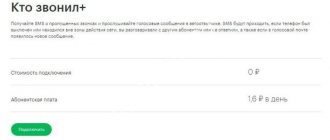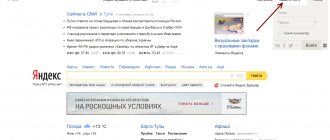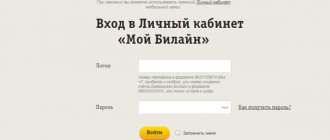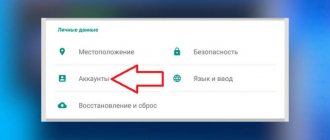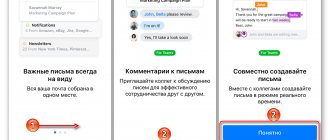Setting up Mail.ru mail via IMAP
The Russian mail service warns that the security of transmitted and received information is guaranteed only if Android version 2.3 and higher is used. However, it is currently difficult to find a device that still runs on such an outdated version of the operating system.
Setting up the application begins immediately after its launch:
- On the start screen, enter your email address in full format, including the “@” sign and domain address (mail.ru).
Enter your email password
in the line below Next, select the manual type of parameter settings. The system will ask you to select an account type. In this case, click on the “IMAP” button.
The previously entered email address will be displayed on the screen; below you will need to enter the following data:
- Server: imap.mail.ru.
- Port: 993.
- Security type: SSL/TLS.
- Leave the prefix blank.
Tap "Done". A page similar to the previous one will be displayed. Write on it:
- Server: smtp.mail.ru.
- Port: 465.
- Security type: SSL/TLS.
Tap “Done” again .
This completes the main part of setting up Mail.ru via IMAP. Next, the system will display a window in which you can:
- specify the frequency of checking for new emails (the default is 15 minutes);
make the email account the main one (outgoing messages will be sent through it); mark receipt of notifications about incoming letters; activate account synchronization with the server; Allow or disable automatic downloading of attached files when using a Wi-Fi network.
The application will display a message indicating that the setup is complete. If you wish, you can enter a custom name for your account – it will be displayed in the “sender” field for outgoing messages. If the line is not changed, the system inserts the email address.
Create an account on Rambler
Rambler is another common email service. In order to create an email, you need to download the application via the Play Market.
Then open the downloaded file and in the authorization window that appears, go to the “ Registration ” link (located at the bottom).
Enter the data, paying special attention to the password . It must include a minimum of 8 characters, 1 capital letter, 1 lowercase letter and 1 number.
The box has been created, all that remains is to configure Rambler.
The Rambler client stands out due to the presence of a virtual keyboard, which greatly facilitates work in some situations. Registration is fast and convenient, the application interface is standard. However, the main drawback is the limited investment, no more than 20 MB.
Setting up Mail.ru mail via POP3
Loading …
- How to set up mail on Android
Activation of the “box” according to the second protocol is in many ways similar, only some values differ:
- After launching the application, enter your email address and password.
Select manual filling of parameters. Select account type: POP3.
On the next page enter:
- Server: pop.mail.ru.
- Port: 995.
- Security type: SSL/TLS.
On the second page add the following data:
- 1. SMTP server: smtp.mail.ru.
- 2. Port: 465.
- 3. Security type - SSL/TLS.
All remaining parameters are set depending on user preferences , according to the explanations from the previous section of the article.
note
In addition to the standard operating system client, the Mail.ru mail application is available for download on the Play Market. Activating it involves entering your address and password. The remaining parameters are adjusted automatically. In addition, there is the possibility of integrating additional mailboxes from services such as Yandex, Rambler, Yahoo, etc.
The recommendations presented in this article will help you understand how to set up email. mail on Android using the built-in client application. The procedure does not pose any particular difficulties; you only need to know your email address and password for the mailbox, and also pay attention to the correct entry of the server, port and selection of security type.
Vitaly Solodky
- How to set up email on your computer
Many users of smartphones and tablets on Android find it difficult to set up mail ru mail on Android , everything is much simpler than you think. In Android, setting up mail.ru mail is done not through the gmail program, but through the mail program, look in the list of programs preinstalled in Android with an icon for a mail envelope with a yellow @ icon called Email. Further point by point and in screenshots.
Gmail registration
Many email services have created a mobile email client - a special program that facilitates the process of sending, receiving and storing letters. On Android, one of these applications is Gmail, which is automatically installed on many mobile devices.
In order to create a Gmail email on your phone or tablet for free, you need to follow several steps:
- Go to the Gmail application (its icon is highlighted in red in the photo above).
- To create a new profile, you need to click on the small inverted triangle, in which the tab “Add account».
- The login window appears with the icon “Create an account" You need to click on it.
- Google asks to indicate first name, last name, and then date of birth and gender. Enter the values in the fields and move on.
- The next step is to come up with a name for the email box. In the field labeled “@gmail.ru” you must enter name in Latin letters. You should give preference to the option that is easy to remember.
- We come up with complex password with Latin characters and numbers and confirm it.
- The system prompts you to add a phone number and provides many confirmations of the effectiveness of this action. Indeed, using your phone number you can easily recover your password and other data for your mailbox. But this procedure is optional. Therefore, depending on the solution, click on one of 2 buttons: skip or add number.
- Then you are required to read privacy policy and terms of use and accept them.
- You can use your profile by clicking the "Further».
Methods for connecting to the Internet on a mobile phone
Despite the fact that Google mail is one of the most popular in the world, the registration procedure takes some time. The email client is simple, without complex settings and with a clear interface.
Installing mail.ru on Android
1. Launch it by clicking on the Email icon
2. Go to the menu - settings or in the upper right corner “Add account”
5. Select POP3 and fill in the fields:
6. Select IMAP and fill in the fields:
6. After installing the POP3 protocol (step 5) or IMAP (step 6), click next and configure the SMTP outgoing mail server
Mail ru mail is installed, if you were careful and wrote everything as written, then your mail ru mail for Android was successfully installed on your device (smartphone, tablet) and you can receive and write letters. If you need to add more mail.ru mailboxes on Android, just follow all the procedures described above but with the new “Username” and “Password” data.
- Yahoo! Mail: How to get free access to POP3/SMTP
Mail.Ru is one of the most popular mail services on the Internet. With the advent of smartphones, it became possible to use email directly on the phone. However, on Android, setting up access to the mailbox has some peculiarities. In this article we will take a closer look at how Mail.Ru mail is configured on Android.
Unusual Yahoo email client
To register a Yahoo mailbox from your phone, download the application.
Open it and select among the proposed Yahoo options.
In the page that appears, select the “ Register ” tab.
Fields appear in which you need to enter the necessary data. The telephone number must be indicated, as a confirmation code will be sent to it.
Important! The password must not coincide with the username, otherwise the process of filling out the data starts all over again.
check the phone number again and enter the code received in the SMS in the next window.
The application congratulates you on registration and sends you to your account page.
Yahoo turned out to be a very original email client: an unusual purple theme, descriptions mixed with humor and ease of registration make it very useful and easy to use.
How to set up Mail.Ru mail on Android
First you need to find the Mail utility, which comes standard preinstalled on Android. Go into it, go to the “E-mail” item and click the “Menu” icon and then “Settings”. In the upper left corner there will be an “Add account” button. After this, the “E-mail supports most popular services” window will appear. There will be two lines, you need to fill them out. The first line is “Name”. It must be entered in full as name@mail.ru and mailbox password.
The next window will prompt you to select an account type. There will be 3 options: POP3, IMAP, Exchange.
For better smoothness and speed of operation, it is better to choose the second option. Consider the case where POP3 was selected.
Here another window will appear where you will need to fill in the “POP3 Server” fields. Here you need to enter pop.mail.ru. Next “Port” – enter 995, “Security Type” – SSL/TLS, and in the last column “Delete messages from the server” you need to select “Never”.
IMAP is configured in a similar way. Only in the “Port” column you need to enter 993, “IMAP Server” - imap.mail.ru, respectively, “Security Type” is the same as in POP3. We leave everything else unchanged.
After installing the protocol, the last window will appear where you need to fill in the “SMTP Server” item, you need to enter smtp.mail.ru, “Security Type” - SSL/TLS, and in the “Require account login” item there should already be a checkmark. Everything else is already filled in.
After this, all that remains is to click the “Next” button and enjoy all the benefits of your email account. It was described in detail how to set up Mail.Ru mail on your device. If there is a need to add another account, you will need to do everything described above, only change the data in the “Password” and “Username” columns.
Which email to choose
To ensure that using email brings only positive emotions, it is recommended to carefully monitor the design of your mailings. Unsolicited emails should be sent to the Spam folder so that they do not interfere with the reading of important messages.
At the dawn of the Internet, people did not have a serious choice about which resource to open their mail on. There were only a few services that allowed you to create a virtual mailbox. By 2021, the situation has changed dramatically. Nowadays it is much more difficult to choose a resource than to find at least one.
The choice of mail is influenced by several components:
Yandex. PochtaService company of the same name. It features a built-in Dr. antivirus. Web, organizer and endless drawer capacity. Automatically synchronizes with all Yandex services. Outlook.com Free mail, which was created by Microsoft. Pleases with a wide range of functions and deep integration of branded services. Rambler.ru Quite a popular service, which is often chosen by residents of Russia. It is not as functional as its main competitors, but it can boast of quick registration, ease of management and synchronization with other email resources.- Livejournal.
- RNS.
- Okko.
- Poster.
- Flow.
- Cash register.
- Horoscopes, etc.
All mail resources are similar to each other, except for what additional services they provide to users. After all, not everyone wants to constantly register on the website to order food, issue tickets and transfer money. In this regard, mail from Yandex looks the best. It is used by about the same number as Gmail.
However, the final choice depends on the individual user. You should not choose mail for yourself based solely on the brand name. It is necessary to review all the options presented and study the process of setting up the service.
Mail agent for using the Mail.Ru service
There is an official mail agent for Android from Mail.Ru. You can download it on Google Play using the link. The client is configured according to the algorithm described above. The application is smooth and stable. In addition, there are a huge number of alternative clients. They are both paid and free, and differ in functionality. Which one to choose depends entirely on personal preference.
Thus, we saw that installing the Mail.Ru service is not at all difficult, and instead of the standard client, you can use alternative ones.
Sources used:
- https://mobila.guru/faqsingle/nastrojka-pochty-mail-ru-v-standartnom-pochtovom-kliente/
- https://platon-shhukin.ru/smartfon-planshet-nastrojka-pochty-mail-ru-na.html
- https://v-androide.com/obzory/programs/nastrojka-pochty-mail-ru.html
Testing the usability of Outlook
Internet users call Microsoft Outlook the ideal client for a corporate network. Its One Drive cloud integration, multi-box support, and extensive customization are perfect for the job. It is also highly compatible with Microsoft Exchange Server. You can create an account on a Samsung, Asus, Xiaomi or any other phone:
- The key disadvantage is immediately worth noting long installation from Play Market.
- You must specify the account with which you plan to work in the application and click the “Continue».
- The application offers enter password to access the box.
- After entering your password and confirming your account, Outlook asks for access to the main built-in mail and phone functions, after which the authenticity of the box is checked again.
- The last step before use becomes setting, consisting of 2 points.
Innovations in Android 6.0 Marshmallow that went unnoticed
Outlook is a truly convenient application for your smartphone. Thanks to the built-in calendar, you can immediately plan meetings and transactions , and the high speed of sending messages will only save time. The only drawback is that it is impossible to block recipients sending spam. But this will soon be eliminated by the developers.
Official application
After downloading the software from the Play Store:
- Launch the software. Select a mailbox from Mail.ru in the list, enter your login and click “ Continue ”.
- In the next window, fill in the password line and click on “ Login ”.
- Give the application access to the device memory - without this, it is impossible to change the avatar, add files to letters, or save sent attachments.
- Allowing you to use the phone book speeds up the search for recipients.
Without the above permissions, the software will work with restrictions.
Next, the user finds himself on the main page in the “ Inbox ” folder. To personalize the program:
- Open " Account ".
- Swipe from bottom to top to expand the window to full screen. Scroll down the page to the “ Account/Email Settings ” sections.
Now let's talk about how to set up Mail on Android for each user. The “ Account Settings ” section is divided into 2 tabs. The first “ Login and Security ” contains the following options:
- “ Recovery methods and notifications ” - add here the phone number and backup email for emergency recovery of the mailbox.
- “ Devices and applications ” - collect information about visiting your account from different devices. Helps identify hacking or log out of your account on other devices.
- “ OAuth authorization ” - displays extensions with access to the user’s personal information.
- “ Login using a one-time code ” - activates mandatory authorization using a code sent to the specified number.
The next tab allows you to change “ Personal Information ”. It sets:
- name and avatar;
- signature that appears at the end of sent emails.
We recommend: Checking the Android version on your phone or tablet
The “ Mail Settings ” section is more extensive and is divided into 3 main subsections. The first " Application Job " allows you to:
- enable/disable pop-up notifications;
- allow/prohibit pre-downloading of attachments (only via Wi-Fi or any other method);
- upload images manually, with a good connection or always;
- open forwarded links in the specified browser;
- automatically flip the screen;
- set a PIN code or fingerprint scan when starting the software;
- configure notification sound;
- export contacts to mail and determine the numbers of senders of letters.
The second is centered around the " Work of the Post ", which includes:
- sending hidden copies of letters back to the mailbox;
- adding/removing folders with messages;
- setting up filters for each mailbox that sent a message - where to send the letter, mark it as read, etc.
The third is responsible for “ Design ”, which includes:
- dark theme activation/deactivation;
- choosing an interface style;
- displaying user avatars and the first lines of letters;
- smart grouping of letters.
The methods for setting up email on a tablet are similar to those on a smartphone.
Working with different email addresses
By downloading Mail.Ru Mail for Android, the system user will be able to perform basic actions with mail in a couple of clicks:
- Instantly view message texts without even opening them in the application.
- Divide incoming letters into the most appropriate categories.
- Send, delete, move files with short taps on the screen.
- Mark emails arriving on your device as “Spam” or “Read”.
You can open the full text of the received letter with just one click. Moreover, information about new messages will be sent from all email addresses specified by the user. At the same time you can work with mailboxes Mail.ru, Outlook, Yandex, Google, Rambler, YAHOO! and others.
In your personal profile you will see which mailboxes the program already has access to. To add a new email address, click on the “+” icon at the top of the screen.
POP3 and IMAP protocols
The mentioned POP3 and IMAP protocols are used to access email. Above we described the process of automatically setting up Yandex Mail. Here we’ll talk about manually entering account data.
- Go to “Settings” – “Accounts” – “Add account” – “Personal (IMAP)”.
- Enter your Yandex email address and select the manual setup method.
In the window that opens, select the following parameters:
- Server – imap.yandex.ru.
- Port – 993.
- Security type – SSL.
- Login and password.
That's all for the incoming email server. For outgoing, enter the following data:
- Server - smtp.yandex.ru.
- Port – 465.
- Security type – SSL.
We leave login and authentication unchanged.
"Yandex. Mail"
Another convenient box for the Android platform. The client comes installed by default on most budget gadgets supplied to Russia from the Middle Kingdom. The application was distinguished by its stable operation, well-designed push notifications and quite nice appearance.
In addition, the client is ideal for users who work with a huge amount of correspondence. Even if the mailbox contains more than 1000 letters, smart search will find exactly what you need. So keep this in mind before setting up mail on Android.
The Yandex service intelligently identifies each letter or group with a distinctive label, which makes it possible to distinguish them from the crowd. There is a classification according to the topics and importance of postal correspondence. Moreover, the client has good protection against spam, although slightly less effective than GMail.