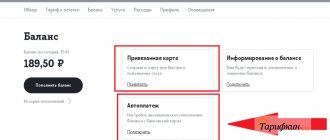Service details
has two settings:
- On the threshold . When choosing this option, the MTS client will be able to appreciate the benefits of automatic replenishment of the balance, which will not allow it to go into the negative. Setting a threshold is best suited for tariffs without a subscription fee, when money is withdrawn only for completed transactions.
- Scheduled . If you select “Auto-payment on a schedule” provided by MTS from the specified card, then a certain amount of funds is transferred to the phone balance at a set time. This service is useful for clients whose tariff plans contain a subscription fee paid at a set frequency: weekly, monthly.
You can top up your balance not only on your own number, but also on the numbers of your loved ones.
Description of Autopayment service options
There are two ways to connect to the service:
- Scheduled . You can set daily, weekly, monthly and periodic autopayments. Also for this type you will need to enter the period, start date and time of payment;
- On the threshold . The subscriber independently sets the balance limit and replenishment amount. As soon as the account drops to the specified minimum, automatic payment is activated and the balance is replenished. For example, a threshold was set at 55 rubles, and the replenishment amount was 300 rubles. When the balance drops to 55 rubles, 300 rubles are transferred from the card account.
The service is convenient in that the client can set how much money is allowed to be spent during the month - more than this amount will not be debited from the account. The default amount is 30 thousand rubles for crediting to a personal account and 1000 rubles for a mobile phone number.
Important! The service can be connected not only to MTS numbers, but also to any other Russian operators.
10 percent discount
Subscribers who choose a “threshold” connection for 12 months receive a 10% discount on communication services. The promotion applies to tariffs: “X”, “Smart”, “Smart Zabugorishche”, “Smart Top”, “Smart Nonstop”, “Smart Unlimited”, “Smart Unlimited+”, “For laptop”, “My Unlimited”, “Our” Smart”, “Tariffishche”, as well as for all modifications of these tariff plans, including archived ones.
The program ends soon - you need to connect to “Automatic payment at threshold” before February 28, 2021. The discount is valid if a number of conditions are met:
- Only subscribers who connected the service from March 1 to February 29, 2021 participate in the program. If it was activated earlier or later than this period, the discount does not apply;
- the tariff to which the promotion applies is connected. If you change the tariff plan to one that is not participating in the promotion, the discount will be canceled;
- must always be active and cannot be disabled;
- auto payment type – “threshold”;
- the option is linked to a valid bank card that has not expired;
- the service must be used periodically - due to inactivity it will be disconnected;
- The offer is valid for 12 months only.
If the subscriber participates in other promotions, then the larger of the current discounts will be applied to him, but they will not be combined.
How to connect MTS Autopayment
When connecting, you need to enter your personal account, where in the proposed “Financial services and payments” section of the main menu, select the required subsection. In it, MTS offers to automatically top up your mobile phone account.
Connecting "Automatic payment by threshold"
This option has the following required parameters:
- cell phone number;
- payment amount;
- balance threshold upon reaching which funds are credited;
- card from which money is transferred.
Activation of "Automatic payment according to schedule"
To activate this service, certain fields are entered:
- phone number whose balance needs to be topped up;
- replenishment amount;
- payment method;
- time at which money will be credited to the balance;
- a schedule indicating the frequency of this operation.
MTS does not charge a commission for connecting or disconnecting Autopayment.
How does this service work?
The service in question allows you to always remain with a positive account balance. When connecting, the subscriber sets a minimum below which the balance should not fall. After this, a bank card is connected. As soon as the balance falls below the minimum, funds are automatically debited from the card and the account is replenished. The minimum amount that must remain on the card is 30 rubles. The service allows you to connect any MasterCard and Visa cards.
Scheduled auto payment is also available. In this case, the subscriber sets the dates when the account will be automatically replenished. This service is relevant for those who communicate regularly, but simply forget to keep track of their account balance. It will save you from having to replenish your account yourself. All MTS subscribers with cards from Sberbank and other large banks can activate autopayment on their phone.
How to disable MTS Autopayment
When contacting a communication store, the consultant will clearly explain how you can disable “Autopayment” on MTS through a mobile application or in your personal account.
In the main menu, select the “ My Account ” section, which contains all the services connected to it. Among these, when you click on it, all available automatic payments are displayed on the screen. On the right side of the line, if the option is active, there is a red button. When you click on it, a menu will appear asking you to delete or temporarily suspend the payment. You should select the desired item and “Autopayment” will be disabled.
Service management
Autopayment templates are saved in the “All autopayments” section. It's easy to manage the service here:
- correct previously entered data. To do this, go to the section, select the desired operation and click “Change”. A form will open in which the necessary changes and adjustments can be made. Finally, click “Save”.
- suspend auto payment. Select the desired view from the list and click on the “Pause” button. You can undo a pause in the same way: select the suspended operation and click Resume.
In the section you can disable auto payment.
How to disable MTS Autopayment from a Sberbank card
There are several ways to disable MTS Autopayment from a Sberbank card:
- Send a message to the Sberbank service number 900 with the following content: autopayment-ХХХХХХХХХХ YYYY, where ХХХХХХХХХХ is the phone number to which the service is connected, and YYYY is the last digits from the Sberbank card. After some time, a response message will be received indicating that the service has been disabled.
- When you disable the service through the Sberbank application, select the “Transfers and Payments” section from the main menu, which contains information called “My Payments”. The required auto payment is located there. The button is pressed to turn it off. If done correctly, a message will be sent to your mobile number.
- Sberbank offers to disable the service through an ATM. After activating the card, the following actions are performed in a certain sequence: “Mobile bank”? “Autopayments”? MTS? disable .
We disconnect from Sberbank
You can deactivate the service directly through the bank’s services. We will present four current options.
Contacting/calling the bank
The most reliable method is to personally go to a bank branch or call. Dial the hotline at 8 800 550 550 550 . Listen to menu sections and wait for a response from a live operator. Follow his instructions, while first preparing your phone number and card.
We use Sberbank Online
The company has its own service for working with clients. You can disable auto payment here:
- log in to the Sberbank Online system;
- select the “Manage auto payments” section;
- click the "Operations" button;
- Next to the required payment, click “Disable” (if you have several of them).
Confirm the operation via automatic SMS, which will be sent to your mobile phone. Enter the password from the message in the appropriate line.
In mobile banking
Here you need to do similar steps:
- Log in to mobile banking on your smartphone. Select the "Autopayments" section.
- Next to the required card, click “Operations”.
- Click Disable.
Via ATM
Sberbank ATMs have wide functionality with which you can perform some operations, including disabling this function. To remove auto payment to MTS from your card, follow these steps:
- insert the card into the ATM and enter the PIN code;
- click on “Service and information”;
- go to the “Autopayments” subsection;
- select the one you need and click “Disable”;
- a message will be sent to your smartphone with a password, which must be entered into the box in the ATM itself;
- receive a receipt indicating the time and parameters of the operation.
What are the restrictions on the payment amount?
There are certain restrictions when using this option. The threshold for making a payment set by the MTS client has its limits:
| bottom bar | 1 ruble |
| top bar | 10,000 rubles |
More than 10,000 rubles cannot be debited from one card per day. The limit on the write-off amount per month is 30,000 rubles.
When connecting the service through your MTS personal account, the minimum replenishment amount is 50 rubles, the maximum is 10,000 rubles. When contacting a communication store, the client will be able to set the minimum amount for replenishment in the amount of 100 rubles.
How to connect MTS Autopayment without linking a bank card
You do not need to link a bank card to use it. You can use the Eleksnet electronic wallet. Payments for cellular communication services are made without commission. You must register on the website www.elecsnet.ru or in terminals and deposit a certain amount into your account.
“Autopayment” on MTS is a service that is very popular among cellular customers. The balance can be topped up using a bank card or electronic wallet linked to the number. You can install the service in your personal account, using the mobile version of MTS or a communication salon. When connecting, you enter the parameters under which cellular payments will be made.
For those who do not want to constantly monitor their balance, it was developed by MTS: what it is and how to use it, we will tell you further.
from MTS - this is an automatic account replenishment from any bank card linked to a personal account. The operator has a total of 59 partner banks that provide this service. In first place, of course, is Sberbank. In addition, Yandex.Money, Qiwi and WebMoney provide this opportunity. The service can be connected to Visa, MasterCard and MIR.
This service has a number of undeniable advantages:
- Instant replenishment of your account at any time of the day or night, regardless of your location. The main thing is that there is money on the card.
- The service is provided to both corporate clients and individuals.
The option is configured in two ways:
- by threshold – upon reaching a certain amount in the account. This method is suitable for those who cannot clearly predict their spending on mobile communications and the Internet. Most often, this type of “Autopayment” is activated on tariffs without a subscription fee;
- on a schedule - on a specific day of the week or month. This option, as you understand, will be ideal for a tariff plan with a subscription fee and for those who know how to clearly plan their expenses.
Most often, subscribers choose the first method. As soon as the balance is reduced to the amount chosen by the subscriber, the amount of money is automatically debited from the card. Its size is indicated when connecting to the service, which is completely free.
By the way, in this way you can top up your account and the balance of your friends and family.
Important! No one can force you to activate the auto-refill service. So choose the most suitable option for you to top up with a bank card or cash.
Login to your personal account of MTS satellite TV
Receiving satellite television services opens up the opportunity to enter the MTS account. This is done by following one of two links:
- For interactive TV – the SIM card number of the mobile device is used as a password;
- For linear TV - in this case, the login number becomes the number of the agreement concluded with MTS;
MTS rules provide for two types of login. The first is performed using the client’s personal account, and the second is performed using his TIN number. In both cases, you will also need a password to log into the system. A separate procedure has been developed to obtain it.
Receiving a password
MTS clients can obtain the password required to log into their account in one of three ways:
- Contact the company's call center by phone. In this case, you must provide your full name, passport details and contract number;
- Using the “Forgot your password” service, which is located on the login page using the links above. In this case, to authorize in the system, you will need to enter a login, after which a one-time code will be sent to the user’s phone to enter the system;
Password recovery
The functionality of the MTS satellite TV personal account provides the opportunity to recover not only the password, but also the user login. To do this, just activate one of the links located on the authorization page in the system. Then you need to follow the instructions of the program, which will allow you to restore access to your personal account by replacing the lost data with new ones.
Main features of the office
The functionality of LC MTS satellite television provides the company's subscribers with the opportunity to solve emerging problems, control the package of services received and pay for them using the Internet. No need to visit the provider's offices saves the client time and money.
Account management
This section of the main page of the personal account is divided into two subsections. The first is the expense of funds; it reflects the charges made by the company for the services provided, with the possibility of deciphering them in detail.
The second subsection is the state of services. It contains the subscriber’s basic personal data, contract and personal account numbers, as well as the current account balance, a list of connected services and tariff.
Service management
The main information contained in this section of the MTS LC main menu is as follows:
- Connected package of television channels;
- Connected services;
- Equipment used;
- Subscriber's personal account;
- Date and cost of connection;
- List of unconnected channels.
The section's capabilities allow you to connect additional channels of your choice. In addition, changes in the number of connected additional services are allowed.
Payment
The MTS LC “Payment” section provides the subscriber of a satellite television operator with two main functions. The first is the ability to view the history of previously made payments. If necessary, it is downloaded as a file for subsequent printing or study in other software resources. To do this, you need to indicate the time boundaries of the calendar period whose data is of interest to the client.
The second function of the section is replenishing your personal account. This is done in one of several ways, including:
- Payment terminals and ATMs;
- Mobile phone balance;
- Bank transfer;
- Plastic card;
- Electronic wallet of any payment system.
The “Easy Payment” function deserves special mention. It allows you to quickly and easily pay for services using the client’s bank card or funds in his personal MTS account.
Notifications and Settings
A useful section of the personal account, which provides the subscriber with the opportunity to change service settings that affect the convenience of working with it. The two most commonly used functions are:
- Changing the password that provides access to the MTS satellite TV account. In this case, you need to indicate the client’s personal account, the current password, and then enter a new one twice;
- Changing the e-mail and phone number associated with your personal account. In this situation, the need for the operation is confirmed by a one-time SMS code and a message to the new email address.
Connect to the “20% back” program
Among the most popular services offered by MTS as part of its loyalty program for regular customers is a program called “20% back.” Its conditions are extremely simple - participants are given the opportunity to return a fifth of the payments made to their mobile phone balance.
To become a participant in the program, you need to perform three simple steps:
- Log in to the MTS satellite television account according to the procedure described above;
- Go to the menu items “Payment” and “Top up balance”;
- Click on the banner with the name of the program located on the left side of the screen of your personal account page.
If you encounter problems using the functionality of your personal account or other remote services of MTS, you must contact technical support. Various methods can be used for this, including:
- Call the company’s call center by phone (for subscribers from Russia) and (for clients from the CIS countries);
- Fill out an application to call a technician on the provider’s website.
Connection conditions
Before you connect “Autopayment” from MTS, please note that a number of requirements apply:
- The minimum threshold for the auto payment service is 30 rubles. You cannot specify a lower amount at which automatic accrual will occur. Maximum – 10,000 rubles.
- When setting up the service, you can specify any number from 50 to 10,000 rubles, which will be transferred to your mobile account. At the same time, within a month you cannot top up your account with more than 30,000 rubles from 1 card using “Autopayment”.
- You must also have a card from any bank from the list of supported ones.
- You cannot link more than 10 phone numbers to one card.
Terms and Conditions
- Activation of the service is possible only if you have an MTS Bank card.
- The option is managed through ATMs and terminals of MTS Bank and the SMS-Bank-Info and Internet Banking services. And also in the operator’s showrooms and bank offices.
- One card can be used to pay several subscribers.
- The SIM card is set to one of two possible replenishment modes (by balance threshold or schedule).
- The auto-replenishment amount is set by clients, the acceptable range is 50-10,000 rubles.
- Activation of the service is carried out within 24 hours from the moment of submitting the application for connection.
- Transfers from bank to SIM card are made only in Russian rubles.
- In roaming, replenishment is carried out in the standard way (according to the rules for transferring money to a personal account).
- Connecting and changing service settings is free of charge.
How to set up automatic payment by threshold from MTS?
Please note that using the methods described below you can configure the service not only by threshold, but also by schedule.
In your personal account
- Go to the website autopay.mts.ru and log in. Enter your phone number and password. The key can be received on your phone via SMS; to do this, click the link next to the input field.
- Or select the “Autopayment” link from the main page of the Personal Account.
- The link can also be found in the “Manage Payments” section. Select "Autopayment" MTS and "Connect".
- Here you will see all active auto payments. If there is none, the list will be empty. Click the link to create a new one.
- First you need to select the purpose of the payment.
- A three-step wizard will launch. Come up with a name for the payment.
- Enter card details: type, number, expiration date CSV code. All details must be specified accurately - keep the card in front of your eyes.
- In the third step, specify a threshold or select a day for the schedule.
- Specify where to send the check and confirm the action.
- If you connect Sberbank, then enter the password sent by SMS.
- Then an SMS with a code from the operator will be sent. Enter it in the window that appears.
- If there is not enough money on the card, you will receive an error message. You should top up your balance.
- If the operation completes successfully, an active line will appear in the content block.
Interesting fact! Not everyone notices that the moment you decide to deposit money into your MTS account and fill out all the necessary fields in your personal account, you can check the box to enable auto-replenishment. Pay attention next time